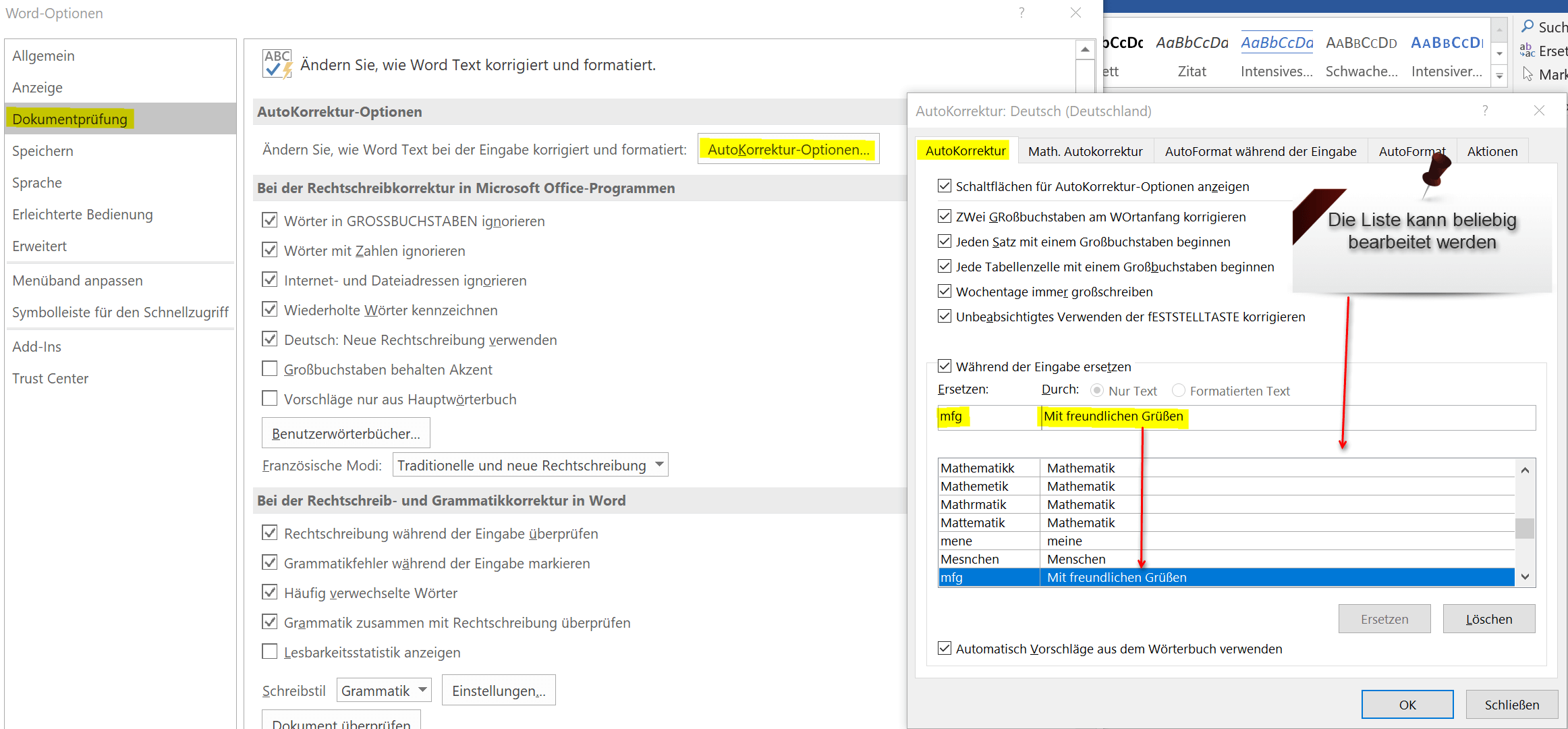Autocompletion and Autocorrection in Word
By nature, the Microsoft Office package not only offers the auto-correction feature, which is well-known and sometimes annoying, but also autocomplete in which certain strings are automatically corrected or converted to a preconfigured input.
Less well known, however, is that you have the ability to tailor these features to your needs and to abbreviate commonly written words, or long names and greetings. And, of course, to adjust error corrections at your discretion.
How the whole funkioniert experienced in our article.
Autocompletion and Autocorrection in Word
By nature, the Microsoft Office package not only offers the auto-correction feature, which is well-known and sometimes annoying, but also autocomplete in which certain strings are automatically corrected or converted to a preconfigured input.
Less well known, however, is that you have the ability to tailor these features to your needs and to abbreviate commonly written words, or long names and greetings. And, of course, to adjust error corrections at your discretion.
How the whole funkioniert experienced in our article.
1. Customize the Auto Correction
1. Customize the Auto Correction
If you want to adjust the auto correction. So how to handle spelling and grammar, you have the options between
- Only for the respective application (for example WORD)
- For all Office programs (cross-program with one step)
To call up the autocorrection, go to the tab “File” – “Options” and select the item “Document Check”.
See picture: (click to enlarge)
If you want to completely differentiate from the auto-correction here, simply deactivate all the check-marks in the correction options.
However, this is not particularly advisable, because especially when fast writing just one or the other error happens, and especially longer texts will not necessarily be read again later correction.
Therefore we recommend to leave all preset points activated. As an exception you could (depending on your needs) the options:
- Ignore words in CAPITAL LETTERS
- Ignore Internet and file addresses
deactivate, because it can be times that one writes certain words as special expression just in CAPITAL letters, and of course also Internet addresses in documents sometimes needed.
With the “new German orthography” divorce certainly the ghosts, since scarcely anyone by the whole spelling reform looks through. But if you want it to be correct, you can activate this point.
Since this, of course, first relatively flat information and settings for the auto correction, you can refine the whole. Just go to the document review on the point “Settings” and there is then a whole range of options available, on which you will probably first 3x puzzles whether it makes sense, or not.
But once you make that effort and adjust everything according to your own needs, then it works the more relaxed with Word.
See picture: (click to enlarge)
If you want to adjust the auto correction. So how to handle spelling and grammar, you have the options between
- Only for the respective application (for example WORD)
- For all Office programs (cross-program with one step)
To call up the autocorrection, go to the tab “File” – “Options” and select the item “Document Check”.
See picture:
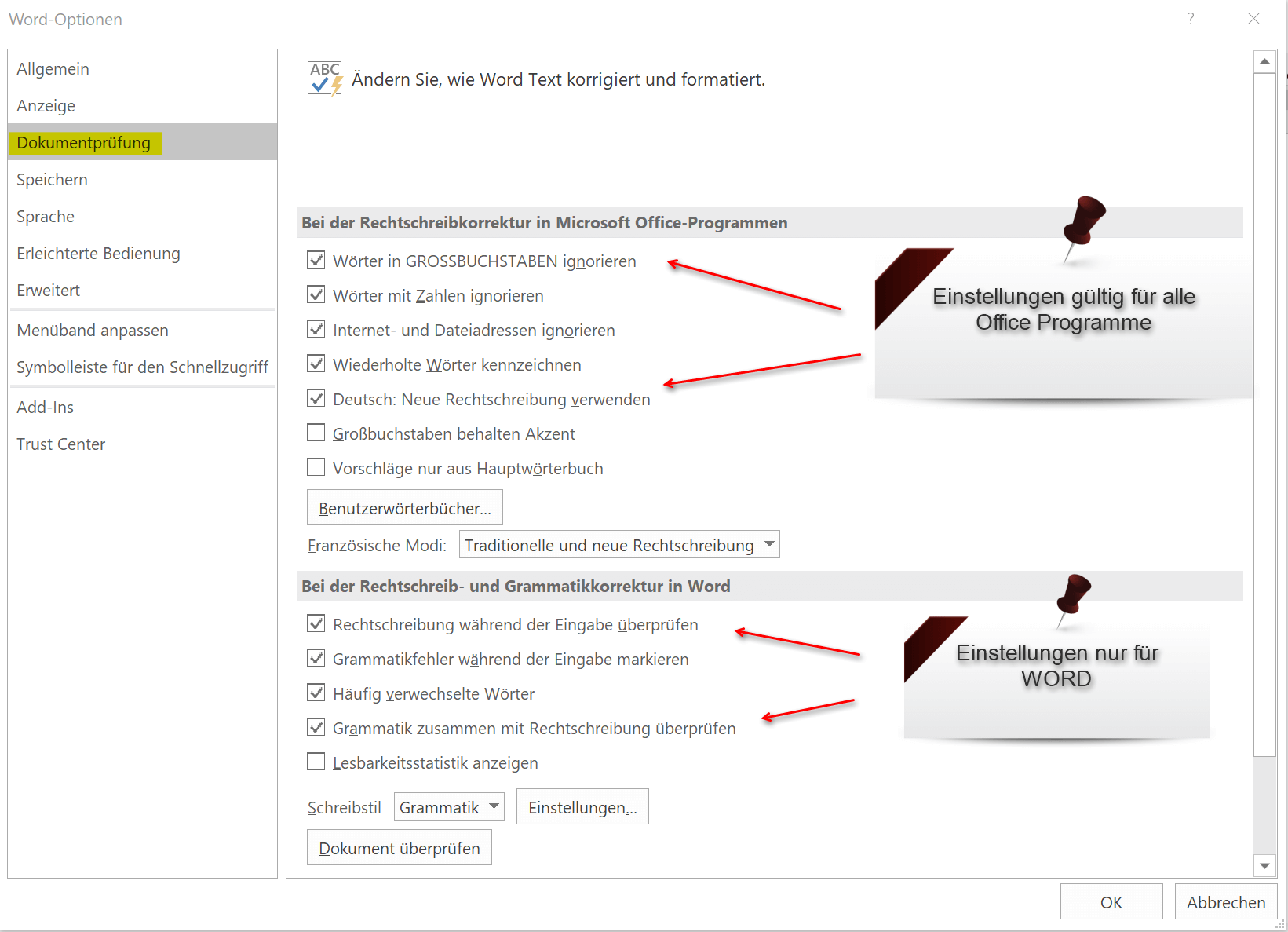
If you want to completely differentiate from the auto-correction here, simply deactivate all the check-marks in the correction options.
However, this is not particularly advisable, because especially when fast writing just one or the other error happens, and especially longer texts will not necessarily be read again later correction.
Therefore we recommend to leave all preset points activated. As an exception you could (depending on your needs) the options:
- Ignore words in CAPITAL LETTERS
- Ignore Internet and file addresses
deactivate, because it can be times that one writes certain words as special expression just in CAPITAL letters, and of course also Internet addresses in documents sometimes needed.
With the “new German orthography” divorce certainly the ghosts, since scarcely anyone by the whole spelling reform looks through. But if you want it to be correct, you can activate this point.
Since this, of course, first relatively flat information and settings for the auto correction, you can refine the whole. Just go to the document review on the point “Settings” and there is then a whole range of options available, on which you will probably first 3x puzzles whether it makes sense, or not.
But once you make that effort and adjust everything according to your own needs, then it works the more relaxed with Word.
See picture:
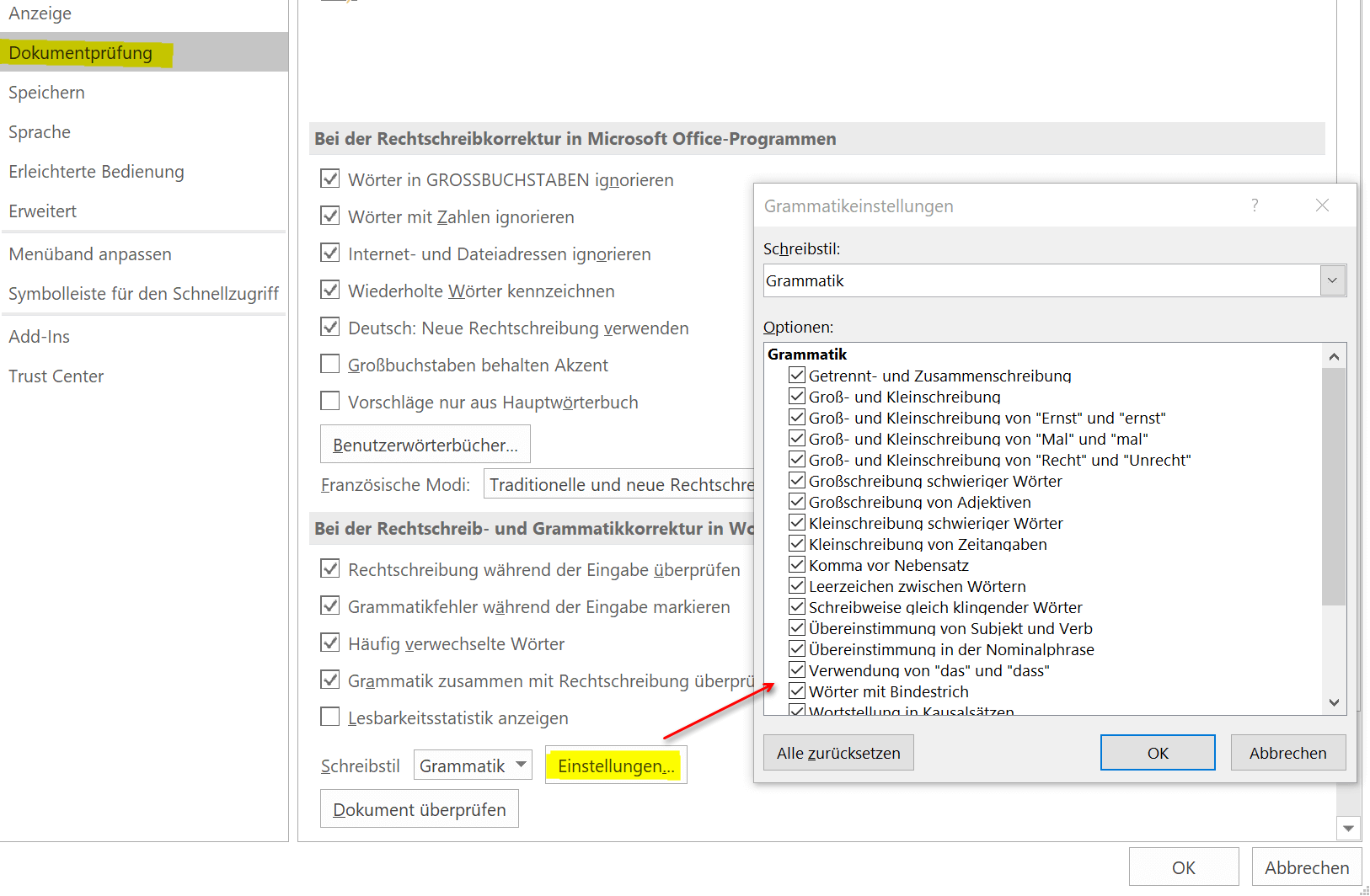
2. Customize the Autocomplete
2. Customize the Autocomplete
While the correct settings in the auto-correction options can save nerve and protect against unintentional errors, adjusting the autocomplete can greatly facilitate the daily work routine by simply replacing frequently used words with a shortcut and then automatically replacing them.
The way to the settings for this is again via “File” – “Options” and then “Document Check”
As the first point you will find the tab “Auto Correction Options” where you will find again a lot of settings how to deal with the input. But the point is particularly interesting: “Replace with the input during …”
There is already a list which is preset by default and can be expanded and changed as desired. Let’s just take the typical example at the end of each letter “Sincerely,”
Now we do not want to have to post this point, but simply enter “mfg”, and then the text should be entered automatically. For this we only enter in the field replace “mfg”, and at with “Yours sincerely”
See picture: (click to enlarge)
While the correct settings in the auto-correction options can save nerve and protect against unintentional errors, adjusting the autocomplete can greatly facilitate the daily work routine by simply replacing frequently used words with a shortcut and then automatically replacing them.
The way to the settings for this is again via “File” – “Options” and then “Document Check”
As the first point you will find the tab “Auto Correction Options” where you will find again a lot of settings how to deal with the input. But the point is particularly interesting: “Replace with the input during …”
There is already a list which is preset by default and can be expanded and changed as desired. Let’s just take the typical example at the end of each letter “Sincerely,”
Now we do not want to have to post this point, but simply enter “mfg”, and then the text should be entered automatically. For this we only enter in the field replace “mfg”, and at with “Yours sincerely”
See picture:
Popular Posts:
5 simple security rules against phishing and spam that everyone should know
Deceptively authentic emails from your bank, DHL, or PayPal? That's phishing! Data theft and viruses are a daily threat. We'll show you 5 simple rules (2FA, password managers, etc.) to protect yourself immediately and effectively and help you spot scammers.
The 5 best tips for a clean folder structure on your PC and in the cloud
Say goodbye to file chaos! "Offer_final_v2.docx" is a thing of the past. Learn 5 simple tips for a perfect folder structure on your PC and in the cloud (OneDrive). With proper file naming and archive rules, you'll find everything instantly.
Never do the same thing again: How to record a macro in Excel
Tired of repetitive tasks in Excel? Learn how to create your first personal "magic button" with the macro recorder. Automate formatting and save hours – no programming required! Click here for easy instructions.
IMAP vs. Local Folders: The secret to your Outlook structure and why it matters
Do you know the difference between IMAP and local folders in Outlook? Incorrect use can lead to data loss! We'll explain simply what belongs where, how to clean up your mailbox, and how to archive emails securely and for the long term.
Der ultimative Effizienz-Boost: Wie Excel, Word und Outlook für Sie zusammenarbeiten
Schluss mit manuellem Kopieren! Lernen Sie, wie Sie Excel-Listen, Word-Vorlagen & Outlook verbinden, um personalisierte Serien-E-Mails automatisch zu versenden. Sparen Sie Zeit, vermeiden Sie Fehler und steigern Sie Ihre Effizienz. Hier geht's zur einfachen Anleitung!
Agentic AI: The next quantum leap in artificial intelligence?
Forget simple chatbots! Agentic AI is here: Autonomous AI that plans, learns, and solves complex tasks for you. Discover how AI agents will revolutionize the world of work and your everyday life. Are you ready for the future of artificial intelligence?
Popular Posts:
5 simple security rules against phishing and spam that everyone should know
Deceptively authentic emails from your bank, DHL, or PayPal? That's phishing! Data theft and viruses are a daily threat. We'll show you 5 simple rules (2FA, password managers, etc.) to protect yourself immediately and effectively and help you spot scammers.
The 5 best tips for a clean folder structure on your PC and in the cloud
Say goodbye to file chaos! "Offer_final_v2.docx" is a thing of the past. Learn 5 simple tips for a perfect folder structure on your PC and in the cloud (OneDrive). With proper file naming and archive rules, you'll find everything instantly.
Never do the same thing again: How to record a macro in Excel
Tired of repetitive tasks in Excel? Learn how to create your first personal "magic button" with the macro recorder. Automate formatting and save hours – no programming required! Click here for easy instructions.
IMAP vs. Local Folders: The secret to your Outlook structure and why it matters
Do you know the difference between IMAP and local folders in Outlook? Incorrect use can lead to data loss! We'll explain simply what belongs where, how to clean up your mailbox, and how to archive emails securely and for the long term.
Der ultimative Effizienz-Boost: Wie Excel, Word und Outlook für Sie zusammenarbeiten
Schluss mit manuellem Kopieren! Lernen Sie, wie Sie Excel-Listen, Word-Vorlagen & Outlook verbinden, um personalisierte Serien-E-Mails automatisch zu versenden. Sparen Sie Zeit, vermeiden Sie Fehler und steigern Sie Ihre Effizienz. Hier geht's zur einfachen Anleitung!
Agentic AI: The next quantum leap in artificial intelligence?
Forget simple chatbots! Agentic AI is here: Autonomous AI that plans, learns, and solves complex tasks for you. Discover how AI agents will revolutionize the world of work and your everyday life. Are you ready for the future of artificial intelligence?