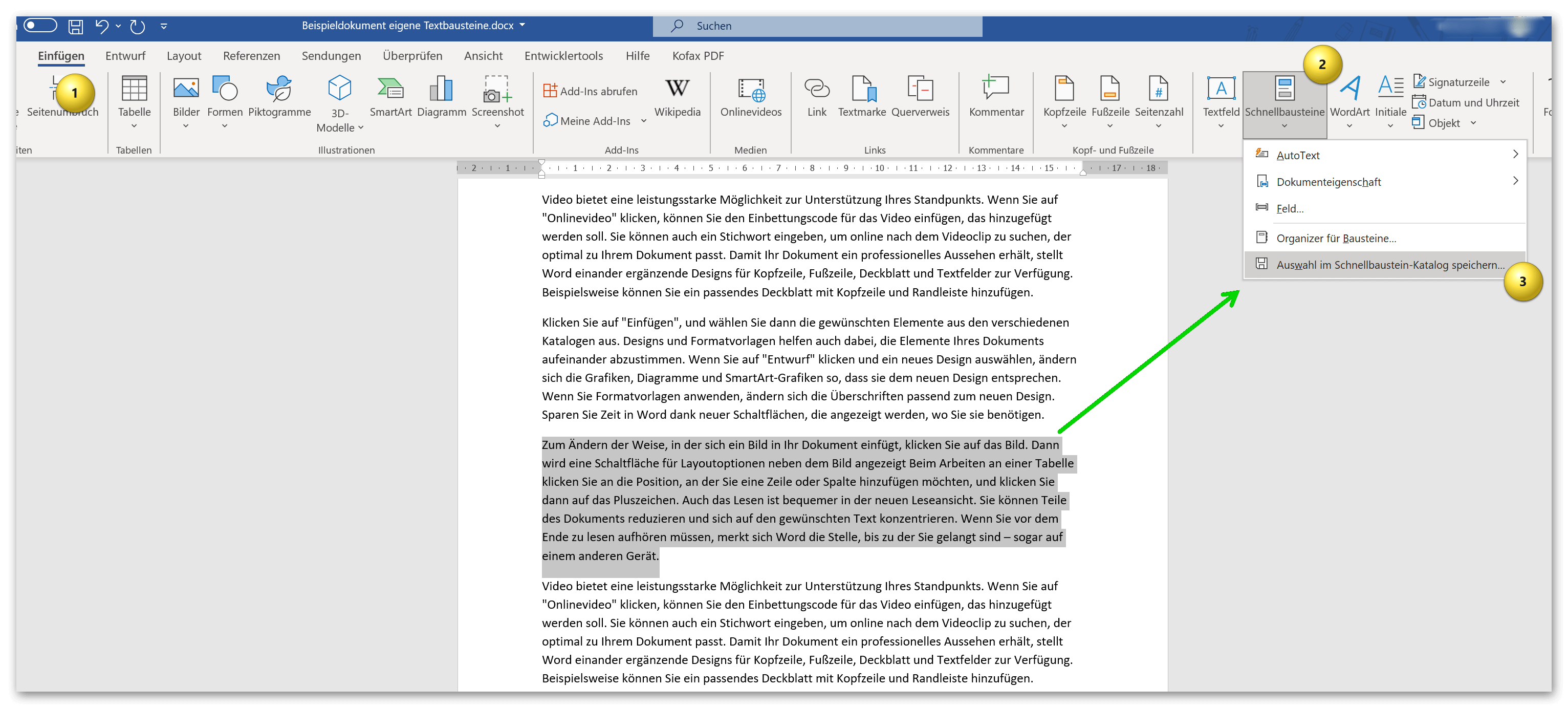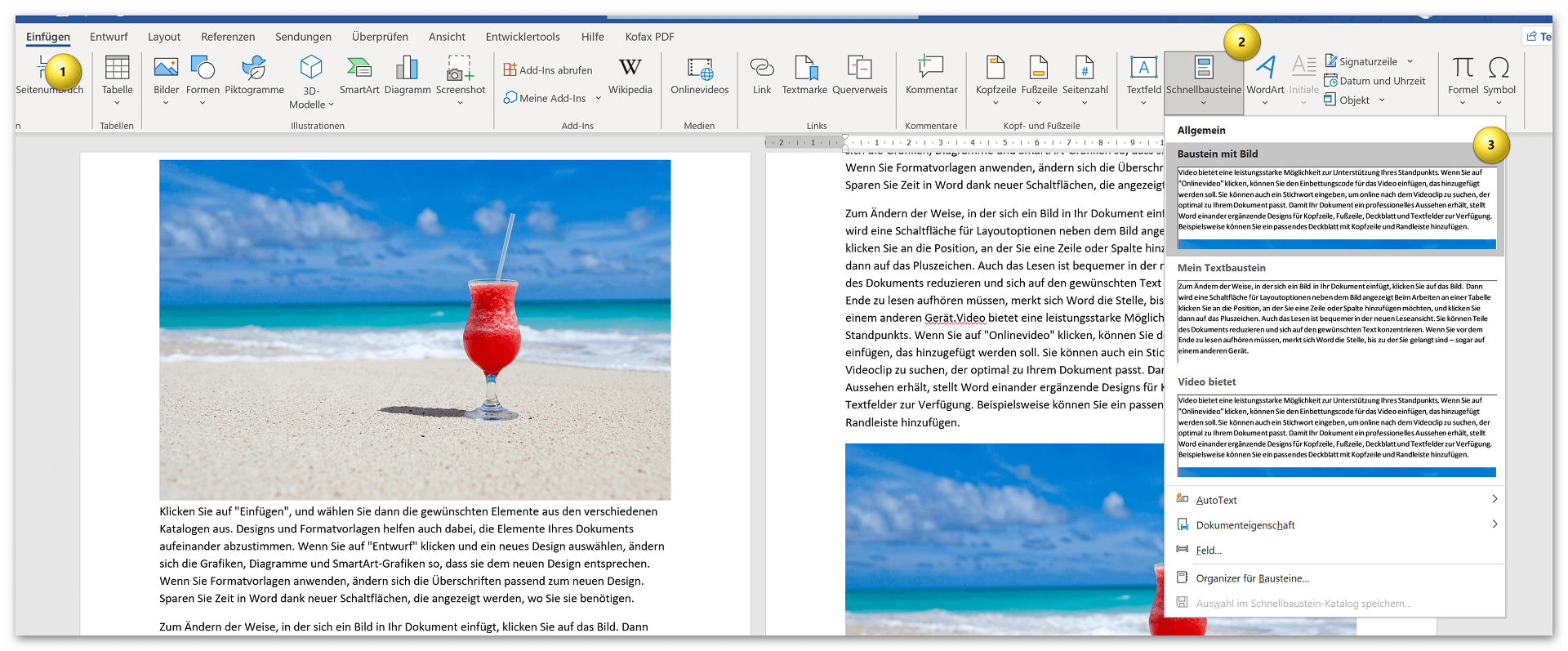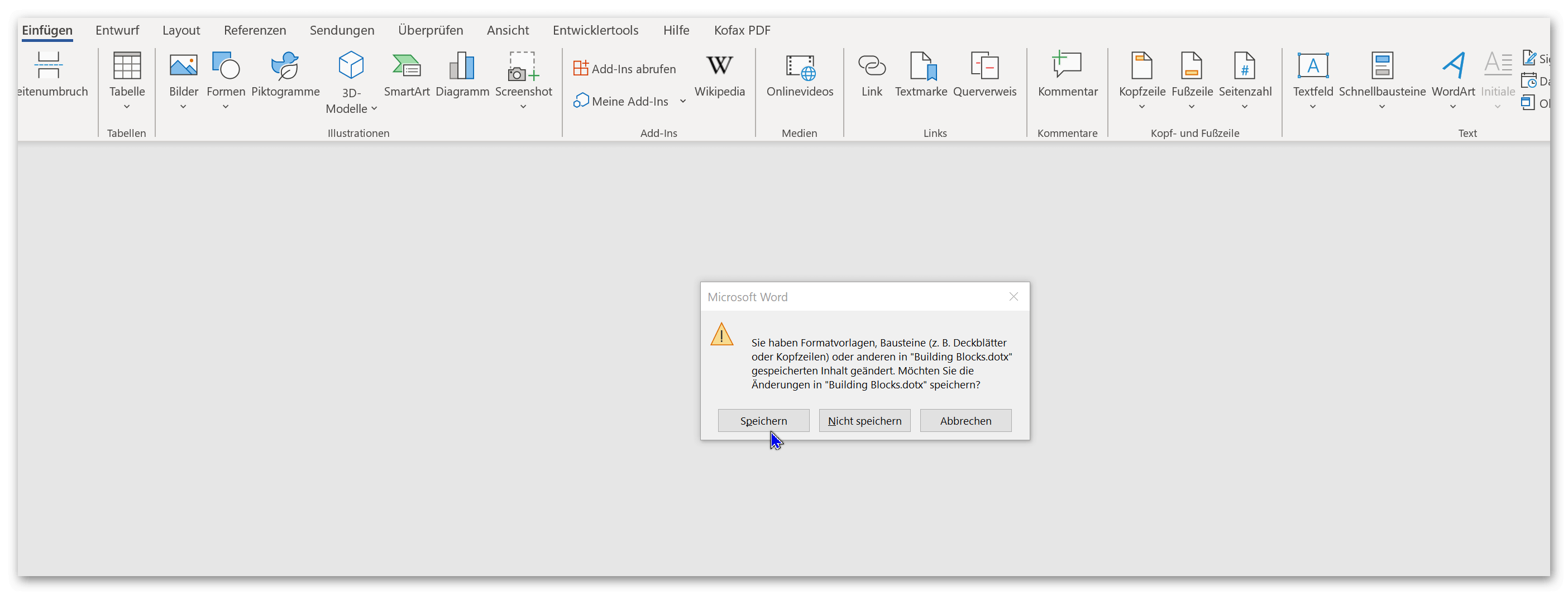Create and save your own text modules in Word
Who does not know them, the extremely long texts that come from authorities such as tax offices, employment agencies, etc. Sometimes you wonder who writes all this. Because only simple forms do not always work. Especially when it comes to individual speeches and personal issues. The solution in public authorities is quite simple, because special software solutions are used here, with which adaptable text modules, which already contain the same information in all letters, can be inserted into a document.
It wouldn’t be possible otherwise!

But you don’t need separate software to work with ready-made text modules. Microsoft Word offers the possibility to create and save your own text modules. In Word, you can not only work with your own text modules, but also with entire content modules. These can also include graphics, images, tables and much more. contain. For example, if you have a small company or work in an association where longer texts, which actually mostly contain the same information, you can either create your own letter template in Word for each application, or you can work with individual ones Text modules in Word.
We would like to take a closer look at how this works in our little tool tip.
Create and save your own text modules in Word
Who does not know them, the extremely long texts that come from authorities such as tax offices, employment agencies, etc. Sometimes you wonder who writes all this. Because only simple forms do not always work. Especially when it comes to individual speeches and personal issues. The solution in public authorities is quite simple, because special software solutions are used here, with which adaptable text modules, which already contain the same information in all letters, can be inserted into a document.
It wouldn’t be possible otherwise!

But you don’t need separate software to work with ready-made text modules. Microsoft Word offers the possibility to create and save your own text modules. In Word, you can not only work with your own text modules, but also with entire content modules. These can also include graphics, images, tables and much more. contain. For example, if you have a small company or work in an association where longer texts, which actually mostly contain the same information, you can either create your own letter template in Word for each application, or you can work with individual ones Text modules in Word.
We would like to take a closer look at how this works in our little tool tip.
Create and save text modules in Word
Create and save text modules in Word
As a first example, we had Word create an automated sample text from which we would like to save a few paragraphs as a text module template for future documents.
Tip: If you ever need a bit of text to try out in Word, simply enter =rand(5,5) in the document. This will generate random text from Word. The first number after =rand in brackets is the number of paragraphs you want in the example text, and the second number how many sentences each paragraph should contain.
n the example, we first let Word generate our sample text and simply marked the third paragraph to save it as a template. In the second step we go to Word via the Insert tab – Quick Parts – Save selection to Quick Part Gallery.
Next you will see a dialog window where you can give your phrase a custom name and place it in a category, but you can also create your own categories. Basically, you have a whole range of options for setting up your own repertoire of quick parts in the sub-item quick parts – organizer for quick parts.
see fig. (click to enlarge)
Of course, this principle works with all content that you have created in Word. In this way, images, graphics, tables, etc. can be easily saved and categorized.
Important: If you save the document from which you created your building blocks in Word, you will be asked in a small dialog window whether you want to save the content that you have stored in the quick building block catalog as dotx. (i.e. template) want to save. Please make sure to save here so that the quick parts are available later in every new Word document. You can change the quick component catalog at any time, and also delete or adapt components that are no longer required.
see fig. (click to enlarge)
That’s basically it. As you have seen, this is done very quickly and can speed up work in Word immensely if you already have ready-made quick building blocks at hand.
As a first example, we had Word create an automated sample text from which we would like to save a few paragraphs as a text module template for future documents.
Tip: If you ever need a bit of text to try out in Word, simply enter =rand(5,5) in the document. This will generate random text from Word. The first number after =rand in brackets is the number of paragraphs you want in the example text, and the second number how many sentences each paragraph should contain.
n the example, we first let Word generate our sample text and simply marked the third paragraph to save it as a template. In the second step we go to Word via the Insert tab – Quick Parts – Save selection to Quick Part Gallery.
Next you will see a dialog window where you can give your phrase a custom name and place it in a category, but you can also create your own categories. Basically, you have a whole range of options for setting up your own repertoire of quick parts in the sub-item quick parts – organizer for quick parts.
see fig. (click to enlarge)
Of course, this principle works with all content that you have created in Word. In this way, images, graphics, tables, etc. can be easily saved and categorized.
Important: If you save the document from which you created your building blocks in Word, you will be asked in a small dialog window whether you want to save the content that you have stored in the quick building block catalog as dotx. (i.e. template) want to save. Please make sure to save here so that the quick parts are available later in every new Word document. You can change the quick component catalog at any time, and also delete or adapt components that are no longer required.
see fig. (click to enlarge)
That’s basically it. As you have seen, this is done very quickly and can speed up work in Word immensely if you already have ready-made quick building blocks at hand.
Popular Posts:
Ad-free home network: Install Pi-hole on Windows
Say goodbye to ads on smart TVs and in apps: Pi-hole software turns your Windows laptop into a network filter. This article explains step-by-step how to install it via Docker and configure the necessary DNS settings in your FRITZ!Box.
How to tune your FRITZ!Box into a professional call server
A professional telephone system can be built using a FRITZ!Box and a laptop. This article shows step by step how to use the free software "Phoner" to schedule announcements and record calls – including important legal information (§ 201 StGB).
Why to-do lists are a waste of time
Do you feel unproductive at the end of the day, even though you've worked hard? Your to-do list is to blame. It tempts you to focus on easy tasks and ignores your limited time. This article explains why lists are "self-deception" and why professionals use a calendar instead.
Smartphone Wi-Fi security: Public hotspots vs. home network
Is smartphone Wi-Fi a security risk? This article analyzes in detail threats such as evil twin attacks and explains protective measures for when you're on the go. We also clarify why home Wi-Fi is usually secure and how you can effectively separate your smart home from sensitive data using a guest network.
Warum dein Excel-Kurs Zeitverschwendung ist – was du wirklich lernen solltest!
Hand aufs Herz: Wann hast du zuletzt eine komplexe Excel-Formel ohne Googeln getippt? Eben. KI schreibt heute den Code für dich. Erfahre, warum klassische Excel-Trainings veraltet sind und welche 3 modernen Skills deinen Marktwert im Büro jetzt massiv steigern.
Cybersicherheit: Die 3 größten Fehler, die 90% aller Mitarbeiter machen
Hacker brauchen keine Codes, sie brauchen nur einen unaufmerksamen Mitarbeiter. Von Passwort-Recycling bis zum gefährlichen Klick: Wir zeigen die drei häufigsten Fehler im Büroalltag und geben praktische Tipps, wie Sie zur menschlichen Firewall werden.
Popular Posts:
Ad-free home network: Install Pi-hole on Windows
Say goodbye to ads on smart TVs and in apps: Pi-hole software turns your Windows laptop into a network filter. This article explains step-by-step how to install it via Docker and configure the necessary DNS settings in your FRITZ!Box.
How to tune your FRITZ!Box into a professional call server
A professional telephone system can be built using a FRITZ!Box and a laptop. This article shows step by step how to use the free software "Phoner" to schedule announcements and record calls – including important legal information (§ 201 StGB).
Why to-do lists are a waste of time
Do you feel unproductive at the end of the day, even though you've worked hard? Your to-do list is to blame. It tempts you to focus on easy tasks and ignores your limited time. This article explains why lists are "self-deception" and why professionals use a calendar instead.
Smartphone Wi-Fi security: Public hotspots vs. home network
Is smartphone Wi-Fi a security risk? This article analyzes in detail threats such as evil twin attacks and explains protective measures for when you're on the go. We also clarify why home Wi-Fi is usually secure and how you can effectively separate your smart home from sensitive data using a guest network.
Warum dein Excel-Kurs Zeitverschwendung ist – was du wirklich lernen solltest!
Hand aufs Herz: Wann hast du zuletzt eine komplexe Excel-Formel ohne Googeln getippt? Eben. KI schreibt heute den Code für dich. Erfahre, warum klassische Excel-Trainings veraltet sind und welche 3 modernen Skills deinen Marktwert im Büro jetzt massiv steigern.
Cybersicherheit: Die 3 größten Fehler, die 90% aller Mitarbeiter machen
Hacker brauchen keine Codes, sie brauchen nur einen unaufmerksamen Mitarbeiter. Von Passwort-Recycling bis zum gefährlichen Klick: Wir zeigen die drei häufigsten Fehler im Büroalltag und geben praktische Tipps, wie Sie zur menschlichen Firewall werden.