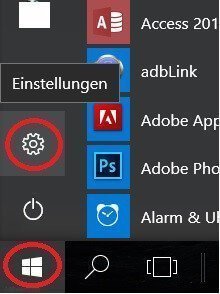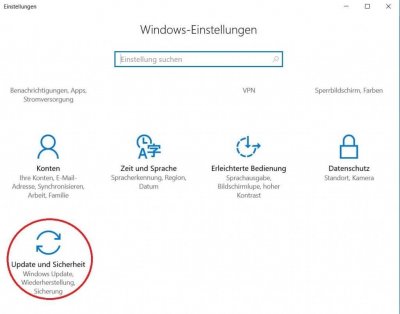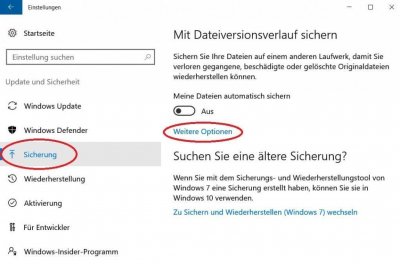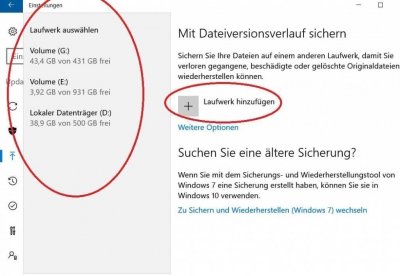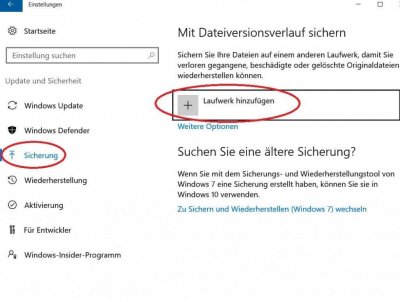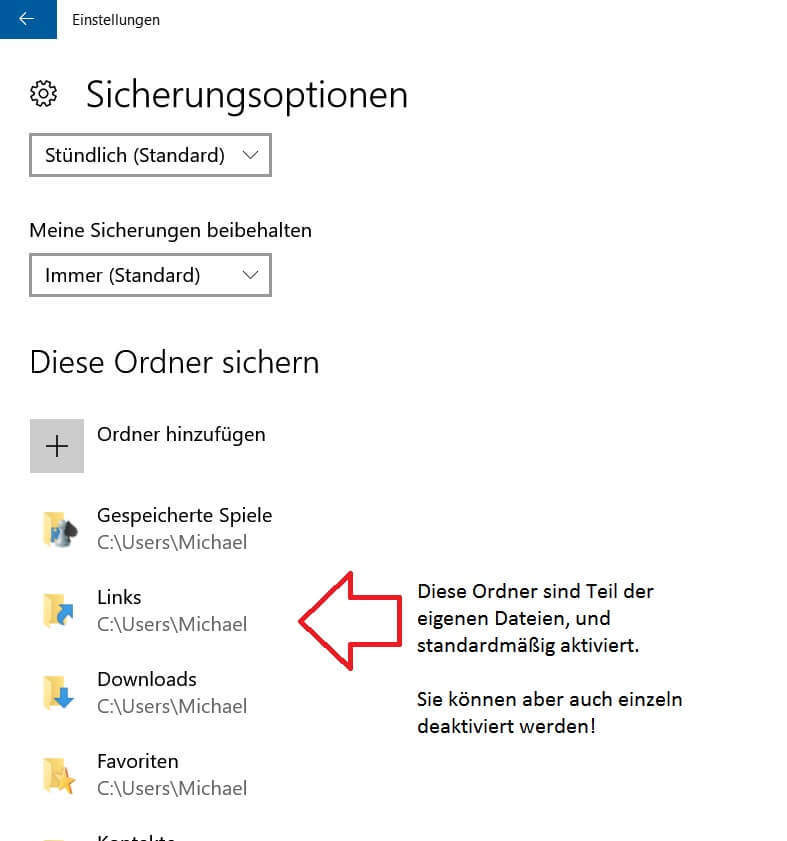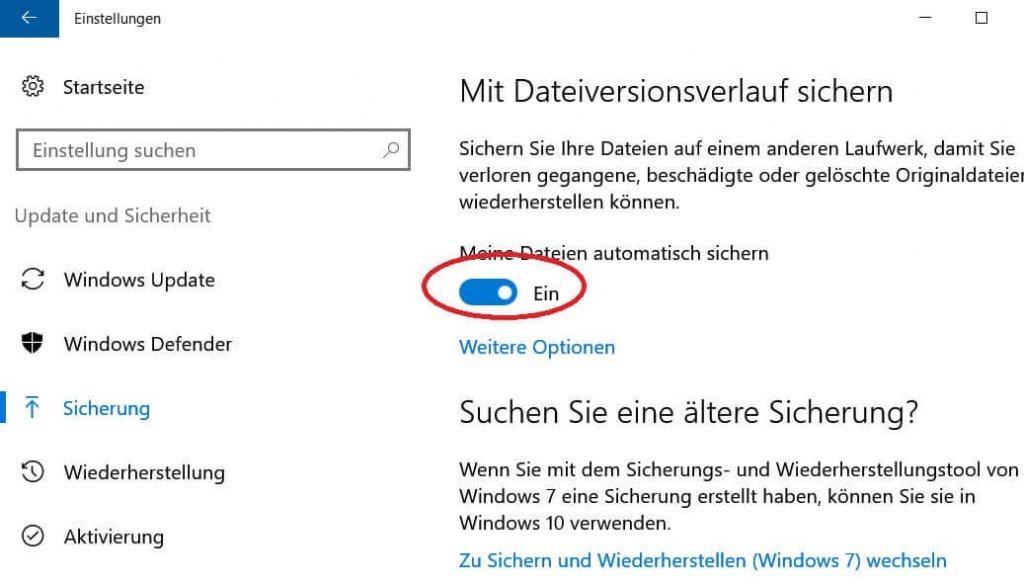Automatic backup of your files under Windows 10
The longer you work on Windows 10, the more important files such as: letters, spreadsheets, images, etc. will accumulate on your drives over time. Now you have probably already thought about what would happen if these files were destroyed by a defect on your hard drive, or a fault in the system in whole or in part, and so much work and effort you put into the creation and archiving would be gone.
Nobody needs to explain that regular data backup is important.
Only who always thinks that it would be time for a backup again? And you certainly do not want to have to create an additional entry in your organizer! Fortunately, Windows 10 with its on-board resources offers you the opportunity to take on this task, and to automate the regular data backup individually customizable.
Read our article on how to use Windows 10 automatic file backup.

Automatic backup of your files under Windows 10
The longer you work on Windows 10, the more important files such as: letters, spreadsheets, images, etc. will accumulate on your drives over time. Now you have probably already thought about what would happen if these files were destroyed by a defect on your hard drive, or a fault in the system in whole or in part, and so much work and effort you put into the creation and archiving would be gone.
Nobody needs to explain that regular data backup is important.
Only who always thinks that it would be time for a backup again? And you certainly do not want to have to create an additional entry in your organizer! Fortunately, Windows 10 with its on-board resources offers you the opportunity to take on this task, and to automate the regular data backup individually customizable.
Read our article on how to use Windows 10 automatic file backup.

1. Call Windows 10 Settings
1. Call Windows 10 Settings
2. Select drive for backup
2. Select drive for backup
The next step is to select a drive for the regular backup.
- For this we select the menu item “Backup” on the left side.
- And then in the right column “Add drive”
See picture (click to enlarge)
Note:
Understandably, under no circumstances should you select the drive to backup from which the files should be backed up!
We recommend an external data carrier such as to use an external USB hard drive in 2.5-inch format, as this, in contrast to a 3.5-inch drive, the power supply via the USB port, and does not need to be powered separately.
Of course, you can also use a USB stick, although it should be remembered that this is a so-called flash memory, which is infinitely often readable, but not unlimited writable, since this is the same storage technology as a modern SSD hard drive is.
The next step is to select a drive for the regular backup.
- For this we select the menu item “Backup” on the left side.
- And then in the right column “Add drive”
See picture (click to enlarge)
Note:
Understandably, under no circumstances should you select the drive to backup from which the files should be backed up!
We recommend an external data carrier such as to use an external USB hard drive in 2.5-inch format, as this, in contrast to a 3.5-inch drive, the power supply via the USB port, and does not need to be powered separately.
Of course, you can also use a USB stick, although it should be remembered that this is a so-called flash memory, which is infinitely often readable, but not unlimited writable, since this is the same storage technology as a modern SSD hard drive is.
3. Select files to backup
3. Select files to backup
Now that we’ve set up a drive, we’ll have to adjust the following points:
- Which files should be backed up
- How often should the backup be created (hourly, daily, etc.)
- Should the old backups be constantly overwritten, or only if there is no space on the disk for backup is more.
These settings can be found under: “Backup” and then “other options”
See picture (click to enlarge)
Now that we’ve set up a drive, we’ll have to adjust the following points:
- Which files should be backed up
- How often should the backup be created (hourly, daily, etc.)
- Should the old backups be constantly overwritten, or only if there is no space on the disk for backup is more.
These settings can be found under: “Backup” and then “other options”
See picture (click to enlarge)
4. Switch on automatic fuse
4. Switch on automatic fuse
After we have set our drive, as well as the files to be backed up, and set the backup options as described in the previous points, we check in the last step whether the automatic backup is really turned on, and correct if necessary.
See picture (click to enlarge)
After we have set our drive, as well as the files to be backed up, and set the backup options as described in the previous points, we check in the last step whether the automatic backup is really turned on, and correct if necessary.
See picture (click to enlarge)
Popular Posts:
Die Renaissance des Büros: Warum Präsenz manchmal unschlagbar ist
Homeoffice bietet Fokus, doch das Büro bleibt als sozialer Anker unverzichtbar. Spontane Innovation, direktes Voneinander-Lernen und echtes Wir-Gefühl sind digital kaum zu ersetzen. Lesen Sie, warum Präsenz oft besser ist und wie die ideale Mischung für moderne Teams aussieht.
New Work & Moderne Karriere: Warum die Karriereleiter ausgedient hat
Die klassische Karriereleiter hat ausgedient. New Work fordert ein neues Denken: Skills statt Titel, Netzwerk statt Hierarchie. Erfahre, warum das "Karriere-Klettergerüst" deine neue Realität ist und wie du dich mit 4 konkreten Schritten zukunftssicher aufstellst.
Die Homeoffice-Falle: Warum unsichtbare Arbeit deine Beförderung gefährdet
Produktiv im Homeoffice, doch befördert wird der Kollege im Büro? Willkommen in der Homeoffice-Falle. "Proximity Bias" lässt deine Leistung oft unsichtbar werden. Lerne 4 Strategien, wie du auch remote sichtbar bleibst und deine Karriere sicherst – ganz ohne Wichtigtuerei.
Microsoft Loop in Teams: The revolution of your notes?
What exactly are these Loop components in Microsoft Teams? We'll show you how these "living mini-documents" can accelerate your teamwork. From dynamic agendas to shared, real-time checklists – discover practical use cases for your everyday work.
Career booster 2026: These Microsoft Office skills will take you further!
A new year, new career opportunities! But which Office skills will really be in demand in 2026? "Skilled use" is no longer enough. We'll show you today's must-haves – like advanced Excel, using AI in the office, and relevant certifications for your resume.
Why Zero Trust doesn’t work without identity protection!
Zero Trust means: Trust no one, verify everyone. Identity protection is at the heart of this modern security model. Learn how IAM, MFA, Conditional Access, and the principle of least privilege effectively protect your business when the old network perimeter is gone.
Popular Posts:
Die Renaissance des Büros: Warum Präsenz manchmal unschlagbar ist
Homeoffice bietet Fokus, doch das Büro bleibt als sozialer Anker unverzichtbar. Spontane Innovation, direktes Voneinander-Lernen und echtes Wir-Gefühl sind digital kaum zu ersetzen. Lesen Sie, warum Präsenz oft besser ist und wie die ideale Mischung für moderne Teams aussieht.
New Work & Moderne Karriere: Warum die Karriereleiter ausgedient hat
Die klassische Karriereleiter hat ausgedient. New Work fordert ein neues Denken: Skills statt Titel, Netzwerk statt Hierarchie. Erfahre, warum das "Karriere-Klettergerüst" deine neue Realität ist und wie du dich mit 4 konkreten Schritten zukunftssicher aufstellst.
Die Homeoffice-Falle: Warum unsichtbare Arbeit deine Beförderung gefährdet
Produktiv im Homeoffice, doch befördert wird der Kollege im Büro? Willkommen in der Homeoffice-Falle. "Proximity Bias" lässt deine Leistung oft unsichtbar werden. Lerne 4 Strategien, wie du auch remote sichtbar bleibst und deine Karriere sicherst – ganz ohne Wichtigtuerei.
Microsoft Loop in Teams: The revolution of your notes?
What exactly are these Loop components in Microsoft Teams? We'll show you how these "living mini-documents" can accelerate your teamwork. From dynamic agendas to shared, real-time checklists – discover practical use cases for your everyday work.
Career booster 2026: These Microsoft Office skills will take you further!
A new year, new career opportunities! But which Office skills will really be in demand in 2026? "Skilled use" is no longer enough. We'll show you today's must-haves – like advanced Excel, using AI in the office, and relevant certifications for your resume.
Why Zero Trust doesn’t work without identity protection!
Zero Trust means: Trust no one, verify everyone. Identity protection is at the heart of this modern security model. Learn how IAM, MFA, Conditional Access, and the principle of least privilege effectively protect your business when the old network perimeter is gone.