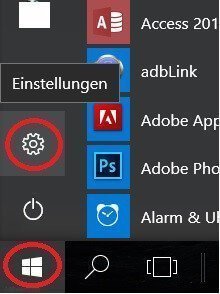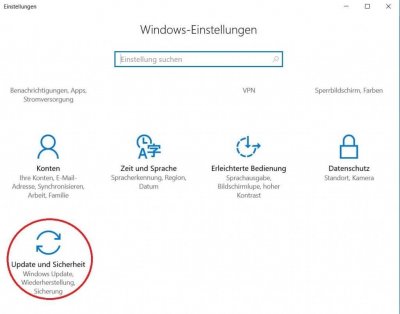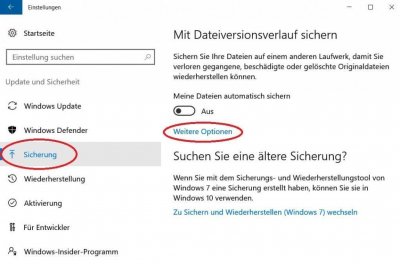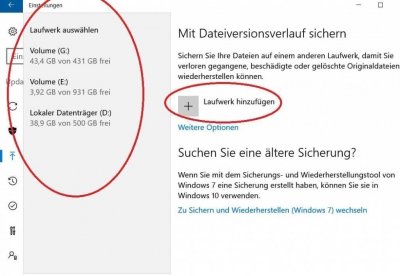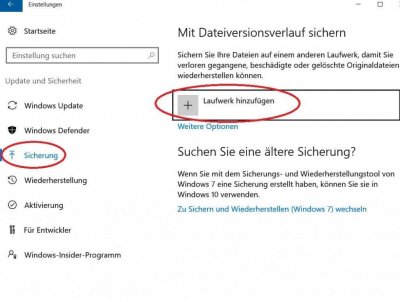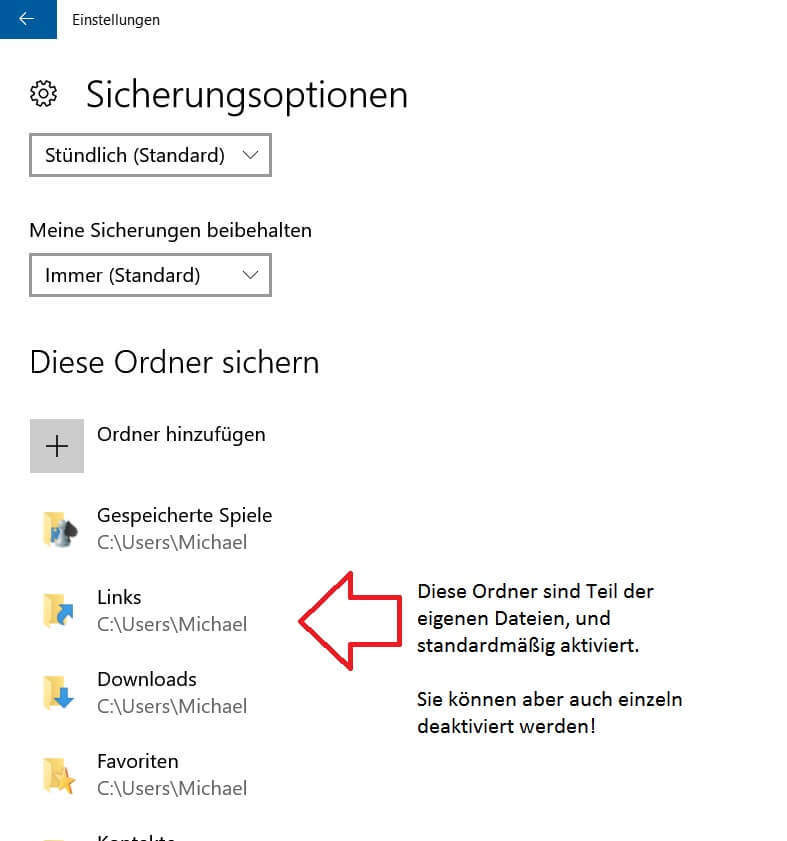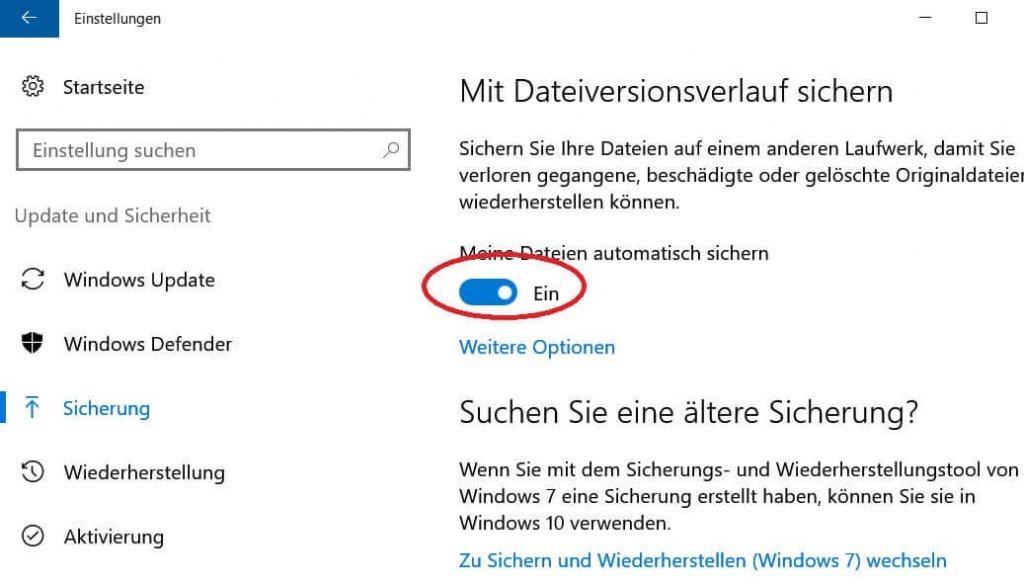Automatic backup of your files under Windows 10
The longer you work on Windows 10, the more important files such as: letters, spreadsheets, images, etc. will accumulate on your drives over time. Now you have probably already thought about what would happen if these files were destroyed by a defect on your hard drive, or a fault in the system in whole or in part, and so much work and effort you put into the creation and archiving would be gone.
Nobody needs to explain that regular data backup is important.
Only who always thinks that it would be time for a backup again? And you certainly do not want to have to create an additional entry in your organizer! Fortunately, Windows 10 with its on-board resources offers you the opportunity to take on this task, and to automate the regular data backup individually customizable.
Read our article on how to use Windows 10 automatic file backup.

Automatic backup of your files under Windows 10
The longer you work on Windows 10, the more important files such as: letters, spreadsheets, images, etc. will accumulate on your drives over time. Now you have probably already thought about what would happen if these files were destroyed by a defect on your hard drive, or a fault in the system in whole or in part, and so much work and effort you put into the creation and archiving would be gone.
Nobody needs to explain that regular data backup is important.
Only who always thinks that it would be time for a backup again? And you certainly do not want to have to create an additional entry in your organizer! Fortunately, Windows 10 with its on-board resources offers you the opportunity to take on this task, and to automate the regular data backup individually customizable.
Read our article on how to use Windows 10 automatic file backup.

1. Call Windows 10 Settings
1. Call Windows 10 Settings
2. Select drive for backup
2. Select drive for backup
The next step is to select a drive for the regular backup.
- For this we select the menu item “Backup” on the left side.
- And then in the right column “Add drive”
See picture (click to enlarge)
Note:
Understandably, under no circumstances should you select the drive to backup from which the files should be backed up!
We recommend an external data carrier such as to use an external USB hard drive in 2.5-inch format, as this, in contrast to a 3.5-inch drive, the power supply via the USB port, and does not need to be powered separately.
Of course, you can also use a USB stick, although it should be remembered that this is a so-called flash memory, which is infinitely often readable, but not unlimited writable, since this is the same storage technology as a modern SSD hard drive is.
The next step is to select a drive for the regular backup.
- For this we select the menu item “Backup” on the left side.
- And then in the right column “Add drive”
See picture (click to enlarge)
Note:
Understandably, under no circumstances should you select the drive to backup from which the files should be backed up!
We recommend an external data carrier such as to use an external USB hard drive in 2.5-inch format, as this, in contrast to a 3.5-inch drive, the power supply via the USB port, and does not need to be powered separately.
Of course, you can also use a USB stick, although it should be remembered that this is a so-called flash memory, which is infinitely often readable, but not unlimited writable, since this is the same storage technology as a modern SSD hard drive is.
3. Select files to backup
3. Select files to backup
Now that we’ve set up a drive, we’ll have to adjust the following points:
- Which files should be backed up
- How often should the backup be created (hourly, daily, etc.)
- Should the old backups be constantly overwritten, or only if there is no space on the disk for backup is more.
These settings can be found under: “Backup” and then “other options”
See picture (click to enlarge)
Now that we’ve set up a drive, we’ll have to adjust the following points:
- Which files should be backed up
- How often should the backup be created (hourly, daily, etc.)
- Should the old backups be constantly overwritten, or only if there is no space on the disk for backup is more.
These settings can be found under: “Backup” and then “other options”
See picture (click to enlarge)
4. Switch on automatic fuse
4. Switch on automatic fuse
After we have set our drive, as well as the files to be backed up, and set the backup options as described in the previous points, we check in the last step whether the automatic backup is really turned on, and correct if necessary.
See picture (click to enlarge)
After we have set our drive, as well as the files to be backed up, and set the backup options as described in the previous points, we check in the last step whether the automatic backup is really turned on, and correct if necessary.
See picture (click to enlarge)
Popular Posts:
So sieht das wirklich perfekte Homeoffice-Setup für 2026 aus
Ihr Homeoffice ist veraltet? Steigern Sie 2026 Produktivität & Gesundheit. Unser Guide zeigt das perfekte Setup: von ergonomischen Stühlen und 4K-Webcams bis zu Mesh-WLAN und Kabelmanagement. So investieren Sie in Ihre Karriere.
Internet, Telefon & TV: Die besten Komplettpakete
Internet, TV & Telefon aus einer Hand? Wir vergleichen die Komplettpakete von Telekom, Vodafone, O2 & 1&1. Wer punktet bei Speed, TV-Komfort (MagentaTV vs. GigaTV) und Preis? So finden Sie das beste Triple-Play-Angebot für Ihre Adresse.
5 Anzeichen, dass dein Chef dich im Homeoffice digital überwacht
Nur weil du im Homeoffice bist, heißt das nicht, dass dir niemand zusieht. "Bossware" ist auf dem Vormarsch. Wir zeigen 5 subtile Anzeichen für digitale Überwachung – von "Teams-Status"-Kult bis zu verdächtigen IT-Tools. So erkennst du die Warnsignale und schützt deine Karriere.
Schluss mit dem Tool-Chaos: 5 Apps, die Euer Office wirklich produktiver machen
Schluss mit digitaler Reibung: Diese 5 Apps machen Ihr Büro wirklich produktiver. Entdecken Sie, wie Asana, Loom, Notion, Zapier und Slack die Effizienz steigern, Meetings reduzieren und Ihr Team smarter vernetzen – wenn man sie richtig einsetzt.
AI in everyday office life: Your new invisible colleague
AI won't replace you – but those who use it will have a competitive edge. Make AI your co-pilot in the office! We'll show you four concrete hacks for faster emails, better meeting notes, and solved Excel problems. Get started today, no IT degree required.
Fünf vor Zwölf: Wie Sie erkennen, dass Sie kurz vor dem Burnout stehen
Erschöpfung ist normal, doch wenn das Wochenende keine Erholung mehr bringt und Zynismus die Motivation ersetzt, stehen Sie kurz vor dem Burnout. Erfahren Sie, welche 7 Warnsignale Sie niemals ignorieren dürfen und warum es jetzt lebenswichtig ist, die Notbremse zu ziehen
Popular Posts:
So sieht das wirklich perfekte Homeoffice-Setup für 2026 aus
Ihr Homeoffice ist veraltet? Steigern Sie 2026 Produktivität & Gesundheit. Unser Guide zeigt das perfekte Setup: von ergonomischen Stühlen und 4K-Webcams bis zu Mesh-WLAN und Kabelmanagement. So investieren Sie in Ihre Karriere.
Internet, Telefon & TV: Die besten Komplettpakete
Internet, TV & Telefon aus einer Hand? Wir vergleichen die Komplettpakete von Telekom, Vodafone, O2 & 1&1. Wer punktet bei Speed, TV-Komfort (MagentaTV vs. GigaTV) und Preis? So finden Sie das beste Triple-Play-Angebot für Ihre Adresse.
5 Anzeichen, dass dein Chef dich im Homeoffice digital überwacht
Nur weil du im Homeoffice bist, heißt das nicht, dass dir niemand zusieht. "Bossware" ist auf dem Vormarsch. Wir zeigen 5 subtile Anzeichen für digitale Überwachung – von "Teams-Status"-Kult bis zu verdächtigen IT-Tools. So erkennst du die Warnsignale und schützt deine Karriere.
Schluss mit dem Tool-Chaos: 5 Apps, die Euer Office wirklich produktiver machen
Schluss mit digitaler Reibung: Diese 5 Apps machen Ihr Büro wirklich produktiver. Entdecken Sie, wie Asana, Loom, Notion, Zapier und Slack die Effizienz steigern, Meetings reduzieren und Ihr Team smarter vernetzen – wenn man sie richtig einsetzt.
AI in everyday office life: Your new invisible colleague
AI won't replace you – but those who use it will have a competitive edge. Make AI your co-pilot in the office! We'll show you four concrete hacks for faster emails, better meeting notes, and solved Excel problems. Get started today, no IT degree required.
Fünf vor Zwölf: Wie Sie erkennen, dass Sie kurz vor dem Burnout stehen
Erschöpfung ist normal, doch wenn das Wochenende keine Erholung mehr bringt und Zynismus die Motivation ersetzt, stehen Sie kurz vor dem Burnout. Erfahren Sie, welche 7 Warnsignale Sie niemals ignorieren dürfen und warum es jetzt lebenswichtig ist, die Notbremse zu ziehen