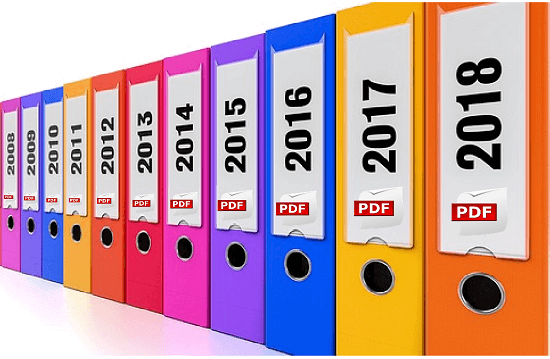Archive emails from outlook as pdf
The more emails you collect in your mailbox, the more confusing it gets over time. At some point the big broom will probably be used, and mails will be deleted that you might have preferred to keep in retrospect.
Of course, Outlook itself also offers an archiving function to save space, but you can only get these emails in readable form if you also use an Outlook. Therefore, one would actually need a way to save emails in a common format as the PDF format.
We would like to describe in this article how you can store and archive all e-mails in Outlook as PDF files in one go.
Archive emails from outlook as pdf
The more emails you collect in your mailbox, the more confusing it gets over time. At some point the big broom will probably be used, and mails will be deleted that you might have preferred to keep in retrospect.
Of course, Outlook itself also offers an archiving function to save space, but you can only get these emails in readable form if you also use an Outlook. Therefore, one would actually need a way to save emails in a common format as the PDF format.
We would like to describe in this article how you can store and archive all e-mails in Outlook as PDF files in one go.
1. Set up Virtual Printer in Windows 10
1. Set up Virtual Printer in Windows 10
Although Windows does not allow you to save e-mails as a PDF directly under Windows in combination with Outlook 2016, you can print / save them as a PDF using the “Microsoft Print to PDF” service using a virtual printer.
By default, this is also enabled (at least in Windows 10), so you do not have to do anything here. If the service is not activated, it can be easily added in Settings – Devices – Printers and Scanners.
See picture: (click to enlarge)
Although Windows does not allow you to save e-mails as a PDF directly under Windows in combination with Outlook 2016, you can print / save them as a PDF using the “Microsoft Print to PDF” service using a virtual printer.
By default, this is also enabled (at least in Windows 10), so you do not have to do anything here. If the service is not activated, it can be easily added in Settings – Devices – Printers and Scanners.
See picture:
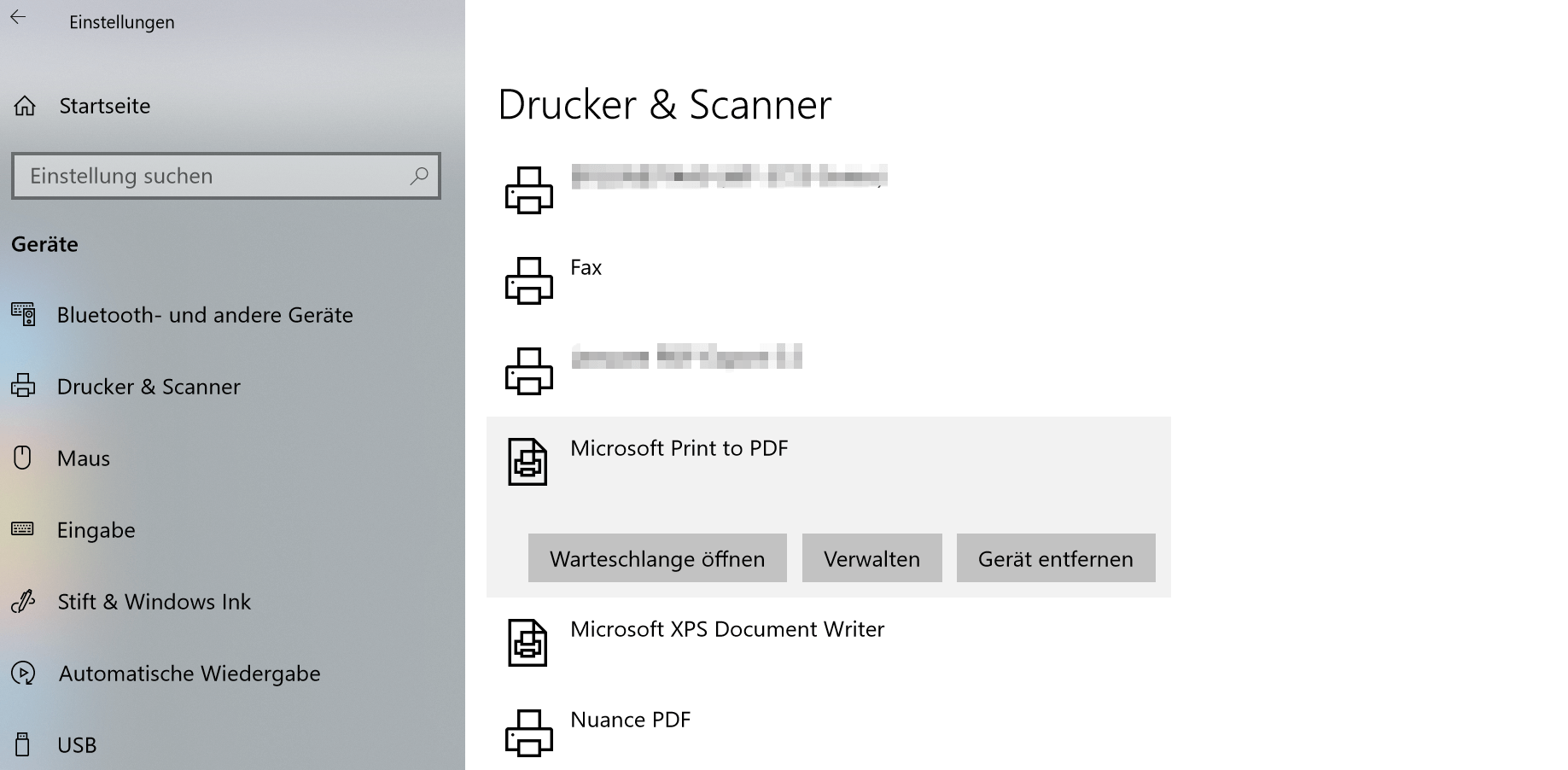
2. Save Outlook emails with on-board resources as PDF
2. Save Outlook emails with on-board resources as PDF
Now we have the option to save emails not only individually but also as a collective order as a PDF.
Note:
However, it should be noted that here are not the attachments such. Pictures, documents, etc. are taken into account. Only the emails themselves are archived.
To save multiple e-mails in one go as a PDF, proceed as follows:
- Select the desired e-mails in Outlook
- Go to the tab “File” – “Print” and select there as printer “Microsoft Print to PDF”
- Select the desired location and a file name
See picture: (click to enlarge)
Now we have the option to save emails not only individually but also as a collective order as a PDF.
Note:
However, it should be noted that here are not the attachments such. Pictures, documents, etc. are taken into account. Only the emails themselves are archived.
To save multiple e-mails in one go as a PDF, proceed as follows:
- Select the desired e-mails in Outlook
- Go to the tab “File” – “Print” and select there as printer “Microsoft Print to PDF”
- Select the desired location and a file name
See picture:
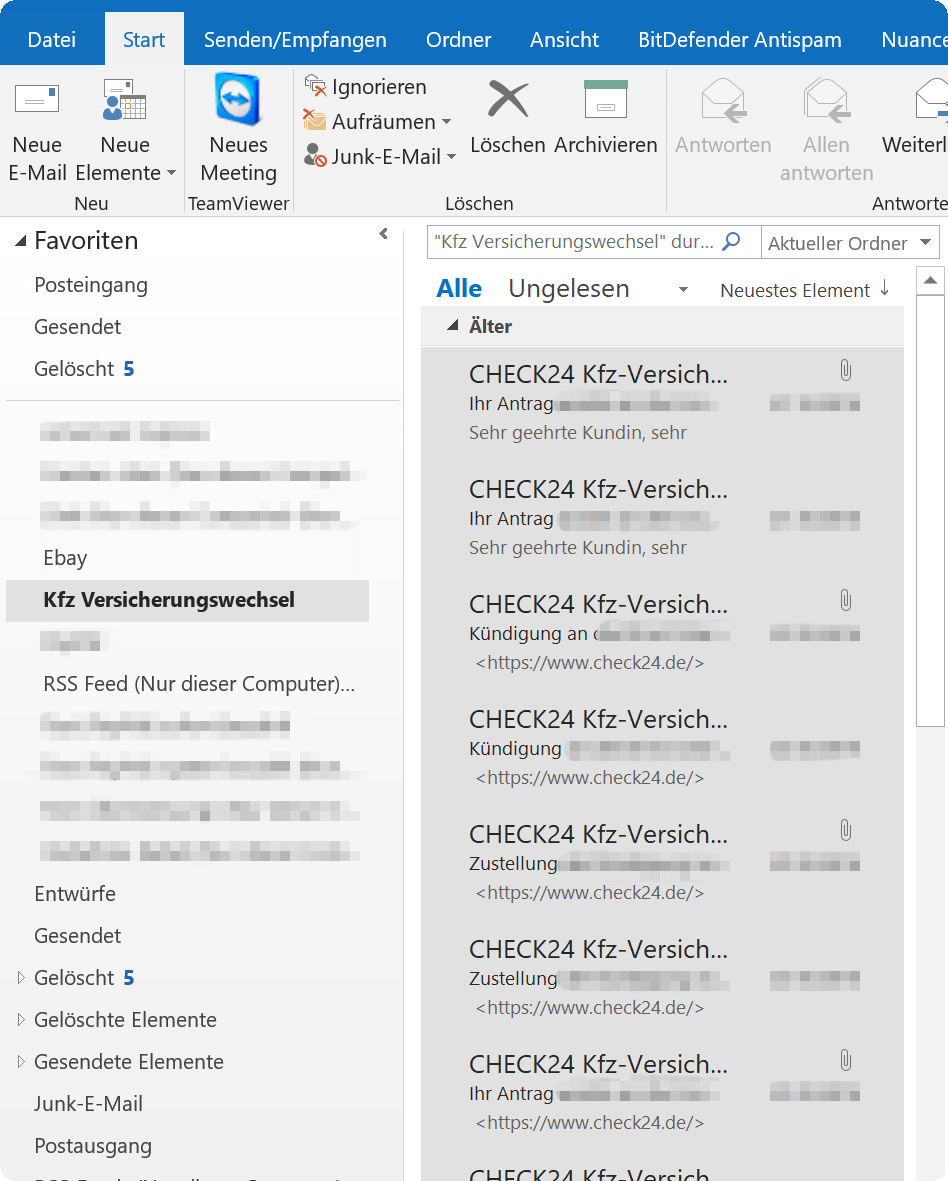
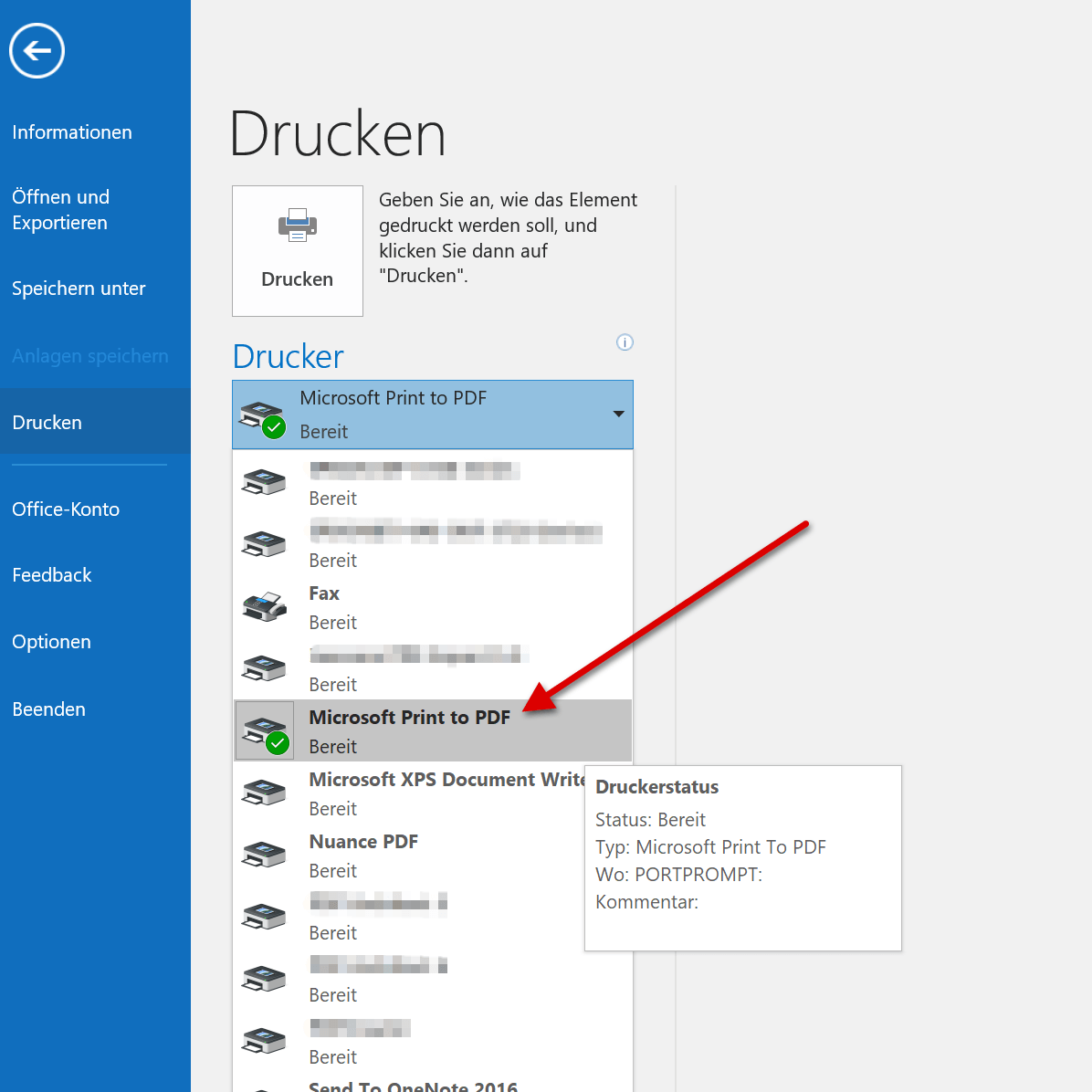
3. Archive Outlook emails via software as PDF
3. Archive Outlook emails via software as PDF
As you have seen, the whole thing is actually quite comfortable with the virtual printer from Microsoft.
However, if you need a few more functions, and especially if you want to include e-mail attachments in archiving, you can not avoid an external software solution.
We can recommend Nuance Power PDF Standard which we also use for several years, and now do not want to miss, since it integrates perfectly with Outlook and offers a whole lot more options.
The procedure for archiving here is similar to the previous one:
- Mark the desired e-mails for archiving
- Now choose one of the options for archiving via the new tabs
At the end, you have displayed all e-mails reasonably sorted, and you can also process them as you like.
See picture: (click to enlarge)
As you have seen, the whole thing is actually quite comfortable with the virtual printer from Microsoft.
However, if you need a few more functions, and especially if you want to include e-mail attachments in archiving, you can not avoid an external software solution.
We can recommend Nuance Power PDF Standard which we also use for several years, and now do not want to miss, since it integrates perfectly with Outlook and offers a whole lot more options.
The procedure for archiving here is similar to the previous one:
- Mark the desired e-mails for archiving
- Now choose one of the options for archiving via the new tabs
At the end, you have displayed all e-mails reasonably sorted, and you can also process them as you like.
See picture:
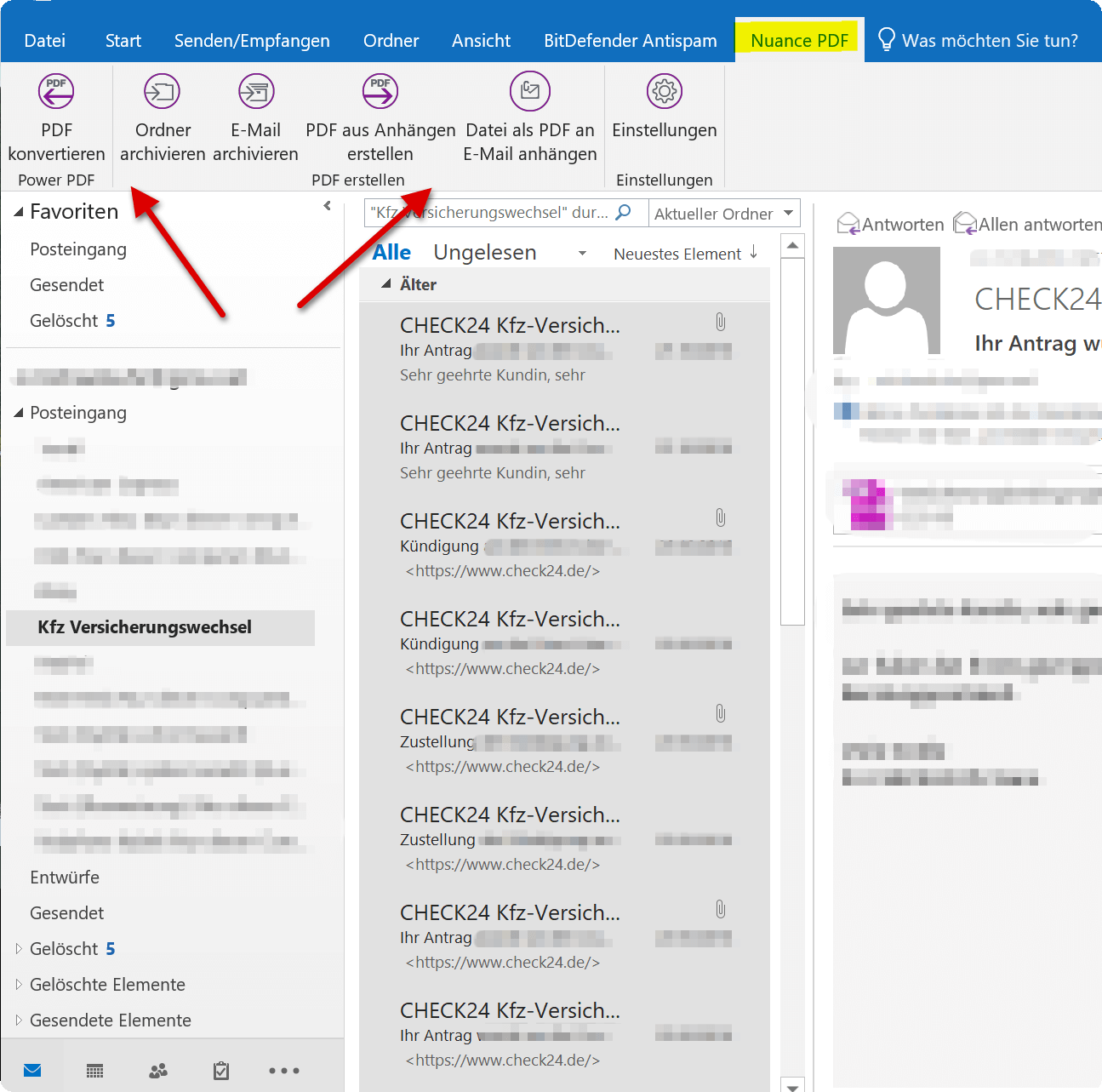
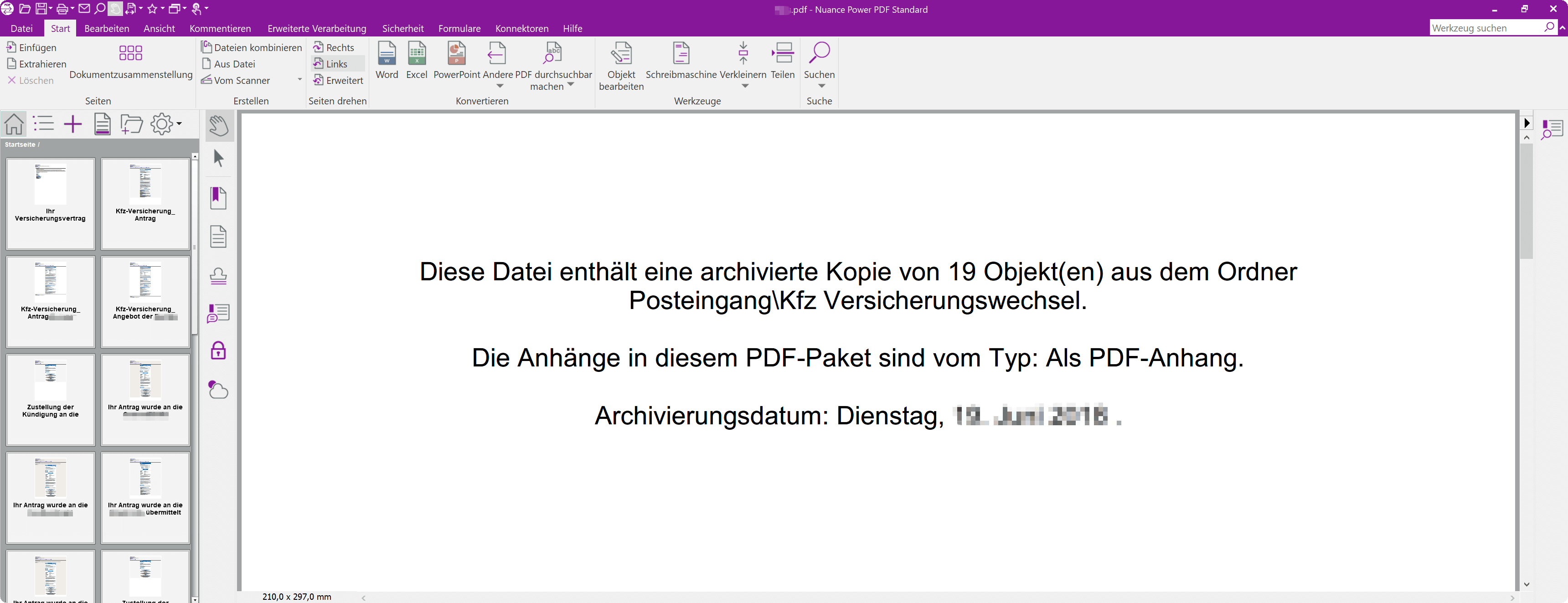
Popular Posts:
Ad-free home network: Install Pi-hole on Windows
Say goodbye to ads on smart TVs and in apps: Pi-hole software turns your Windows laptop into a network filter. This article explains step-by-step how to install it via Docker and configure the necessary DNS settings in your FRITZ!Box.
How to tune your FRITZ!Box into a professional call server
A professional telephone system can be built using a FRITZ!Box and a laptop. This article shows step by step how to use the free software "Phoner" to schedule announcements and record calls – including important legal information (§ 201 StGB).
Why to-do lists are a waste of time
Do you feel unproductive at the end of the day, even though you've worked hard? Your to-do list is to blame. It tempts you to focus on easy tasks and ignores your limited time. This article explains why lists are "self-deception" and why professionals use a calendar instead.
Smartphone Wi-Fi security: Public hotspots vs. home network
Is smartphone Wi-Fi a security risk? This article analyzes in detail threats such as evil twin attacks and explains protective measures for when you're on the go. We also clarify why home Wi-Fi is usually secure and how you can effectively separate your smart home from sensitive data using a guest network.
Warum dein Excel-Kurs Zeitverschwendung ist – was du wirklich lernen solltest!
Hand aufs Herz: Wann hast du zuletzt eine komplexe Excel-Formel ohne Googeln getippt? Eben. KI schreibt heute den Code für dich. Erfahre, warum klassische Excel-Trainings veraltet sind und welche 3 modernen Skills deinen Marktwert im Büro jetzt massiv steigern.
Cybersicherheit: Die 3 größten Fehler, die 90% aller Mitarbeiter machen
Hacker brauchen keine Codes, sie brauchen nur einen unaufmerksamen Mitarbeiter. Von Passwort-Recycling bis zum gefährlichen Klick: Wir zeigen die drei häufigsten Fehler im Büroalltag und geben praktische Tipps, wie Sie zur menschlichen Firewall werden.
Popular Posts:
Ad-free home network: Install Pi-hole on Windows
Say goodbye to ads on smart TVs and in apps: Pi-hole software turns your Windows laptop into a network filter. This article explains step-by-step how to install it via Docker and configure the necessary DNS settings in your FRITZ!Box.
How to tune your FRITZ!Box into a professional call server
A professional telephone system can be built using a FRITZ!Box and a laptop. This article shows step by step how to use the free software "Phoner" to schedule announcements and record calls – including important legal information (§ 201 StGB).
Why to-do lists are a waste of time
Do you feel unproductive at the end of the day, even though you've worked hard? Your to-do list is to blame. It tempts you to focus on easy tasks and ignores your limited time. This article explains why lists are "self-deception" and why professionals use a calendar instead.
Smartphone Wi-Fi security: Public hotspots vs. home network
Is smartphone Wi-Fi a security risk? This article analyzes in detail threats such as evil twin attacks and explains protective measures for when you're on the go. We also clarify why home Wi-Fi is usually secure and how you can effectively separate your smart home from sensitive data using a guest network.
Warum dein Excel-Kurs Zeitverschwendung ist – was du wirklich lernen solltest!
Hand aufs Herz: Wann hast du zuletzt eine komplexe Excel-Formel ohne Googeln getippt? Eben. KI schreibt heute den Code für dich. Erfahre, warum klassische Excel-Trainings veraltet sind und welche 3 modernen Skills deinen Marktwert im Büro jetzt massiv steigern.
Cybersicherheit: Die 3 größten Fehler, die 90% aller Mitarbeiter machen
Hacker brauchen keine Codes, sie brauchen nur einen unaufmerksamen Mitarbeiter. Von Passwort-Recycling bis zum gefährlichen Klick: Wir zeigen die drei häufigsten Fehler im Büroalltag und geben praktische Tipps, wie Sie zur menschlichen Firewall werden.