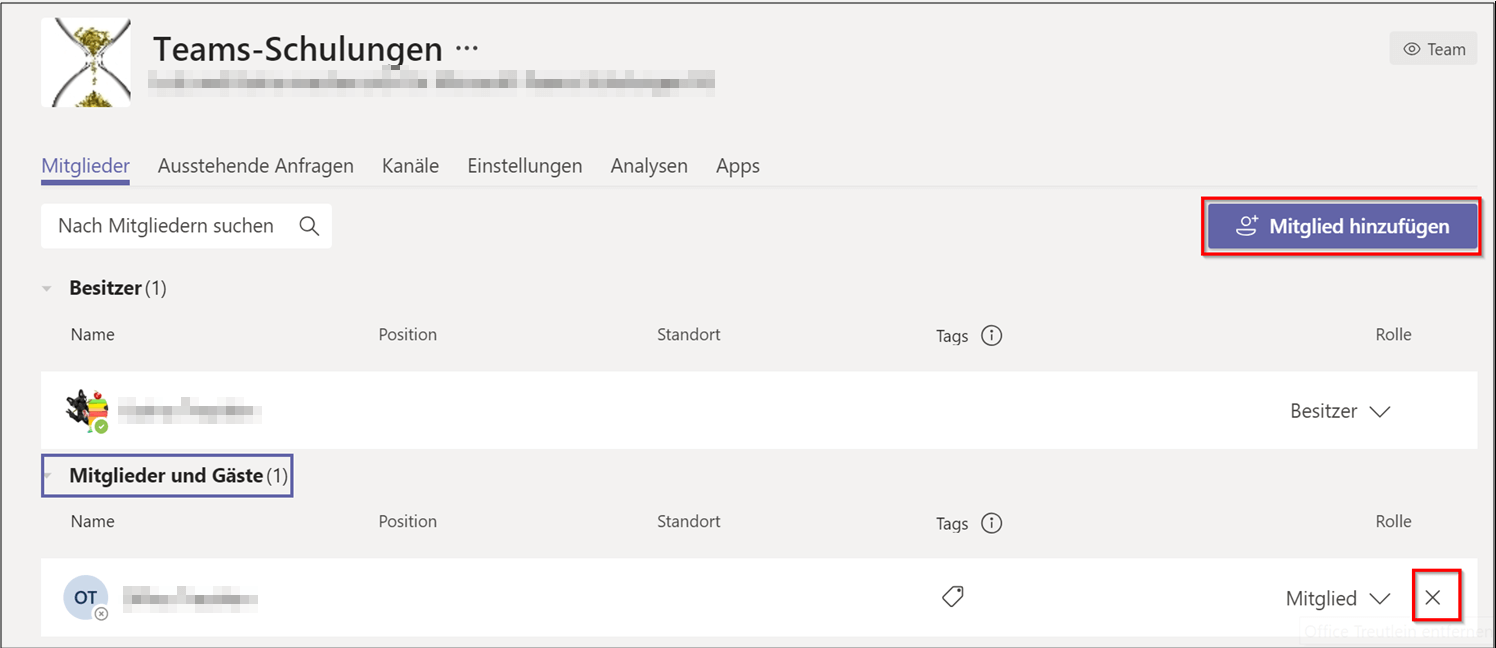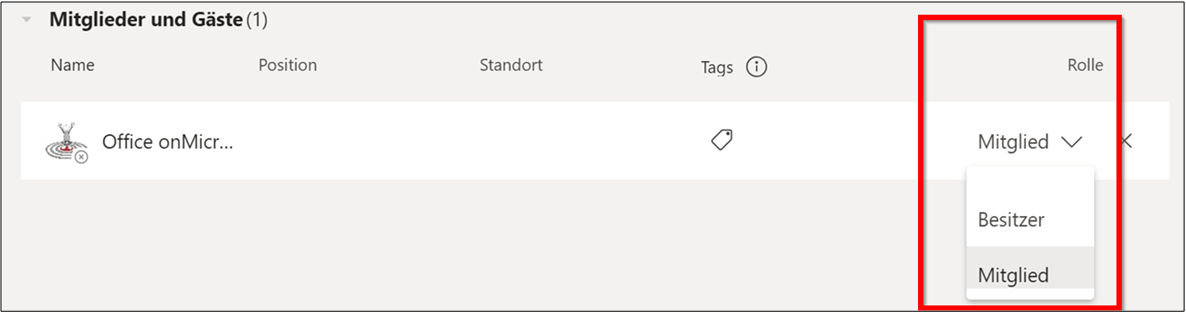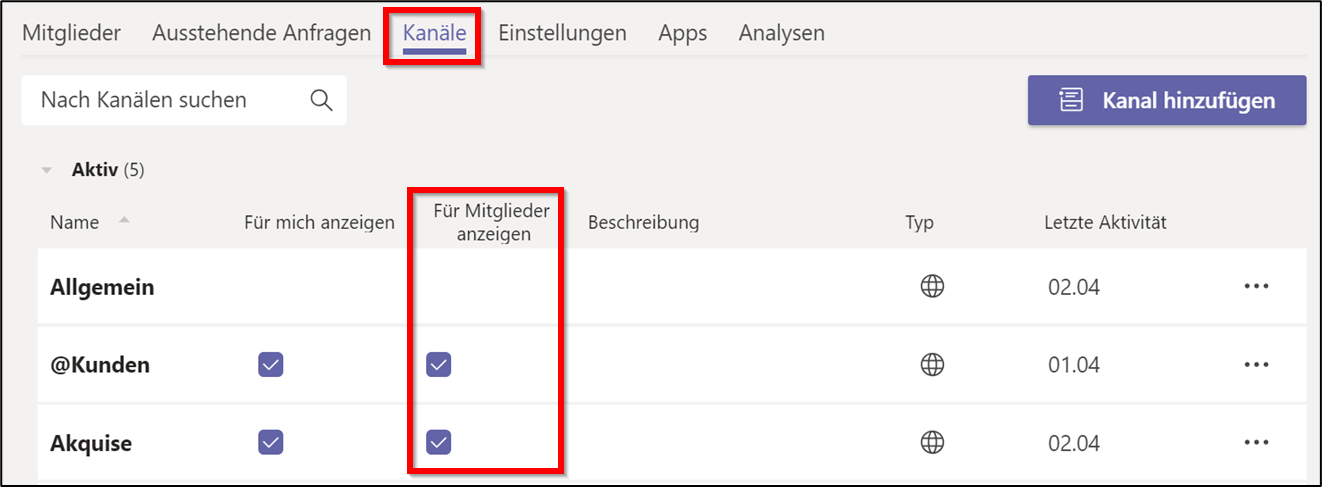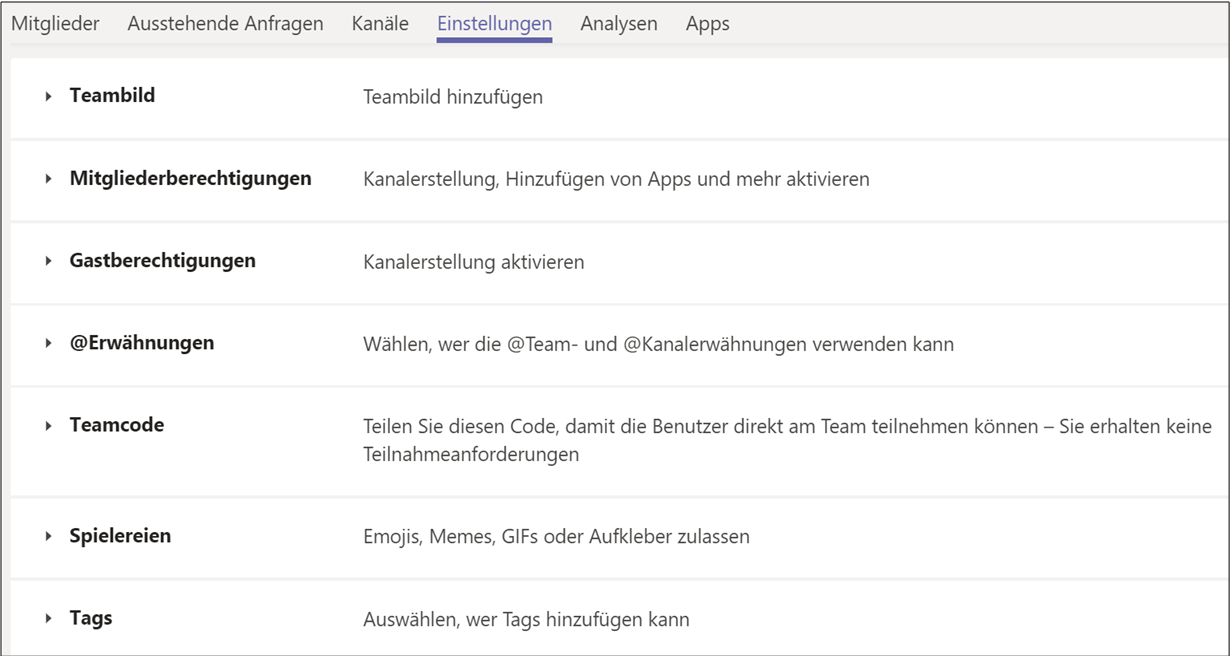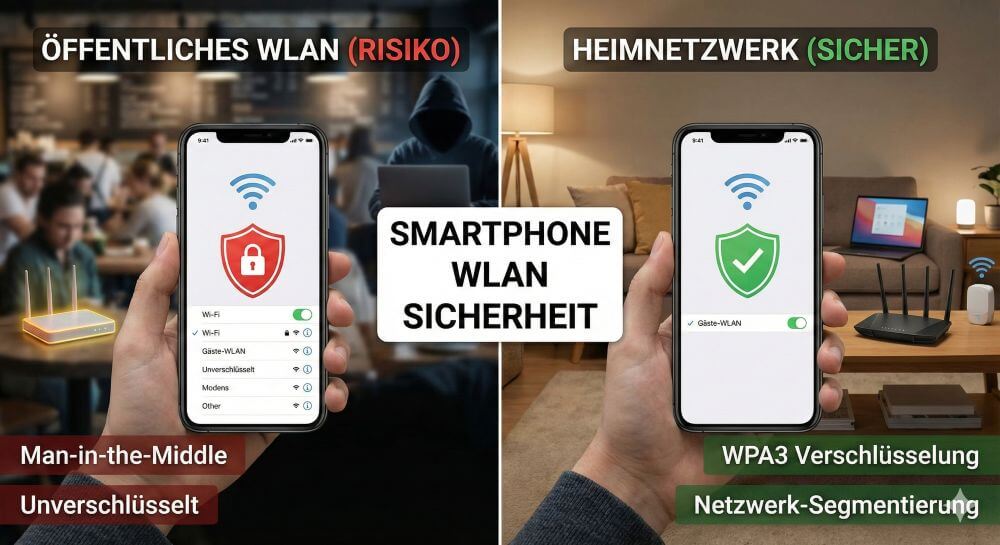Microsoft Teams: Settings that save your team
In the past few weeks, many companies have had to react quickly and switch to digital collaboration. Since many already work with Microsoft 365, Microsoft Teams was deployed at lightning speed. A great app to conduct online video conferencing, digitally collaborate with people outside of the company, or collaborate on documents in real time.
Caution danger!
But especially when working with people outside the company, everyone should be concerned about data protection. If you make Microsoft Teams accessible to others, you should first set what other people can access or what they can or cannot do in a team.
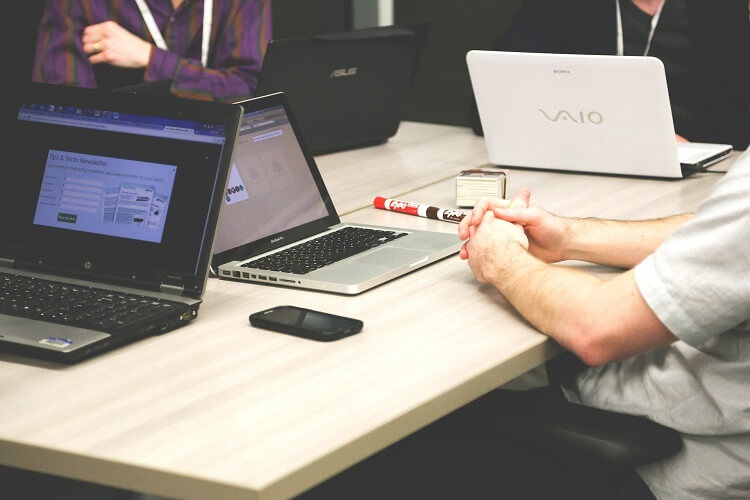
Microsoft Teams: Settings that save your team
In the past few weeks, many companies have had to react quickly and switch to digital collaboration. Since many already work with Microsoft 365, Microsoft Teams was deployed at lightning speed. A great app to conduct online video conferencing, digitally collaborate with people outside of the company, or collaborate on documents in real time.
Caution danger!
But especially when working with people outside the company, everyone should be concerned about data protection. If you make Microsoft Teams accessible to others, you should first set what other people can access or what they can or cannot do in a team.
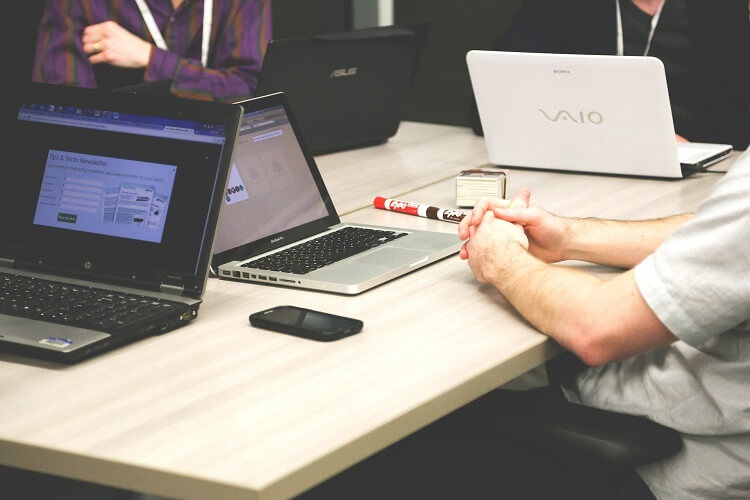
1. What can only the team owner do?
1. What can only the team owner do?
The one who creates a team in MS Teams is the team owner. The latter can in turn appoint other members to team owners. Before you invite members and guests to a team as the owner, you should check the following settings and adjust permissions:
- Remove members and adjust roles
- Automatically display channels for all members in their channel list
- Archive and restore teams
- Add apps that are used by all members of the team
- Customize your team environment (e.g. team picture, authorizations etc.)
The one who creates a team in MS Teams is the team owner. The latter can in turn appoint other members to team owners. Before you invite members and guests to a team as the owner, you should check the following settings and adjust permissions:
- Remove members and adjust roles
- Automatically display channels for all members in their channel list
- Archive and restore teams
- Add apps that are used by all members of the team
- Customize your team environment (e.g. team picture, authorizations etc.)
2. Remove members in Microsoft Teams
2. Remove members in Microsoft Teams
3. Customize roles of members and guests
3. Customize roles of members and guests
There are different roles in a team: owners, members, guests. These roles can be customized by the team owner, except for guests – their role cannot be changed.
A little hint:
In this area you can also appoint another team owner if you are unavailable and urgent settings need to be made or you just want to share the work.
- Next to the team name, click … More options> Manage team> Members tab
- Next to the member you want, click the drop-down menu next to their role name and assign the desired role.
See fig. (Click to enlarge)
There are different roles in a team: owners, members, guests. These roles can be customized by the team owner, except for guests – their role cannot be changed.
A little hint:
In this area you can also appoint another team owner if you are unavailable and urgent settings need to be made or you just want to share the work.
- Next to the team name, click … More options> Manage team> Members tab
- Next to the member you want, click the drop-down menu next to their role name and assign the desired role.
See fig. (Click to enlarge)
4. Show channels automatically for members
4. Show channels automatically for members
For important channels, you can set them to be automatically displayed in all channel members in their channel list. You can make these settings for a maximum of 10 channels.
- Next to the team name, click … More Options> Manage Team> Channels tab
- Place a check next to the corresponding channel at Show for members
See fig. (Click to enlarge)
For important channels, you can set them to be automatically displayed in all channel members in their channel list. You can make these settings for a maximum of 10 channels.
- Next to the team name, click … More Options> Manage Team> Channels tab
- Place a check next to the corresponding channel at Show for members
See fig. (Click to enlarge)
5. Archive and restore teams
5. Archive and restore teams
If a team is no longer actively used, but should not be permanently deleted, the team owner can archive it, including channels and conversations. The archiving of teams is also important for the statutory retention requirements.
Archive team
- Click the gear icon below the active teams. All teams are managed in this area.
- In the right half of the window, next to the team you want to archive, click … More options> Archive team.
- Finally, in the confirmation window, activate the checkmark for Sharepoint website for team members as read-only and
confirm by clicking on archive.
See fig. (Click to enlarge)
Good to know:
- Archived teams remain in their original location, Microsoft’s Office 365 cloud.
- Archived teams are hidden in the active team list of all members and the owner.
- All conversations and files are read-only and are therefore no longer editable.
- When a team member searches for something, the content of archived teams is included.
- The team owner can still add, remove, or customize roles.
- Archived teams can be deleted entirely if necessary.
Show and search archived teams
As soon as a team is archived, the display in the teams hub changes (equally for owners and members). The teams are now divided into Active and Archived.
Archived teams can still be opened by all (not yet removed) team members and all content (in the channels and conversations) can be searched as usual. However, archived teams are no longer shown in the list of active teams, but must be opened in another area to see content. If you have activated write protection for the archive, the members can only read, but cannot make any changes
- Click the gear icon below the active teams.
- Open the list of archived teams by clicking Archived.
- Click on the name of the archived team. The team opens with all articles, files and tabs.
Team restore
A team owner can completely restore an archived team with channels and conversations:
- Click the gear icon> Manage Teams again.
- To the right of the archived team, click the… More Options> Restore Team.
Adapt team environment
- Next to the team name, click … More Options> Manage Team> Settings tab
- Make individual settings here, immediately after you have created a new team.
See fig. (Click to enlarge)
I wish you a lot of fun with teams, a great tool for digital collaboration!
Free download to teams “Invite members and guests to teams” https://treutlein-seminare.de/gratis-downloads/
If a team is no longer actively used, but should not be permanently deleted, the team owner can archive it, including channels and conversations. The archiving of teams is also important for the statutory retention requirements.
Archive team
- Click the gear icon below the active teams. All teams are managed in this area.
- In the right half of the window, next to the team you want to archive, click … More options> Archive team.
- Finally, in the confirmation window, activate the checkmark for Sharepoint website for team members as read-only and
confirm by clicking on archive.
See fig. (Click to enlarge)
Good to know:
- Archived teams remain in their original location, Microsoft’s Office 365 cloud.
- Archived teams are hidden in the active team list of all members and the owner.
- All conversations and files are read-only and are therefore no longer editable.
- When a team member searches for something, the content of archived teams is included.
- The team owner can still add, remove, or customize roles.
- Archived teams can be deleted entirely if necessary.
Show and search archived teams
As soon as a team is archived, the display in the teams hub changes (equally for owners and members). The teams are now divided into Active and Archived.
Archived teams can still be opened by all (not yet removed) team members and all content (in the channels and conversations) can be searched as usual. However, archived teams are no longer shown in the list of active teams, but must be opened in another area to see content. If you have activated write protection for the archive, the members can only read, but cannot make any changes
- Click the gear icon below the active teams.
- Open the list of archived teams by clicking Archived.
- Click on the name of the archived team. The team opens with all articles, files and tabs.
Team restore
A team owner can completely restore an archived team with channels and conversations:
- Click the gear icon> Manage Teams again.
- To the right of the archived team, click the… More Options> Restore Team.
Adapt team environment
- Next to the team name, click … More Options> Manage Team> Settings tab
- Make individual settings here, immediately after you have created a new team.
See fig. (Click to enlarge)
I wish you a lot of fun with teams, a great tool for digital collaboration!
Free download to teams “Invite members and guests to teams” https://treutlein-seminare.de/gratis-downloads/
About the author:
About the author:
Popular Posts:
Ad-free home network: Install Pi-hole on Windows
Say goodbye to ads on smart TVs and in apps: Pi-hole software turns your Windows laptop into a network filter. This article explains step-by-step how to install it via Docker and configure the necessary DNS settings in your FRITZ!Box.
How to tune your FRITZ!Box into a professional call server
A professional telephone system can be built using a FRITZ!Box and a laptop. This article shows step by step how to use the free software "Phoner" to schedule announcements and record calls – including important legal information (§ 201 StGB).
Why to-do lists are a waste of time
Do you feel unproductive at the end of the day, even though you've worked hard? Your to-do list is to blame. It tempts you to focus on easy tasks and ignores your limited time. This article explains why lists are "self-deception" and why professionals use a calendar instead.
Smartphone Wi-Fi security: Public hotspots vs. home network
Is smartphone Wi-Fi a security risk? This article analyzes in detail threats such as evil twin attacks and explains protective measures for when you're on the go. We also clarify why home Wi-Fi is usually secure and how you can effectively separate your smart home from sensitive data using a guest network.
Warum dein Excel-Kurs Zeitverschwendung ist – was du wirklich lernen solltest!
Hand aufs Herz: Wann hast du zuletzt eine komplexe Excel-Formel ohne Googeln getippt? Eben. KI schreibt heute den Code für dich. Erfahre, warum klassische Excel-Trainings veraltet sind und welche 3 modernen Skills deinen Marktwert im Büro jetzt massiv steigern.
Cybersicherheit: Die 3 größten Fehler, die 90% aller Mitarbeiter machen
Hacker brauchen keine Codes, sie brauchen nur einen unaufmerksamen Mitarbeiter. Von Passwort-Recycling bis zum gefährlichen Klick: Wir zeigen die drei häufigsten Fehler im Büroalltag und geben praktische Tipps, wie Sie zur menschlichen Firewall werden.
Popular Posts:
Ad-free home network: Install Pi-hole on Windows
Say goodbye to ads on smart TVs and in apps: Pi-hole software turns your Windows laptop into a network filter. This article explains step-by-step how to install it via Docker and configure the necessary DNS settings in your FRITZ!Box.
How to tune your FRITZ!Box into a professional call server
A professional telephone system can be built using a FRITZ!Box and a laptop. This article shows step by step how to use the free software "Phoner" to schedule announcements and record calls – including important legal information (§ 201 StGB).
Why to-do lists are a waste of time
Do you feel unproductive at the end of the day, even though you've worked hard? Your to-do list is to blame. It tempts you to focus on easy tasks and ignores your limited time. This article explains why lists are "self-deception" and why professionals use a calendar instead.
Smartphone Wi-Fi security: Public hotspots vs. home network
Is smartphone Wi-Fi a security risk? This article analyzes in detail threats such as evil twin attacks and explains protective measures for when you're on the go. We also clarify why home Wi-Fi is usually secure and how you can effectively separate your smart home from sensitive data using a guest network.
Warum dein Excel-Kurs Zeitverschwendung ist – was du wirklich lernen solltest!
Hand aufs Herz: Wann hast du zuletzt eine komplexe Excel-Formel ohne Googeln getippt? Eben. KI schreibt heute den Code für dich. Erfahre, warum klassische Excel-Trainings veraltet sind und welche 3 modernen Skills deinen Marktwert im Büro jetzt massiv steigern.
Cybersicherheit: Die 3 größten Fehler, die 90% aller Mitarbeiter machen
Hacker brauchen keine Codes, sie brauchen nur einen unaufmerksamen Mitarbeiter. Von Passwort-Recycling bis zum gefährlichen Klick: Wir zeigen die drei häufigsten Fehler im Büroalltag und geben praktische Tipps, wie Sie zur menschlichen Firewall werden.