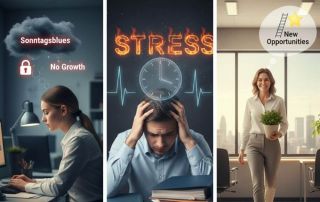Windows 10: One month after the “End of Life” – assessment and options for action
It’s been just over a month since Microsoft officially pulled the plug on Windows 10 on October 14, 2025. One of the most popular operating systems in history, Windows 10, will no longer receive free security updates. But the reality in November 2025 shows that the “end” is far from over for millions of users – and that poses risks.
In this article, we will analyze the current situation, the risks, and the remaining options.

The new security reality
For nearly 40 days, Windows 10 has been fair game for cybercriminals for private users who don’t pay.
The problem: From now on, if new security vulnerabilities are discovered (so-called zero-day exploits), Microsoft will no longer patch them for the general public. PCs still connected to the network with a standard version of Windows 10 become less secure every day. Antivirus scanners offer only limited help, as they cannot fix vulnerabilities in the system kernel.
The ESU program: Security as a subscription model
For the first time in its history, Microsoft has opened the Extended Security Update (ESU) program to private users. Users can continue to receive updates for an annual fee (which often doubles in the second and third year).
Many experts, however, view this critically. Security is becoming a luxury, while less technically savvy users often don’t even realize they are now unprotected.
The hardware dilemma and electronic waste
The biggest annoyance in 2025 will remain the hardware hurdle for Windows 11. Millions of PCs, which would be perfectly adequate for office work and browsing, are not upgradeable due to a lack of TPM 2.0 chips or older CPUs.
- Environmental consequences: We are heading towards a mountain of electronic waste. Perfectly functioning hardware is being discarded simply because the software has stopped working.
- The used market: The market is currently flooded with cheap but “unsafe” Windows 10 laptops. Be careful when buying used!
What you can still do
If you are reading this article on a Windows 10 computer that is not receiving ESU updates, action is required. Here are the realistic scenarios for the end of 2025:
A. The “Trick to Upgrade” (Not recommended for beginners)
- There are still technical ways to install Windows 11 on unsupported hardware (e.g., by bypassing registry checks). However, Microsoft does not guarantee stability and could theoretically block updates in this case as well. It is therefore a temporary solution.
B. The Escape to Linux
2025 is the year in which Linux became a genuine alternative for many. Distributions like Linux Mint or Zorin OS are now so user-friendly that the switch is hardly noticeable for those who only use a browser.
- Advantage: Free, secure, runs extremely fast on older hardware.
- Disadvantage: Specialized software (Adobe, specific CAD tools) often doesn’t run.
C. Buying a New PC
- The path of least resistance. A new PC with pre-installed Windows 11 (or the upcoming Windows 12) solves all security concerns, but costs money and resources.
D. Offline Use
- If you only use the PC for word processing and never connect to the internet (air-gapped), you can theoretically continue using Windows 10 indefinitely. However, USB drives for data exchange still pose a residual risk.
Can I still make my PC compatible with Windows 11?
We’ve put together a checklist to help you quickly determine if your current PC is ready to upgrade to Windows 11, saving you the expense of buying a new one.
Step 1: The Automatic Check (The Easiest Way)
Microsoft provides its own tool that performs this diagnostic check.
- Search: Press the Windows key and type “PC Health Check”.
- Launch: If the app is already installed, open it. If not, you can download it directly from Microsoft (search for “Windows PC Health Check App download”).
- Check: In the app, click the blue “Check now” button at the top.
- Green check mark: Your PC is compatible. You should see the update offered in the Windows Update settings.
- Red Cross / Yellow Exclamation Mark: The app tells you exactly what the problem is (e.g., “TPM 2.0 is missing” or “Processor is not supported”).
Step 2: Manual Checklist (The Technical Details)
If you want to know why it might not be working or if you can enable something in the BIOS, check these points:
- 1. The Processor (CPU) – The Most Common Hurdle: Windows 11 is strict about CPU generation.
- Intel: Usually requires an 8th generation CPU (e.g., i5-8250U) or newer.
- AMD: Usually requires a Ryzen 2000 (e.g., Ryzen 5 2600) or newer.
- How to check: Right-click on “This PC” > “Properties”. Look under “Processor”.
- 2. TPM 2.0 (Security Module): This is often present but disabled.
- Check: Press Windows key + R, type tpm.msc, and press Enter.
- Does it say “TPM version: 2.0”? Perfect.
- Solution: If it’s missing, it can often be enabled in the BIOS/UEFI under names like “Intel PTT” or “AMD fTPM”.
- 3. Secure Boot & UEFI Your PC must be running in modern UEFI mode (not the old BIOS/Legacy mode) and support “Secure Boot”.
- Check: Press Windows key + R, type msinfo32. Look for “BIOS mode” (must be “UEFI”) and “Secure Boot State” (should be “On”).
- 4. Memory (RAM) & Storage Space
- RAM: At least 4 GB (standard today, usually not a problem).
- Storage: At least 64 GB of free space on the hard drive/SSD.
Step 3: What to do if “Not compatible”?
If the test fails, you have three main options:
- Enable TPM in the BIOS: If only TPM 2.0 is missing, Google “[your PC model] enable TPM”. This is often the solution for PCs purchased after 2016.
- Install Linux: If the processor is too old, but the PC otherwise runs well, switch to Linux Mint or similar (as mentioned in the article).
- Buy a new PC: If the PC is older than 6-7 years, a hardware upgrade is usually no longer worthwhile.
Conclusion: The transition period is over.
The grace period is over. Anyone who remains inactive now is playing Russian roulette with their data. Windows 10 was an excellent system, but by November 2025, it should either be disconnected from the network, have its subscription extended for a fee, or be replaced by modern alternatives.
The romantic notion of “never change a running system” doesn’t apply when the system is no longer protected.
Beliebte Beiträge
TCL TVs: Price-performance marvel or cheap compromise?
TCL is enticing customers with rock-bottom prices for huge TVs. But are these 65-inch Mini-LED sets really any good? We analyze their strengths and weaknesses, reveal the secret behind the low prices (CSOT), and compare them to Samsung and Sony to see who should consider buying one.
Gehaltsverhandlung führen: 5 Sätze, die du niemals sagen darfst
Ein falscher Satz kann dich Tausende Euro kosten. In der Gehaltsverhandlung lauern rhetorische Fallstricke. Wir zeigen dir, warum Sätze wie "Meine Miete ist gestiegen" tabu sind und wie du stattdessen professionell mit deinem Marktwert argumentierst.
Meta in court: Will the subscription requirement now be overturned?
Those who want an ad-free Facebook experience have to pay – or agree to extensive tracking. A lawsuit challenging this model is now underway. Will the mandatory subscription model be overturned in court? Find out why consumer advocates consider the practice illegal and what this means for users.
Nvidia before the showdown: Insiders sell – Is the AI bubble about to burst?
Nvidia faces crucial earnings reports: Insiders like Peter Thiel are selling off shares in droves. Is the AI hype over, or does the dip offer opportunities? Current analysis.
The Great Feast: Who will survive the streaming war?
The streaming market is imploding. Services like Paramount+ are fighting for survival, and Disney is posting billions in losses. Is a major wave of mergers imminent? What will happen to our content and subscriptions when the consolidation begins?
10 signs that it’s time for a new job!
Dissatisfied with your job? This article reveals 10 clear signs that a job change might be necessary. If the Sunday blues become chronic, you're no longer learning anything, or you lack appreciation, it's time to be honest with yourself. A guide to making your career decision.