Blocking websites on Windows using the hosts file
Do you want to block access to certain websites on your Windows computer? Whether it’s to minimize distractions while working or restrict access for children, Windows offers a built-in method to do this without additional software. The key is a small system file called hosts.
This article will guide you through the process step by step.
What is the hosts file?
The hosts file is a simple text file used by the operating system to directly map domain names (like www.google.com) to an IP address.
When you type a website into your browser, Windows checks this file first before contacting a public DNS (Domain Name System) server. We can exploit this by redirecting an unwanted domain to an incorrect or invalid IP address—usually your own computer (the “localhost”).
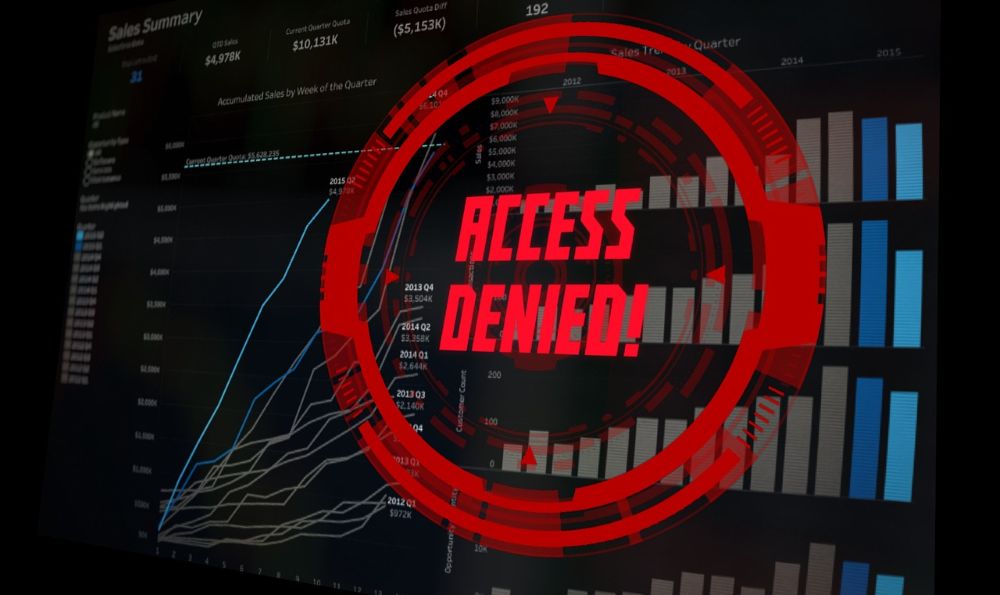
Step-by-step instructions for blocking
To edit the hosts file, you need administrator privileges. This is the most common stumbling block.
Step 1: Open the editor as administrator
You can’t simply open and save the file by double-clicking it. You must explicitly start your text editor (e.g., Notepad/Editor) with elevated privileges.
Step 1: Open the editor as administrator
…
- Press the Windows key.
- Type “Editor” or “Notepad”.
- Right-click the “Editor” icon in the search results.
- Select “Run as administrator”.
- Confirm the User Account Control (UAC) prompt with “Yes”.
Step 2: Find and open the “hosts” file
- In Editor (run as administrator), click File > Open….
- Navigate to the following folder. The easiest way is to copy the path directly into the address bar of the “Open” dialog: C:\Windows\System32\drivers\etc
- By default, you won’t see any files, as Editor only looks for .txt files. In the dialog box, change the setting from “Text files (.txt)” to **”All files (.*)”** in the bottom right corner.
- You should now see a file called hosts. Select it and click “Open”.
Step 3: Enter the websites to be blocked
- You will now see the contents of the hosts file. Most of it consists of comments that begin with a # symbol.
- Scroll to the very end of the file.
- To block a website, add a new line. The rule is: first the IP address to which the website will be redirected, then (separated by a space or a tab) the domain name.
- We are using the IP address 127.0.0.1. This is the “loopback” address, which always points to your own computer. Since no website under this domain is running on your computer, the request will fail (the page cannot be loaded).
Example: To block Facebook and Twitter, add the following lines to the end:
#Blocking Distractions
127.0.0.1 www.facebook.com
127.0.0.1 facebook.com
127.0.0.1 www.twitter.com
127.0.0.1 twitter.com
Important: It is advisable to always enter both the version with www. and the version without www. to ensure that both are blocked.
Step 4: Save and Close
- Click File > Save. (If you receive an “Access denied” error message, you did not start the editor as administrator as in Step 1.)
- Close the editor.
Step 5: Apply Changes (Optional, but recommended)
To ensure the changes take effect immediately, you should clear your system’s DNS cache. Otherwise, your PC might still “remember” the old, correct IP address.
- Press the Windows key and type “cmd”.
- Right-click on “Command Prompt” and select “Run as administrator”.
- Type the following command and press Enter: ipconfig /flushdns
You should receive a success message.
If you now try to open www.facebook.com in any browser (Chrome, Firefox, Edge, etc.), the page should no longer load.
Important Notes
- Administrator privileges: The most important thing is that editing and saving the hosts file only works with administrator privileges.
- Antivirus software: Some antivirus programs or security suites monitor the hosts file to prevent malicious software from modifying it. Your antivirus program may block the change or warn you. In this case, you may need to explicitly allow the change in your antivirus program.
- Syntax: Do not use a # at the beginning of a line you want to add, as this makes the line a comment and it will be ignored.
- Undoing: To restore access, simply reopen the hosts file (as administrator), delete the added lines, and save the file.
“`
Conclusion
Editing the hosts file is a quick, free, and system-wide method to control access to specific websites. It works in all browsers and for all users of the computer and is very effective if the steps are followed precisely.
Beliebte Beiträge
Header and footer in Word – First page different in Word
How to make headers different on the first page than on the rest of the pages. Also create custom footers in Word for your documents.
Clean up Excel spreadsheets
It is very easy to use Excel tables created without a system and still get usable data from them with a few tricks.
Insert and edit header and footer in Excel
Inserting a header and footer in Excel is far from user-friendly. We show ways and workarounds how you can do it anyway.
Concatenate text and date in Excel – Tutorial
Concatenating text and date in Excel requires a combination of two functions. We use a practical example to explain how it can be used.
Create and save your own text modules in Word
Create your own text blocks in Word, save them and quickly add ready-made text and graphics to your documents.
Data Queries in Excel – Works with Power Query
So erstellen Sie aktive Datenabfragen durch Power Query aus verschiedensten Quellen in Excel, führen Daten aus verschiedenen Dateien und Tabellen zusammen.

































