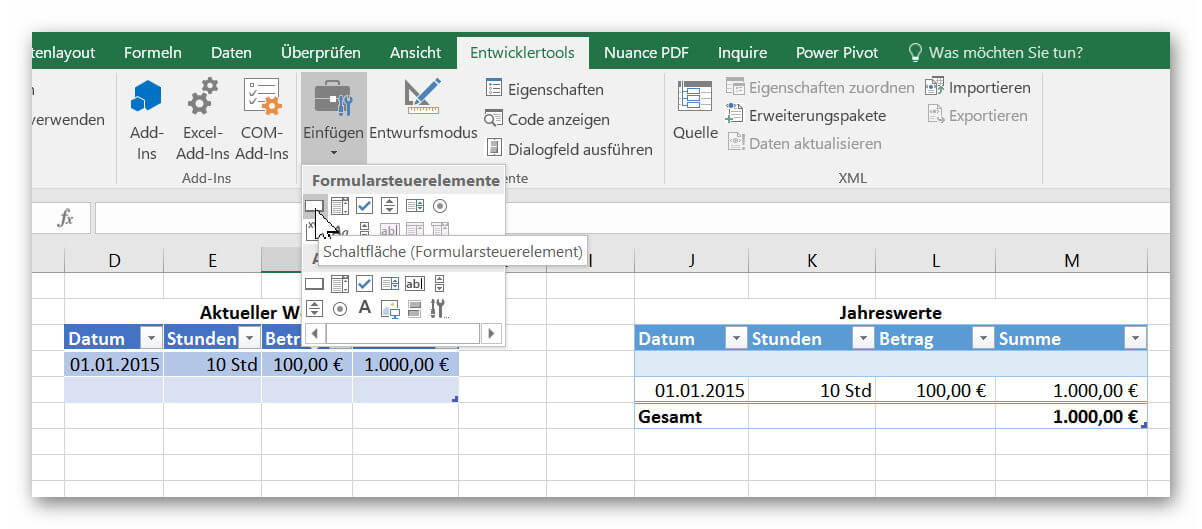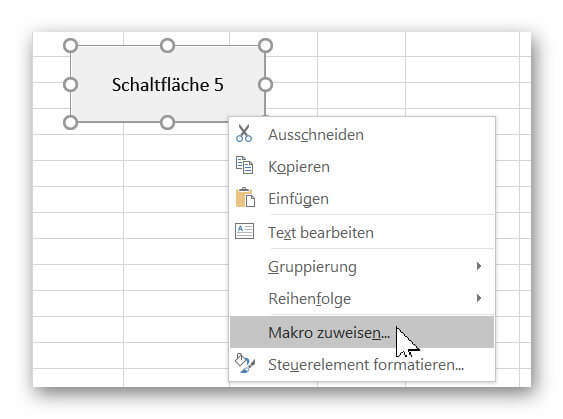Use macros correctly in Excel
Almost everyone has heard of the term “macro” in the context of Excel, and perhaps has shied away from it because it sounds like a rather complicated affair for which you have to deal with Excel programming.
But this feature has never been met before, as it has to be activated in the developer tools.
But do not worry, because neither the menu item Developer Tools, nor the creation of macros with which you can record workflows, and later with keyboard shortcuts, or play back button must be a book with seven seals.
How it is done in Excel 2016 is explained in our article.

Use macros correctly in Excel
Almost everyone has heard of the term “macro” in the context of Excel, and perhaps has shied away from it because it sounds like a rather complicated affair for which you have to deal with Excel programming.
But this feature has never been met before, as it has to be activated in the developer tools.
But do not worry, because neither the menu item Developer Tools, nor the creation of macros with which you can record workflows, and later with keyboard shortcuts, or play back button must be a book with seven seals.
How it is done in Excel 2016 is explained in our article.

1. Enable developer tools in Excel
1. Enable developer tools in Excel
In our little example we have created 2 dynamic tables with which we want to work.
The goal will be to transfer the data entered in the first table into the second table by means of a button, and then continue to update it.
If you have not already done so, you will first need to unlock the developer tools to get the function of the macros. To enable Developer Tools, go to the tab:
“File” – “Options” – “Customize Ribbon”
and put the appropriate hook there.
Then, by default, you’ve enabled your new additional Developer Tools tab in Excel.
See picture: (click to enlarge)
In our little example we have created 2 dynamic tables with which we want to work.
The goal will be to transfer the data entered in the first table into the second table by means of a button, and then continue to update it.
If you have not already done so, you will first need to unlock the developer tools to get the function of the macros. To enable Developer Tools, go to the tab:
“File” – “Options” – “Customize Ribbon”
and put the appropriate hook there.
Then, by default, you’ve enabled your new additional Developer Tools tab in Excel.
See picture:
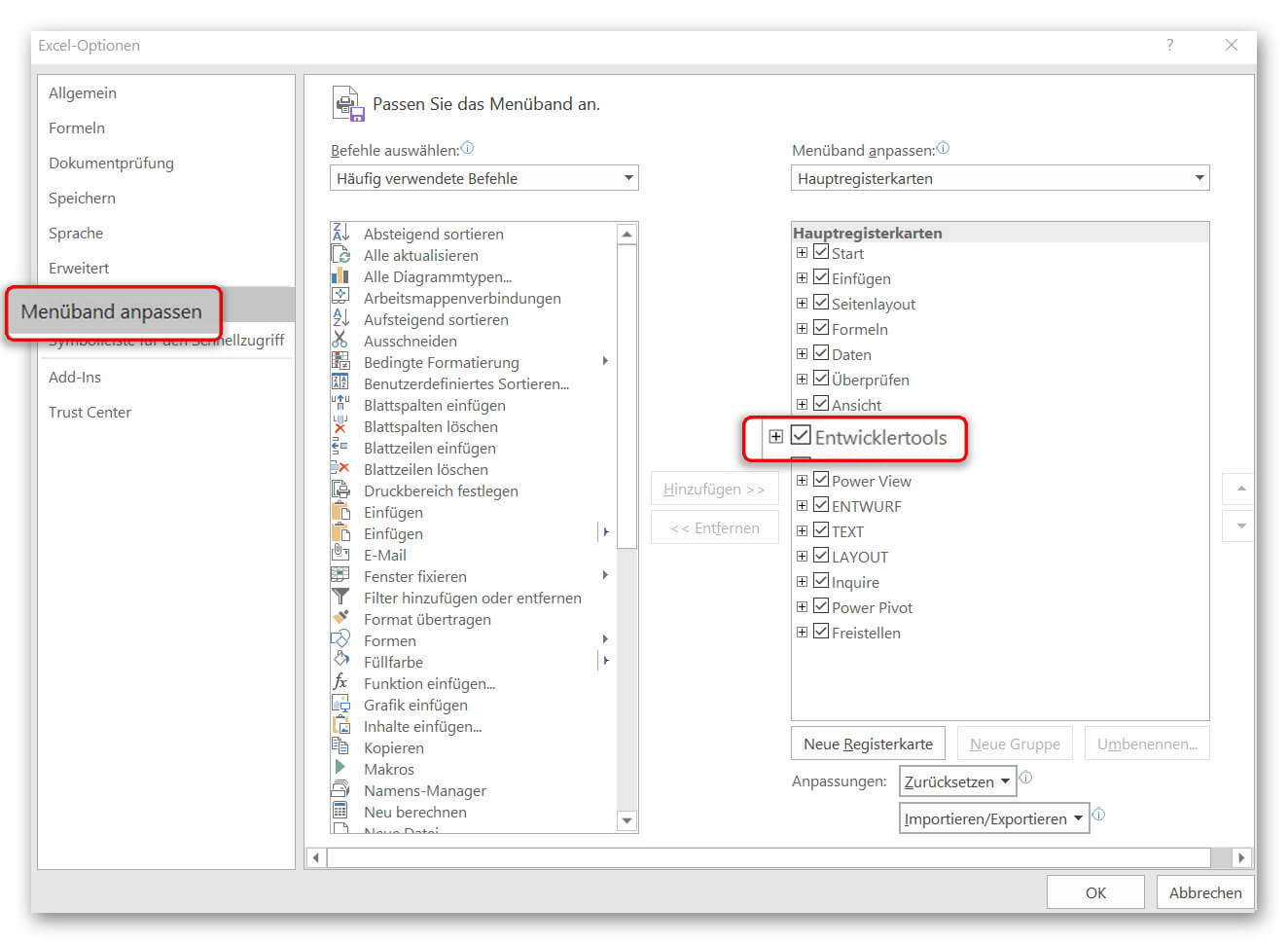
2. Record macro in Excel
2. Record macro in Excel
As already said, the goal is to transfer and update data from one table to another via a button.
For this we have to think carefully about our work steps.
We will copy the entries in the first table step by step during the recording, insert them into the second table accordingly, and finally insert a new line to make room for the next entry.
Because we want to create an updating table.
First click on “Record Macro” in the tab “Developer Tools”.
In the next window, give the macro a name, and make sure that there are no spaces. So if you use two or more words (as in our example), you must separate them with a band or underscore.
After clicking on “OK”, the recording starts, and we perform exactly the steps that are to be executed automatically at the push of a button.
When we have completed all the steps, we finish the recording in the register:
“Developer Tools” – “Stop Recording”
See picture: (click to enlarge)
As already said, the goal is to transfer and update data from one table to another via a button.
For this we have to think carefully about our work steps.
We will copy the entries in the first table step by step during the recording, insert them into the second table accordingly, and finally insert a new line to make room for the next entry.
Because we want to create an updating table.
First click on “Record Macro” in the tab “Developer Tools”.
In the next window, give the macro a name, and make sure that there are no spaces. So if you use two or more words (as in our example), you must separate them with a band or underscore.
After clicking on “OK”, the recording starts, and we perform exactly the steps that are to be executed automatically at the push of a button.
When we have completed all the steps, we finish the recording in the register:
“Developer Tools” – “Stop Recording”
See picture:
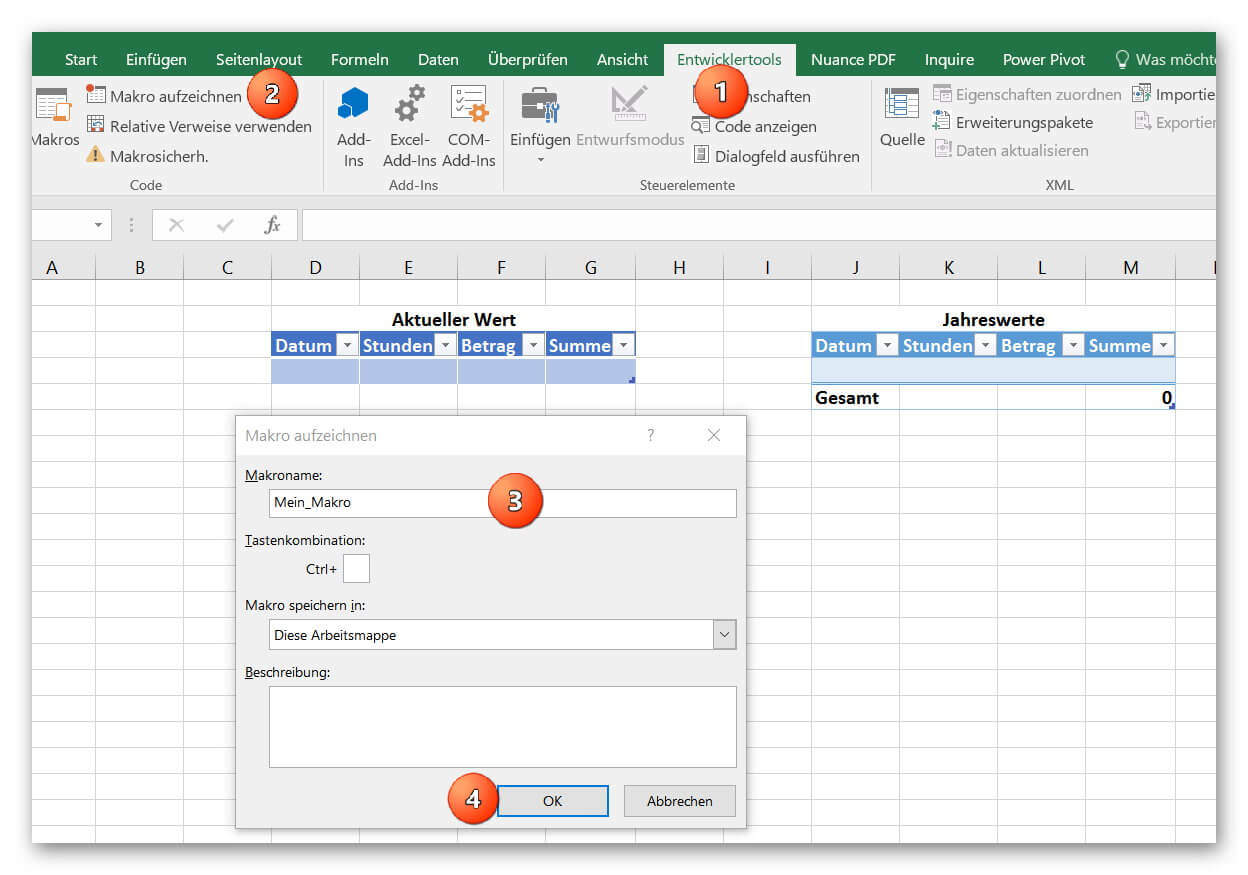
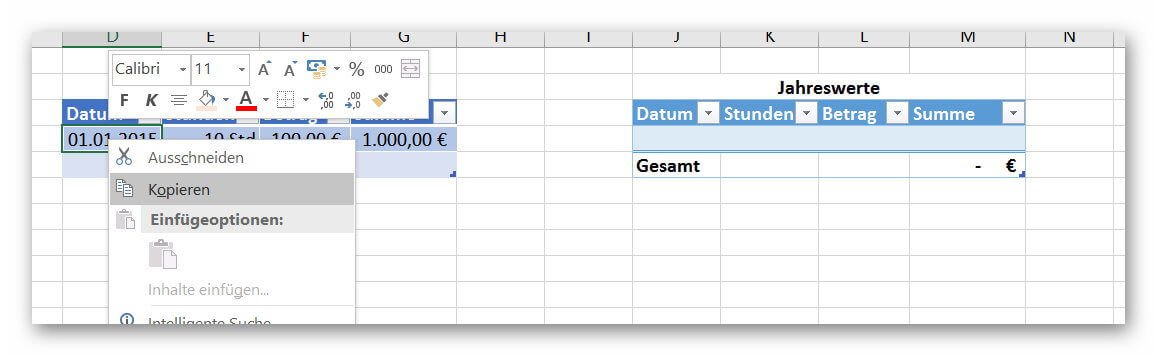
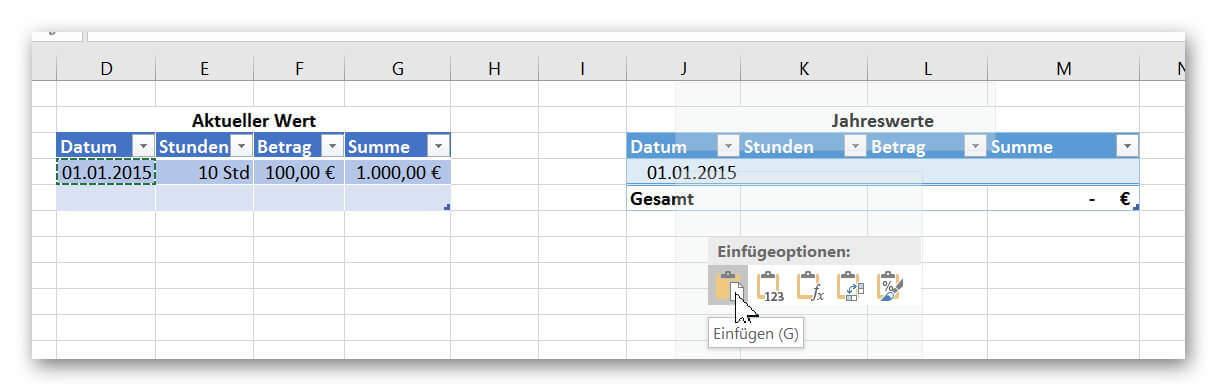
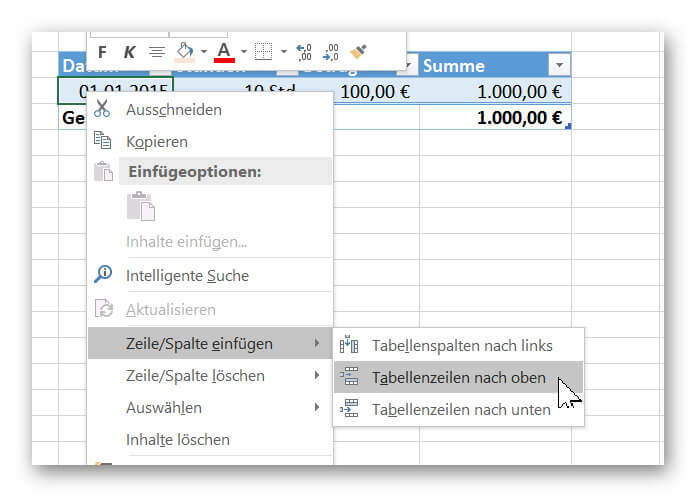
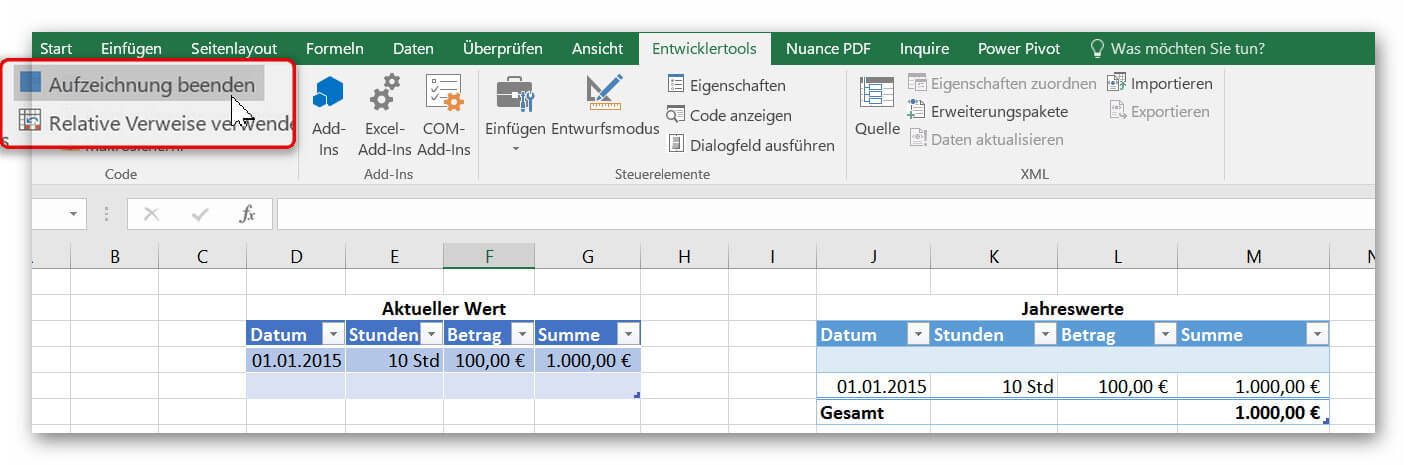
3. Insert buttons in Excel
3. Insert buttons in Excel
Of course, we would have been able to set a keyboard shortcut to create our macro in this way. But since we like it firstly comfortable, and secondly probably after some time of non-use anyway no one has noted the shortcut, we will use a button for this purpose.
It’s always there, and it just looks fancier.
To add a button, click on the tab:
“Developer Tools” on “Paste”
and find out there the element “button” out.
In order for our created button to execute our macro, we have to assign the corresponding macro to it.
To do this, right-click on the button, select “Assign Macro” and select the macro from your list (if you have created several macros).
Of course, you can also assign a unique name to the button by right-clicking on “Edit Name”.
See picture: (click to enlarge)
You can now transfer all entries from one list to another at the touch of a button.
As you have seen, the process is far less complicated than it first appeared. Of course, you can use the macro function in Excel to automate significantly more complex processes, which is why you are welcome to be creative at this point.
And always remember: Excel does not bite ;)
Of course, we would have been able to set a keyboard shortcut to create our macro in this way. But since we like it firstly comfortable, and secondly probably after some time of non-use anyway no one has noted the shortcut, we will use a button for this purpose.
It’s always there, and it just looks fancier.
To add a button, click on the tab:
“Developer Tools” on “Paste”
and find out there the element “button” out.
In order for our created button to execute our macro, we have to assign the corresponding macro to it.
To do this, right-click on the button, select “Assign Macro” and select the macro from your list (if you have created several macros).
Of course, you can also assign a unique name to the button by right-clicking on “Edit Name”.
See picture: (click to enlarge)
You can now transfer all entries from one list to another at the touch of a button.
As you have seen, the process is far less complicated than it first appeared. Of course, you can use the macro function in Excel to automate significantly more complex processes, which is why you are welcome to be creative at this point.
And always remember: Excel does not bite ;)
Popular Posts:
How AI fuels cyberattacks – and how it protects us from them
Cybercriminals are using AI for deepfakes and automated attacks. Defenses are also relying on AI: through behavioral analysis (UEBA) and automated responses (SOAR). Learn how this arms race works and how modern security strategies can protect your business.
Information overload: Protection & tips against digital stress
Constantly online, overwhelmed by news, emails & social media? Digital information overload leads to stress and concentration problems. Learn the best strategies and practical tips to effectively protect yourself, manage the chaos, and regain your focus.
Put an end to password chaos: Why a password manager is important
Passwords are constantly being stolen through data leaks. A password manager is your digital vault. It creates and stores strong, unique passwords for every service. This effectively protects you against identity theft through "credential stuffing".
Stop procrastinating: How distraction blockers can help you regain focus
Constant digital distractions kill your productivity. Distraction blockers like Forest or Freedom help you regain focus. They specifically block distractions on your PC and mobile phone and use techniques like the Pomodoro Technique. This helps you stop procrastinating.
Wer ist wo? Microsoft Teams schafft Klarheit im Hybrid-Büro
Die neue Arbeitsstandort-Funktion in Microsoft Teams zeigt, wer im Büro oder remote arbeitet. Verbessern Sie Ihre Meeting-Planung in Outlook und die Team-Koordination. Wir erklären die Vorteile, die Admin-Steuerung und die tiefe Anbindung an Microsoft Viva.
Excel Tutorial: How to quickly and safely remove duplicates
Duplicate entries in your Excel lists? This distorts your data. Our tutorial shows you, using a practical example, how to clean up your data in seconds with the "Remove Duplicates" function – whether you want to delete identical rows or just values in a column.
Popular Posts:
How AI fuels cyberattacks – and how it protects us from them
Cybercriminals are using AI for deepfakes and automated attacks. Defenses are also relying on AI: through behavioral analysis (UEBA) and automated responses (SOAR). Learn how this arms race works and how modern security strategies can protect your business.
Information overload: Protection & tips against digital stress
Constantly online, overwhelmed by news, emails & social media? Digital information overload leads to stress and concentration problems. Learn the best strategies and practical tips to effectively protect yourself, manage the chaos, and regain your focus.
Put an end to password chaos: Why a password manager is important
Passwords are constantly being stolen through data leaks. A password manager is your digital vault. It creates and stores strong, unique passwords for every service. This effectively protects you against identity theft through "credential stuffing".
Stop procrastinating: How distraction blockers can help you regain focus
Constant digital distractions kill your productivity. Distraction blockers like Forest or Freedom help you regain focus. They specifically block distractions on your PC and mobile phone and use techniques like the Pomodoro Technique. This helps you stop procrastinating.
Wer ist wo? Microsoft Teams schafft Klarheit im Hybrid-Büro
Die neue Arbeitsstandort-Funktion in Microsoft Teams zeigt, wer im Büro oder remote arbeitet. Verbessern Sie Ihre Meeting-Planung in Outlook und die Team-Koordination. Wir erklären die Vorteile, die Admin-Steuerung und die tiefe Anbindung an Microsoft Viva.
Excel Tutorial: How to quickly and safely remove duplicates
Duplicate entries in your Excel lists? This distorts your data. Our tutorial shows you, using a practical example, how to clean up your data in seconds with the "Remove Duplicates" function – whether you want to delete identical rows or just values in a column.