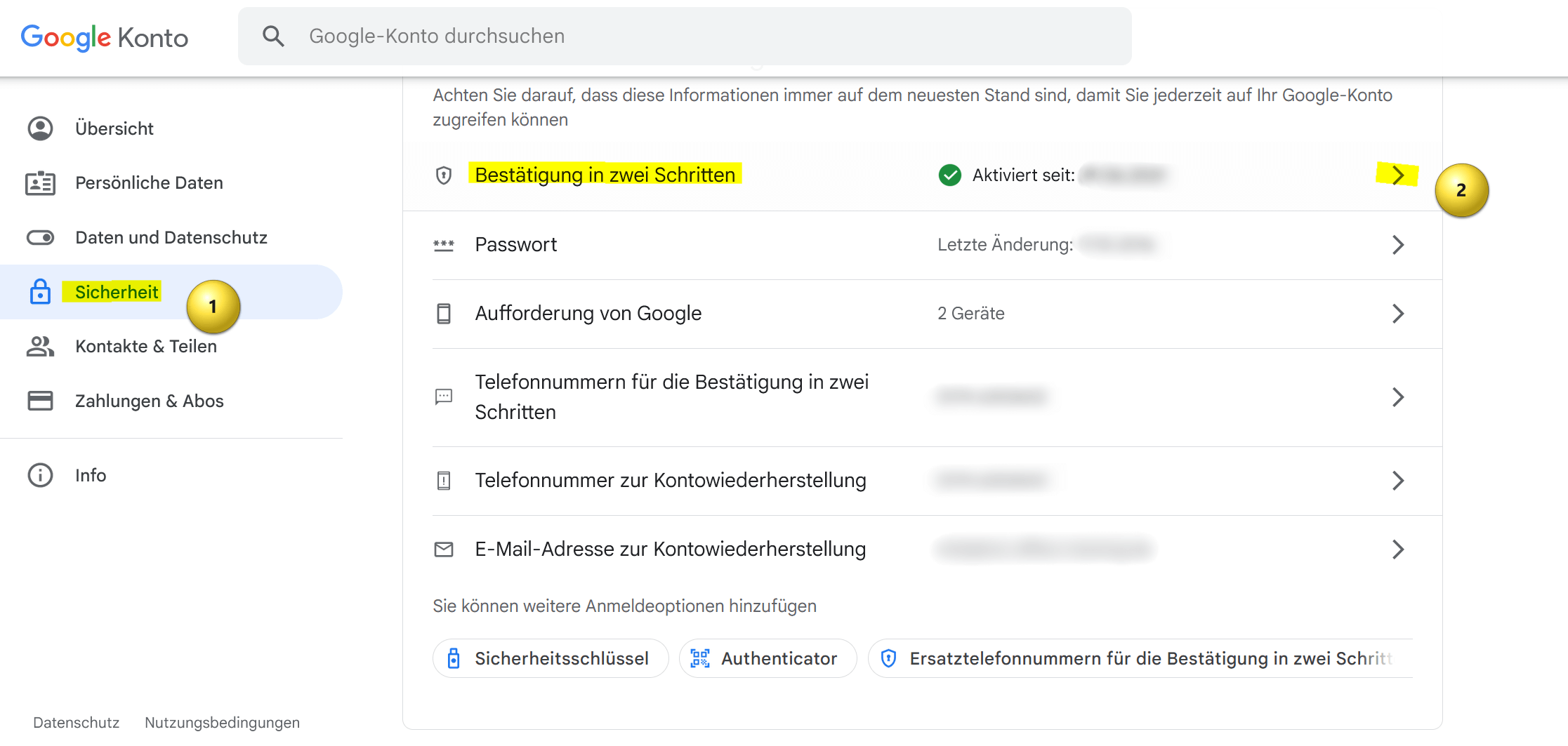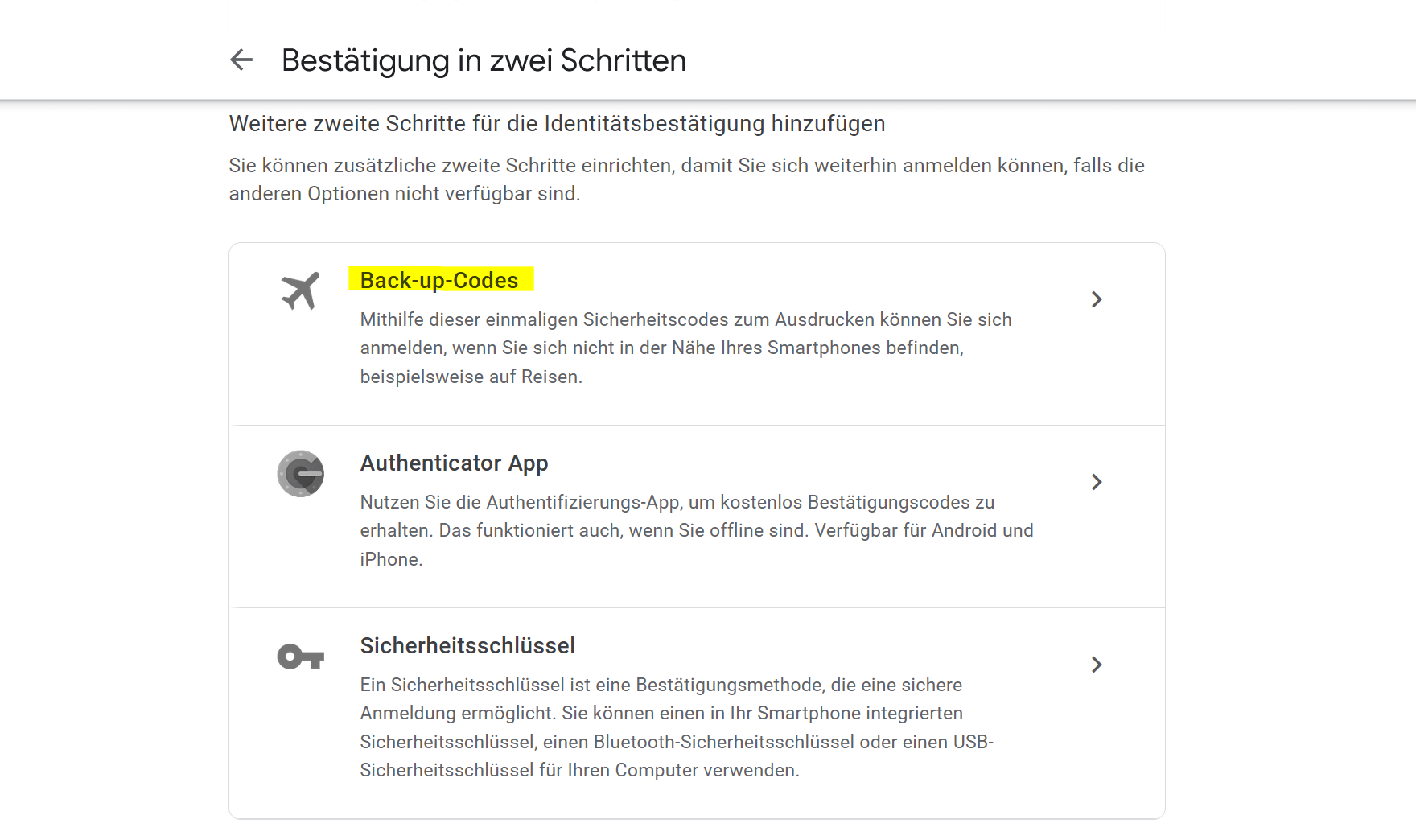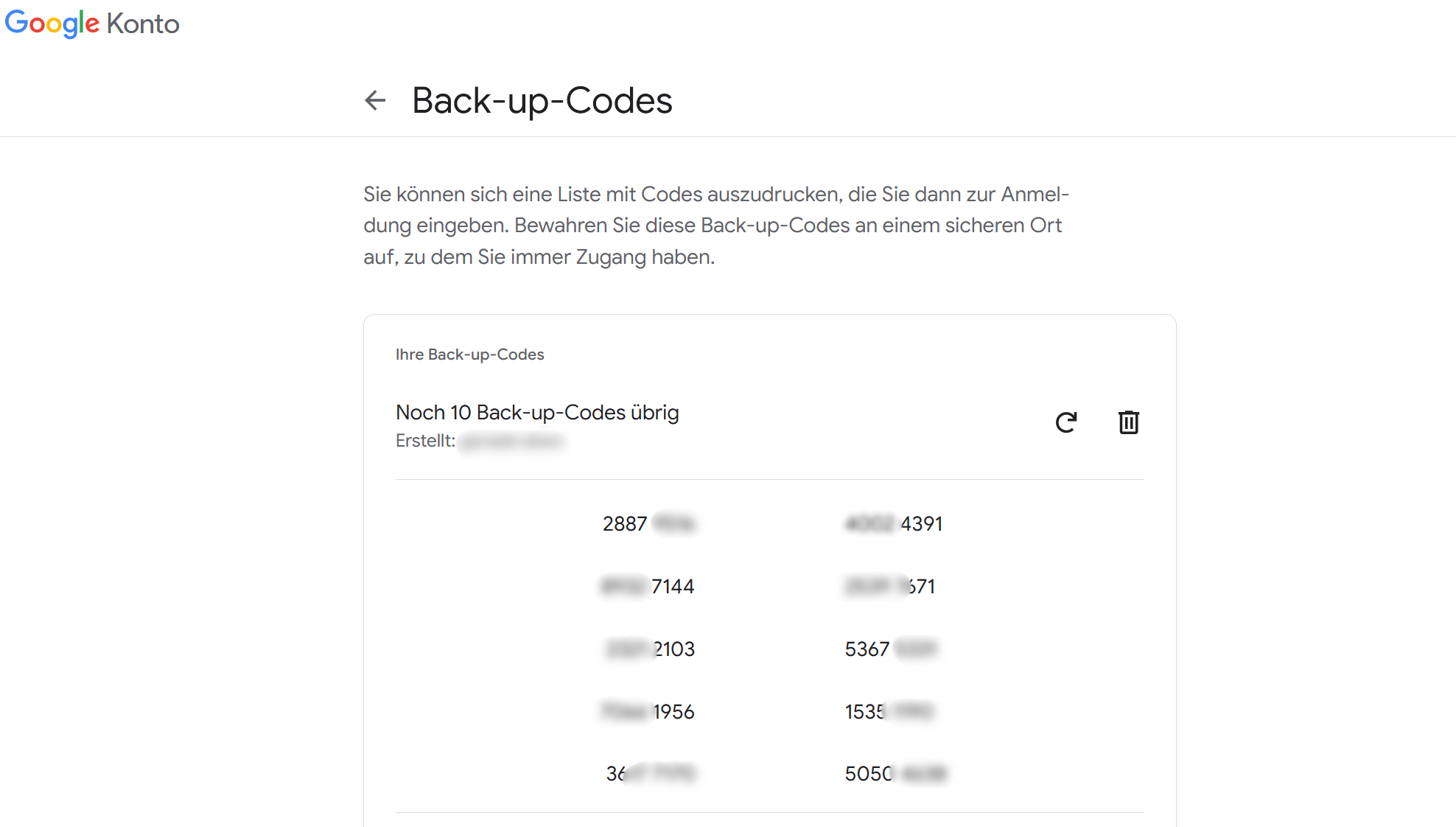Set up Google Backup Code
The Google backup code serves as an alternative method of authentication if you do not have access to your usual means of authentication, e.g. B. your smartphone or your security keys. It’s a one-time code that you can use when needed to access your Google account. There are situations where you may not be able to access your main device, such as when your smartphone is lost or stolen, the battery is dead, or you have no cell service. In such cases, you can use the Google backup code to log into your account.

In this short tutorial we want to describe how to get a Google backup code. And I also strongly advise you to set this up. Because I’ve been in a similar situation myself, and if you’re not a business customer at Google, nobody will talk to you. Instead, you can browse through any number of forums and standardized help pages on the web. And mostly without success!
Set up Google Backup Code
The Google backup code serves as an alternative method of authentication if you do not have access to your usual means of authentication, e.g. B. your smartphone or your security keys. It’s a one-time code that you can use when needed to access your Google account. There are situations where you may not be able to access your main device, such as when your smartphone is lost or stolen, the battery is dead, or you have no cell service. In such cases, you can use the Google backup code to log into your account.

In this short tutorial we want to describe how to get a Google backup code. And I also strongly advise you to set this up. Because I’ve been in a similar situation myself, and if you’re not a business customer at Google, nobody will talk to you. Instead, you can browse through any number of forums and standardized help pages on the web. And mostly without success!
Set up a Google backup code
Set up a Google backup code
If you need the smartphone to log into your Google account but can’t access it for various reasons – be it lost, stolen, broken or other reasons not working – you face the problem, don’t more access to your data behind the Google account. This can become a significant problem, especially if you don’t have an alternate phone number on file as a backup, which is probably the case for most users. If the smartphone is permanently unusable, the problem gets worse.
Google has developed special emergency codes for this situation, which are now known as “backup codes” and serve as a kind of spare key for your account. These codes are one-time passwords that you provided during the two-factor authentication setup process. The backup codes do not replace your password, they only serve as an alternative for the second authentication step after entering the password.
The option to receive the emergency codes can be found directly in the two-factor authentication settings. There you can download a list of 10 codes, each code can only be used once. This is comparable to the previously widespread TAN lists in online banking. When you have used up all the codes, you must create a new list. Note, however, that creating a new list will automatically disable all older codes!
To set up a Google backup code, you must first ensure that you have a Google account. If you don’t already have a Google account, you can create one by following the steps on the Google sign-up page.
Once you have a Google account, you can set up a backup code as follows:
- Go to your Google account. You can do this by going to the Google homepage and clicking “Sign in“. Then enter your credentials and log in.
- Click your profile picture or the circle icon containing your initial in the top right corner of the Google homepage. A drop-down menu will appear.
- Select “Google Account” from the drop down menu. This will take you to the Account Summary page.
- On the Account Summary page, look for the Security section and click on it.
- In the “Security” section, scroll down and look for the “2-step verification” option. Click on it.
- You may be asked to re-enter your Google password to continue.
- On the 2-Step Verification page, you’ll see various options for setting up two-factor authentication. Select the “Backup Codes” option.
- Click “Generate Codes” or a similar button. Google will generate a list of several backup codes for you.
- Save these backup codes in a safe place. You can write them down or save them in a password manager app. You will need these codes if you don’t have access to your device or your usual authentication methods.
- Once you have saved the backup codes, click “Next” or a similar button to complete the setup process.
see fig. (click to enlarge)
That’s it! You have now set up a Google backup code that you can use to access your Google account if you don’t have access to your usual means of authentication. Make sure you keep the backup codes safe and don’t lose them!
If you need the smartphone to log into your Google account but can’t access it for various reasons – be it lost, stolen, broken or other reasons not working – you face the problem, don’t more access to your data behind the Google account. This can become a significant problem, especially if you don’t have an alternate phone number on file as a backup, which is probably the case for most users. If the smartphone is permanently unusable, the problem gets worse.
Google has developed special emergency codes for this situation, which are now known as “backup codes” and serve as a kind of spare key for your account. These codes are one-time passwords that you provided during the two-factor authentication setup process. The backup codes do not replace your password, they only serve as an alternative for the second authentication step after entering the password.
The option to receive the emergency codes can be found directly in the two-factor authentication settings. There you can download a list of 10 codes, each code can only be used once. This is comparable to the previously widespread TAN lists in online banking. When you have used up all the codes, you must create a new list. Note, however, that creating a new list will automatically disable all older codes!
To set up a Google backup code, you must first ensure that you have a Google account. If you don’t already have a Google account, you can create one by following the steps on the Google sign-up page.
Once you have a Google account, you can set up a backup code as follows:
- Go to your Google account. You can do this by going to the Google homepage and clicking “Sign in“. Then enter your credentials and log in.
- Click your profile picture or the circle icon containing your initial in the top right corner of the Google homepage. A drop-down menu will appear.
- Select “Google Account” from the drop down menu. This will take you to the Account Summary page.
- On the Account Summary page, look for the Security section and click on it.
- In the “Security” section, scroll down and look for the “2-step verification” option. Click on it.
- You may be asked to re-enter your Google password to continue.
- On the 2-Step Verification page, you’ll see various options for setting up two-factor authentication. Select the “Backup Codes” option.
- Click “Generate Codes” or a similar button. Google will generate a list of several backup codes for you.
- Save these backup codes in a safe place. You can write them down or save them in a password manager app. You will need these codes if you don’t have access to your device or your usual authentication methods.
- Once you have saved the backup codes, click “Next” or a similar button to complete the setup process.
see fig. (click to enlarge)
That’s it! You have now set up a Google backup code that you can use to access your Google account if you don’t have access to your usual means of authentication. Make sure you keep the backup codes safe and don’t lose them!
Popular Posts:
Blocking websites on Windows using the hosts file
Want to block unwanted websites in Windows? You can do it without extra software using the hosts file. We'll show you how to edit the file as an administrator and redirect domains like example.de to 127.0.0.1. This will block them immediately in all browsers.
The “Zero Inbox” method with Outlook: How to permanently get your mailbox under control.
Caught red-handed? Your Outlook inbox has 1000+ emails? That's pure stress. Stop the email deluge with the "Zero Inbox" method. We'll show you how to clean up your inbox and regain control using Quick Steps and rules.
5 simple security rules against phishing and spam that everyone should know
Deceptively authentic emails from your bank, DHL, or PayPal? That's phishing! Data theft and viruses are a daily threat. We'll show you 5 simple rules (2FA, password managers, etc.) to protect yourself immediately and effectively and help you spot scammers.
The 5 best tips for a clean folder structure on your PC and in the cloud
Say goodbye to file chaos! "Offer_final_v2.docx" is a thing of the past. Learn 5 simple tips for a perfect folder structure on your PC and in the cloud (OneDrive). With proper file naming and archive rules, you'll find everything instantly.
Never do the same thing again: How to record a macro in Excel
Tired of repetitive tasks in Excel? Learn how to create your first personal "magic button" with the macro recorder. Automate formatting and save hours – no programming required! Click here for easy instructions.
IMAP vs. Local Folders: The secret to your Outlook structure and why it matters
Do you know the difference between IMAP and local folders in Outlook? Incorrect use can lead to data loss! We'll explain simply what belongs where, how to clean up your mailbox, and how to archive emails securely and for the long term.
Popular Posts:
Blocking websites on Windows using the hosts file
Want to block unwanted websites in Windows? You can do it without extra software using the hosts file. We'll show you how to edit the file as an administrator and redirect domains like example.de to 127.0.0.1. This will block them immediately in all browsers.
The “Zero Inbox” method with Outlook: How to permanently get your mailbox under control.
Caught red-handed? Your Outlook inbox has 1000+ emails? That's pure stress. Stop the email deluge with the "Zero Inbox" method. We'll show you how to clean up your inbox and regain control using Quick Steps and rules.
5 simple security rules against phishing and spam that everyone should know
Deceptively authentic emails from your bank, DHL, or PayPal? That's phishing! Data theft and viruses are a daily threat. We'll show you 5 simple rules (2FA, password managers, etc.) to protect yourself immediately and effectively and help you spot scammers.
The 5 best tips for a clean folder structure on your PC and in the cloud
Say goodbye to file chaos! "Offer_final_v2.docx" is a thing of the past. Learn 5 simple tips for a perfect folder structure on your PC and in the cloud (OneDrive). With proper file naming and archive rules, you'll find everything instantly.
Never do the same thing again: How to record a macro in Excel
Tired of repetitive tasks in Excel? Learn how to create your first personal "magic button" with the macro recorder. Automate formatting and save hours – no programming required! Click here for easy instructions.
IMAP vs. Local Folders: The secret to your Outlook structure and why it matters
Do you know the difference between IMAP and local folders in Outlook? Incorrect use can lead to data loss! We'll explain simply what belongs where, how to clean up your mailbox, and how to archive emails securely and for the long term.