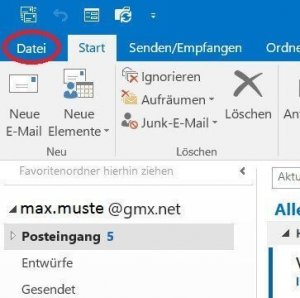Save Emails and contacts as pst file in Outlook
You probably also know the problem that not only your Outlook mailbox gets more and more full with time, but also the contact list. Of course, it would be very annoying if all your e-mails and contacts were lost due to a system error or a hard drive failure. Because many of these e-mails and contacts are very important, and not so easy to get back.
Read our article on how to create a backup of your contacts and emails in Microsoft Outlook.

Save Emails and contacts as pst file in Outlook
You probably also know the problem that not only your Outlook mailbox gets more and more full with time, but also the contact list. Of course, it would be very annoying if all your e-mails and contacts were lost due to a system error or a hard drive failure. Because many of these e-mails and contacts are very important, and not so easy to get back.
Read our article on how to create a backup of your contacts and emails in Microsoft Outlook.

1. Open import / export assistant
1. Open import / export assistant
2. Select file type
2. Select file type
3. Select folders to backup
3. Select folders to backup
4. Select location for backup
4. Select location for backup
Next, you need to specify a location for your backup file, and also assign a file name (which always ends with “.pst”!).
By default, these backups are always under “Documents / Outlook Files”
We also recommend assigning a filename that you can track after a longer period of time, so that you will not have to identify the file later in the explorer simply based on the creation date
See picture (click to enlarge)
Depending on the size of your e-mail inbox and the speed of your hard drive, the backup process can now take a few seconds to a few minutes.
You will then receive no further message about the successful backup, but see this only because the “hourglass” icon (instead of mouse pointer) disappears again.
Your saved file can now be found at:
C: / User / YOUR USERNAME / Documents / Outlook files
See picture (click to enlarge)
Next, you need to specify a location for your backup file, and also assign a file name (which always ends with “.pst”!).
By default, these backups are always under “Documents / Outlook Files”
We also recommend assigning a filename that you can track after a longer period of time, so that you will not have to identify the file later in the explorer simply based on the creation date
See picture (click to enlarge)
Depending on the size of your e-mail inbox and the speed of your hard drive, the backup process can now take a few seconds to a few minutes.
You will then receive no further message about the successful backup, but see this only because the “hourglass” icon (instead of mouse pointer) disappears again.
Your saved file can now be found at:
C: / User / YOUR USERNAME / Documents / Outlook files
See picture (click to enlarge)
5. Insert PST file into Outlook
5. Insert PST file into Outlook
Ideally, we will never need the backup, but just in case they have it ready.
And now we want to reinsert them after “for example reinstalling Outlook”.
To do this, open the Import / Export Wizard again in Outlook and select:
“Import from other programs or files”.
See picture (click to enlarge)
In the following dialog boxes, select the desired file for the backup import.
Again, this process may take some time depending on the file size.
See picture (click to enlarge)
Ideally, we will never need the backup, but just in case they have it ready.
And now we want to reinsert them after “for example reinstalling Outlook”.
To do this, open the Import / Export Wizard again in Outlook and select:
“Import from other programs or files”.
See picture (click to enlarge)
In the following dialog boxes, select the desired file for the backup import.
Again, this process may take some time depending on the file size.
See picture (click to enlarge)
Popular Posts:
Der ultimative Effizienz-Boost: Wie Excel, Word und Outlook für Sie zusammenarbeiten
Schluss mit manuellem Kopieren! Lernen Sie, wie Sie Excel-Listen, Word-Vorlagen & Outlook verbinden, um personalisierte Serien-E-Mails automatisch zu versenden. Sparen Sie Zeit, vermeiden Sie Fehler und steigern Sie Ihre Effizienz. Hier geht's zur einfachen Anleitung!
Agentic AI: The next quantum leap in artificial intelligence?
Forget simple chatbots! Agentic AI is here: Autonomous AI that plans, learns, and solves complex tasks for you. Discover how AI agents will revolutionize the world of work and your everyday life. Are you ready for the future of artificial intelligence?
Wi-Fi 7 vs. Wi-Fi 6: A quantum leap for your home network?
Wi-Fi 7 is here! Learn all about its advantages over Wi-Fi 6: extreme speed, minimal latency, and MLO. We'll explain who should upgrade now and what you can do with your ISP router. Your guide to the Wi-Fi of the future.
Microsoft 365 Copilot in practice: Your guide to the new everyday work routine
What can Microsoft 365 Copilot really do? 🤖 We'll show you in a practical way how the AI assistant revolutionizes your daily work in Word, Excel & Teams. From a blank page to a finished presentation in minutes! The ultimate practical guide for the new workday. #Copilot #Microsoft365 #AI
EU chat control: The battle between protection and privacy
The EU's chat control measures aim to scan private messages on WhatsApp and similar platforms. Critics see this as mass surveillance. Following massive resistance, including from Germany, the crucial vote in the EU Council has been postponed again. The fight for digital privacy continues.
Safe at Home: The Ultimate Guide to Your PC and Your Wi-Fi
Is your home Wi-Fi really secure? 🏠 From router passwords to phishing protection – our ultimate security guide will make life difficult for hackers. Secure your PC and home network now with our simple and easy-to-understand tips! #Cybersecurity #HomeNetwork
Popular Posts:
Der ultimative Effizienz-Boost: Wie Excel, Word und Outlook für Sie zusammenarbeiten
Schluss mit manuellem Kopieren! Lernen Sie, wie Sie Excel-Listen, Word-Vorlagen & Outlook verbinden, um personalisierte Serien-E-Mails automatisch zu versenden. Sparen Sie Zeit, vermeiden Sie Fehler und steigern Sie Ihre Effizienz. Hier geht's zur einfachen Anleitung!
Agentic AI: The next quantum leap in artificial intelligence?
Forget simple chatbots! Agentic AI is here: Autonomous AI that plans, learns, and solves complex tasks for you. Discover how AI agents will revolutionize the world of work and your everyday life. Are you ready for the future of artificial intelligence?
Wi-Fi 7 vs. Wi-Fi 6: A quantum leap for your home network?
Wi-Fi 7 is here! Learn all about its advantages over Wi-Fi 6: extreme speed, minimal latency, and MLO. We'll explain who should upgrade now and what you can do with your ISP router. Your guide to the Wi-Fi of the future.
Microsoft 365 Copilot in practice: Your guide to the new everyday work routine
What can Microsoft 365 Copilot really do? 🤖 We'll show you in a practical way how the AI assistant revolutionizes your daily work in Word, Excel & Teams. From a blank page to a finished presentation in minutes! The ultimate practical guide for the new workday. #Copilot #Microsoft365 #AI
EU chat control: The battle between protection and privacy
The EU's chat control measures aim to scan private messages on WhatsApp and similar platforms. Critics see this as mass surveillance. Following massive resistance, including from Germany, the crucial vote in the EU Council has been postponed again. The fight for digital privacy continues.
Safe at Home: The Ultimate Guide to Your PC and Your Wi-Fi
Is your home Wi-Fi really secure? 🏠 From router passwords to phishing protection – our ultimate security guide will make life difficult for hackers. Secure your PC and home network now with our simple and easy-to-understand tips! #Cybersecurity #HomeNetwork