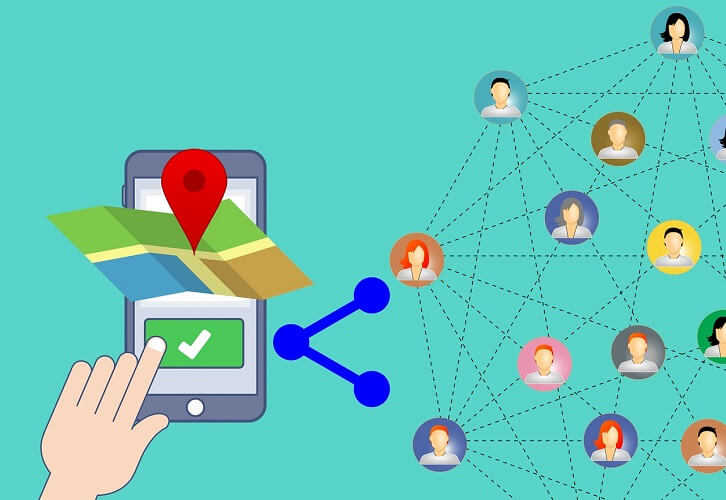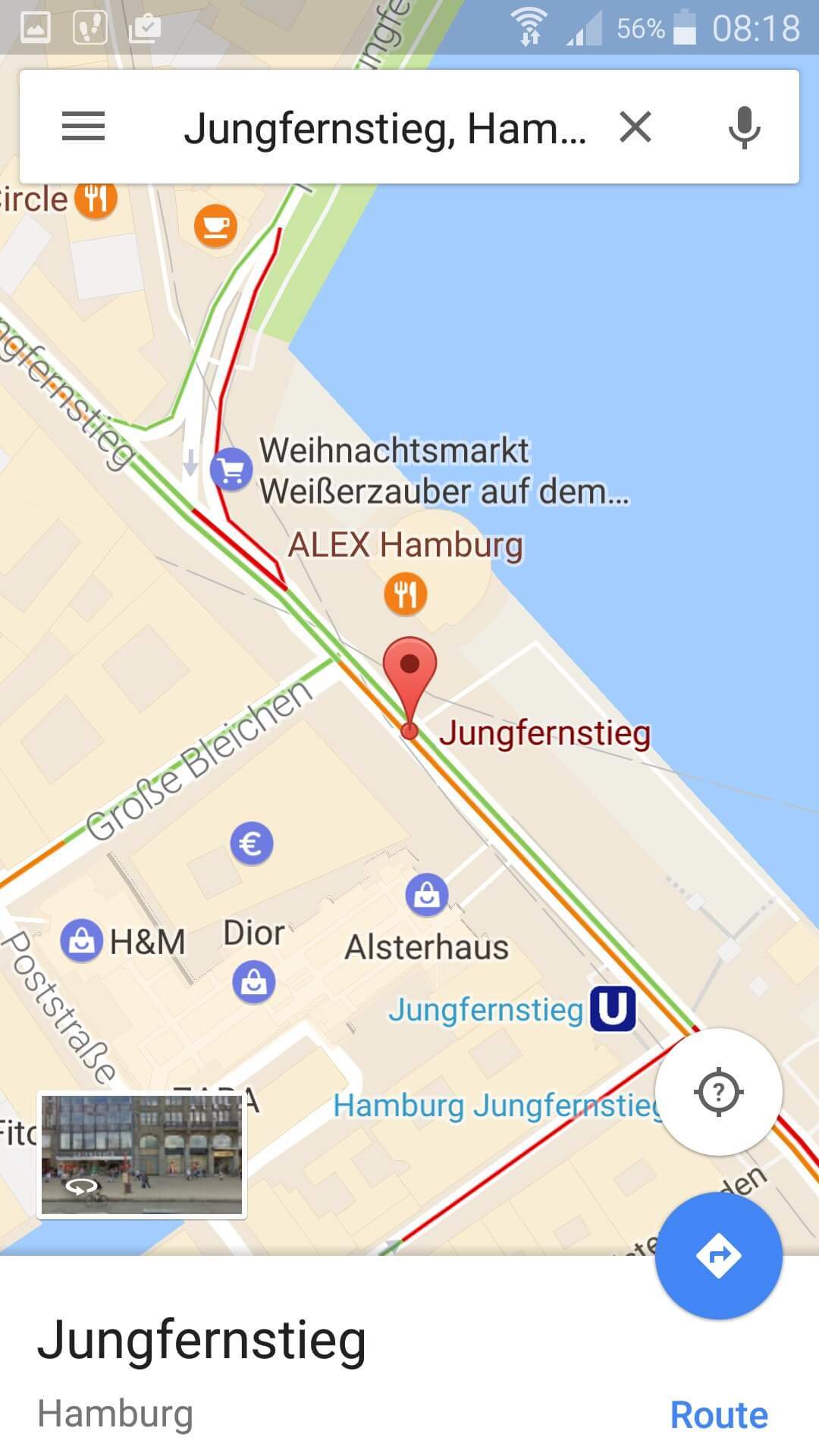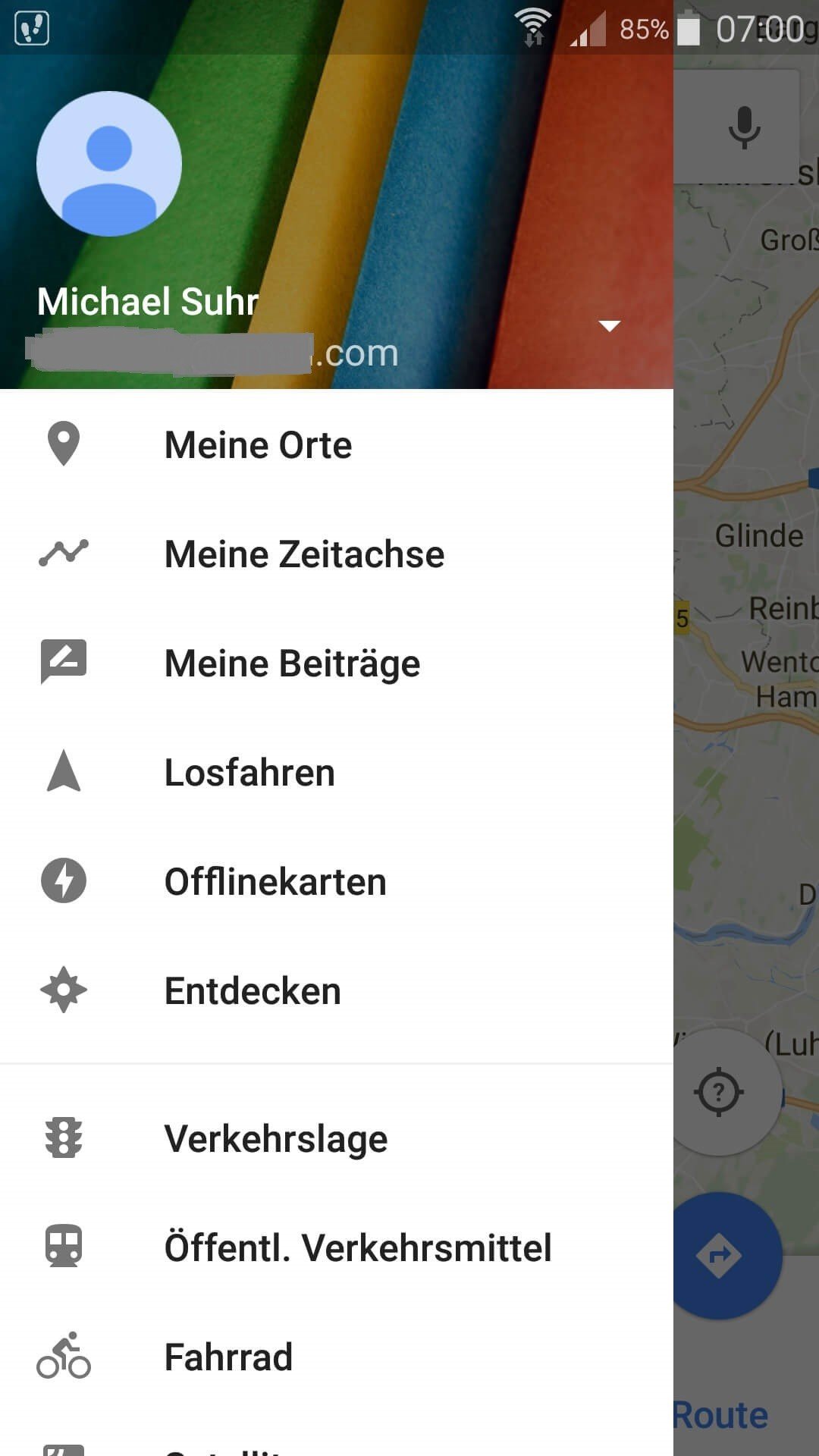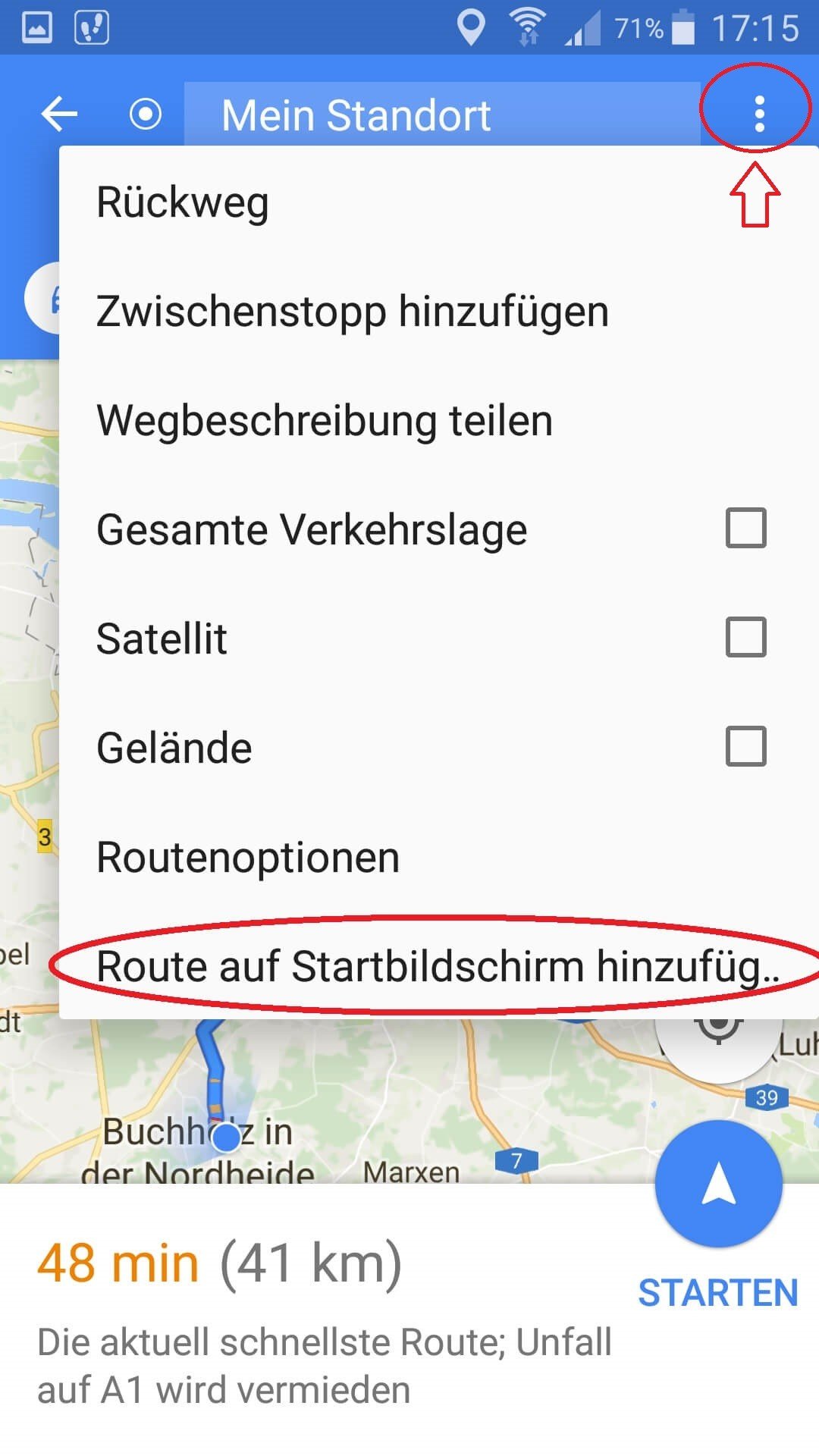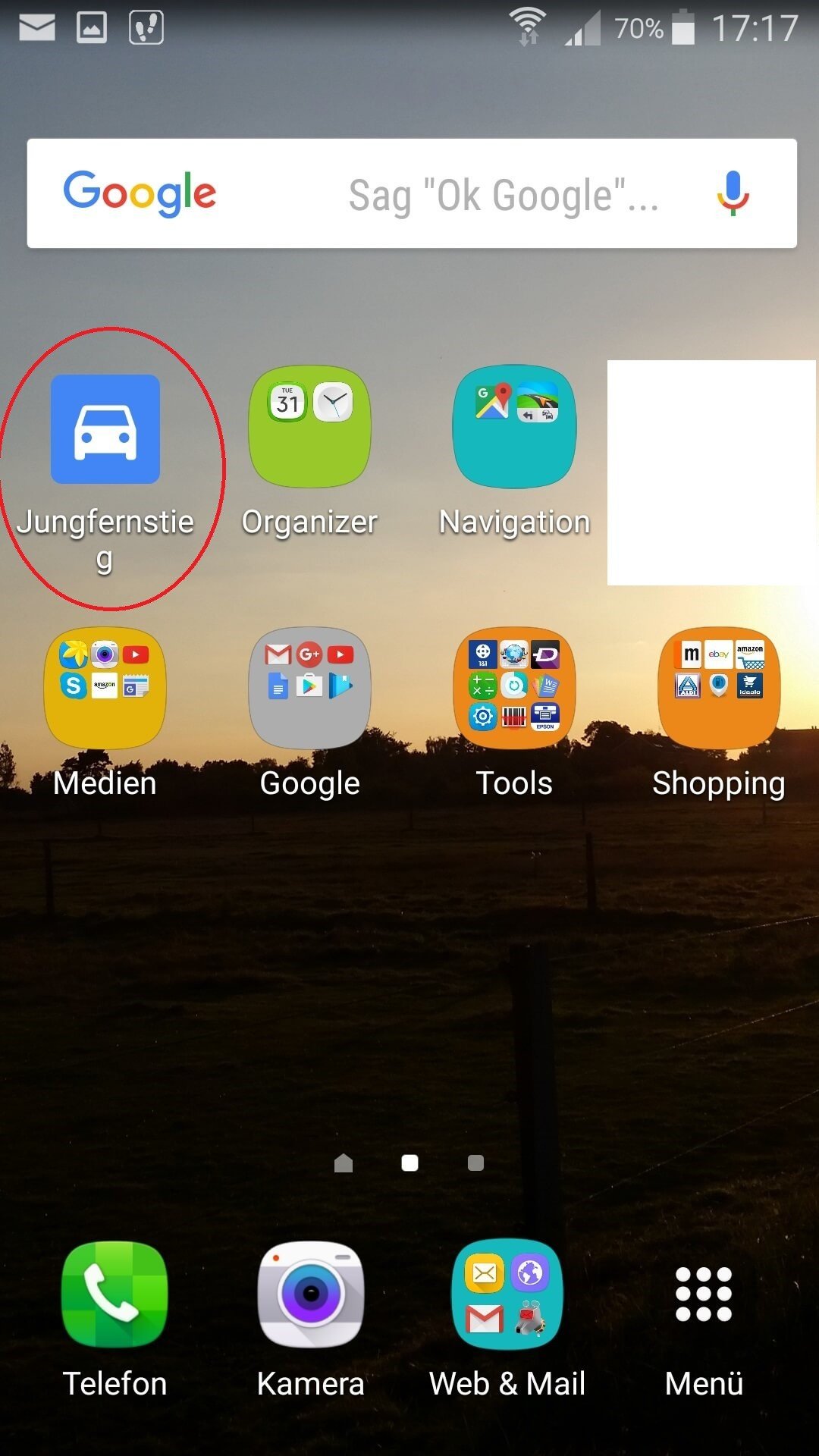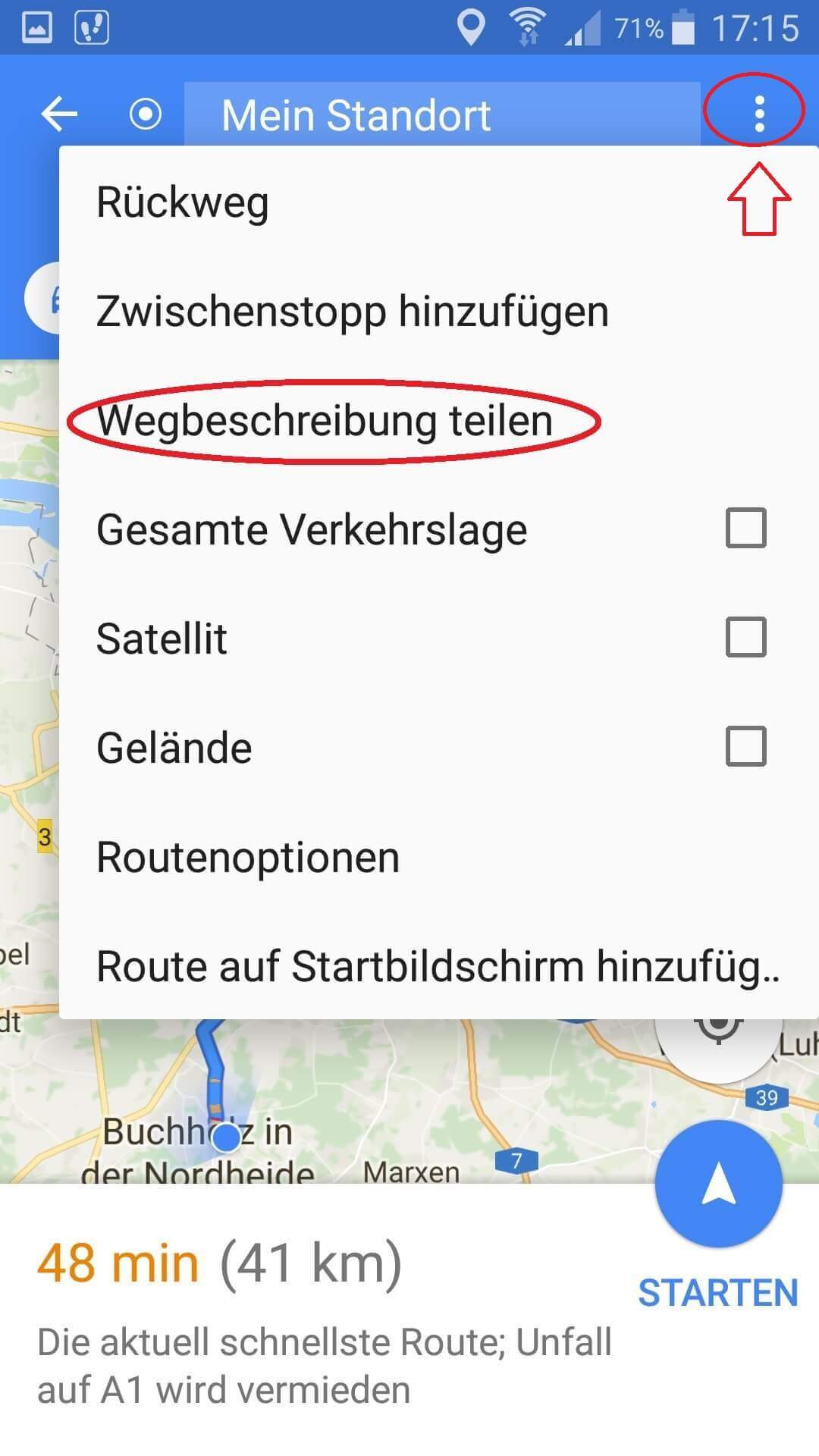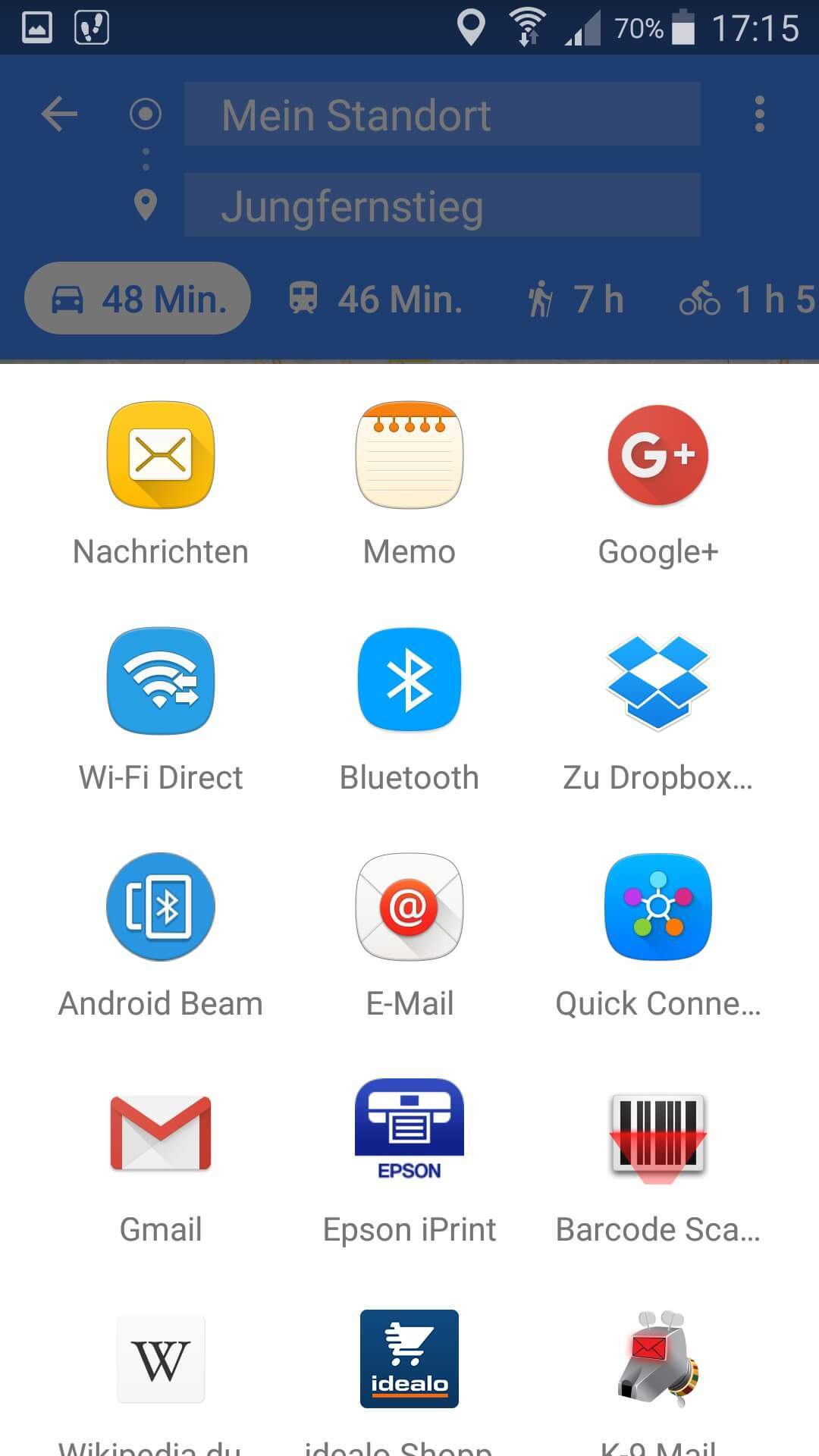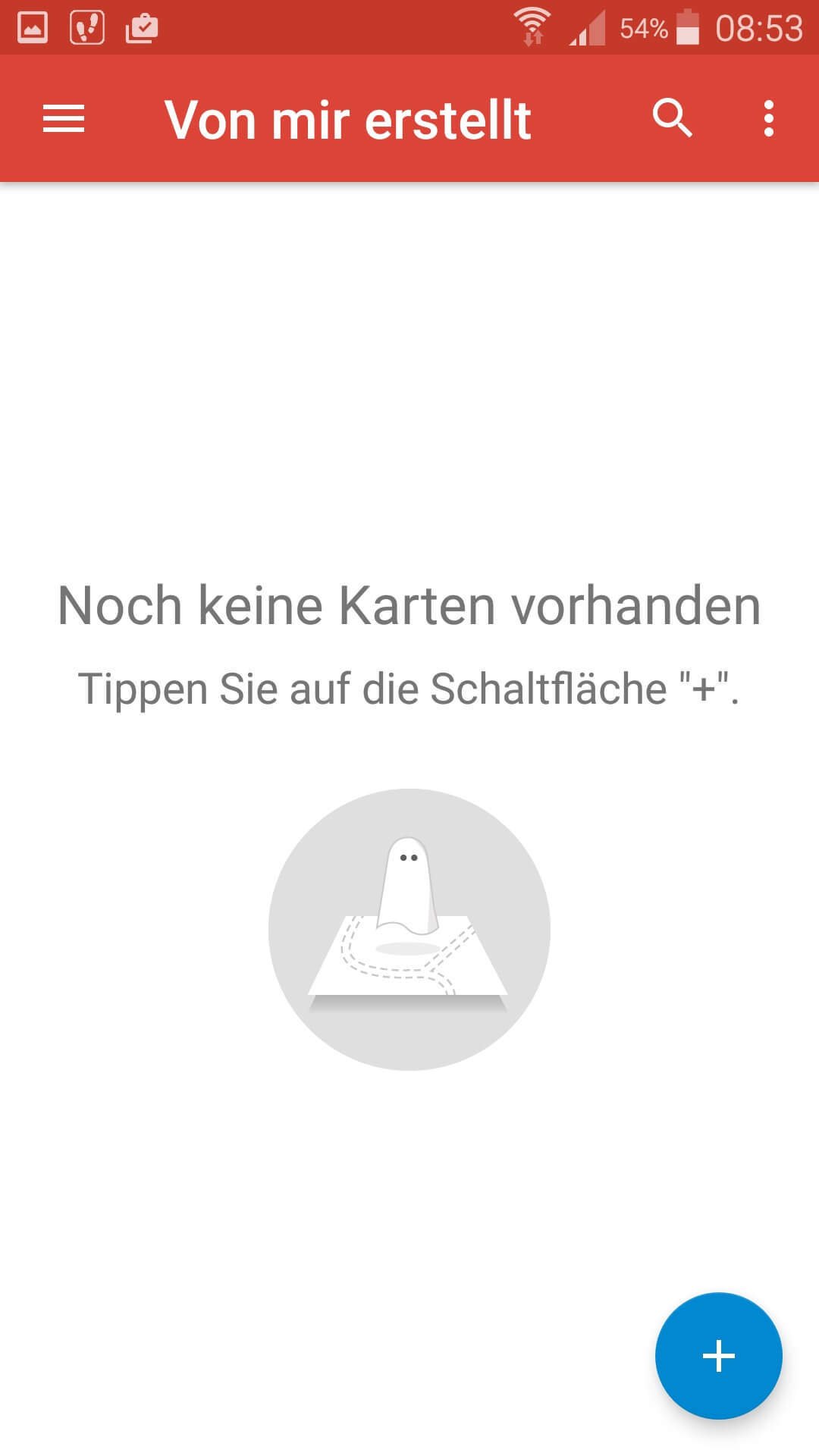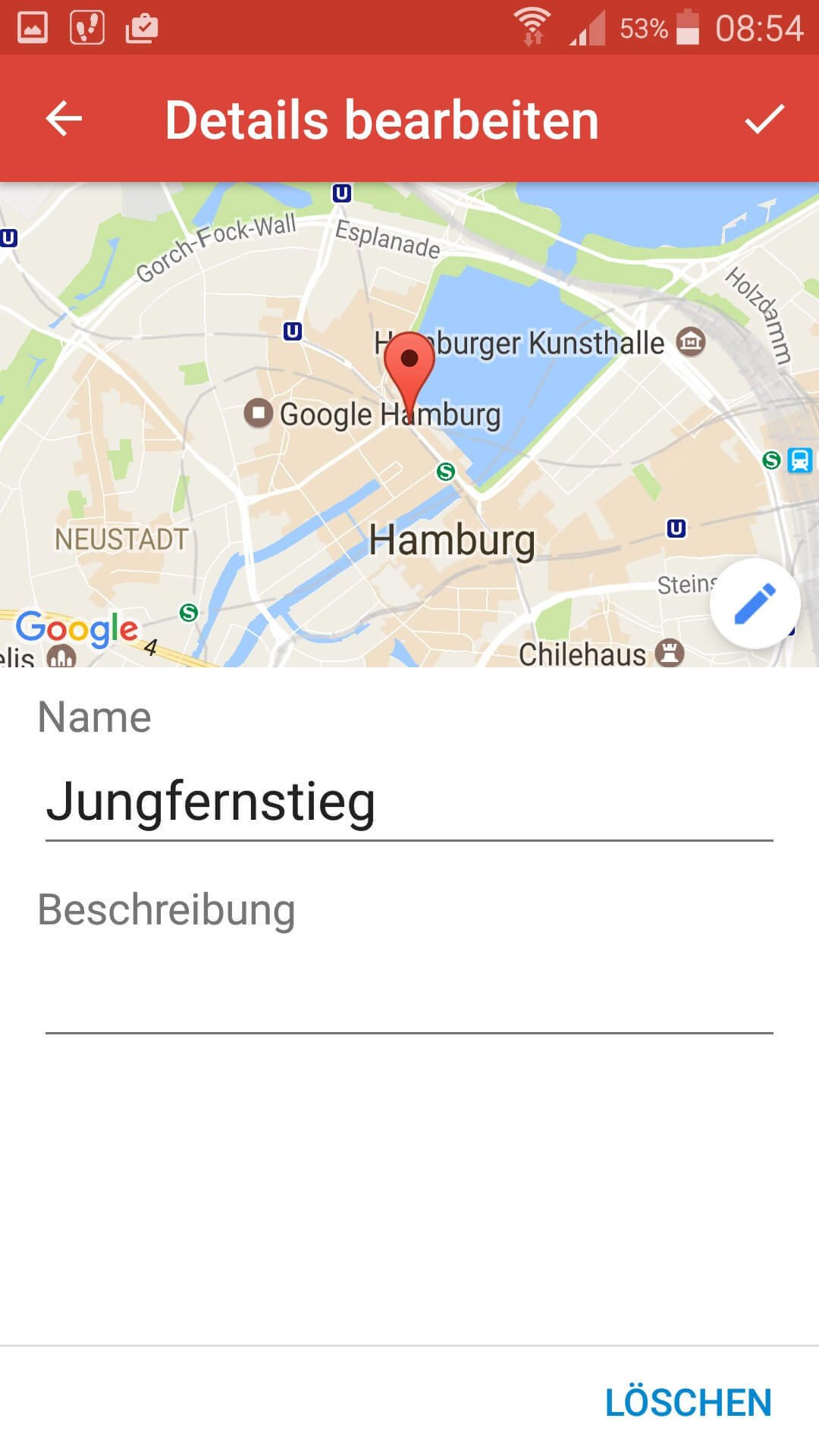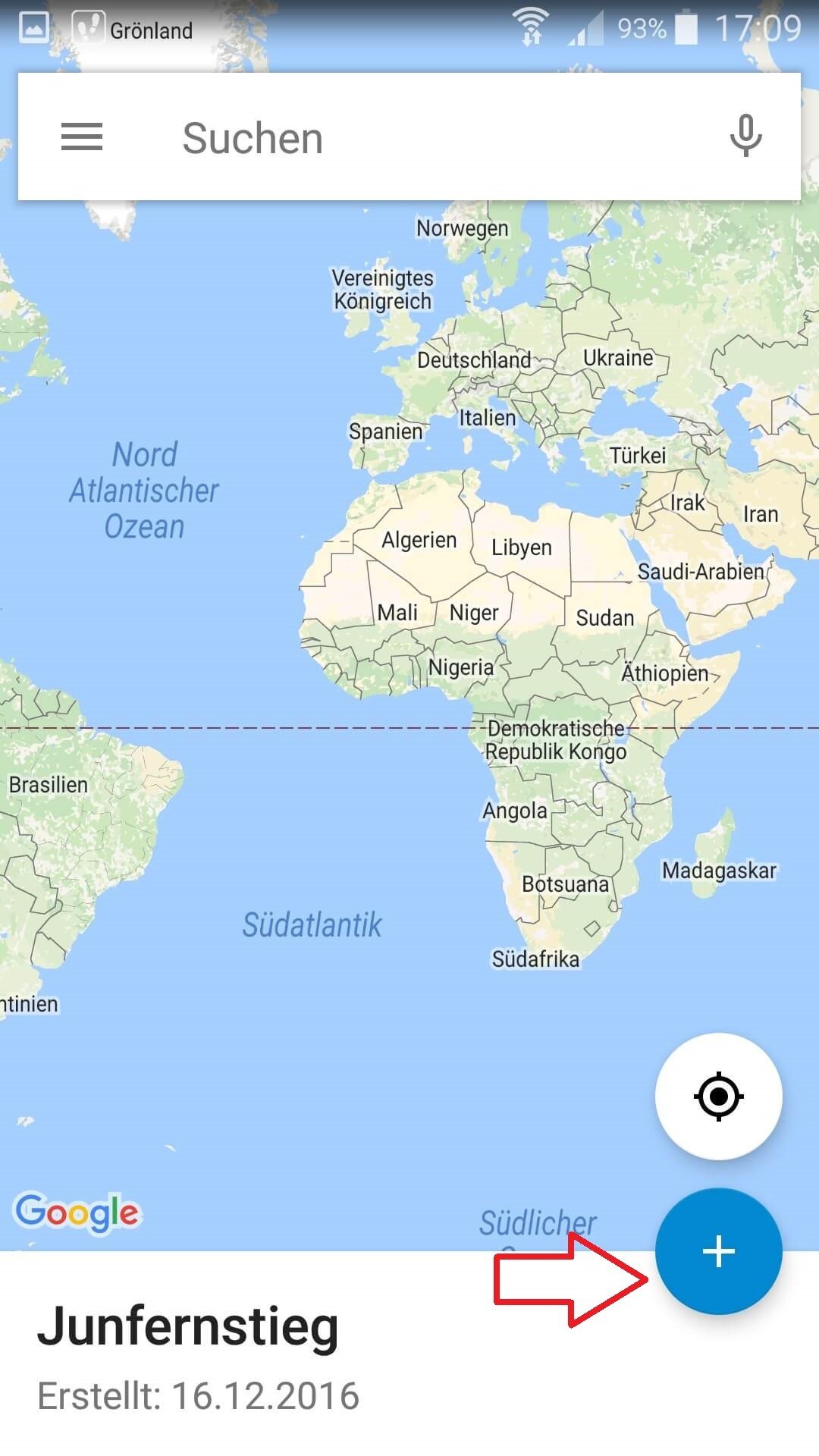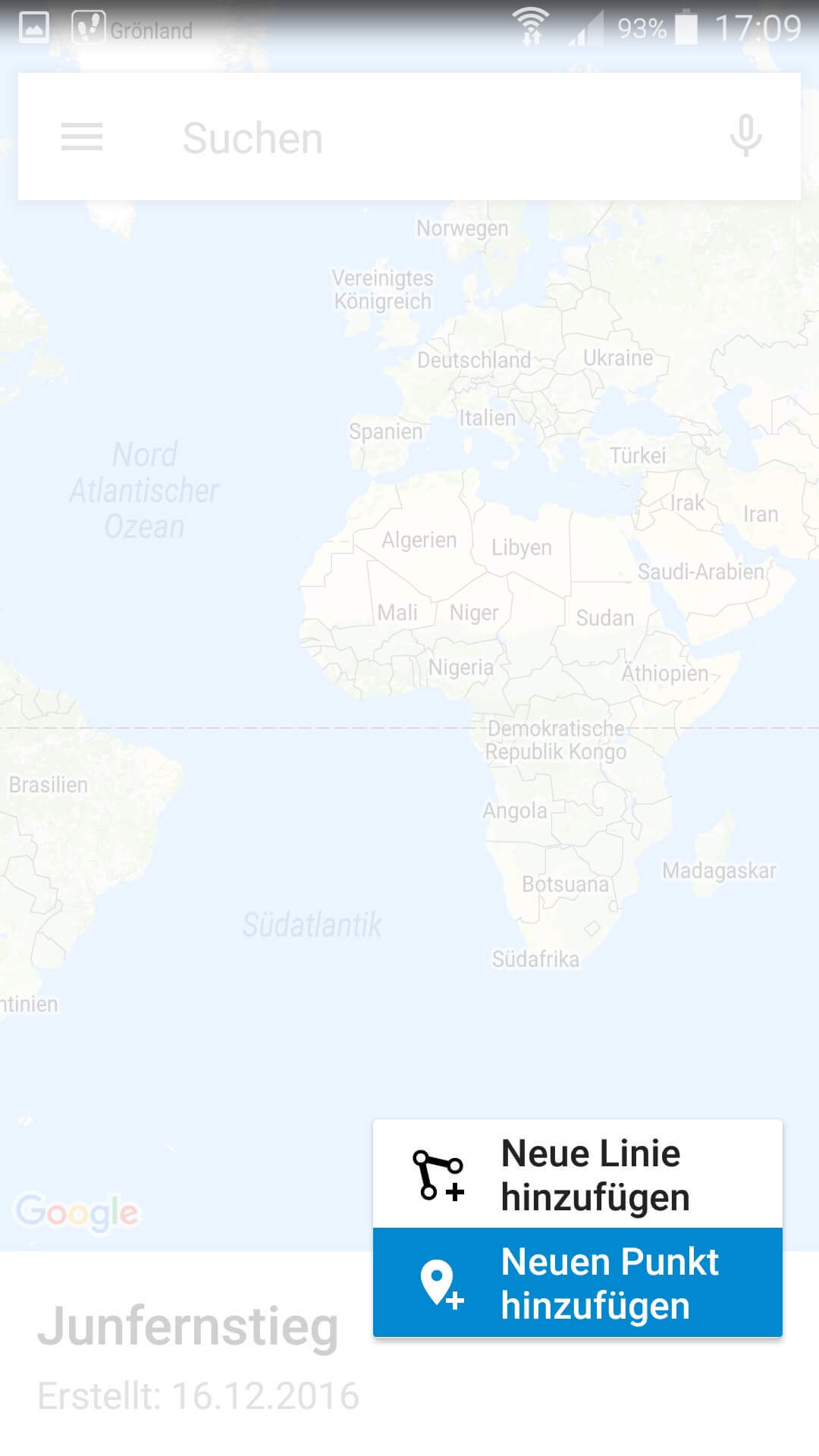Easily save and share Google Maps routes
With Google Maps we have a very detailed navigation tool available, which of course is not only available on the PC at home, but also mobile with the smartphone or tablet to bring us safely to our destination.
Only arises with the multiplicity of the routes one so back eventually also the question frequently used routes to store, and these on all terminals such as PC, Tablet, Smartphone and Notebook to have available.
Read how to use this feature on Google Maps and how to create your own routes and maps.
Easily save and share Google Maps routes
With Google Maps we have a very detailed navigation tool available, which of course is not only available on the PC at home, but also mobile with the smartphone or tablet to bring us safely to our destination.
Only arises with the multiplicity of the routes one so back eventually also the question frequently used routes to store, and these on all terminals such as PC, Tablet, Smartphone and Notebook to have available.
Read how to use this feature on Google Maps and how to create your own routes and maps.
1. Start Google Maps.
1. Start Google Maps.
First activate the GPS function on your smartphone, and then start Google Maps as usual.
After opening your current position will be shown in the map and, you can already specify a destination in the search bar.
See picture (click to enlarge)
Optionally you have the option to activate the timeline in the menu (left in the search bar).
As a result, your driven destinations are stored in a history, in which you can understand when you went where on which route.
See picture: (click to enlarge)
First activate the GPS function on your smartphone, and then start Google Maps as usual.
After opening your current position will be shown in the map and, you can already specify a destination in the search bar.
See picture (click to enlarge)
Optionally you have the option to activate the timeline in the menu (left in the search bar).
As a result, your driven destinations are stored in a history, in which you can understand when you went where on which route.
See picture: (click to enlarge)
2. Save route on the homescreen
2. Save route on the homescreen
You can now start the route immediately, or save it on your home screen for quick access.
The name of the route stored on the home screen is the same as the destination you want to navigate to.
The advantage of this is that when you click on the saved route Google Maps automatically starts and navigation begins.
See picture: (click to enlarge)
You can now start the route immediately, or save it on your home screen for quick access.
The name of the route stored on the home screen is the same as the destination you want to navigate to.
The advantage of this is that when you click on the saved route Google Maps automatically starts and navigation begins.
See picture: (click to enlarge)
3. Share a saved directions
3. Share a saved directions
You can share a saved or currently entered route in a variety of ways, such as WhatsApp, Email, MMS, etc.
Also the function the route to print is under the point “share directions”.
You share the route, so to speak, with your printer if you have connected it to your smartphone.
See picture (click to enlarge)
You can share a saved or currently entered route in a variety of ways, such as WhatsApp, Email, MMS, etc.
Also the function the route to print is under the point “share directions”.
You share the route, so to speak, with your printer if you have connected it to your smartphone.
See picture (click to enlarge)
4. Use Google My Maps
4. Use Google My Maps
A slightly less well known feature of Google is “Google My Maps”, which lets you create and share your own routes and maps.
To do this, download the official Google My Maps app from the Google Play Store.
After starting the app, you’ll be asked to associate the app with a valid Google Account (if you have multiple).
Then you are on the overview screen where your saved maps and routes are displayed.
If you are using Google My Maps for the first time, you will of course receive a message that no maps have yet been created.
To create a new personal route, click the + icon at the bottom right.
See picture (click to enlarge)
It is best to assign a meaningful name to the map or route you would like to create in order to be able to assign it later.
See picture: (click to enlarge)
On the next screen, you will see a map of the world and can then use the + symbol to set a new route by freely drawing waypoints with start, intermediate points and end.
Of course, the routes and maps created in this way can also be shared as described above.
See picture: (click to enlarge)
Although it is possible via the app on the smartphone easily create your own routes, but the easiest way to create a new route on a tablet or PC, since in our view, the screen of a smartphone is a little too small for it.
Ultimately, it does not matter what device you use to create your maps, as they are linked to your account, and will be available later on any device that you use to log in to your account.
A slightly less well known feature of Google is “Google My Maps”, which lets you create and share your own routes and maps.
To do this, download the official Google My Maps app from the Google Play Store.
After starting the app, you’ll be asked to associate the app with a valid Google Account (if you have multiple).
Then you are on the overview screen where your saved maps and routes are displayed.
If you are using Google My Maps for the first time, you will of course receive a message that no maps have yet been created.
To create a new personal route, click the + icon at the bottom right.
See picture (click to enlarge)
It is best to assign a meaningful name to the map or route you would like to create in order to be able to assign it later.
See picture: (click to enlarge)
On the next screen, you will see a map of the world and can then use the + symbol to set a new route by freely drawing waypoints with start, intermediate points and end.
Of course, the routes and maps created in this way can also be shared as described above.
See picture: (click to enlarge)
Although it is possible via the app on the smartphone easily create your own routes, but the easiest way to create a new route on a tablet or PC, since in our view, the screen of a smartphone is a little too small for it.
Ultimately, it does not matter what device you use to create your maps, as they are linked to your account, and will be available later on any device that you use to log in to your account.
Popular Posts:
So sieht das wirklich perfekte Homeoffice-Setup für 2026 aus
Ihr Homeoffice ist veraltet? Steigern Sie 2026 Produktivität & Gesundheit. Unser Guide zeigt das perfekte Setup: von ergonomischen Stühlen und 4K-Webcams bis zu Mesh-WLAN und Kabelmanagement. So investieren Sie in Ihre Karriere.
Internet, Telefon & TV: Die besten Komplettpakete
Internet, TV & Telefon aus einer Hand? Wir vergleichen die Komplettpakete von Telekom, Vodafone, O2 & 1&1. Wer punktet bei Speed, TV-Komfort (MagentaTV vs. GigaTV) und Preis? So finden Sie das beste Triple-Play-Angebot für Ihre Adresse.
5 Anzeichen, dass dein Chef dich im Homeoffice digital überwacht
Nur weil du im Homeoffice bist, heißt das nicht, dass dir niemand zusieht. "Bossware" ist auf dem Vormarsch. Wir zeigen 5 subtile Anzeichen für digitale Überwachung – von "Teams-Status"-Kult bis zu verdächtigen IT-Tools. So erkennst du die Warnsignale und schützt deine Karriere.
Schluss mit dem Tool-Chaos: 5 Apps, die Euer Office wirklich produktiver machen
Schluss mit digitaler Reibung: Diese 5 Apps machen Ihr Büro wirklich produktiver. Entdecken Sie, wie Asana, Loom, Notion, Zapier und Slack die Effizienz steigern, Meetings reduzieren und Ihr Team smarter vernetzen – wenn man sie richtig einsetzt.
AI in everyday office life: Your new invisible colleague
AI won't replace you – but those who use it will have a competitive edge. Make AI your co-pilot in the office! We'll show you four concrete hacks for faster emails, better meeting notes, and solved Excel problems. Get started today, no IT degree required.
Fünf vor Zwölf: Wie Sie erkennen, dass Sie kurz vor dem Burnout stehen
Erschöpfung ist normal, doch wenn das Wochenende keine Erholung mehr bringt und Zynismus die Motivation ersetzt, stehen Sie kurz vor dem Burnout. Erfahren Sie, welche 7 Warnsignale Sie niemals ignorieren dürfen und warum es jetzt lebenswichtig ist, die Notbremse zu ziehen
Popular Posts:
So sieht das wirklich perfekte Homeoffice-Setup für 2026 aus
Ihr Homeoffice ist veraltet? Steigern Sie 2026 Produktivität & Gesundheit. Unser Guide zeigt das perfekte Setup: von ergonomischen Stühlen und 4K-Webcams bis zu Mesh-WLAN und Kabelmanagement. So investieren Sie in Ihre Karriere.
Internet, Telefon & TV: Die besten Komplettpakete
Internet, TV & Telefon aus einer Hand? Wir vergleichen die Komplettpakete von Telekom, Vodafone, O2 & 1&1. Wer punktet bei Speed, TV-Komfort (MagentaTV vs. GigaTV) und Preis? So finden Sie das beste Triple-Play-Angebot für Ihre Adresse.
5 Anzeichen, dass dein Chef dich im Homeoffice digital überwacht
Nur weil du im Homeoffice bist, heißt das nicht, dass dir niemand zusieht. "Bossware" ist auf dem Vormarsch. Wir zeigen 5 subtile Anzeichen für digitale Überwachung – von "Teams-Status"-Kult bis zu verdächtigen IT-Tools. So erkennst du die Warnsignale und schützt deine Karriere.
Schluss mit dem Tool-Chaos: 5 Apps, die Euer Office wirklich produktiver machen
Schluss mit digitaler Reibung: Diese 5 Apps machen Ihr Büro wirklich produktiver. Entdecken Sie, wie Asana, Loom, Notion, Zapier und Slack die Effizienz steigern, Meetings reduzieren und Ihr Team smarter vernetzen – wenn man sie richtig einsetzt.
AI in everyday office life: Your new invisible colleague
AI won't replace you – but those who use it will have a competitive edge. Make AI your co-pilot in the office! We'll show you four concrete hacks for faster emails, better meeting notes, and solved Excel problems. Get started today, no IT degree required.
Fünf vor Zwölf: Wie Sie erkennen, dass Sie kurz vor dem Burnout stehen
Erschöpfung ist normal, doch wenn das Wochenende keine Erholung mehr bringt und Zynismus die Motivation ersetzt, stehen Sie kurz vor dem Burnout. Erfahren Sie, welche 7 Warnsignale Sie niemals ignorieren dürfen und warum es jetzt lebenswichtig ist, die Notbremse zu ziehen