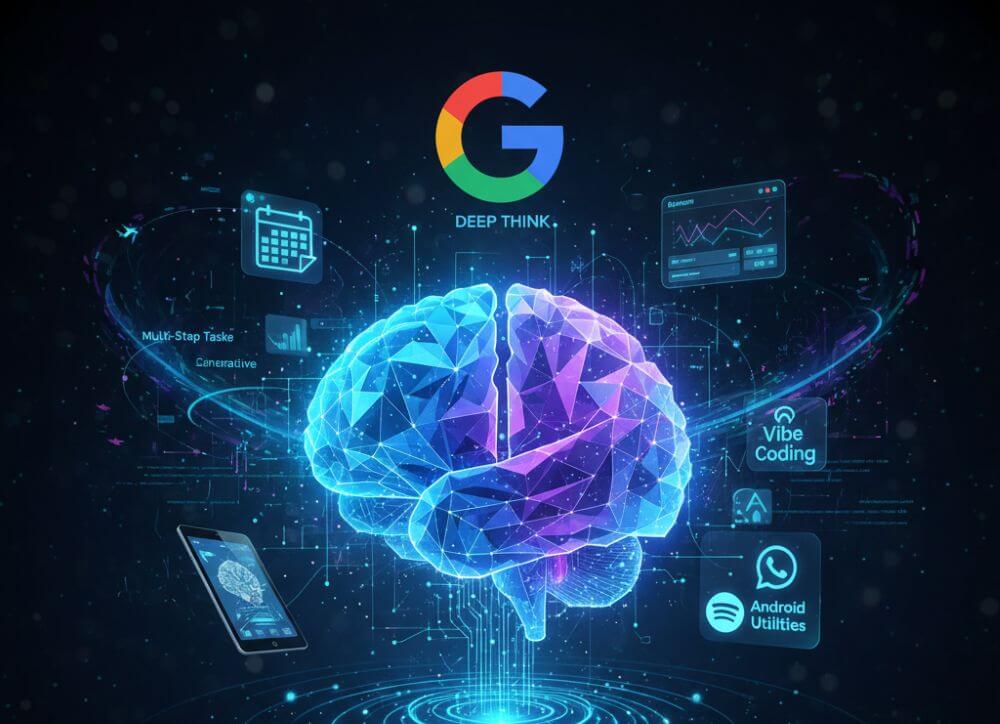Microsoft Loop in Teams: The revolution of your notes?
Have you ever wondered what these new Loop components in your Microsoft Teams chat are all about? They look unassuming, but they have the potential to completely change the way we share information as a team. Forget rigid wiki pages or endless email threads for small discussions – here comes Loop.
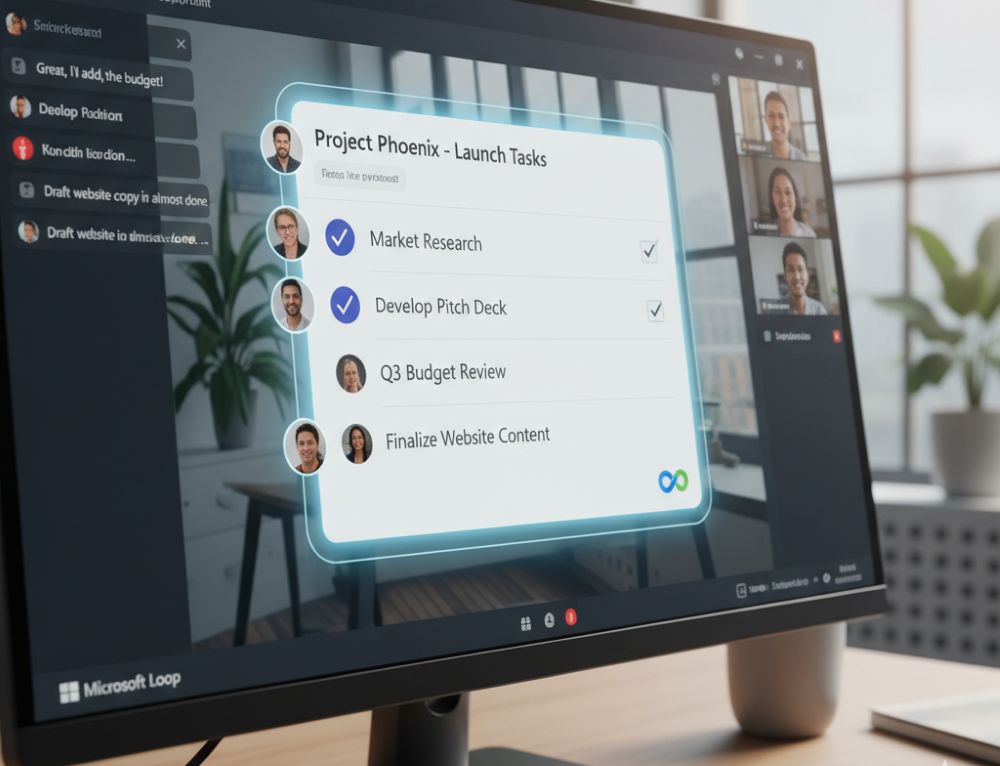
What exactly is Microsoft Loop?
Think of Loop components as living mini-documents that you can embed directly into a Teams chat or email. The best part? They’re always up-to-date, no matter where they’re displayed. If someone edits a checklist in the Teams chat, it instantly updates for everyone else with access – in real time.
Top Use Cases for Loop in Teams
Why use Loop if you already have Word or OneNote? Here are the unbeatable advantages for a fast-paced workday:
- The Dynamic Agenda: Before a meeting, post a Loop component with the agenda in the chat. Every participant can add or check off items beforehand. No more static Word documents that need to be passed around.
- Shared Checklists & Tasks: For small projects or quick to-dos within a team, a Loop task list is invaluable. Everyone can immediately see who has done what, without having to create a separate, elaborate planner.
- Idea Collection & Brainstorming: Use a loop table or a simple list to spontaneously collect ideas in the chat. Everyone types simultaneously, nothing gets lost, and the result is immediately visible and usable for everyone.
Here’s how to get started with Loop in Teams
It’s incredibly easy: In the Teams chat, click the loop icon (a small loop) below the text input field. Select a component (e.g., bulleted list, table, task list), type in your content, and send it. Now everyone in the chat can contribute!
Try it out in your next team chat. You’ll see: Loop components are a real game-changer for quick and easy collaboration!
Tips for your resume
Be specific: Instead of just writing “MS Office skills,” provide details: “Advanced Excel skills (VLOOKUP, PivotTables, Power Query)” or “Experienced in hybrid collaboration with MS Teams.”
Show up-to-date knowledge: Mention if you’re familiar with the latest versions or features (like Copilot). This signals a willingness to learn and a modern approach.
Invest in your digital skills now. It’s an investment that’s guaranteed to pay off in 2026!
Beliebte Beiträge
Concatenate text and date in Excel – Tutorial
Concatenating text and date in Excel requires a combination of two functions. We use a practical example to explain how it can be used.
Create and save your own text modules in Word
Create your own text blocks in Word, save them and quickly add ready-made text and graphics to your documents.
Data Queries in Excel – Works with Power Query
So erstellen Sie aktive Datenabfragen durch Power Query aus verschiedensten Quellen in Excel, führen Daten aus verschiedenen Dateien und Tabellen zusammen.
Incognito Mode Chrome and Firefox – How secure is it?
With this command in Windows 10 you can display the browser history despite incognito mode.
Amazon Affiliate plugins in comparison
We've gathered details from our own experience through the Amazon affiliate program, compare the Amazon affiliate program with Google AdSense.
Create a Word letter template with form fields
Create a professional DIN 5008 letter template with form fields and drop-down lists in Microsoft Word, and write letters as easily as you would fill out a form.