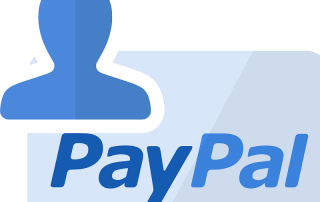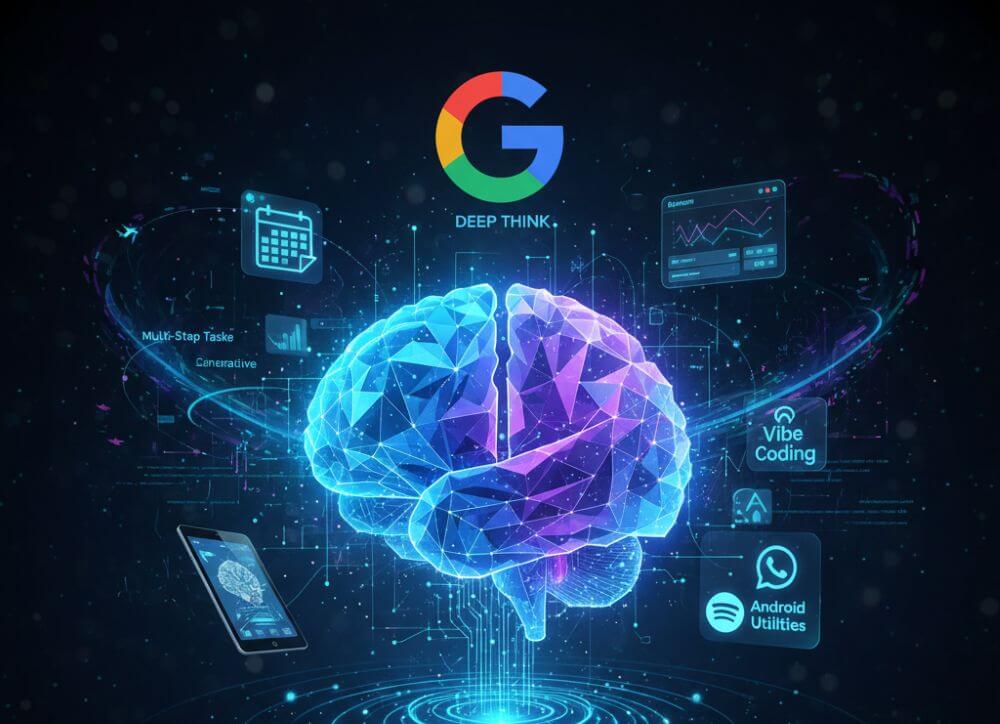Microsoft Loop in Teams: The revolution of your notes?
Have you ever wondered what these new Loop components in your Microsoft Teams chat are all about? They look unassuming, but they have the potential to completely change the way we share information as a team. Forget rigid wiki pages or endless email threads for small discussions – here comes Loop.
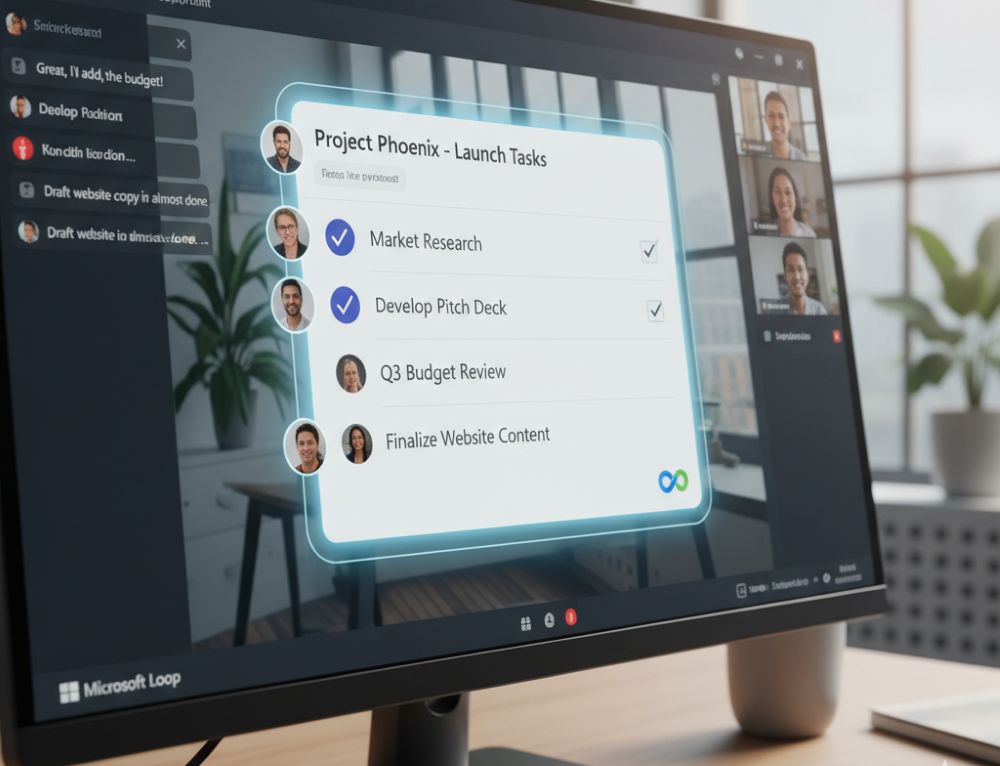
What exactly is Microsoft Loop?
Think of Loop components as living mini-documents that you can embed directly into a Teams chat or email. The best part? They’re always up-to-date, no matter where they’re displayed. If someone edits a checklist in the Teams chat, it instantly updates for everyone else with access – in real time.
Top Use Cases for Loop in Teams
Why use Loop if you already have Word or OneNote? Here are the unbeatable advantages for a fast-paced workday:
- The Dynamic Agenda: Before a meeting, post a Loop component with the agenda in the chat. Every participant can add or check off items beforehand. No more static Word documents that need to be passed around.
- Shared Checklists & Tasks: For small projects or quick to-dos within a team, a Loop task list is invaluable. Everyone can immediately see who has done what, without having to create a separate, elaborate planner.
- Idea Collection & Brainstorming: Use a loop table or a simple list to spontaneously collect ideas in the chat. Everyone types simultaneously, nothing gets lost, and the result is immediately visible and usable for everyone.
Here’s how to get started with Loop in Teams
It’s incredibly easy: In the Teams chat, click the loop icon (a small loop) below the text input field. Select a component (e.g., bulleted list, table, task list), type in your content, and send it. Now everyone in the chat can contribute!
Try it out in your next team chat. You’ll see: Loop components are a real game-changer for quick and easy collaboration!
Tips for your resume
Be specific: Instead of just writing “MS Office skills,” provide details: “Advanced Excel skills (VLOOKUP, PivotTables, Power Query)” or “Experienced in hybrid collaboration with MS Teams.”
Show up-to-date knowledge: Mention if you’re familiar with the latest versions or features (like Copilot). This signals a willingness to learn and a modern approach.
Invest in your digital skills now. It’s an investment that’s guaranteed to pay off in 2026!
Beliebte Beiträge
ChatGPT assembles stock portfolio and wins
ChatGPT assembled a hypothetical portfolio of 38 stocks that was quite impressive, and generated higher-than-anticipated gains. However, the time to leave your own finances to an AI seems too early.
Thousands of Chip Factories in China are shutting down
10,000 Chinese companies involved in chip development have had to close their factories again. "Made in China" strategy seems to have failed. The reasons are mostly homemade, and thus a group in South Korea remains at the top of the chip producers worldwide.
Set up PayPal Passkey – How it works
The PayPal Passkey makes PayPal payments even more secure. Since October 2022 only available in the USA for the time being. In the course of 2023 also in other countries.
World’s largest online retailer Alibaba with its own chatbot
The world's No. 1 online retailer Aliba wants to launch its own chatbot with the language software: "Tongyi Qianwen". We try to shed light on what's behind it.
Funding for Balcony Power Plants per Federal State
Since January 1st, 2023, 19% VAT has been waived in Germany for the purchase of balcony solar systems. There is also federal funding. We have listed how much funding you can receive for each federal state.
NetzDG becomes the Digital Services Act
The Digital Services Act (DSA) must be gradually implemented by February 17, 2024 and will replace the NetzDG, which has been in force since October 1, 2017.