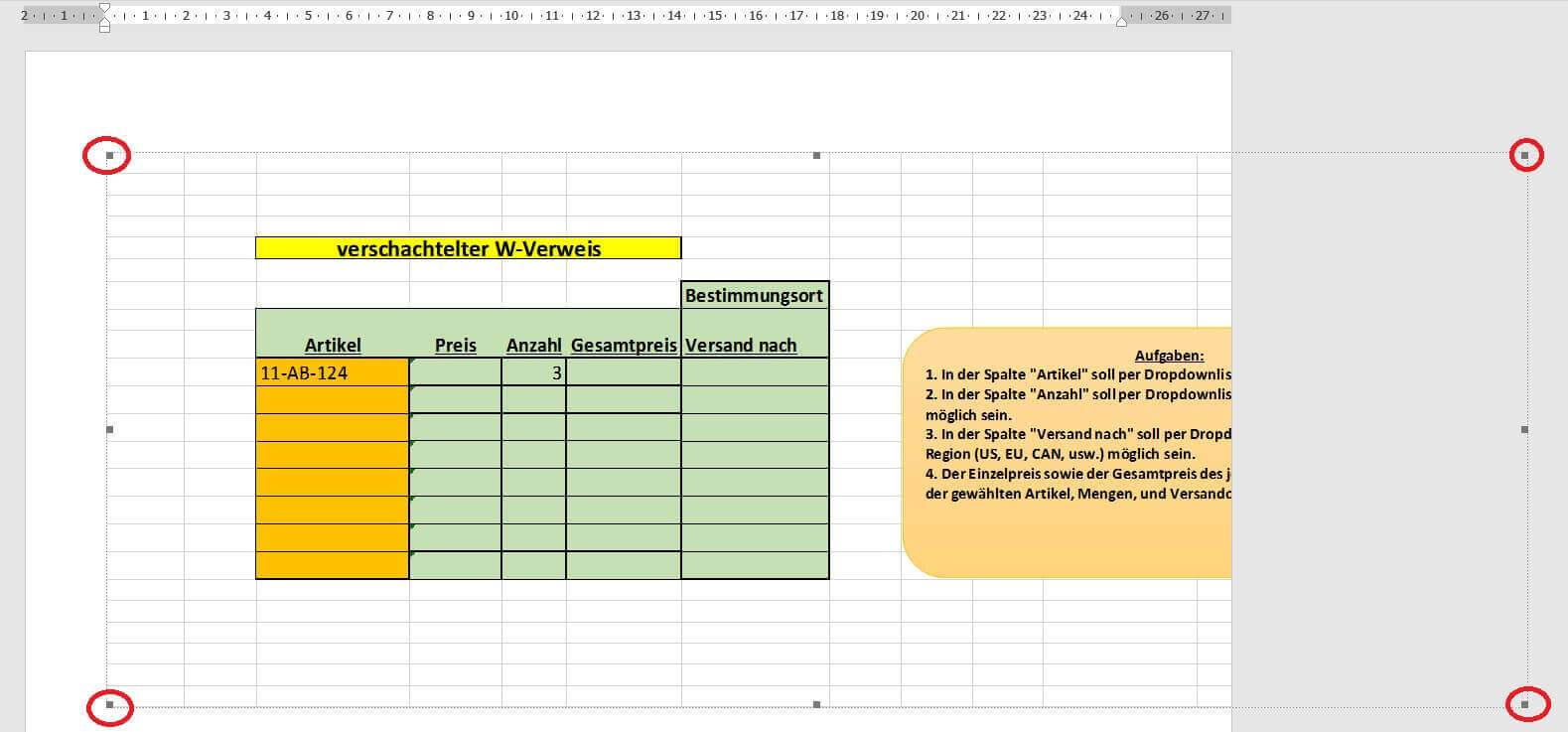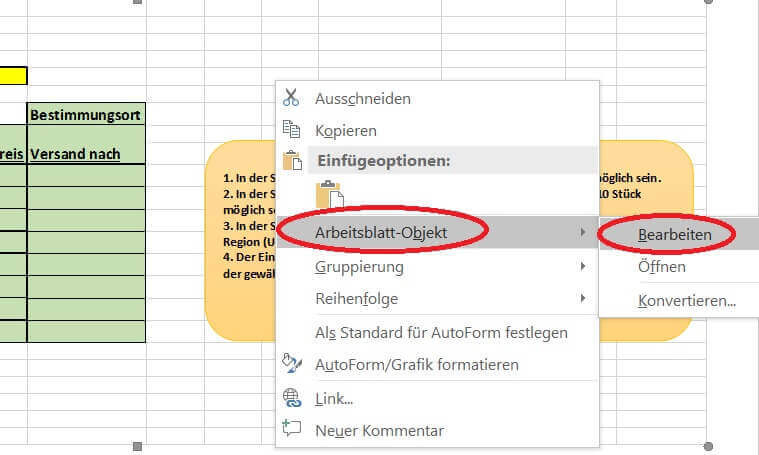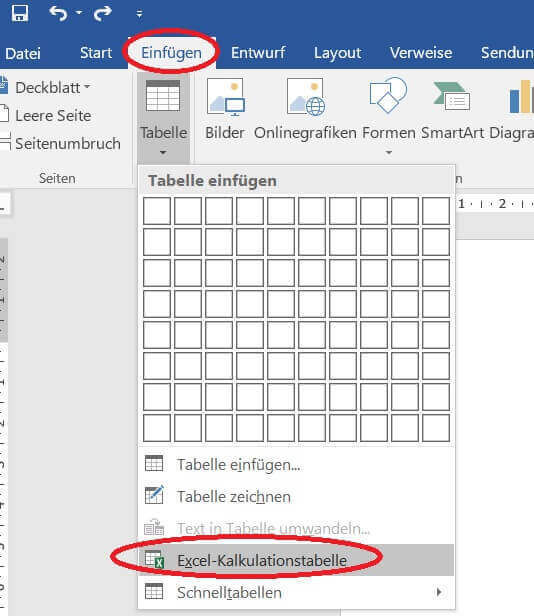Insert Excel spreadsheets into Word Documents
Of course, having the ability to create simple tables in a Word document is not new to you. However, there is also the option to insert both new and existing Excel spreadsheets in Word for further editing as well as linking.
Read in our article how to easily connect Excel to Word.
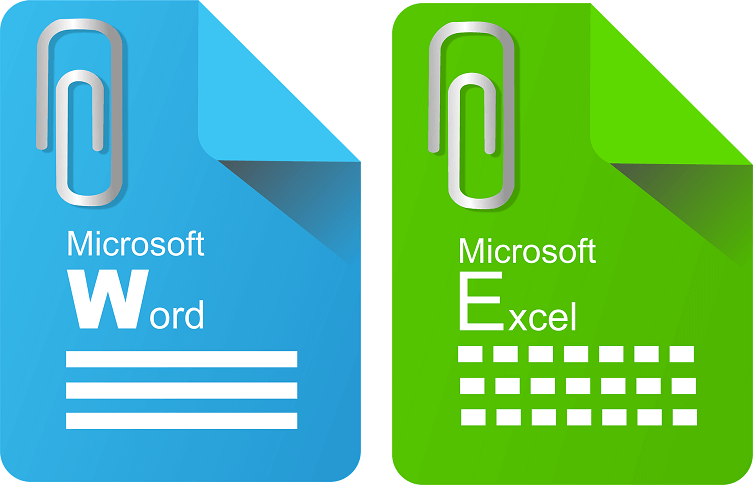
Insert Excel spreadsheets into Word Documents
Of course, having the ability to create simple tables in a Word document is not new to you. However, there is also the option to insert both new and existing Excel spreadsheets in Word for further editing as well as linking.
Read in our article how to easily connect Excel to Word.
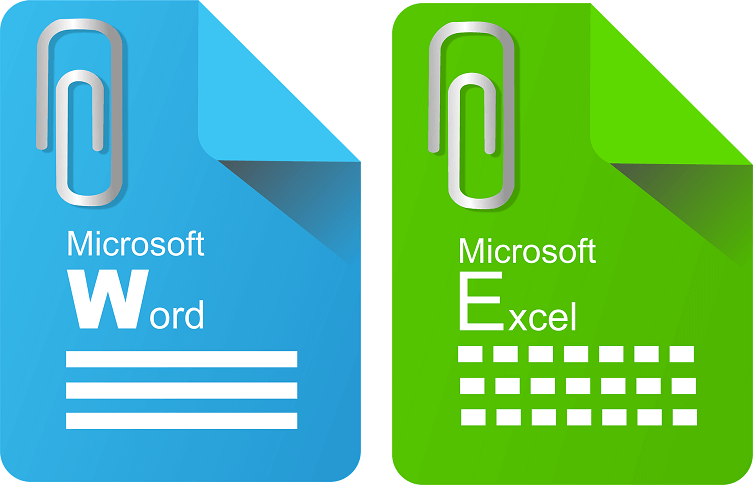
1. Insert existing table in Word
1. Insert existing table in Word
In order to insert a spreadsheet already existing as an Excel file into a Word document, we must first determine at which point in your Word document the Excel spreadsheet should be inserted.
To do this, place the cursor in the desired position in the document:
See picture (click to enlarge)
Note:
Please keep in mind that the text underneath the insertion point may be wrapped on other pages.
In order to insert a spreadsheet already existing as an Excel file into a Word document, we must first determine at which point in your Word document the Excel spreadsheet should be inserted.
To do this, place the cursor in the desired position in the document:
See picture (click to enlarge)
Note:
Please keep in mind that the text underneath the insertion point may be wrapped on other pages.
2. Select Excel table to insert
2. Select Excel table to insert
3. Edit Excel spreadsheet in Word
3. Edit Excel spreadsheet in Word
After inserting our spreadsheet into the Word document, depending on the size of the Word document, it will seriously mess up the text components in the Word document.
Why is it better to place the spreadsheet on a separate page in your document and adjust it according to your orientation (portrait or landscape orientation)?
Because we want to show the table so completely, because a user later should not switch to edit mode to display all content.
The inserted table is initially displayed as an embedded image, which we can resize by dragging the corners.
To edit, simply right-click on the inserted Excel table in the context menu and select “Worksheet Object” and “Edit”.
See picture (click to enlarge)
In edit mode we now have the complete working interface of Excel in our Word document.
After inserting our spreadsheet into the Word document, depending on the size of the Word document, it will seriously mess up the text components in the Word document.
Why is it better to place the spreadsheet on a separate page in your document and adjust it according to your orientation (portrait or landscape orientation)?
Because we want to show the table so completely, because a user later should not switch to edit mode to display all content.
The inserted table is initially displayed as an embedded image, which we can resize by dragging the corners.
To edit, simply right-click on the inserted Excel table in the context menu and select “Worksheet Object” and “Edit”.
See picture (click to enlarge)
In edit mode we now have the complete working interface of Excel in our Word document.
4. Insert new Excel spreadsheet in Word
4. Insert new Excel spreadsheet in Word
Of course, you also have the option of inserting a completely new Excel spreadsheet into your Word document.
To do this, simply go to the tab under Word:
- “Start” on “Paste”
- And then on “Excel spreadsheet”
- Again, we can resize the table as you like, and edit it under the Excel desktop.
As soon as you leave the table area, for example, In your Word document, the inserted spreadsheet will look like a picture.
See picture (click to enlarge)
Of course, you also have the option of inserting a completely new Excel spreadsheet into your Word document.
To do this, simply go to the tab under Word:
- “Start” on “Paste”
- And then on “Excel spreadsheet”
- Again, we can resize the table as you like, and edit it under the Excel desktop.
As soon as you leave the table area, for example, In your Word document, the inserted spreadsheet will look like a picture.
See picture (click to enlarge)
5. Link Excel table to Word
5. Link Excel table to Word
In the previous steps, we have an Excel spreadsheet embedded in a Word document.
But if changes are made to the source file, they will not affect the inserted table yet.
The Excel spreadsheet in our Word document is thus static.
This can of course make sense for a snapshot.
To link the table dynamically with the changes in the source file, just activate the “Link” checkbox when inserting the file.
See picture (click to enlarge)
In the previous steps, we have an Excel spreadsheet embedded in a Word document.
But if changes are made to the source file, they will not affect the inserted table yet.
The Excel spreadsheet in our Word document is thus static.
This can of course make sense for a snapshot.
To link the table dynamically with the changes in the source file, just activate the “Link” checkbox when inserting the file.
See picture (click to enlarge)
Popular Posts:
Header and footer in Word – First page different in Word
How to make headers different on the first page than on the rest of the pages. Also create custom footers in Word for your documents.
Is it worth switching to Windows 11 – the most important differences
Are you still using Windows 10 or even Windows 8.1 and have you ever thought about switching to Windows 11? We try to give a little decision support.
Clean up Excel spreadsheets
It is very easy to use Excel tables created without a system and still get usable data from them with a few tricks.
Insert and edit header and footer in Excel
Inserting a header and footer in Excel is far from user-friendly. We show ways and workarounds how you can do it anyway.
Concatenate text and date in Excel – Tutorial
Concatenating text and date in Excel requires a combination of two functions. We use a practical example to explain how it can be used.
Create and save your own text modules in Word
Create your own text blocks in Word, save them and quickly add ready-made text and graphics to your documents.
Popular Posts:
Header and footer in Word – First page different in Word
How to make headers different on the first page than on the rest of the pages. Also create custom footers in Word for your documents.
Is it worth switching to Windows 11 – the most important differences
Are you still using Windows 10 or even Windows 8.1 and have you ever thought about switching to Windows 11? We try to give a little decision support.
Clean up Excel spreadsheets
It is very easy to use Excel tables created without a system and still get usable data from them with a few tricks.
Insert and edit header and footer in Excel
Inserting a header and footer in Excel is far from user-friendly. We show ways and workarounds how you can do it anyway.
Concatenate text and date in Excel – Tutorial
Concatenating text and date in Excel requires a combination of two functions. We use a practical example to explain how it can be used.
Create and save your own text modules in Word
Create your own text blocks in Word, save them and quickly add ready-made text and graphics to your documents.