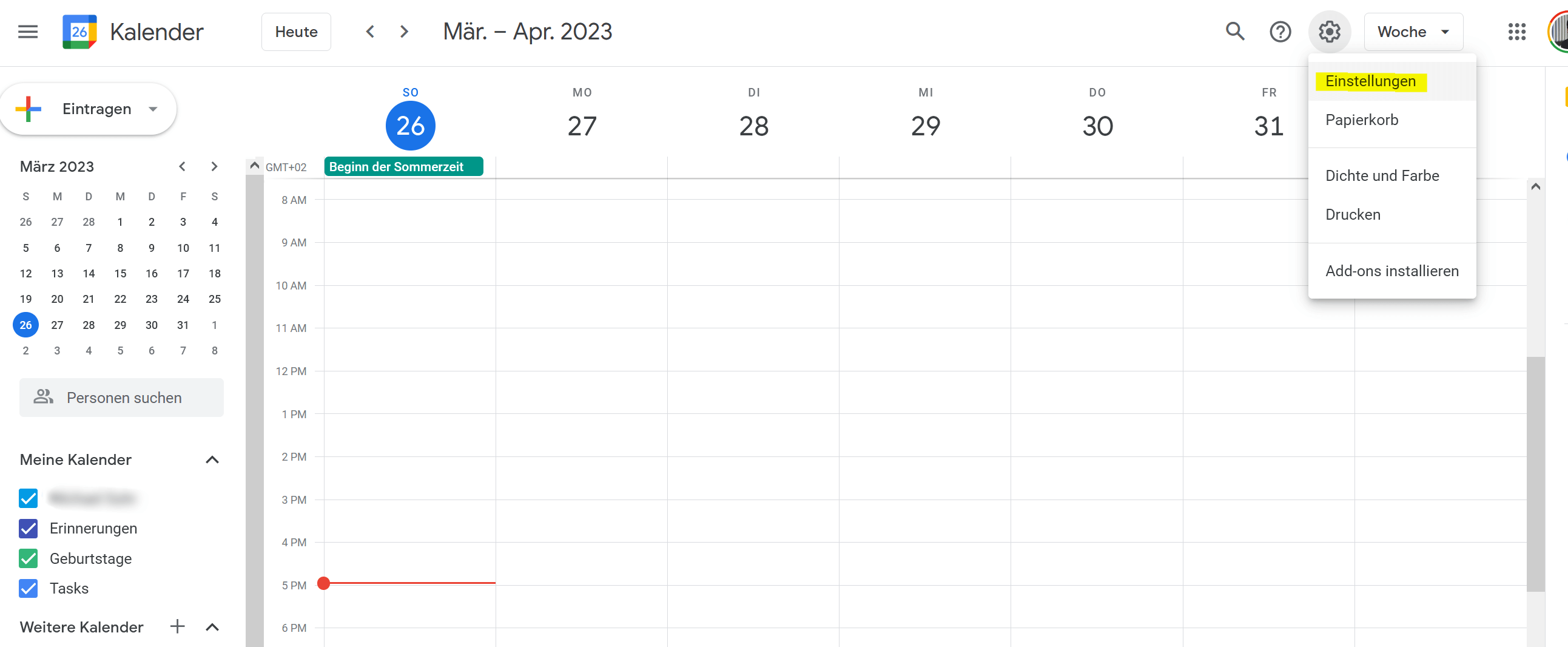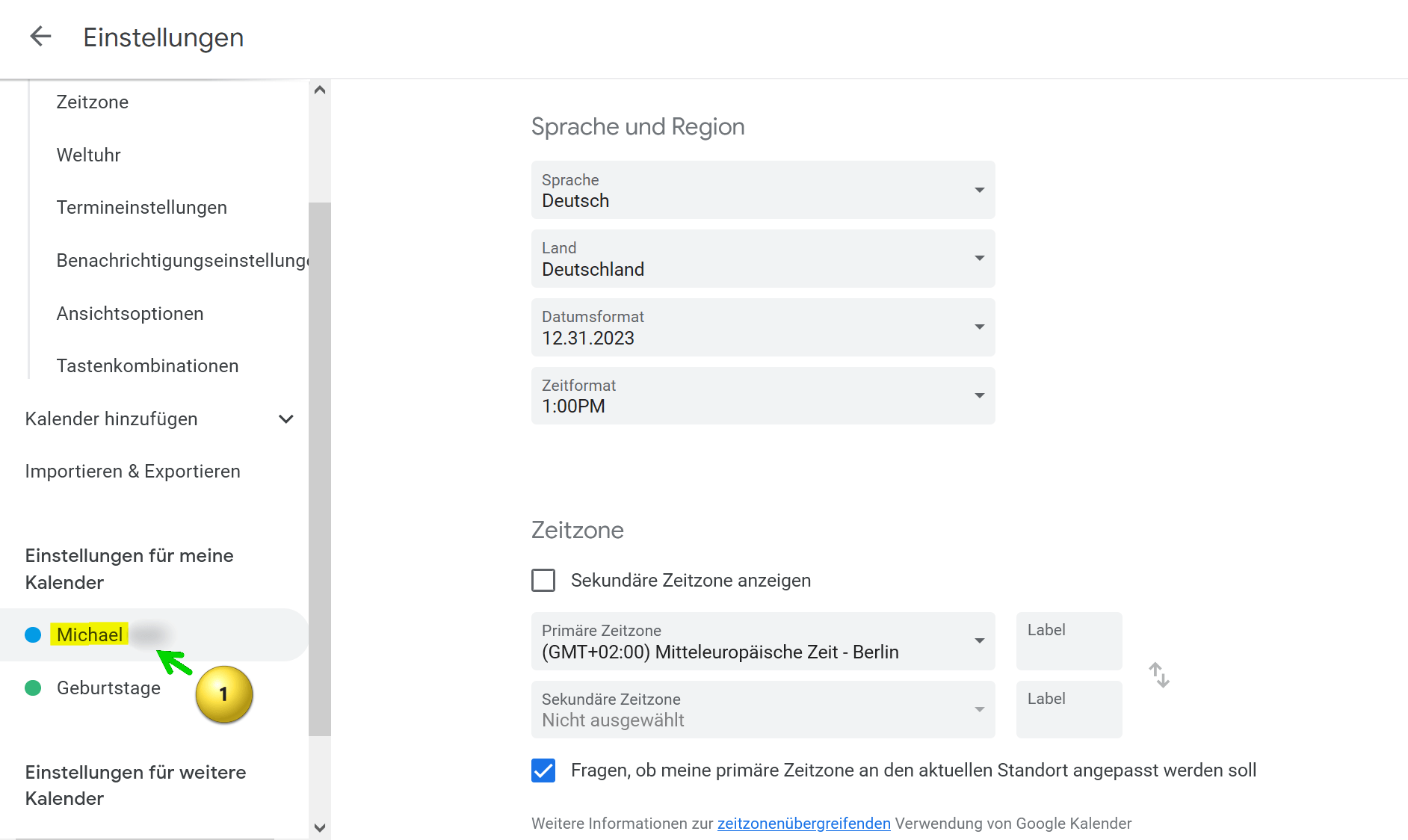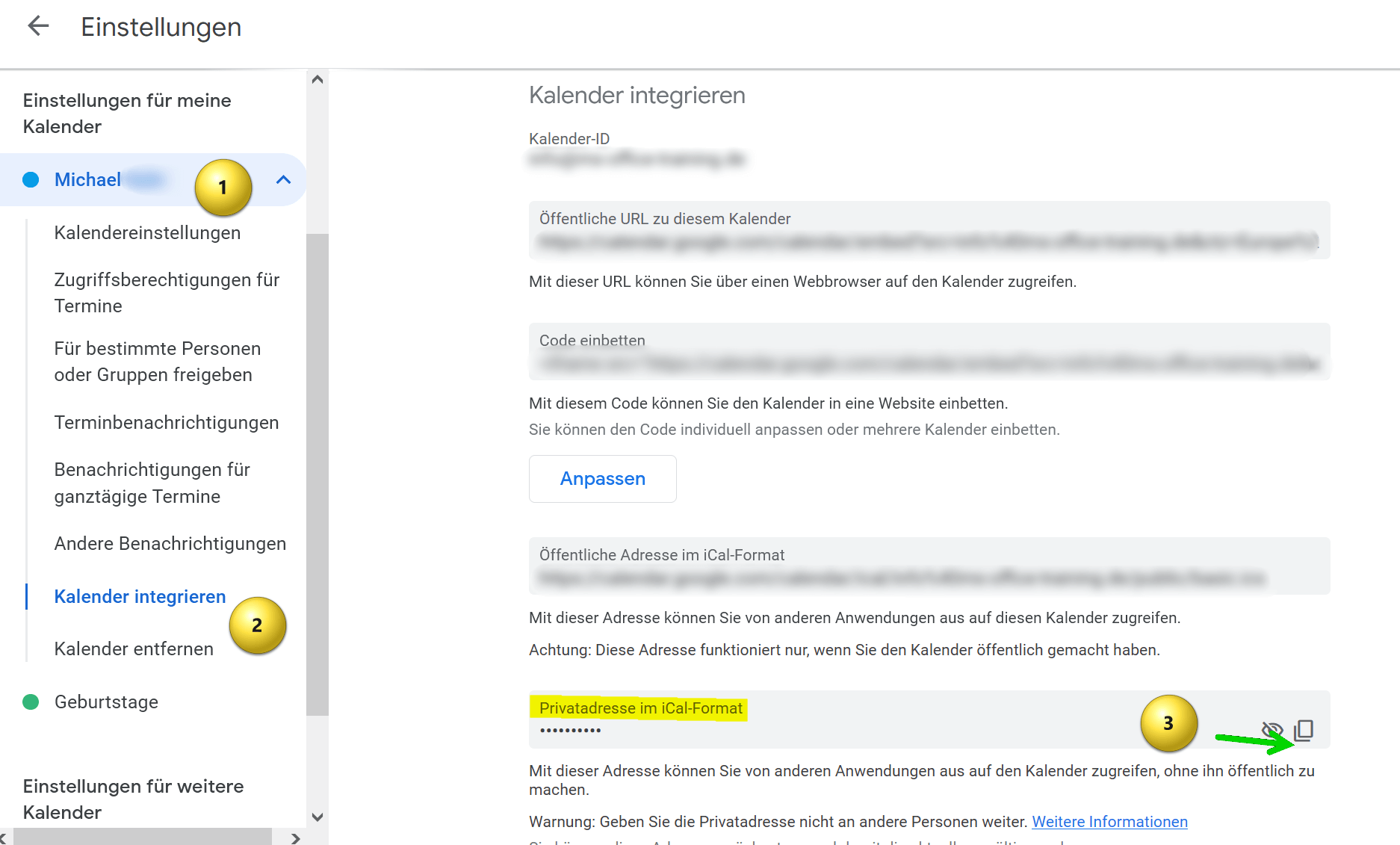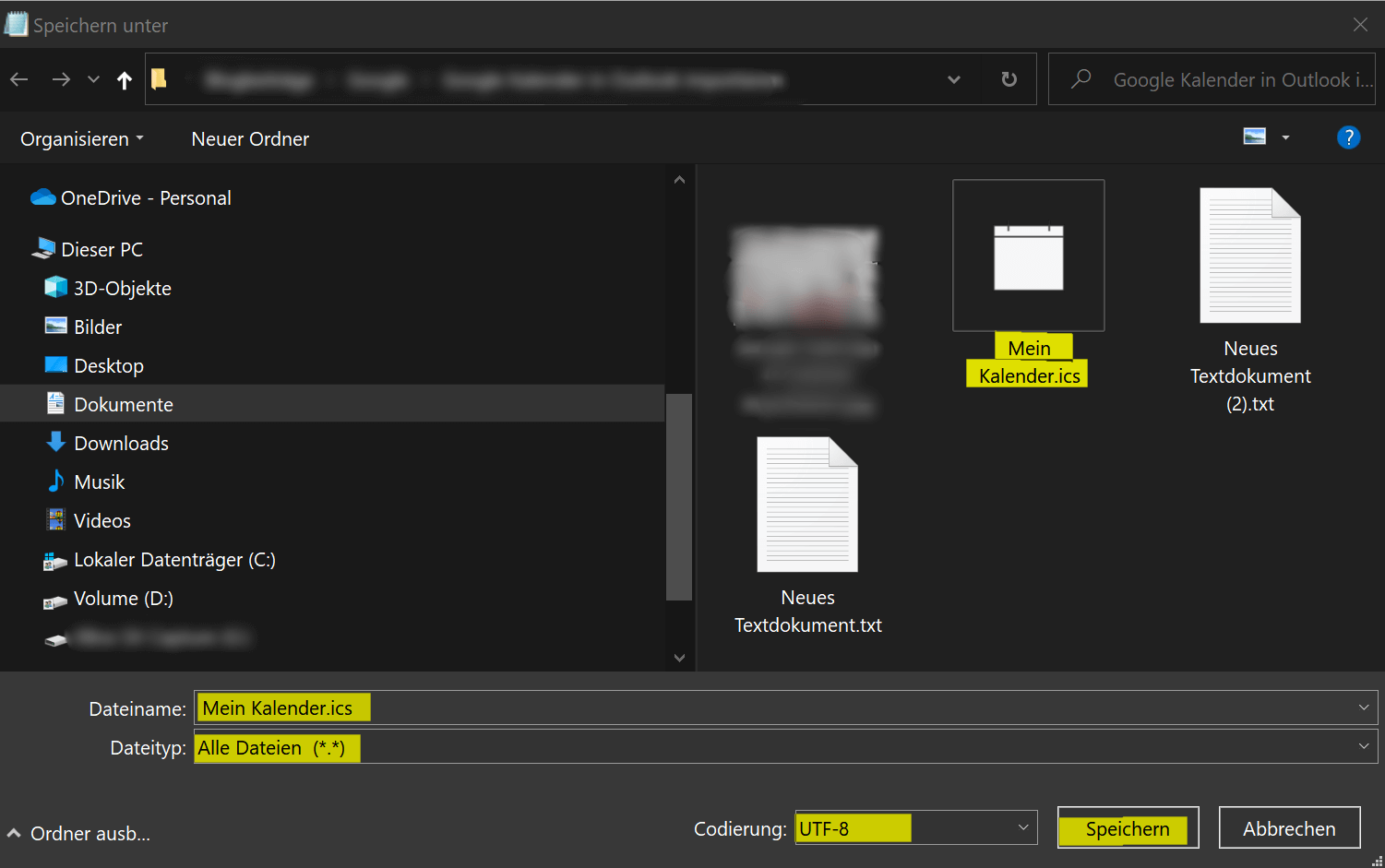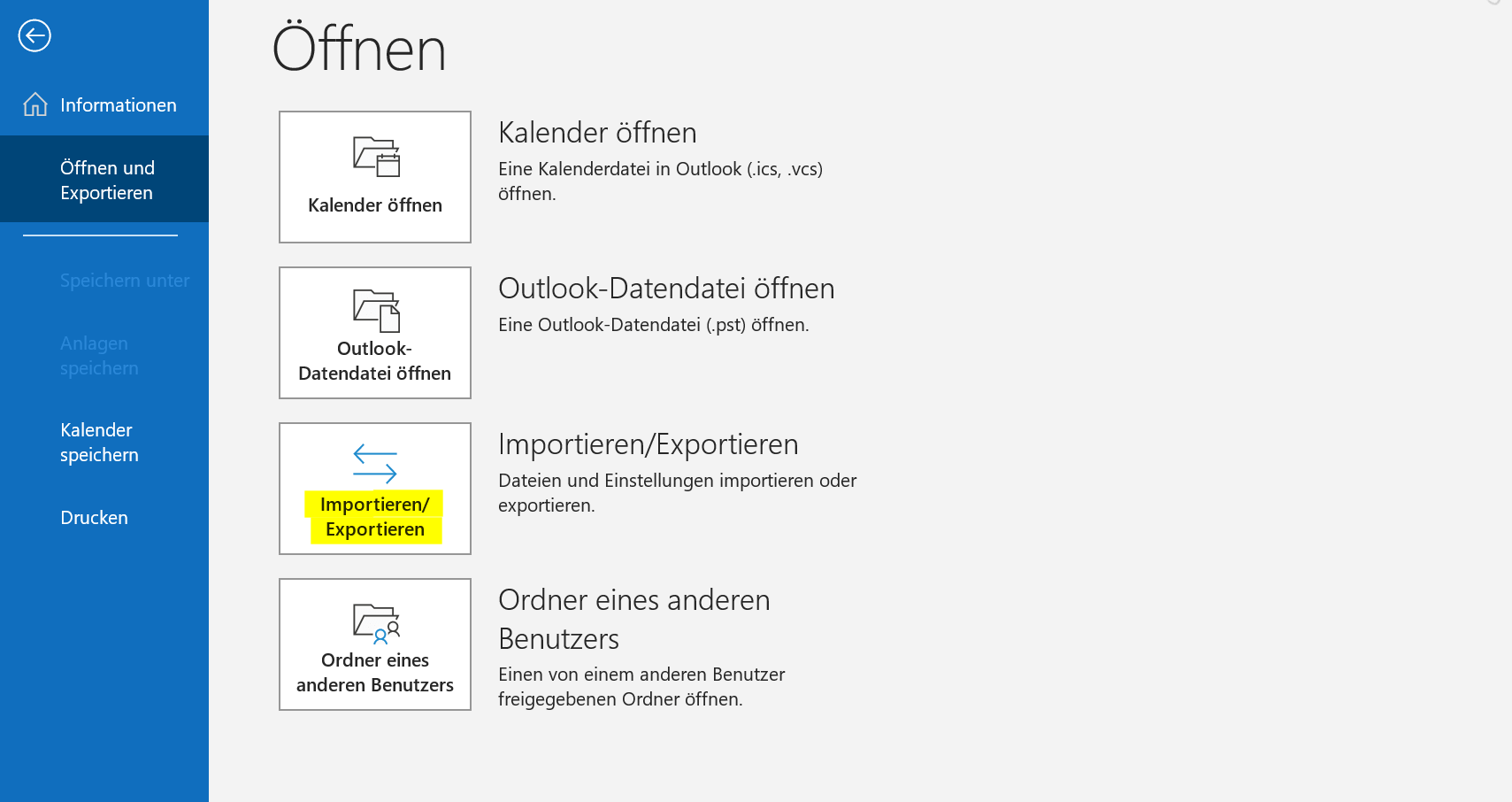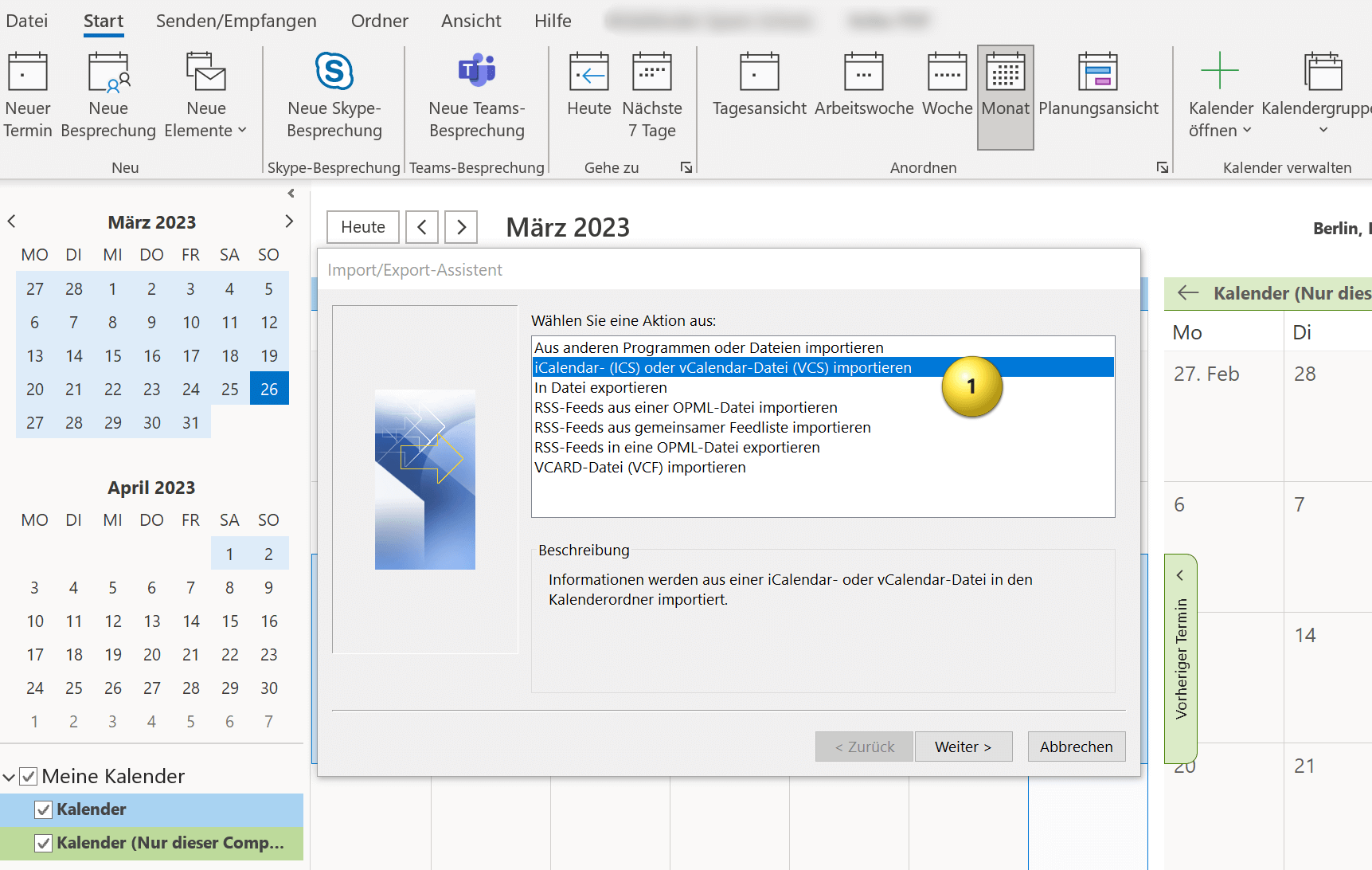Import Google Calendar to Outlook
Do you know the problem of relying on your calendar and yet missing an important date? This wasn’t a problem in the past, but with the calendars from various providers that you can create online anywhere, it can become problematic if you use several calendars.

Today we want to take a quick look at how you can sync between the most frequently used calendars. It’s about how you can import the Google calendar into your Outlook calendar and keep it up to date.
Import Google Calendar to Outlook
Do you know the problem of relying on your calendar and yet missing an important date? This wasn’t a problem in the past, but with the calendars from various providers that you can create online anywhere, it can become problematic if you use several calendars.

Today we want to take a quick look at how you can sync between the most frequently used calendars. It’s about how you can import the Google calendar into your Outlook calendar and keep it up to date.
Import Google Calendar to Outlook
Import Google Calendar to Outlook
You can import Google calendar to Outlook by following the steps below:
- Open your Google calendar in a web browser and click on the settings icon in the top right corner of the screen. It looks like a gear.
- Select “Settings” from the drop-down menu.
- Locate the calendar you want to import into Outlook and click the calendar name.
- Then click on “Integrate calendar“.
- Scroll down until you see the option “Home address in iCal format” and copy that address.
see fig. (click to enlarge)
- Create a text file on your computer and copy the address into it.
- Then save the file with any filename and the .ics extension. Use “All files” as the file type in the drop-down selection and please keep UTF-8 for the encoding.
- Save this file anywhere on your PC.
see fig. (click to enlarge)
- Open Outlook on your computer.
- Click “File” in the top left.
- Click “Open and Export“.
- Click “Import/Export“.
- In the Import and Export Wizard, select “Import an iCalendar (ICS) or vCalendar file (VCS)” and click Next.
Here you now have the option of integrating the Google calendar into your existing Outlook calendar or embedding it as an independent calendar. You have to decide for yourself what makes more sense. If you otherwise also work with several calendars, it makes sense to let the Google calendar run independently, otherwise it is more practical if you integrate the Google calendar into your existing one, so that appointment conflicts are easier to recognize.
see fig. (click to enlarge)
And that’s it. Your Google calendar has been successfully imported into Outlook and you can open the calendar and view all appointments and events in Outlook. Of course, your Outlook calendar will continue to be synchronized with Google calendar in the future.
You can import Google calendar to Outlook by following the steps below:
- Open your Google calendar in a web browser and click on the settings icon in the top right corner of the screen. It looks like a gear.
- Select “Settings” from the drop-down menu.
- Locate the calendar you want to import into Outlook and click the calendar name.
- Then click on “Integrate calendar“.
- Scroll down until you see the option “Home address in iCal format” and copy that address.
see fig. (click to enlarge)
- Create a text file on your computer and copy the address into it.
- Then save the file with any filename and the .ics extension. Use “All files” as the file type in the drop-down selection and please keep UTF-8 for the encoding.
- Save this file anywhere on your PC.
see fig. (click to enlarge)
- Open Outlook on your computer.
- Click “File” in the top left.
- Click “Open and Export“.
- Click “Import/Export“.
- In the Import and Export Wizard, select “Import an iCalendar (ICS) or vCalendar file (VCS)” and click Next.
Here you now have the option of integrating the Google calendar into your existing Outlook calendar or embedding it as an independent calendar. You have to decide for yourself what makes more sense. If you otherwise also work with several calendars, it makes sense to let the Google calendar run independently, otherwise it is more practical if you integrate the Google calendar into your existing one, so that appointment conflicts are easier to recognize.
see fig. (click to enlarge)
And that’s it. Your Google calendar has been successfully imported into Outlook and you can open the calendar and view all appointments and events in Outlook. Of course, your Outlook calendar will continue to be synchronized with Google calendar in the future.
Popular Posts:
Enable developer tools in Office 365
Unlock developer tools in Excel, Word and Outlook. Expand the possibilities with additional functions in Office 365.
Dictate text in Word and have it typed
Dictating text in Word is much easier and faster than typing everything on the keyboard. Speech recognition in Word works just like external speech recognition software.
Header and footer in Word – First page different in Word
How to make headers different on the first page than on the rest of the pages. Also create custom footers in Word for your documents.
Is it worth switching to Windows 11 – the most important differences
Are you still using Windows 10 or even Windows 8.1 and have you ever thought about switching to Windows 11? We try to give a little decision support.
Clean up Excel spreadsheets
It is very easy to use Excel tables created without a system and still get usable data from them with a few tricks.
Insert and edit header and footer in Excel
Inserting a header and footer in Excel is far from user-friendly. We show ways and workarounds how you can do it anyway.
Popular Posts:
Enable developer tools in Office 365
Unlock developer tools in Excel, Word and Outlook. Expand the possibilities with additional functions in Office 365.
Dictate text in Word and have it typed
Dictating text in Word is much easier and faster than typing everything on the keyboard. Speech recognition in Word works just like external speech recognition software.
Header and footer in Word – First page different in Word
How to make headers different on the first page than on the rest of the pages. Also create custom footers in Word for your documents.
Is it worth switching to Windows 11 – the most important differences
Are you still using Windows 10 or even Windows 8.1 and have you ever thought about switching to Windows 11? We try to give a little decision support.
Clean up Excel spreadsheets
It is very easy to use Excel tables created without a system and still get usable data from them with a few tricks.
Insert and edit header and footer in Excel
Inserting a header and footer in Excel is far from user-friendly. We show ways and workarounds how you can do it anyway.