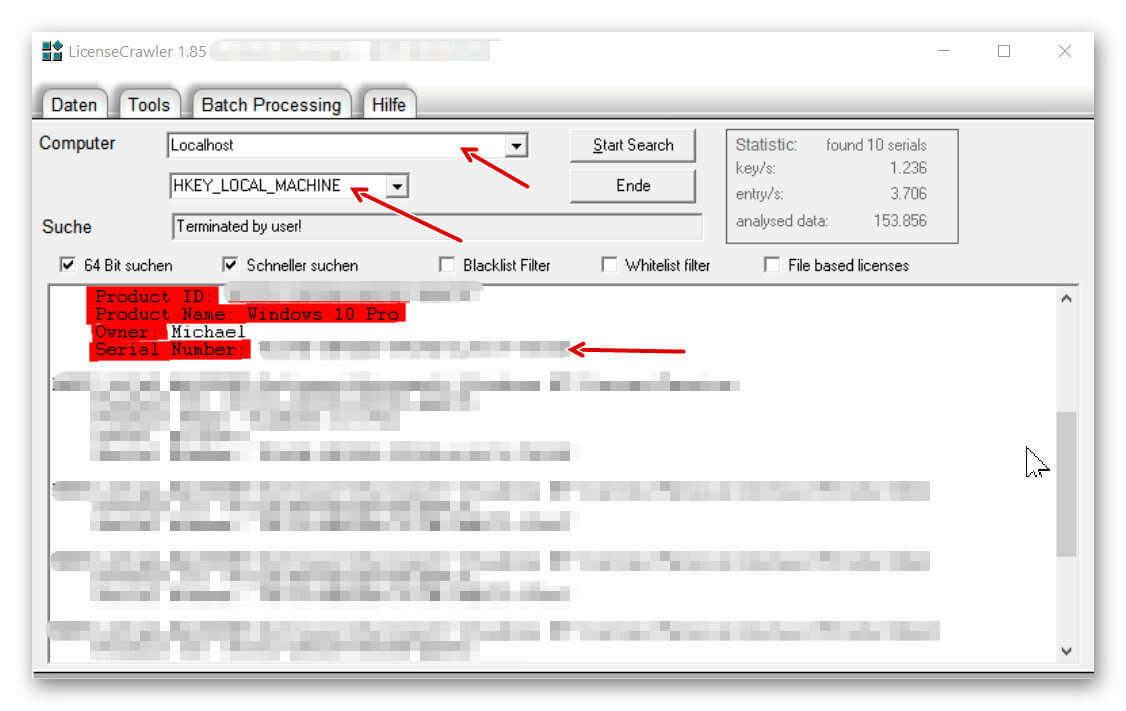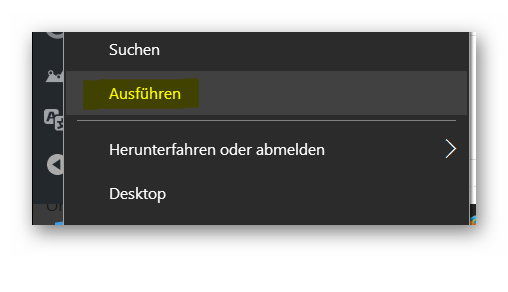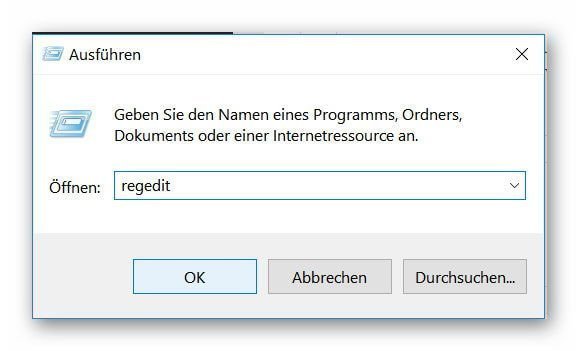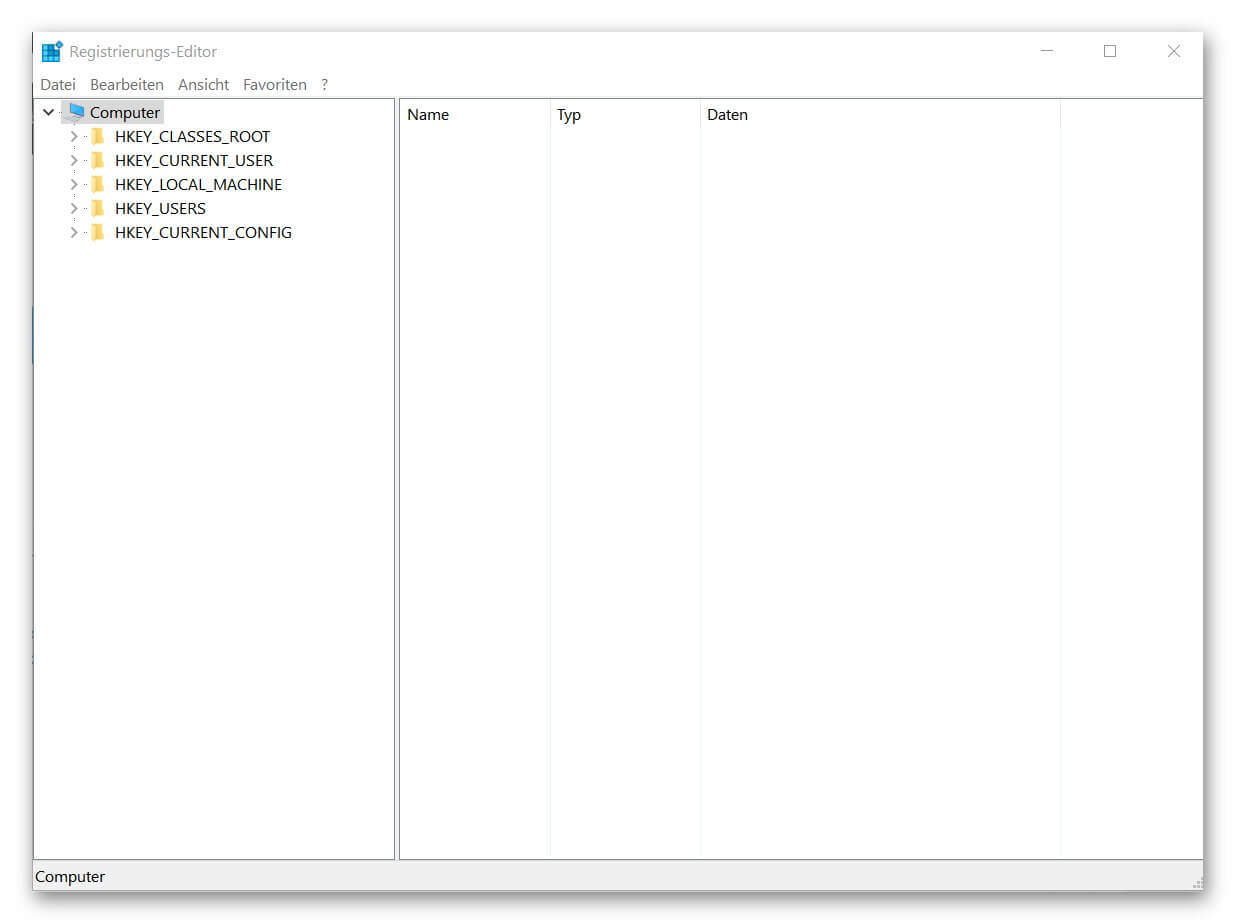How to read Windows 10 Key and reinstall it
On July 29, 2015, the countdown started to run, and we all had exactly one year to upgrade our existing Windows 7 or Windows 8.1 to Microsoft’s newest litter Windows 10 for free. And you can not really say that Microsoft has made it especially hard for us here. So popped up at every start of the computer in the system tray a message, but now please finally switch to Windows 10.
And even if the market share of Windows 10 is still a good deal below that of Win 7, sooner or later you will not get around a change.

And this purely for safety reasons.
Because the support of the old systems will be permanently reduced in the long term. Only what happens if we eventually (eg due to the installation of a SSD hard drive) want to rebuild the operating system? Because the key which we still used before the update for Win 7 or Win 8.1, may no longer be valid after the update!
How to read your Windows 10 Key and reinstall your operating system can be found in our article.
How to read Windows 10 Key and reinstall it
On July 29, 2015, the countdown started to run, and we all had exactly one year to upgrade our existing Windows 7 or Windows 8.1 to Microsoft’s newest litter Windows 10 for free. And you can not really say that Microsoft has made it especially hard for us here. So popped up at every start of the computer in the system tray a message, but now please finally switch to Windows 10.
And even if the market share of Windows 10 is still a good deal below that of Win 7, sooner or later you will not get around a change.

And this purely for safety reasons.
Because the support of the old systems will be permanently reduced in the long term. Only what happens if we eventually (eg due to the installation of a SSD hard drive) want to rebuild the operating system? Because the key which we still used before the update for Win 7 or Win 8.1, may no longer be valid after the update!
How to read your Windows 10 Key and reinstall your operating system can be found in our article.
1. Windows 10 key read with on-board resources
1. Windows 10 key read with on-board resources
Basically, it is also possible to read the activation key of Windows 10 with on-board resources, because this is like in the predecessors Win 7 and Win 8.1 in the registry under:
HKEY_LOCAL_MACHINESOFTWAREMicrosoftWindows NTCurrentVersionDigitalProductId
deposited.
Of course you will not find the key here in plain text, but in encrypted form.
So we need a tool to decode and display the key.
You can download this free tool here: License Crawler Download
An installation is not necessary.
You can simply unzip the exe after unpacking. Start file and then have the opportunity to read all the activation keys that are activated on your system.
For the Windows 10 Key, just choose:
Computer: LOCALHOST and directly below: HKEY_LOCAL_MACHINE off.
After clicking on: Start Search, the tool starts to search your registry and read the available keys.
You can complete the search completely, or cancel it manually as soon as your Windows 10 Key appears in the list.
See picture:
Basically, it is also possible to read the activation key of Windows 10 with on-board resources, because this is like in the predecessors Win 7 and Win 8.1 in the registry under:
HKEY_LOCAL_MACHINESOFTWAREMicrosoftWindows NTCurrentVersionDigitalProductId
deposited.
Of course you will not find the key here in plain text, but in encrypted form.
So we need a tool to decode and display the key.
You can download this free tool here: License Crawler Download
An installation is not necessary.
You can simply unzip the exe after unpacking. Start file and then have the opportunity to read all the activation keys that are activated on your system.
For the Windows 10 Key, just choose:
Computer: LOCALHOST and directly below: HKEY_LOCAL_MACHINE off.
After clicking on: Start Search, the tool starts to search your registry and read the available keys.
You can complete the search completely, or cancel it manually as soon as your Windows 10 Key appears in the list.
See picture: (click to enlarge)
2. Reinstall Windows 10
2. Reinstall Windows 10
Since we have the procedure done automatically when upgrading to Windows 10, we now of course still lack a disk from which we can make a fresh installation.
Simply download the Media Creation Tool here and follow the instructions there to create a bootable media (USB stick, or DVD) to reboot your computer.
Before you start the reinstallation, be sure to back up all important files stored on your computer!
This of course also includes the backup files of Outlook, so your emails and contacts are not at once gone.
Here’s how to make a backup of Outlook 2016: Back up Outlook in 5 steps >>>
Since we have the procedure done automatically when upgrading to Windows 10, we now of course still lack a disk from which we can make a fresh installation.
Simply download the Media Creation Tool here and follow the instructions there to create a bootable media (USB stick, or DVD) to reboot your computer.
Before you start the reinstallation, be sure to back up all important files stored on your computer!
This of course also includes the backup files of Outlook, so your emails and contacts are not at once gone.
Here’s how to make a backup of Outlook 2016: Back up Outlook in 5 steps >>>
3. Call Windows 10 Registry
3. Call Windows 10 Registry
For all those who would like to see what values are actually stored in the registry, and how to actually call them up, you can continue as follows:
- Right-click the Windows icon in the lower left corner of the taskbar
- Select the item: “Run”
- Enter “regedit” in the dialog box and confirm with Enter.
- Confirm the security prompt from Windows.
In order to really understand the entries there, one has to deal with the matter a bit more in detail.
In general, however, it is not necessary for the normal user to make changes there.
In addition, even without precise knowledge of what one changes degree urgently discourage there to make any settings, since you here basic program settings changed, which may no longer be so easy to undo.
See picture: (click to enlarge)
For all those who would like to see what values are actually stored in the registry, and how to actually call them up, you can continue as follows:
- Right-click the Windows icon in the lower left corner of the taskbar
- Select the item: “Run”
- Enter “regedit” in the dialog box and confirm with Enter.
- Confirm the security prompt from Windows.
In order to really understand the entries there, one has to deal with the matter a bit more in detail.
In general, however, it is not necessary for the normal user to make changes there.
In addition, even without precise knowledge of what one changes degree urgently discourage there to make any settings, since you here basic program settings changed, which may no longer be so easy to undo.
See picture:
Popular Posts:
AI in everyday office life: Your new invisible colleague
AI won't replace you – but those who use it will have a competitive edge. Make AI your co-pilot in the office! We'll show you four concrete hacks for faster emails, better meeting notes, and solved Excel problems. Get started today, no IT degree required.
Fünf vor Zwölf: Wie Sie erkennen, dass Sie kurz vor dem Burnout stehen
Erschöpfung ist normal, doch wenn das Wochenende keine Erholung mehr bringt und Zynismus die Motivation ersetzt, stehen Sie kurz vor dem Burnout. Erfahren Sie, welche 7 Warnsignale Sie niemals ignorieren dürfen und warum es jetzt lebenswichtig ist, die Notbremse zu ziehen
Die Renaissance des Büros: Warum Präsenz manchmal unschlagbar ist
Homeoffice bietet Fokus, doch das Büro bleibt als sozialer Anker unverzichtbar. Spontane Innovation, direktes Voneinander-Lernen und echtes Wir-Gefühl sind digital kaum zu ersetzen. Lesen Sie, warum Präsenz oft besser ist und wie die ideale Mischung für moderne Teams aussieht.
New Work & Moderne Karriere: Warum die Karriereleiter ausgedient hat
Die klassische Karriereleiter hat ausgedient. New Work fordert ein neues Denken: Skills statt Titel, Netzwerk statt Hierarchie. Erfahre, warum das "Karriere-Klettergerüst" deine neue Realität ist und wie du dich mit 4 konkreten Schritten zukunftssicher aufstellst.
Die Homeoffice-Falle: Warum unsichtbare Arbeit deine Beförderung gefährdet
Produktiv im Homeoffice, doch befördert wird der Kollege im Büro? Willkommen in der Homeoffice-Falle. "Proximity Bias" lässt deine Leistung oft unsichtbar werden. Lerne 4 Strategien, wie du auch remote sichtbar bleibst und deine Karriere sicherst – ganz ohne Wichtigtuerei.
Microsoft Loop in Teams: The revolution of your notes?
What exactly are these Loop components in Microsoft Teams? We'll show you how these "living mini-documents" can accelerate your teamwork. From dynamic agendas to shared, real-time checklists – discover practical use cases for your everyday work.
Popular Posts:
AI in everyday office life: Your new invisible colleague
AI won't replace you – but those who use it will have a competitive edge. Make AI your co-pilot in the office! We'll show you four concrete hacks for faster emails, better meeting notes, and solved Excel problems. Get started today, no IT degree required.
Fünf vor Zwölf: Wie Sie erkennen, dass Sie kurz vor dem Burnout stehen
Erschöpfung ist normal, doch wenn das Wochenende keine Erholung mehr bringt und Zynismus die Motivation ersetzt, stehen Sie kurz vor dem Burnout. Erfahren Sie, welche 7 Warnsignale Sie niemals ignorieren dürfen und warum es jetzt lebenswichtig ist, die Notbremse zu ziehen
Die Renaissance des Büros: Warum Präsenz manchmal unschlagbar ist
Homeoffice bietet Fokus, doch das Büro bleibt als sozialer Anker unverzichtbar. Spontane Innovation, direktes Voneinander-Lernen und echtes Wir-Gefühl sind digital kaum zu ersetzen. Lesen Sie, warum Präsenz oft besser ist und wie die ideale Mischung für moderne Teams aussieht.
New Work & Moderne Karriere: Warum die Karriereleiter ausgedient hat
Die klassische Karriereleiter hat ausgedient. New Work fordert ein neues Denken: Skills statt Titel, Netzwerk statt Hierarchie. Erfahre, warum das "Karriere-Klettergerüst" deine neue Realität ist und wie du dich mit 4 konkreten Schritten zukunftssicher aufstellst.
Die Homeoffice-Falle: Warum unsichtbare Arbeit deine Beförderung gefährdet
Produktiv im Homeoffice, doch befördert wird der Kollege im Büro? Willkommen in der Homeoffice-Falle. "Proximity Bias" lässt deine Leistung oft unsichtbar werden. Lerne 4 Strategien, wie du auch remote sichtbar bleibst und deine Karriere sicherst – ganz ohne Wichtigtuerei.
Microsoft Loop in Teams: The revolution of your notes?
What exactly are these Loop components in Microsoft Teams? We'll show you how these "living mini-documents" can accelerate your teamwork. From dynamic agendas to shared, real-time checklists – discover practical use cases for your everyday work.