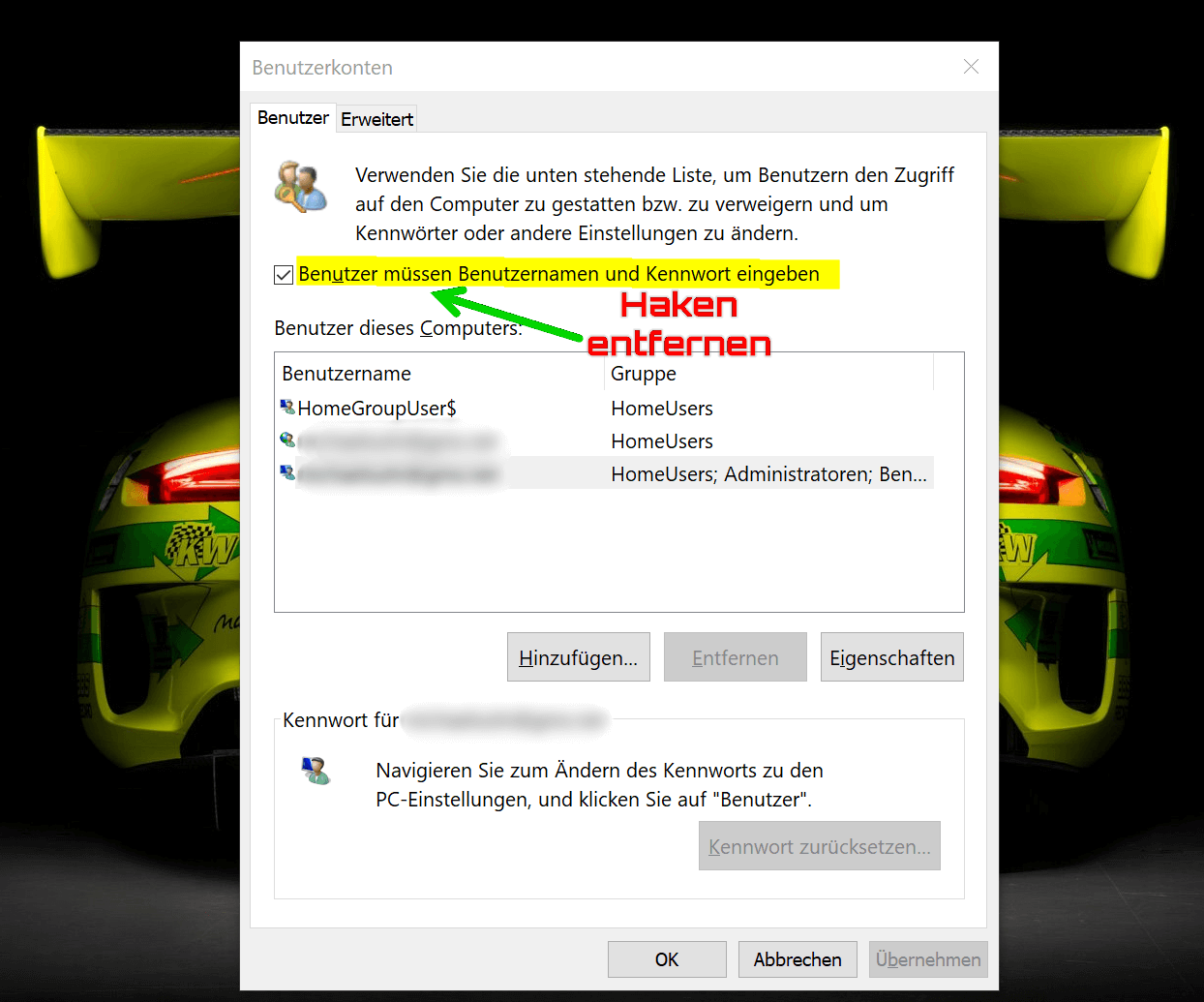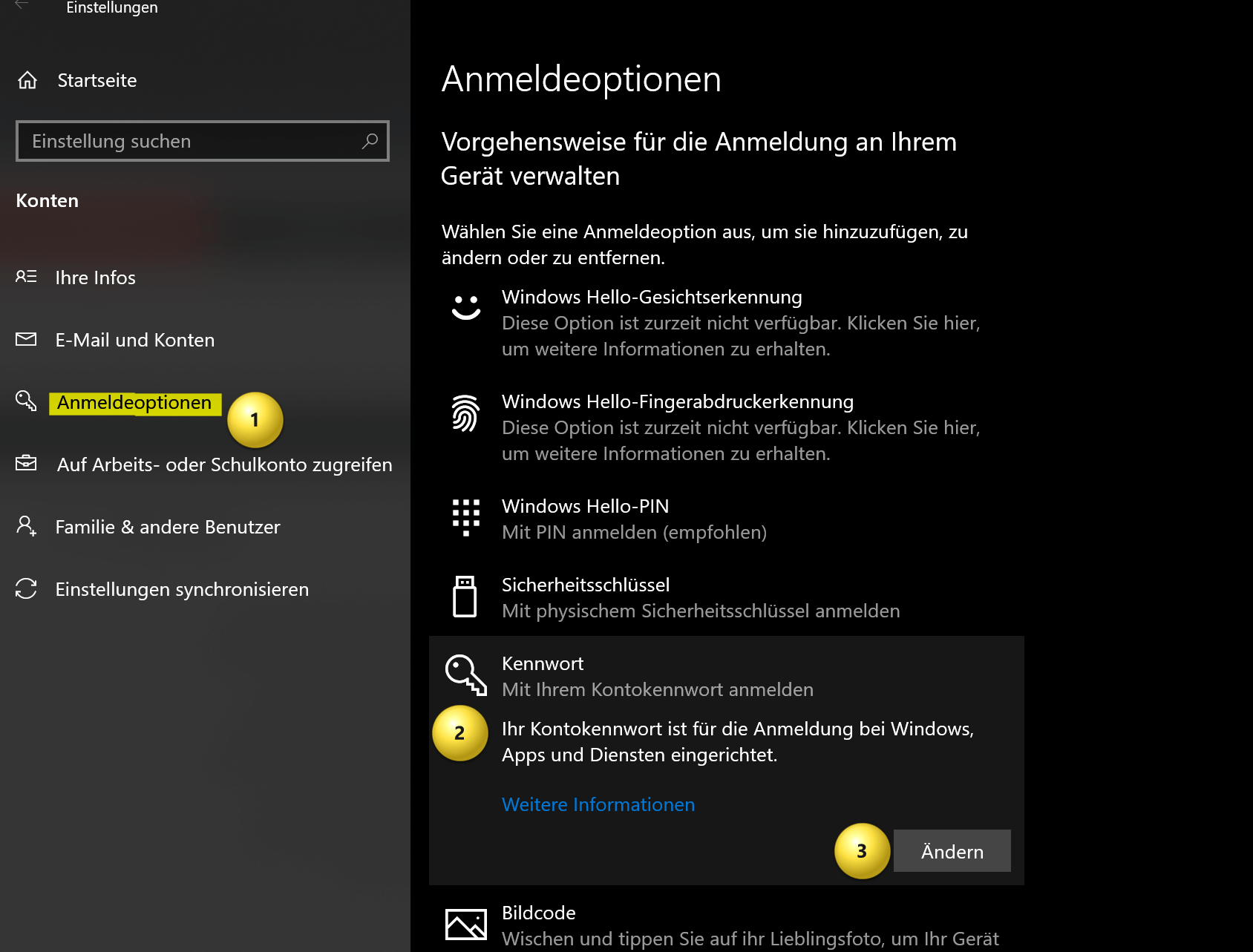Start Windows without password – How it works
Are you tired of constantly having to enter your Windows password, even though your computer is well protected at home and nobody has unauthorized access? Then we have the right tutorial for you here. This means that in the future, Windows will no longer ask you to change the password again, and you are again obliged to think of a new one. There are good reasons for the Windows password, but this applies primarily to Windows computers that are located at a workstation where unauthorized persons would otherwise have access.
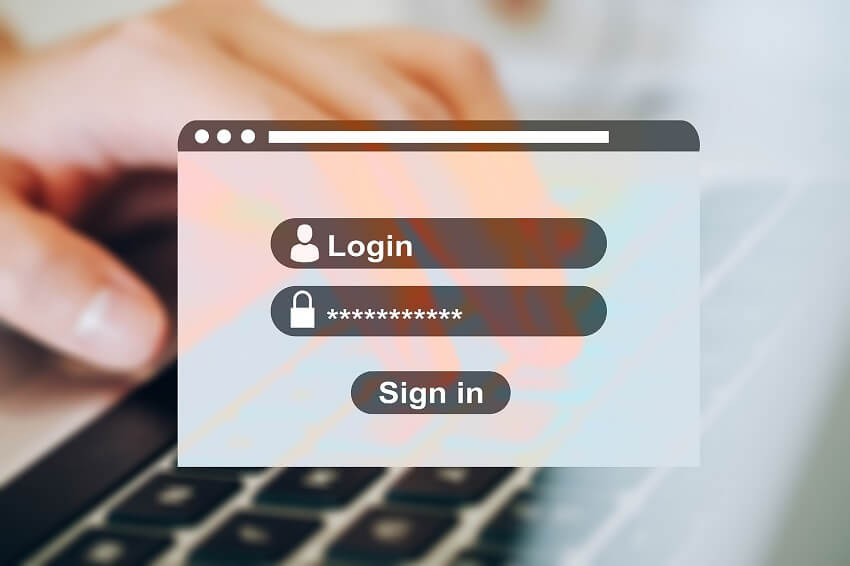
Start Windows without password – How it works
Are you tired of constantly having to enter your Windows password, even though your computer is well protected at home and nobody has unauthorized access? Then we have the right tutorial for you here. This means that in the future, Windows will no longer ask you to change the password again, and you are again obliged to think of a new one. There are good reasons for the Windows password, but this applies primarily to Windows computers that are located at a workstation where unauthorized persons would otherwise have access.
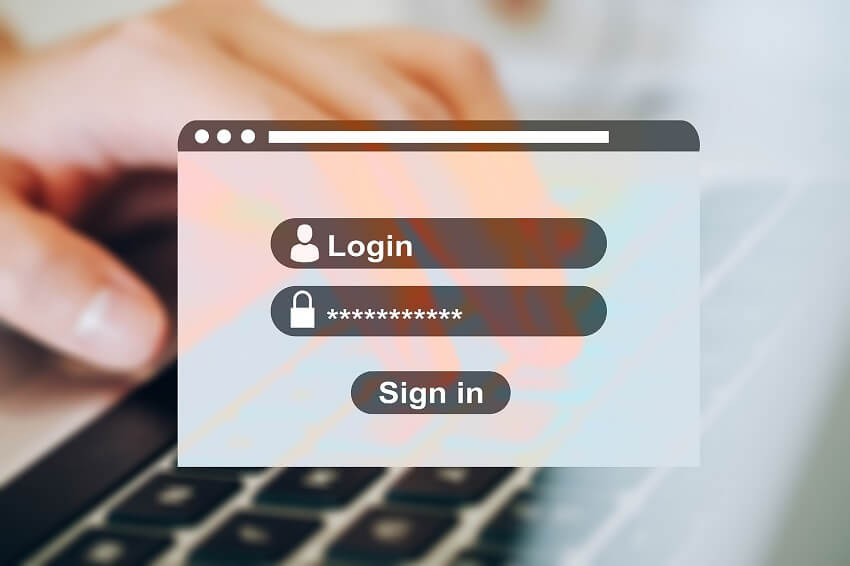
Windows Automatic Login
Windows Automatic Login
As said, it is possible to start Windows without a password, but this can pose a security risk as anyone with physical access to the computer can access it without restrictions.
If you still want to start Windows without a password, there are several methods you can use:
- Automatic login: Windows offers a feature called “Automatic login” that allows you to log in automatically without having to enter a password each time. To enable this feature, press Windows + R key combination and type “netplwiz“. Click OK to open the User Accounts window. Select the account you want to log in automatically and uncheck the “Users must enter username and password” check box. Enter the account password to verify it and click OK.
- Disabling password protection: You can also disable password protection entirely by changing your account settings. Go to Settings by pressing Windows + I key combination and click on “Accounts“. Select the account you want to disable the password for and click Sign-in Options. Select “Password” and click “Change“. Enter the account’s current password and leave the New Password field blank. Click “OK” to remove the password.
see fig. (click to enlarge)
Ultimately, it doesn’t matter which of the two options you use. At least from that point on, there will finally be peace and your Windows computer will start completely without entering a password. And he will no longer ask you to change your password again.
As said, it is possible to start Windows without a password, but this can pose a security risk as anyone with physical access to the computer can access it without restrictions.
If you still want to start Windows without a password, there are several methods you can use:
- Automatic login: Windows offers a feature called “Automatic login” that allows you to log in automatically without having to enter a password each time. To enable this feature, press Windows + R key combination and type “netplwiz“. Click OK to open the User Accounts window. Select the account you want to log in automatically and uncheck the “Users must enter username and password” check box. Enter the account password to verify it and click OK.
- Disabling password protection: You can also disable password protection entirely by changing your account settings. Go to Settings by pressing Windows + I key combination and click on “Accounts“. Select the account you want to disable the password for and click Sign-in Options. Select “Password” and click “Change“. Enter the account’s current password and leave the New Password field blank. Click “OK” to remove the password.
see fig. (click to enlarge)
Ultimately, it doesn’t matter which of the two options you use. At least from that point on, there will finally be peace and your Windows computer will start completely without entering a password. And he will no longer ask you to change your password again.
Popular Posts:
Import Stock Quotes into Excel – Tutorial
Importing stock quotes into Excel is not that difficult. And you can do a lot with it. We show you how to do it directly without Office 365.
Create Excel Budget Book – with Statistics – Tutorial
Create your own Excel budget book with a graphical dashboard, statistics, trends and data cut-off. A lot is possible with pivot tables and pivot charts.
Excel random number generator – With Analysis function
You can create random numbers in Excel using a function. But there are more possibilities with the analysis function in Excel.
Excel Database with Input Form and Search Function
So erstellen Sie eine Datenbank mit Eingabemaske und Suchfunktion OHNE VBA KENNTNISSE in Excel ganz einfach. Durch eine gut versteckte Funktion in Excel geht es recht einfach.
Enable developer tools in Office 365
Unlock developer tools in Excel, Word and Outlook. Expand the possibilities with additional functions in Office 365.
Dictate text in Word and have it typed
Dictating text in Word is much easier and faster than typing everything on the keyboard. Speech recognition in Word works just like external speech recognition software.
Popular Posts:
Import Stock Quotes into Excel – Tutorial
Importing stock quotes into Excel is not that difficult. And you can do a lot with it. We show you how to do it directly without Office 365.
Create Excel Budget Book – with Statistics – Tutorial
Create your own Excel budget book with a graphical dashboard, statistics, trends and data cut-off. A lot is possible with pivot tables and pivot charts.
Excel random number generator – With Analysis function
You can create random numbers in Excel using a function. But there are more possibilities with the analysis function in Excel.
Excel Database with Input Form and Search Function
So erstellen Sie eine Datenbank mit Eingabemaske und Suchfunktion OHNE VBA KENNTNISSE in Excel ganz einfach. Durch eine gut versteckte Funktion in Excel geht es recht einfach.
Enable developer tools in Office 365
Unlock developer tools in Excel, Word and Outlook. Expand the possibilities with additional functions in Office 365.
Dictate text in Word and have it typed
Dictating text in Word is much easier and faster than typing everything on the keyboard. Speech recognition in Word works just like external speech recognition software.