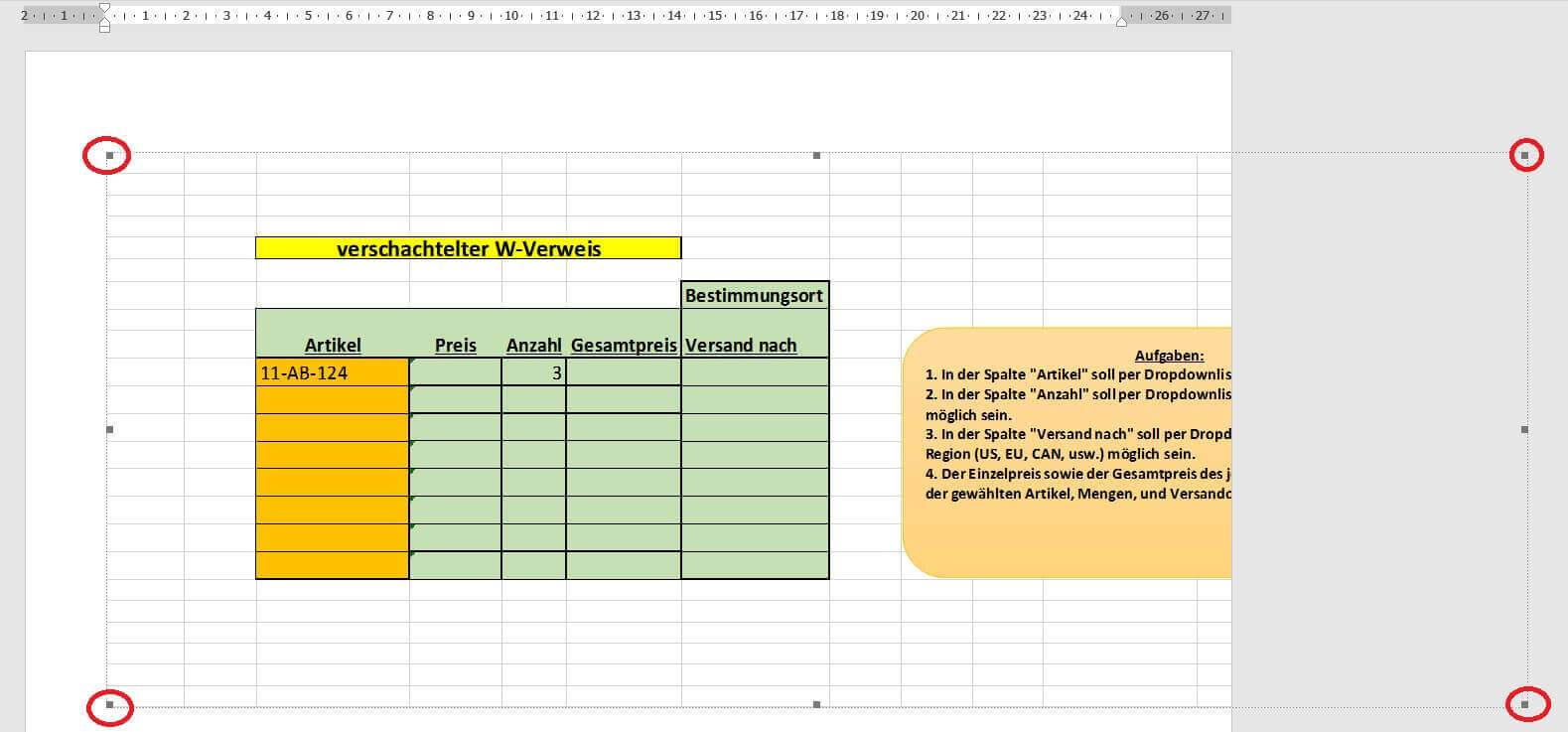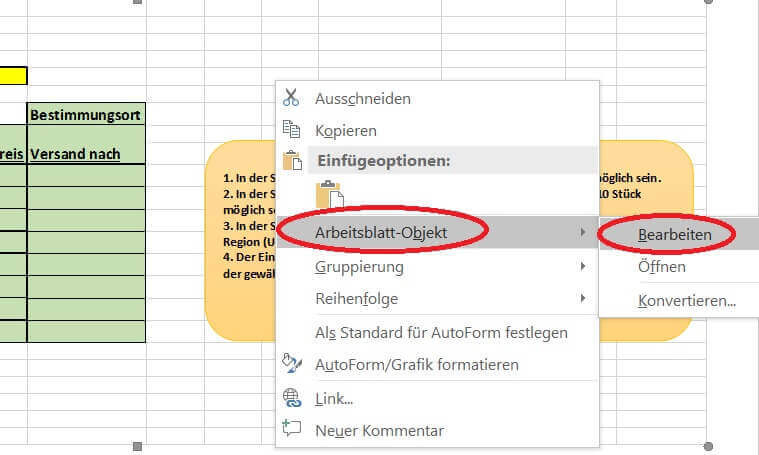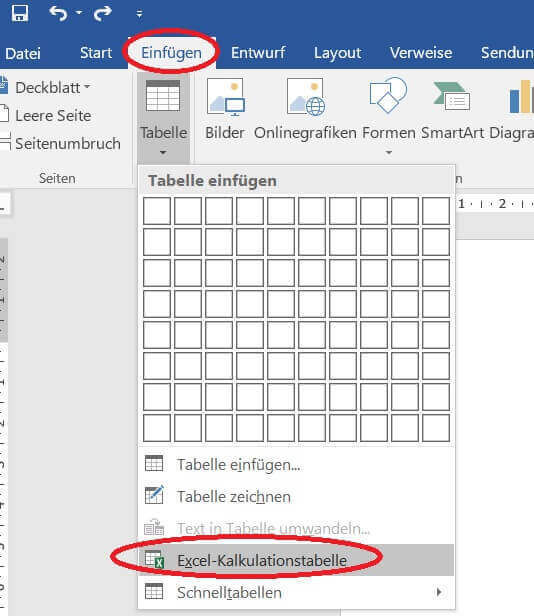Insert Excel spreadsheets into Word Documents
Of course, having the ability to create simple tables in a Word document is not new to you. However, there is also the option to insert both new and existing Excel spreadsheets in Word for further editing as well as linking.
Read in our article how to easily connect Excel to Word.
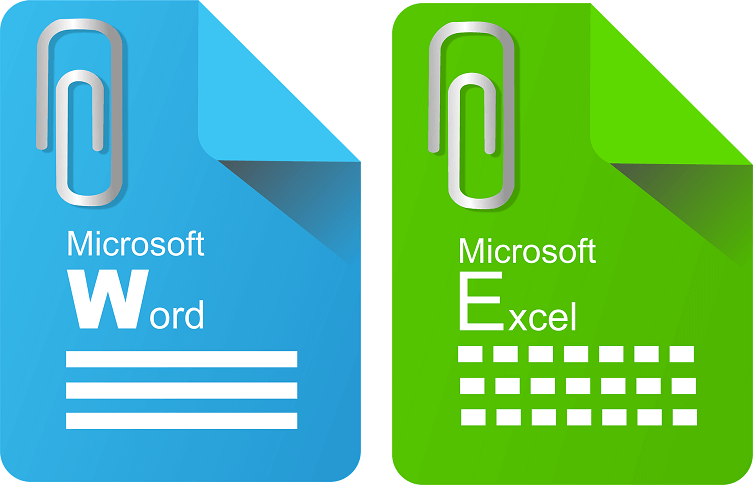
Insert Excel spreadsheets into Word Documents
Of course, having the ability to create simple tables in a Word document is not new to you. However, there is also the option to insert both new and existing Excel spreadsheets in Word for further editing as well as linking.
Read in our article how to easily connect Excel to Word.
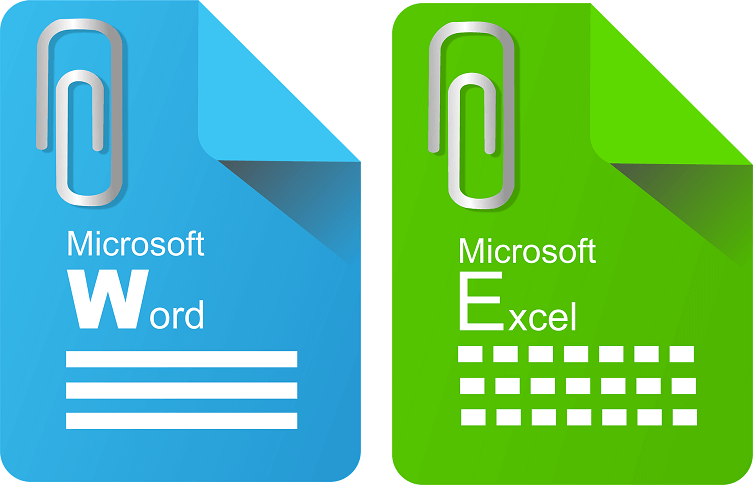
1. Insert existing table in Word
1. Insert existing table in Word
In order to insert a spreadsheet already existing as an Excel file into a Word document, we must first determine at which point in your Word document the Excel spreadsheet should be inserted.
To do this, place the cursor in the desired position in the document:
See picture (click to enlarge)
Note:
Please keep in mind that the text underneath the insertion point may be wrapped on other pages.
In order to insert a spreadsheet already existing as an Excel file into a Word document, we must first determine at which point in your Word document the Excel spreadsheet should be inserted.
To do this, place the cursor in the desired position in the document:
See picture (click to enlarge)
Note:
Please keep in mind that the text underneath the insertion point may be wrapped on other pages.
2. Select Excel table to insert
2. Select Excel table to insert
3. Edit Excel spreadsheet in Word
3. Edit Excel spreadsheet in Word
After inserting our spreadsheet into the Word document, depending on the size of the Word document, it will seriously mess up the text components in the Word document.
Why is it better to place the spreadsheet on a separate page in your document and adjust it according to your orientation (portrait or landscape orientation)?
Because we want to show the table so completely, because a user later should not switch to edit mode to display all content.
The inserted table is initially displayed as an embedded image, which we can resize by dragging the corners.
To edit, simply right-click on the inserted Excel table in the context menu and select “Worksheet Object” and “Edit”.
See picture (click to enlarge)
In edit mode we now have the complete working interface of Excel in our Word document.
After inserting our spreadsheet into the Word document, depending on the size of the Word document, it will seriously mess up the text components in the Word document.
Why is it better to place the spreadsheet on a separate page in your document and adjust it according to your orientation (portrait or landscape orientation)?
Because we want to show the table so completely, because a user later should not switch to edit mode to display all content.
The inserted table is initially displayed as an embedded image, which we can resize by dragging the corners.
To edit, simply right-click on the inserted Excel table in the context menu and select “Worksheet Object” and “Edit”.
See picture (click to enlarge)
In edit mode we now have the complete working interface of Excel in our Word document.
4. Insert new Excel spreadsheet in Word
4. Insert new Excel spreadsheet in Word
Of course, you also have the option of inserting a completely new Excel spreadsheet into your Word document.
To do this, simply go to the tab under Word:
- “Start” on “Paste”
- And then on “Excel spreadsheet”
- Again, we can resize the table as you like, and edit it under the Excel desktop.
As soon as you leave the table area, for example, In your Word document, the inserted spreadsheet will look like a picture.
See picture (click to enlarge)
Of course, you also have the option of inserting a completely new Excel spreadsheet into your Word document.
To do this, simply go to the tab under Word:
- “Start” on “Paste”
- And then on “Excel spreadsheet”
- Again, we can resize the table as you like, and edit it under the Excel desktop.
As soon as you leave the table area, for example, In your Word document, the inserted spreadsheet will look like a picture.
See picture (click to enlarge)
5. Link Excel table to Word
5. Link Excel table to Word
In the previous steps, we have an Excel spreadsheet embedded in a Word document.
But if changes are made to the source file, they will not affect the inserted table yet.
The Excel spreadsheet in our Word document is thus static.
This can of course make sense for a snapshot.
To link the table dynamically with the changes in the source file, just activate the “Link” checkbox when inserting the file.
See picture (click to enlarge)
In the previous steps, we have an Excel spreadsheet embedded in a Word document.
But if changes are made to the source file, they will not affect the inserted table yet.
The Excel spreadsheet in our Word document is thus static.
This can of course make sense for a snapshot.
To link the table dynamically with the changes in the source file, just activate the “Link” checkbox when inserting the file.
See picture (click to enlarge)
Popular Posts:
5 simple security rules against phishing and spam that everyone should know
Deceptively authentic emails from your bank, DHL, or PayPal? That's phishing! Data theft and viruses are a daily threat. We'll show you 5 simple rules (2FA, password managers, etc.) to protect yourself immediately and effectively and help you spot scammers.
The 5 best tips for a clean folder structure on your PC and in the cloud
Say goodbye to file chaos! "Offer_final_v2.docx" is a thing of the past. Learn 5 simple tips for a perfect folder structure on your PC and in the cloud (OneDrive). With proper file naming and archive rules, you'll find everything instantly.
Never do the same thing again: How to record a macro in Excel
Tired of repetitive tasks in Excel? Learn how to create your first personal "magic button" with the macro recorder. Automate formatting and save hours – no programming required! Click here for easy instructions.
IMAP vs. Local Folders: The secret to your Outlook structure and why it matters
Do you know the difference between IMAP and local folders in Outlook? Incorrect use can lead to data loss! We'll explain simply what belongs where, how to clean up your mailbox, and how to archive emails securely and for the long term.
Der ultimative Effizienz-Boost: Wie Excel, Word und Outlook für Sie zusammenarbeiten
Schluss mit manuellem Kopieren! Lernen Sie, wie Sie Excel-Listen, Word-Vorlagen & Outlook verbinden, um personalisierte Serien-E-Mails automatisch zu versenden. Sparen Sie Zeit, vermeiden Sie Fehler und steigern Sie Ihre Effizienz. Hier geht's zur einfachen Anleitung!
Agentic AI: The next quantum leap in artificial intelligence?
Forget simple chatbots! Agentic AI is here: Autonomous AI that plans, learns, and solves complex tasks for you. Discover how AI agents will revolutionize the world of work and your everyday life. Are you ready for the future of artificial intelligence?
Popular Posts:
5 simple security rules against phishing and spam that everyone should know
Deceptively authentic emails from your bank, DHL, or PayPal? That's phishing! Data theft and viruses are a daily threat. We'll show you 5 simple rules (2FA, password managers, etc.) to protect yourself immediately and effectively and help you spot scammers.
The 5 best tips for a clean folder structure on your PC and in the cloud
Say goodbye to file chaos! "Offer_final_v2.docx" is a thing of the past. Learn 5 simple tips for a perfect folder structure on your PC and in the cloud (OneDrive). With proper file naming and archive rules, you'll find everything instantly.
Never do the same thing again: How to record a macro in Excel
Tired of repetitive tasks in Excel? Learn how to create your first personal "magic button" with the macro recorder. Automate formatting and save hours – no programming required! Click here for easy instructions.
IMAP vs. Local Folders: The secret to your Outlook structure and why it matters
Do you know the difference between IMAP and local folders in Outlook? Incorrect use can lead to data loss! We'll explain simply what belongs where, how to clean up your mailbox, and how to archive emails securely and for the long term.
Der ultimative Effizienz-Boost: Wie Excel, Word und Outlook für Sie zusammenarbeiten
Schluss mit manuellem Kopieren! Lernen Sie, wie Sie Excel-Listen, Word-Vorlagen & Outlook verbinden, um personalisierte Serien-E-Mails automatisch zu versenden. Sparen Sie Zeit, vermeiden Sie Fehler und steigern Sie Ihre Effizienz. Hier geht's zur einfachen Anleitung!
Agentic AI: The next quantum leap in artificial intelligence?
Forget simple chatbots! Agentic AI is here: Autonomous AI that plans, learns, and solves complex tasks for you. Discover how AI agents will revolutionize the world of work and your everyday life. Are you ready for the future of artificial intelligence?