Easily insert PowerPoint into Word in 5 steps
The practical thing about the Office software from Microsoft is that you have the option of inserting different file types into an existing document and then continuing to work in them. In our example we have created a Word document and would like to insert an existing PowerPoint presentation there and continue to work in it.
Read in our article how you can connect PowerPoint to Word.

Easily insert PowerPoint into Word in 5 steps
The practical thing about the Office software from Microsoft is that you have the option of inserting different file types into an existing document and then continuing to work in them. In our example we have created a Word document and would like to insert an existing PowerPoint presentation there and continue to work in it.
Read in our article how you can connect PowerPoint to Word.

1. Select position in Word document.
1. Select position in Word document.
2. Select file to insert.
2. Select file to insert.
Next, do the following in your Word document:
- Insert tab
- In the “Text” ribbon, click on “Object”, subitem again “Object”
- In the window that then opens, click on “Create from file”
- With the point “Browse” the desired PowerPoint presentation
- Select on your PC by double-clicking
See fig. (Click to enlarge)
Next, do the following in your Word document:
- Insert tab
- In the “Text” ribbon, click on “Object”, subitem again “Object”
- In the window that then opens, click on “Create from file”
- With the point “Browse” the desired PowerPoint presentation
- Select on your PC by double-clicking
See fig. (Click to enlarge)
3. Edit PowerPoint in Word.
3. Edit PowerPoint in Word.
After we have inserted the presentation into our Word document, it is initially displayed like an embedded image.
To edit, simply right-click on the inserted presentation in the context menu and select “Presentation object” and “Edit”.
See fig. (Click to enlarge)
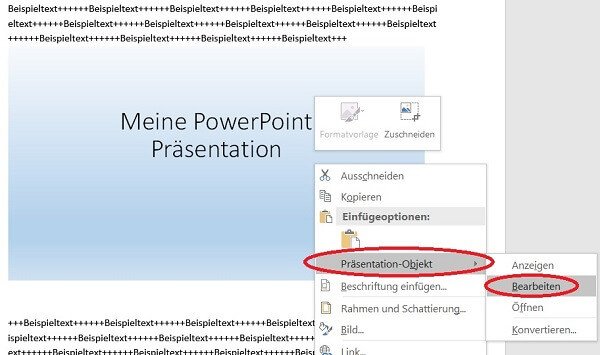
4. Adjust size and position.
4. Adjust size and position.
If you later want to change the size of the display or the position of the presentation in the Word document, proceed as follows:
Adjust size:
Using the mouse at a corner point, keep the left mouse button pressed down to continuously scale to the desired size.
Move position:
Move the slide to any point in the presentation while holding down the left mouse button.
See fig. (Click to enlarge)
If you later want to change the size of the display or the position of the presentation in the Word document, proceed as follows:
Adjust size:
Using the mouse at a corner point, keep the left mouse button pressed down to continuously scale to the desired size.
Move position:
Move the slide to any point in the presentation while holding down the left mouse button.
See fig. (Click to enlarge)

5. Link PowerPoint to Word.
5. Link PowerPoint to Word.
What we did in the previous steps is to embed a PowerPoint presentation in a Word document.
The inserted presentation is then static.
What does it mean that it does not change if changes are made to the PowerPoint document afterwards.
If you want your embedded PowerPoint presentation to adapt dynamically with the changes to the source file,
then simply activate the “Link” control field when inserting the file.
See fig. (Click to enlarge)
What we did in the previous steps is to embed a PowerPoint presentation in a Word document.
The inserted presentation is then static.
What does it mean that it does not change if changes are made to the PowerPoint document afterwards.
If you want your embedded PowerPoint presentation to adapt dynamically with the changes to the source file,
then simply activate the “Link” control field when inserting the file.
See fig. (Click to enlarge)
Popular Posts:
Der ultimative Effizienz-Boost: Wie Excel, Word und Outlook für Sie zusammenarbeiten
Schluss mit manuellem Kopieren! Lernen Sie, wie Sie Excel-Listen, Word-Vorlagen & Outlook verbinden, um personalisierte Serien-E-Mails automatisch zu versenden. Sparen Sie Zeit, vermeiden Sie Fehler und steigern Sie Ihre Effizienz. Hier geht's zur einfachen Anleitung!
Agentic AI: The next quantum leap in artificial intelligence?
Forget simple chatbots! Agentic AI is here: Autonomous AI that plans, learns, and solves complex tasks for you. Discover how AI agents will revolutionize the world of work and your everyday life. Are you ready for the future of artificial intelligence?
Wi-Fi 7 vs. Wi-Fi 6: A quantum leap for your home network?
Wi-Fi 7 is here! Learn all about its advantages over Wi-Fi 6: extreme speed, minimal latency, and MLO. We'll explain who should upgrade now and what you can do with your ISP router. Your guide to the Wi-Fi of the future.
Microsoft 365 Copilot in practice: Your guide to the new everyday work routine
What can Microsoft 365 Copilot really do? 🤖 We'll show you in a practical way how the AI assistant revolutionizes your daily work in Word, Excel & Teams. From a blank page to a finished presentation in minutes! The ultimate practical guide for the new workday. #Copilot #Microsoft365 #AI
EU chat control: The battle between protection and privacy
The EU's chat control measures aim to scan private messages on WhatsApp and similar platforms. Critics see this as mass surveillance. Following massive resistance, including from Germany, the crucial vote in the EU Council has been postponed again. The fight for digital privacy continues.
Safe at Home: The Ultimate Guide to Your PC and Your Wi-Fi
Is your home Wi-Fi really secure? 🏠 From router passwords to phishing protection – our ultimate security guide will make life difficult for hackers. Secure your PC and home network now with our simple and easy-to-understand tips! #Cybersecurity #HomeNetwork
Popular Posts:
Der ultimative Effizienz-Boost: Wie Excel, Word und Outlook für Sie zusammenarbeiten
Schluss mit manuellem Kopieren! Lernen Sie, wie Sie Excel-Listen, Word-Vorlagen & Outlook verbinden, um personalisierte Serien-E-Mails automatisch zu versenden. Sparen Sie Zeit, vermeiden Sie Fehler und steigern Sie Ihre Effizienz. Hier geht's zur einfachen Anleitung!
Agentic AI: The next quantum leap in artificial intelligence?
Forget simple chatbots! Agentic AI is here: Autonomous AI that plans, learns, and solves complex tasks for you. Discover how AI agents will revolutionize the world of work and your everyday life. Are you ready for the future of artificial intelligence?
Wi-Fi 7 vs. Wi-Fi 6: A quantum leap for your home network?
Wi-Fi 7 is here! Learn all about its advantages over Wi-Fi 6: extreme speed, minimal latency, and MLO. We'll explain who should upgrade now and what you can do with your ISP router. Your guide to the Wi-Fi of the future.
Microsoft 365 Copilot in practice: Your guide to the new everyday work routine
What can Microsoft 365 Copilot really do? 🤖 We'll show you in a practical way how the AI assistant revolutionizes your daily work in Word, Excel & Teams. From a blank page to a finished presentation in minutes! The ultimate practical guide for the new workday. #Copilot #Microsoft365 #AI
EU chat control: The battle between protection and privacy
The EU's chat control measures aim to scan private messages on WhatsApp and similar platforms. Critics see this as mass surveillance. Following massive resistance, including from Germany, the crucial vote in the EU Council has been postponed again. The fight for digital privacy continues.
Safe at Home: The Ultimate Guide to Your PC and Your Wi-Fi
Is your home Wi-Fi really secure? 🏠 From router passwords to phishing protection – our ultimate security guide will make life difficult for hackers. Secure your PC and home network now with our simple and easy-to-understand tips! #Cybersecurity #HomeNetwork




































