Easily insert PowerPoint into Word in 5 steps
The practical thing about the Office software from Microsoft is that you have the option of inserting different file types into an existing document and then continuing to work in them. In our example we have created a Word document and would like to insert an existing PowerPoint presentation there and continue to work in it.
Read in our article how you can connect PowerPoint to Word.

Easily insert PowerPoint into Word in 5 steps
The practical thing about the Office software from Microsoft is that you have the option of inserting different file types into an existing document and then continuing to work in them. In our example we have created a Word document and would like to insert an existing PowerPoint presentation there and continue to work in it.
Read in our article how you can connect PowerPoint to Word.

1. Select position in Word document.
1. Select position in Word document.
2. Select file to insert.
2. Select file to insert.
Next, do the following in your Word document:
- Insert tab
- In the “Text” ribbon, click on “Object”, subitem again “Object”
- In the window that then opens, click on “Create from file”
- With the point “Browse” the desired PowerPoint presentation
- Select on your PC by double-clicking
See fig. (Click to enlarge)
Next, do the following in your Word document:
- Insert tab
- In the “Text” ribbon, click on “Object”, subitem again “Object”
- In the window that then opens, click on “Create from file”
- With the point “Browse” the desired PowerPoint presentation
- Select on your PC by double-clicking
See fig. (Click to enlarge)
3. Edit PowerPoint in Word.
3. Edit PowerPoint in Word.
After we have inserted the presentation into our Word document, it is initially displayed like an embedded image.
To edit, simply right-click on the inserted presentation in the context menu and select “Presentation object” and “Edit”.
See fig. (Click to enlarge)
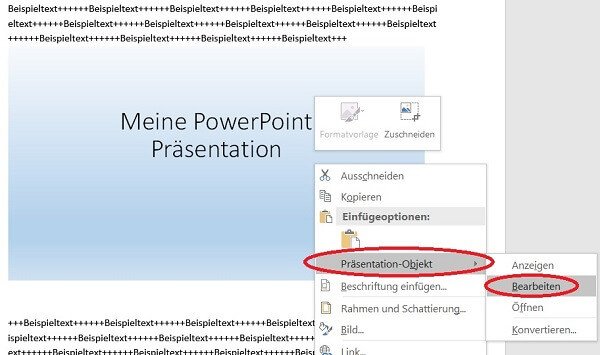
4. Adjust size and position.
4. Adjust size and position.
If you later want to change the size of the display or the position of the presentation in the Word document, proceed as follows:
Adjust size:
Using the mouse at a corner point, keep the left mouse button pressed down to continuously scale to the desired size.
Move position:
Move the slide to any point in the presentation while holding down the left mouse button.
See fig. (Click to enlarge)
If you later want to change the size of the display or the position of the presentation in the Word document, proceed as follows:
Adjust size:
Using the mouse at a corner point, keep the left mouse button pressed down to continuously scale to the desired size.
Move position:
Move the slide to any point in the presentation while holding down the left mouse button.
See fig. (Click to enlarge)

5. Link PowerPoint to Word.
5. Link PowerPoint to Word.
What we did in the previous steps is to embed a PowerPoint presentation in a Word document.
The inserted presentation is then static.
What does it mean that it does not change if changes are made to the PowerPoint document afterwards.
If you want your embedded PowerPoint presentation to adapt dynamically with the changes to the source file,
then simply activate the “Link” control field when inserting the file.
See fig. (Click to enlarge)
What we did in the previous steps is to embed a PowerPoint presentation in a Word document.
The inserted presentation is then static.
What does it mean that it does not change if changes are made to the PowerPoint document afterwards.
If you want your embedded PowerPoint presentation to adapt dynamically with the changes to the source file,
then simply activate the “Link” control field when inserting the file.
See fig. (Click to enlarge)
Popular Posts:
Automatic backup of your files under Windows 10
You have invested a lot of work in creating your files! Let Windows 10 automatically create file backups to your specifications.
Calculate with date, time and working days in Excel
Calculating correctly with date, time and working days in Excel always causes uncertainty. We will explain step by step how it works.
Easily insert PowerPoint into Word in 5 steps
This is how you bring PowerPoint and Word together and easily add presentations to your Word documents.
How to create secure passwords for your online accounts
Each of us has a variety of online accounts that should all have a separate password if possible. But who should be able to remember everything ...
Alternative for Microsoft Office? – Use Google Docs on Desktop
Microsoft still offers the most popular software package for the office. Competition has been around for some time. Now Google Docs is also available on the desktop.
Finally faster Internet WiFi 6 is at the start
After 6 years of WLAN standard 802.11ac comes now with Wi-Fi 6 the replacement and has plenty of steam under the hood.
Popular Posts:
Automatic backup of your files under Windows 10
You have invested a lot of work in creating your files! Let Windows 10 automatically create file backups to your specifications.
Calculate with date, time and working days in Excel
Calculating correctly with date, time and working days in Excel always causes uncertainty. We will explain step by step how it works.
Easily insert PowerPoint into Word in 5 steps
This is how you bring PowerPoint and Word together and easily add presentations to your Word documents.
How to create secure passwords for your online accounts
Each of us has a variety of online accounts that should all have a separate password if possible. But who should be able to remember everything ...
Alternative for Microsoft Office? – Use Google Docs on Desktop
Microsoft still offers the most popular software package for the office. Competition has been around for some time. Now Google Docs is also available on the desktop.
Finally faster Internet WiFi 6 is at the start
After 6 years of WLAN standard 802.11ac comes now with Wi-Fi 6 the replacement and has plenty of steam under the hood.














































