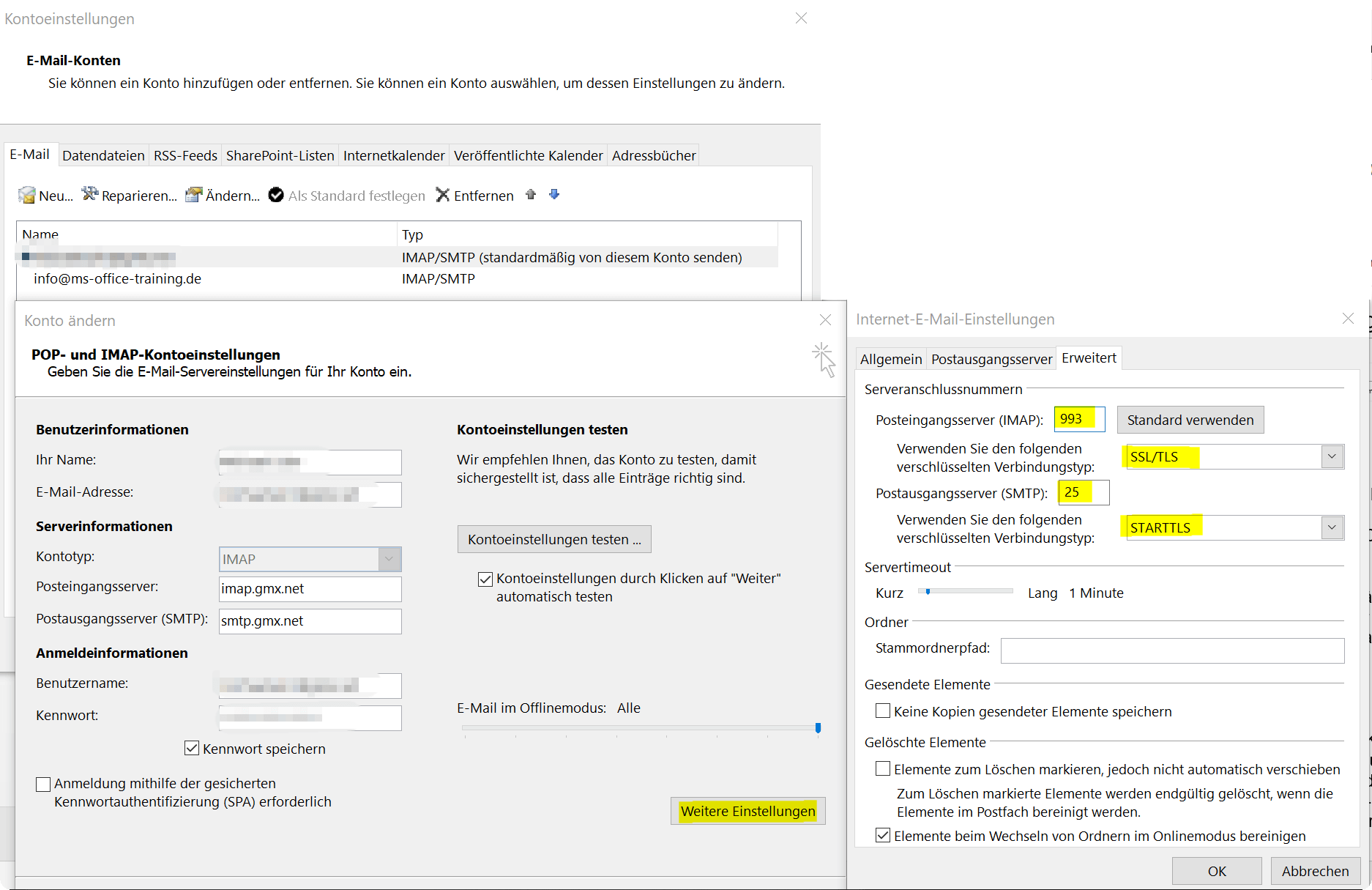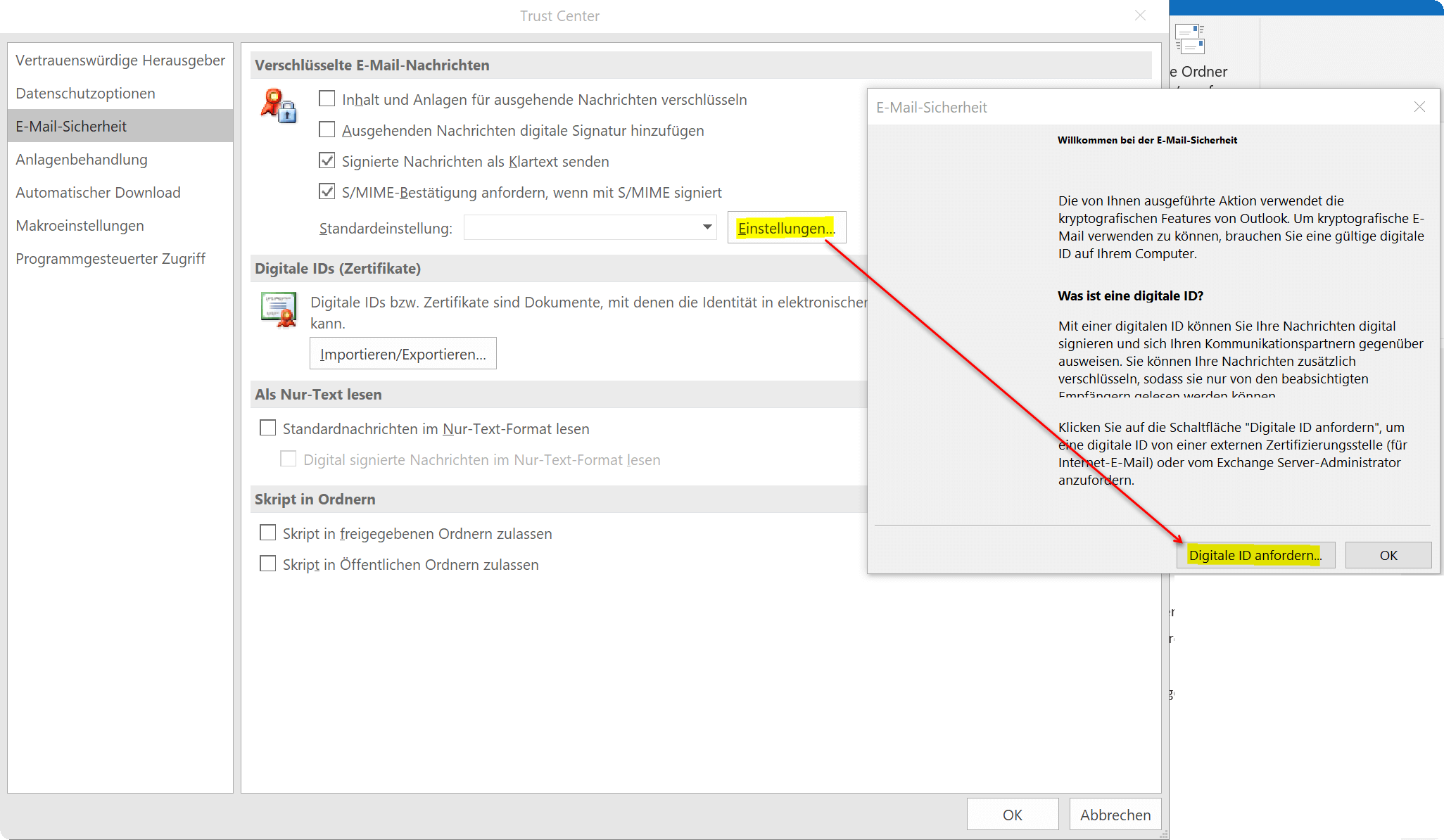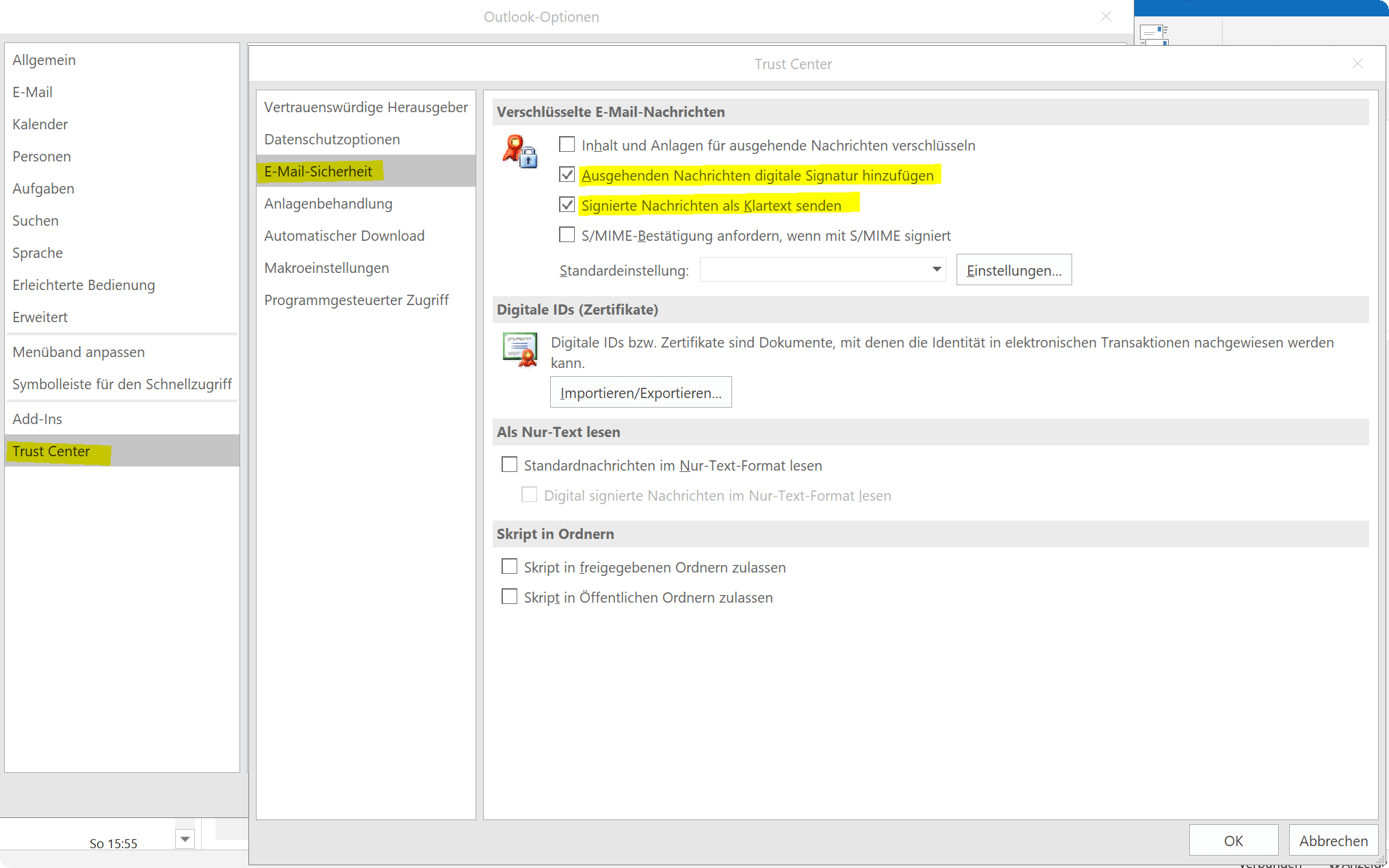Encrypt emails in Outlook – How it’s done
In 2018, around 848 billion (848,000,000,000) emails were sent in Germany alone.
A good half of these were spam mails, but it was still a considerable number. If you then consider the fact that most of them are sent unencrypted, it is actually a disaster how carelessly we (especially in Germany) handle our data.
Because standard e-mails are basically to be regarded as a postcard as far as security is concerned. What does that mean that anyone with the appropriate technical know-how can intercept and read them.
And this is often partly sensitive data such as account information or application documents that provide a lot of information about a person and must of course be treated confidentially.
However, there are definitely solutions for how you can ensure more security and data protection in everyday e-mail traffic by encrypting your e-mails.
Encrypt emails in Outlook – How it’s done
In 2018, around 848 billion (848,000,000,000) emails were sent in Germany alone.
A good half of these were spam mails, but it was still a considerable number. If you then consider the fact that most of them are sent unencrypted, it is actually a disaster how carelessly we (especially in Germany) handle our data.
Because standard e-mails are basically to be regarded as a postcard as far as security is concerned. What does that mean that anyone with the appropriate technical know-how can intercept and read them.
And this is often partly sensitive data such as account information or application documents that provide a lot of information about a person and must of course be treated confidentially.
However, there are definitely solutions for how you can ensure more security and data protection in everyday e-mail traffic by encrypting your e-mails.
1. Encrypted connection to the email provider
1. Encrypted connection to the email provider
If the e-mail encryption is to be seamless, then not only the e-mail itself must be encrypted, but also via a SSL/TLS secured connection to your e-mail provider.
In some cases, e-mail providers no longer even offer support for unsecured transmission paths, and immediately pass on the secured server setting data to your customers so that they can set them up in their e-mail program.
In Outlook, change the server settings for receiving and sending e-mails via the “File” – “Account settings” tab and there select the relevant e-mail account with a double left-click and go to the corresponding settings. There you should find the server connection numbers including the encryption method used under “Settings” – “Advanced Settings”.
You can find out exactly which these are and which ports you have to use directly from your e-mail provider.
See fig. (click to enlarge)
In Outlook, change the server settings for receiving and sending e-mails via the “File” – “Account settings” tab and there select the relevant e-mail account with a double left-click and go to the corresponding settings. There you should find the server connection numbers including the encryption method used under “Settings” – “Advanced Settings”.
You can find out exactly which these are and which ports you have to use directly from your e-mail provider.
See fig. (click to enlarge)
2. Request Digital ID in Outlook
2. Request Digital ID in Outlook
Outlook encryption is cryptographic, not password-based. This means that anyone who wants to use the encryption option in Outlook first needs a digital certificate. The recipient must also have such a certificate in order to be able to decrypt the e-mails.
There are different services that issue such certificates. However, this is not completely free.
Well-known certification services are:
To get to the settings menu for the digital ID in Outlook, proceed as follows:
- Go to File and choose Options.
- Mark the Trust Center Security Center and click on Settings for the Trust Center or Security Center
- In the new window, go to the Email Security tab, click Settings, and then click Require Digital ID
- In the following, a Microsoft Office web page with further instructions and well-known services will be opened
- Here you now have the choice between the 3 services mentioned above. (These are of course not the only ones)
- Once you have confirmed your identity, you will receive your certificate with the digital ID as a download
- You will also receive instructions on how to correctly install the certificate from the respective provider
See fig. (click to enlarge)
So that recipients can now also decrypt your encrypted e-mails, they need the corresponding key.
To do this, you must send them a digitally signed message. This then contains your certificate and a public key, with which encrypted e-mails can be decrypted by the recipient.
- To do this, go back to the Trust Center and E-Mail Security
- Then activate the box Add digital signature to messages under the item “Encrypted e-mail”.
- Optionally, you can also activate the item “Signed messages as plain text” so that recipients without S/MIME security can also read your messages.
- Then confirm with “OK”
See fig. (click to enlarge)
Outlook encryption is cryptographic, not password-based. This means that anyone who wants to use the encryption option in Outlook first needs a digital certificate. The recipient must also have such a certificate in order to be able to decrypt the e-mails.
There are different services that issue such certificates. However, this is not completely free.
Well-known certification services are:
To get to the settings menu for the digital ID in Outlook, proceed as follows:
- Go to File and choose Options.
- Mark the Trust Center Security Center and click on Settings for the Trust Center or Security Center
- In the new window, go to the Email Security tab, click Settings, and then click Require Digital ID
- In the following, a Microsoft Office web page with further instructions and well-known services will be opened
- Here you now have the choice between the 3 services mentioned above. (These are of course not the only ones)
- Once you have confirmed your identity, you will receive your certificate with the digital ID as a download
- You will also receive instructions on how to correctly install the certificate from the respective provider
See fig. (click to enlarge)
So that recipients can now also decrypt your encrypted e-mails, they need the corresponding key.
To do this, you must send them a digitally signed message. This then contains your certificate and a public key, with which encrypted e-mails can be decrypted by the recipient.
- To do this, go back to the Trust Center and E-Mail Security
- Then activate the box Add digital signature to messages under the item “Encrypted e-mail”.
- Optionally, you can also activate the item “Signed messages as plain text” so that recipients without S/MIME security can also read your messages.
- Then confirm with “OK”
See fig. (click to enlarge)
3. Send encrypted emails
3. Send encrypted emails
In order to be able to send encrypted e-mails with your freshly set up security certificate, simply open a new e-mail as usual and then go to the “Options” tab and activate the “Encrypt” item there. In this way you have then encrypted the message and attached files, and these can only be decrypted by a recipient to whom you have sent your certificate.
A notice:
The option to encrypt e-mails is only available in Outlook if you have also installed a corresponding certificate.
As you have seen, it is a lot of effort to ensure more security in e-mail traffic, and it is certainly not necessary for every e-mail. But it still makes sense to send sensitive data in encrypted form.
In order to be able to send encrypted e-mails with your freshly set up security certificate, simply open a new e-mail as usual and then go to the “Options” tab and activate the “Encrypt” item there. In this way you have then encrypted the message and attached files, and these can only be decrypted by a recipient to whom you have sent your certificate.
A notice:
The option to encrypt e-mails is only available in Outlook if you have also installed a corresponding certificate.
As you have seen, it is a lot of effort to ensure more security in e-mail traffic, and it is certainly not necessary for every e-mail. But it still makes sense to send sensitive data in encrypted form.
Popular Posts:
Ad-free home network: Install Pi-hole on Windows
Say goodbye to ads on smart TVs and in apps: Pi-hole software turns your Windows laptop into a network filter. This article explains step-by-step how to install it via Docker and configure the necessary DNS settings in your FRITZ!Box.
How to tune your FRITZ!Box into a professional call server
A professional telephone system can be built using a FRITZ!Box and a laptop. This article shows step by step how to use the free software "Phoner" to schedule announcements and record calls – including important legal information (§ 201 StGB).
Why to-do lists are a waste of time
Do you feel unproductive at the end of the day, even though you've worked hard? Your to-do list is to blame. It tempts you to focus on easy tasks and ignores your limited time. This article explains why lists are "self-deception" and why professionals use a calendar instead.
Smartphone Wi-Fi security: Public hotspots vs. home network
Is smartphone Wi-Fi a security risk? This article analyzes in detail threats such as evil twin attacks and explains protective measures for when you're on the go. We also clarify why home Wi-Fi is usually secure and how you can effectively separate your smart home from sensitive data using a guest network.
Warum dein Excel-Kurs Zeitverschwendung ist – was du wirklich lernen solltest!
Hand aufs Herz: Wann hast du zuletzt eine komplexe Excel-Formel ohne Googeln getippt? Eben. KI schreibt heute den Code für dich. Erfahre, warum klassische Excel-Trainings veraltet sind und welche 3 modernen Skills deinen Marktwert im Büro jetzt massiv steigern.
Cybersicherheit: Die 3 größten Fehler, die 90% aller Mitarbeiter machen
Hacker brauchen keine Codes, sie brauchen nur einen unaufmerksamen Mitarbeiter. Von Passwort-Recycling bis zum gefährlichen Klick: Wir zeigen die drei häufigsten Fehler im Büroalltag und geben praktische Tipps, wie Sie zur menschlichen Firewall werden.
Popular Posts:
Ad-free home network: Install Pi-hole on Windows
Say goodbye to ads on smart TVs and in apps: Pi-hole software turns your Windows laptop into a network filter. This article explains step-by-step how to install it via Docker and configure the necessary DNS settings in your FRITZ!Box.
How to tune your FRITZ!Box into a professional call server
A professional telephone system can be built using a FRITZ!Box and a laptop. This article shows step by step how to use the free software "Phoner" to schedule announcements and record calls – including important legal information (§ 201 StGB).
Why to-do lists are a waste of time
Do you feel unproductive at the end of the day, even though you've worked hard? Your to-do list is to blame. It tempts you to focus on easy tasks and ignores your limited time. This article explains why lists are "self-deception" and why professionals use a calendar instead.
Smartphone Wi-Fi security: Public hotspots vs. home network
Is smartphone Wi-Fi a security risk? This article analyzes in detail threats such as evil twin attacks and explains protective measures for when you're on the go. We also clarify why home Wi-Fi is usually secure and how you can effectively separate your smart home from sensitive data using a guest network.
Warum dein Excel-Kurs Zeitverschwendung ist – was du wirklich lernen solltest!
Hand aufs Herz: Wann hast du zuletzt eine komplexe Excel-Formel ohne Googeln getippt? Eben. KI schreibt heute den Code für dich. Erfahre, warum klassische Excel-Trainings veraltet sind und welche 3 modernen Skills deinen Marktwert im Büro jetzt massiv steigern.
Cybersicherheit: Die 3 größten Fehler, die 90% aller Mitarbeiter machen
Hacker brauchen keine Codes, sie brauchen nur einen unaufmerksamen Mitarbeiter. Von Passwort-Recycling bis zum gefährlichen Klick: Wir zeigen die drei häufigsten Fehler im Büroalltag und geben praktische Tipps, wie Sie zur menschlichen Firewall werden.