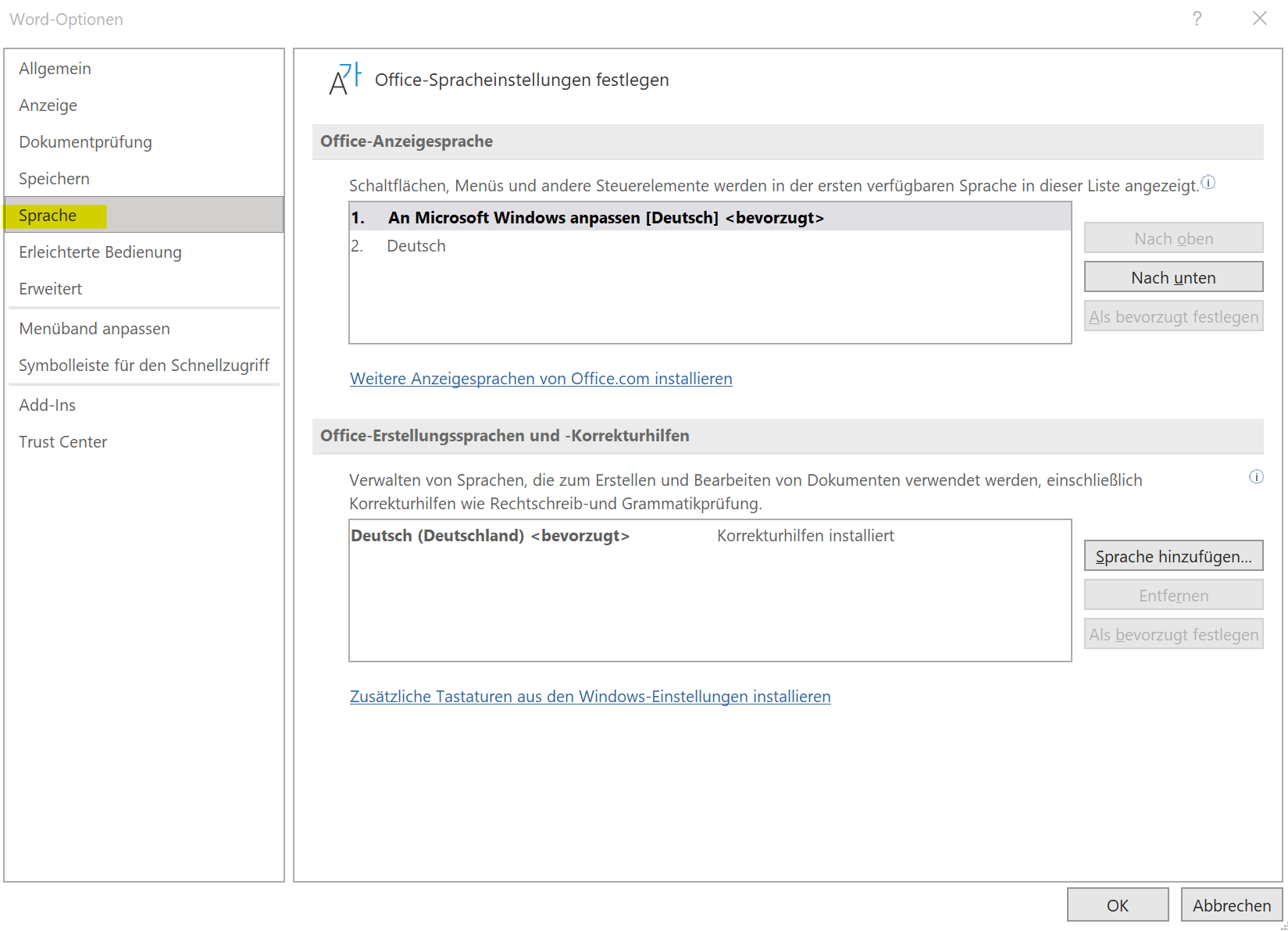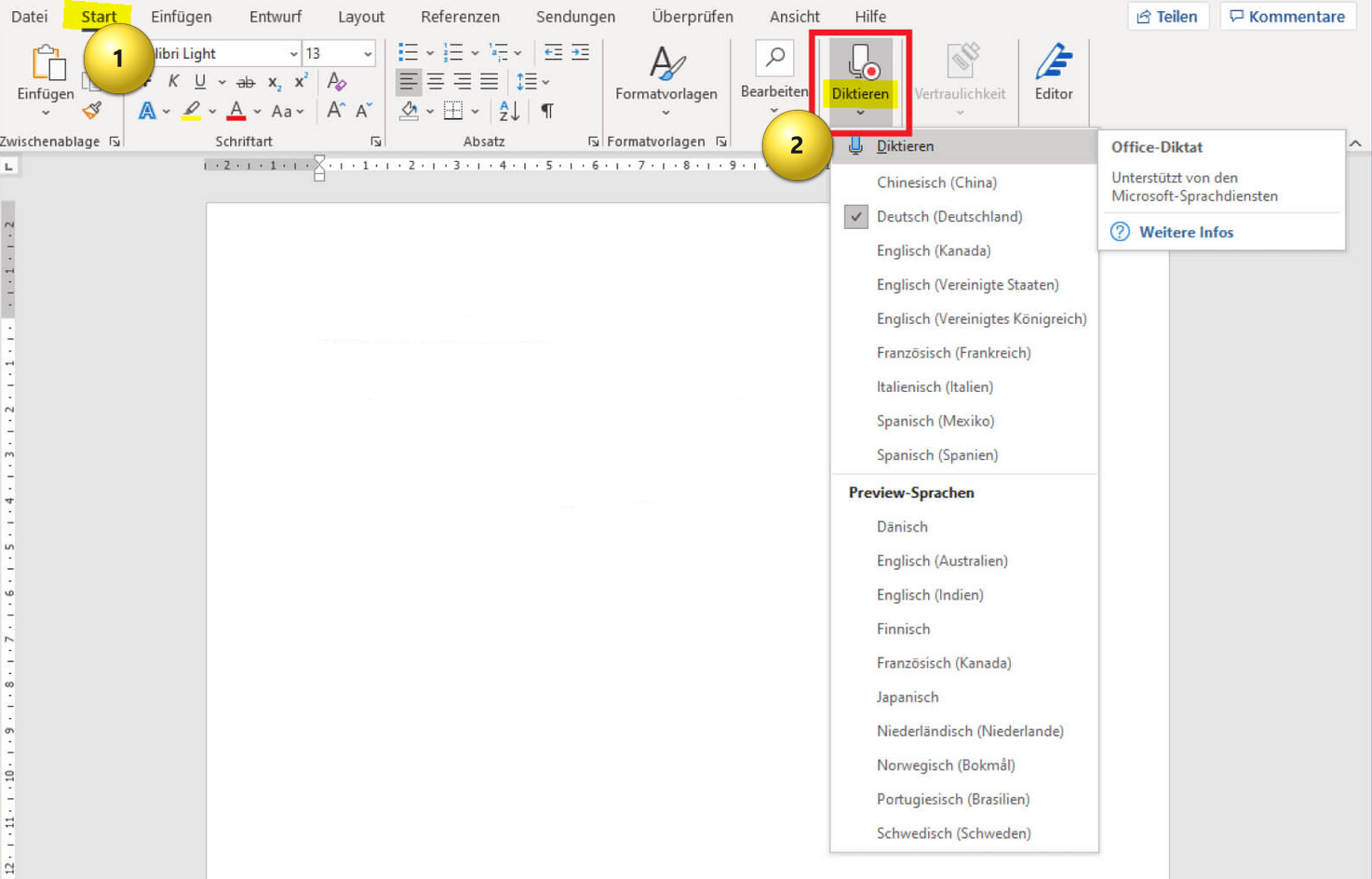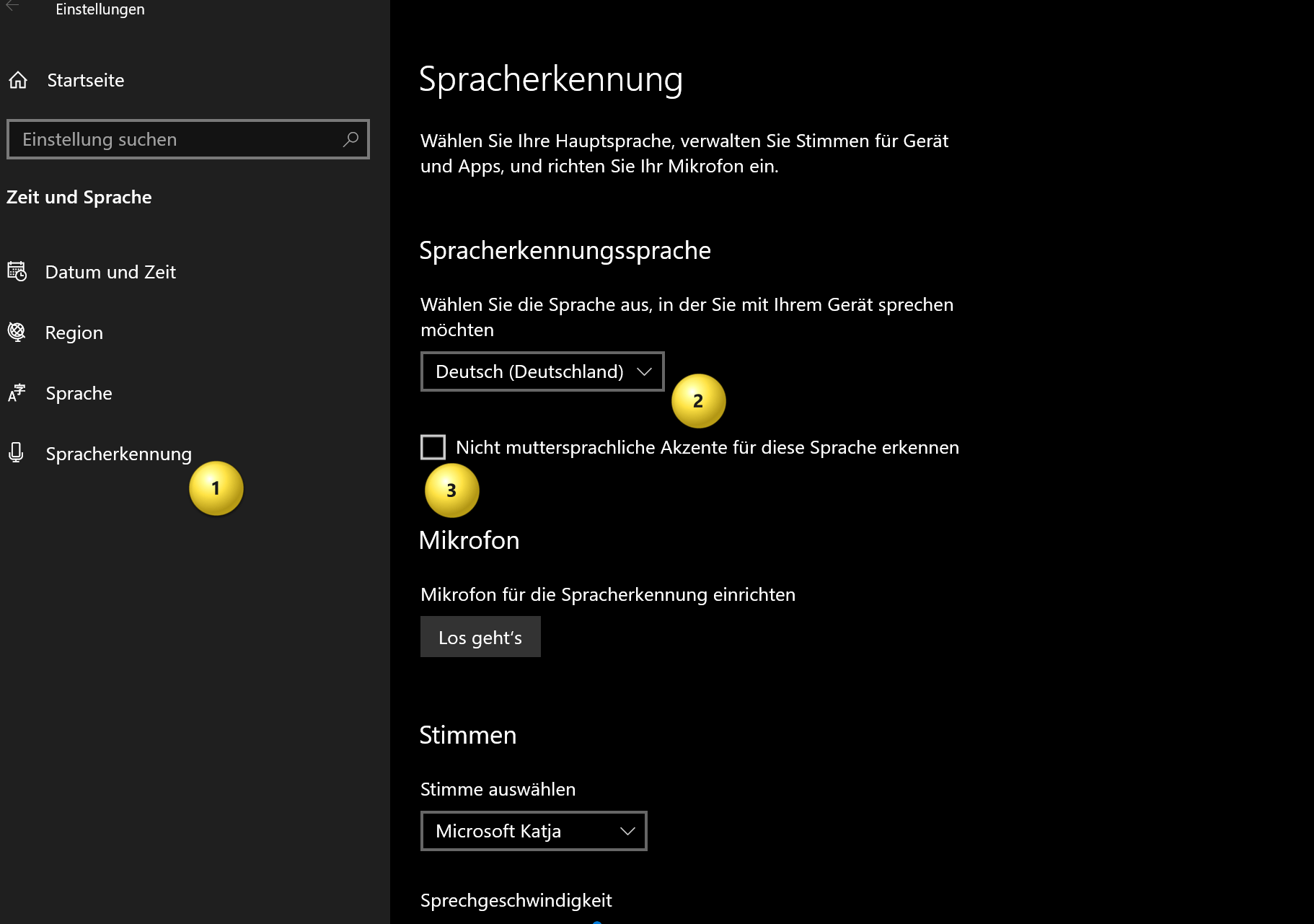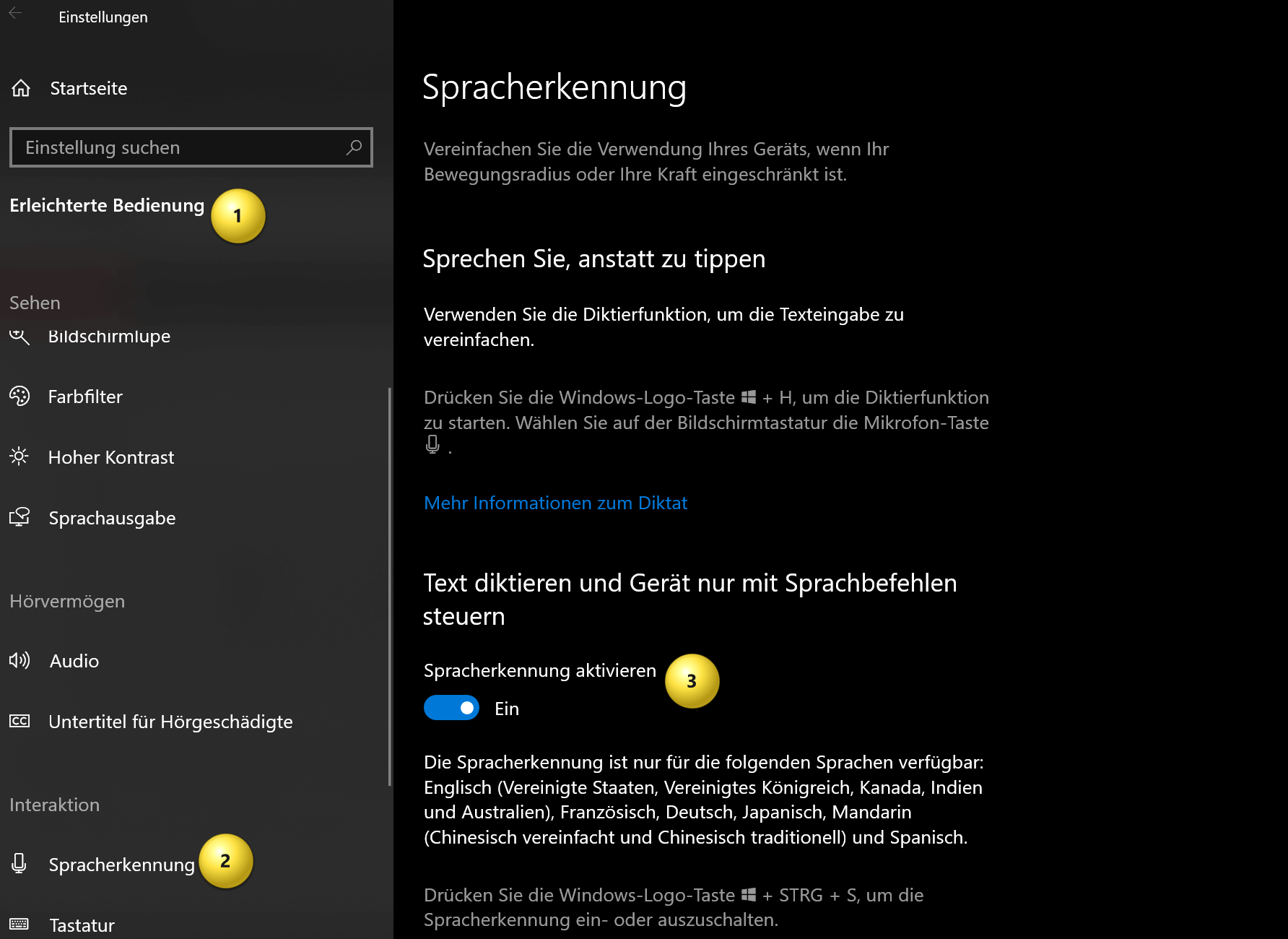Dictate text in Word and have it typed
Are you one of those people who have to write a lot of text on the PC, but are not really good at the keyboard? It can be very tedious to write longer texts. So why not simply use the speech recognition on the PC and simply dictate texts in Word, and then just proofread them later? After all, we’ve been using voice recognition with Google and Apple Siri on our smartphones for a long time to search the web or compose messages.
Dictating texts in Word instead of entering them via the keyboard also has the advantage that it is easy on your eyes and your back. Because it’s always more comfortable to take a few steps with a headset while the speech recognition in Word composes your spoken words and punctuation marks, instead of sitting exhaustedly at the PC for hours.

In this tutorial we want to briefly explain how you can simply dictate texts in Word instead of typing them in using the keyboard. There is both a software solution integrated in Office 365 and external speech recognition software, some of which offer additional functions.
Dictate text in Word and have it typed
Are you one of those people who have to write a lot of text on the PC, but are not really good at the keyboard? It can be very tedious to write longer texts. So why not simply use the speech recognition on the PC and simply dictate texts in Word, and then just proofread them later? After all, we’ve been using voice recognition with Google and Apple Siri on our smartphones for a long time to search the web or compose messages.
Dictating texts in Word instead of entering them via the keyboard also has the advantage that it is easy on your eyes and your back. Because it’s always more comfortable to take a few steps with a headset while the speech recognition in Word composes your spoken words and punctuation marks, instead of sitting exhaustedly at the PC for hours.

In this tutorial we want to briefly explain how you can simply dictate texts in Word instead of typing them in using the keyboard. There is both a software solution integrated in Office 365 and external speech recognition software, some of which offer additional functions.
Dictate text in Word (Office 365).
Dictate text in Word (Office 365).
To dictate in Word, you need speech recognition software that is compatible with Word. This is already integrated in Office 365. In other Office versions you have to use external software solutions, which we will explain later. Here are the steps to enable speech recognition in Word (Office 365):
- Open a new or existing Word document.
- Make sure a microphone is connected to your computer and working properly.
- Click the Review tab on Word’s menu bar.
- Click on “Speech” and select “Speech Recognition” from the drop down menu.
- Click “Set up microphone” to ensure your microphone is configured properly.
- Click “Start Speech Recognition Mode” to enable speech recognition.
- Begin speaking, speaking slowly and clearly into the microphone. Word should automatically convert your speech to text.
- When you’re done, click “Exit Speech Recognition Mode” to turn off speech recognition.
It’s important to note that speech recognition in Word may not be perfect and you may need to make some corrections to the text. Even if it now works quite well, it can be advisable to simply try out external software solutions.
see fig. (click to enlarge)
Tip: You can also activate speech recognition in Windows 10 and have it start automatically without using the mouse or keyboard. To do this, proceed as follows:
- Open the Windows 10 start menu and go to “Settings“
- Go to “Ease of Access” and then to “Voice Recognition“
- Here you can set various parameters such as the voice itself, but also the speaking speed and much more. establish
see fig. (click to enlarge)
To dictate in Word, you need speech recognition software that is compatible with Word. This is already integrated in Office 365. In other Office versions you have to use external software solutions, which we will explain later. Here are the steps to enable speech recognition in Word (Office 365):
- Open a new or existing Word document.
- Make sure a microphone is connected to your computer and working properly.
- Click the Review tab on Word’s menu bar.
- Click on “Speech” and select “Speech Recognition” from the drop down menu.
- Click “Set up microphone” to ensure your microphone is configured properly.
- Click “Start Speech Recognition Mode” to enable speech recognition.
- Begin speaking, speaking slowly and clearly into the microphone. Word should automatically convert your speech to text.
- When you’re done, click “Exit Speech Recognition Mode” to turn off speech recognition.
It’s important to note that speech recognition in Word may not be perfect and you may need to make some corrections to the text. Even if it now works quite well, it can be advisable to simply try out external software solutions.
see fig. (click to enlarge)
Tip: You can also activate speech recognition in Windows 10 and have it start automatically without using the mouse or keyboard. To do this, proceed as follows:
- Open the Windows 10 start menu and go to “Settings“
- Go to “Ease of Access” and then to “Voice Recognition“
- Here you can set various parameters such as the voice itself, but also the speaking speed and much more. establish
see fig. (click to enlarge)
External software for dictation in Word
External software for dictation in Word
There are several external speech recognition software programs that are compatible with Word. Some of these programs are:
- Dragon NaturallySpeaking: This is one of Nuance.com’s most popular speech recognition programs, offering great accuracy and ease of use. It is compatible with all versions of Microsoft Office including Word.
- Google Speech to Text: Google offers free speech recognition software that is integrated with Google Docs. However, you can also use these to dictate directly in Word by launching the software and copying and pasting the text into Word.
- Nuance OmniPage Ultimate: This software offers high accuracy and can be used in Microsoft Office, including Word. In addition, the software also offers a number of other functions in addition to pure speech recognition at a fair price.
- Dictanote: This is free speech recognition software that runs in a web browser. You can use it to dictate text and then paste it into Word or another word processor.
- VoiceNote II: This is a free speech recognition software app that runs on Chromebooks and Android devices. You can use them to dictate directly in Word by copying the text to the clipboard and pasting it into Word.
It’s important to note that free speech recognition software may not be as accurate or user-friendly as paid options. However, you should try some of these free programs to see if they meet your needs.
There are other speech recognition programs on the market that are compatible with Word. However, you should ensure that the software you choose is compatible with your version of Word and your operating system before using it.
There are several external speech recognition software programs that are compatible with Word. Some of these programs are:
- Dragon NaturallySpeaking: This is one of Nuance.com’s most popular speech recognition programs, offering great accuracy and ease of use. It is compatible with all versions of Microsoft Office including Word.
- Google Speech to Text: Google offers free speech recognition software that is integrated with Google Docs. However, you can also use these to dictate directly in Word by launching the software and copying and pasting the text into Word.
- Nuance OmniPage Ultimate: This software offers high accuracy and can be used in Microsoft Office, including Word. In addition, the software also offers a number of other functions in addition to pure speech recognition at a fair price.
- Dictanote: This is free speech recognition software that runs in a web browser. You can use it to dictate text and then paste it into Word or another word processor.
- VoiceNote II: This is a free speech recognition software app that runs on Chromebooks and Android devices. You can use them to dictate directly in Word by copying the text to the clipboard and pasting it into Word.
It’s important to note that free speech recognition software may not be as accurate or user-friendly as paid options. However, you should try some of these free programs to see if they meet your needs.
There are other speech recognition programs on the market that are compatible with Word. However, you should ensure that the software you choose is compatible with your version of Word and your operating system before using it.
Popular Posts:
How to create a dynamic table in Excel
This is how you conveniently create a dynamic table in Excel and have it automatically carry out calculations.
Use macros correctly in Excel
Almost everyone has heard of the term "macro" in the context of Excel, and perhaps has shied away from it because it sounds like a rather complicated affair for which you have to deal with Excel programming.
Microsoft Office 2021 – Is the switch worth it?
Since October 5, 2021, the time has finally come. After Office 2019, Office 2021 is now at the start. We took a closer look at the new Office version and found out whether the switch is worth it.
Excel Scenario manager and target value search
How you can use the scenario manager and target value search in Excel 2016/2019 to present complex issues in a space-saving and clear way.
Insert controls and form fields in Word
With Microsoft Word you can not only comfortably create letters, lists and articles with tables of contents, but also go one step further, and Set up your own forms using controls.
Apply nested functions in Excel
Nested functions in Excel offer the possibility to combine several arguments with each other or to exclude conditions. We explain how it works.
Popular Posts:
How to create a dynamic table in Excel
This is how you conveniently create a dynamic table in Excel and have it automatically carry out calculations.
Use macros correctly in Excel
Almost everyone has heard of the term "macro" in the context of Excel, and perhaps has shied away from it because it sounds like a rather complicated affair for which you have to deal with Excel programming.
Microsoft Office 2021 – Is the switch worth it?
Since October 5, 2021, the time has finally come. After Office 2019, Office 2021 is now at the start. We took a closer look at the new Office version and found out whether the switch is worth it.
Excel Scenario manager and target value search
How you can use the scenario manager and target value search in Excel 2016/2019 to present complex issues in a space-saving and clear way.
Insert controls and form fields in Word
With Microsoft Word you can not only comfortably create letters, lists and articles with tables of contents, but also go one step further, and Set up your own forms using controls.
Apply nested functions in Excel
Nested functions in Excel offer the possibility to combine several arguments with each other or to exclude conditions. We explain how it works.