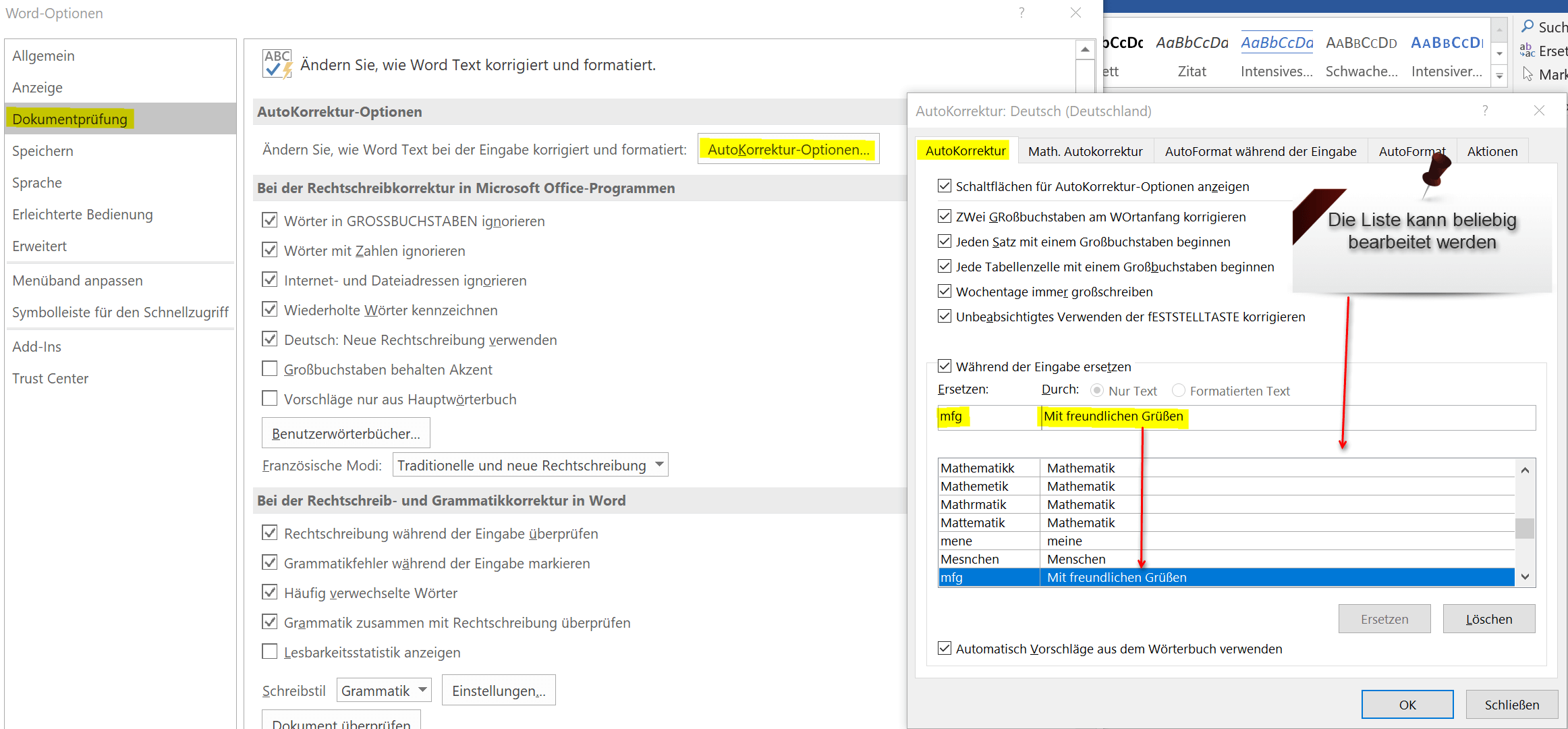Autocompletion and Autocorrection in Word
By nature, the Microsoft Office package not only offers the auto-correction feature, which is well-known and sometimes annoying, but also autocomplete in which certain strings are automatically corrected or converted to a preconfigured input.
Less well known, however, is that you have the ability to tailor these features to your needs and to abbreviate commonly written words, or long names and greetings. And, of course, to adjust error corrections at your discretion.
How the whole funkioniert experienced in our article.
Autocompletion and Autocorrection in Word
By nature, the Microsoft Office package not only offers the auto-correction feature, which is well-known and sometimes annoying, but also autocomplete in which certain strings are automatically corrected or converted to a preconfigured input.
Less well known, however, is that you have the ability to tailor these features to your needs and to abbreviate commonly written words, or long names and greetings. And, of course, to adjust error corrections at your discretion.
How the whole funkioniert experienced in our article.
1. Customize the Auto Correction
1. Customize the Auto Correction
If you want to adjust the auto correction. So how to handle spelling and grammar, you have the options between
- Only for the respective application (for example WORD)
- For all Office programs (cross-program with one step)
To call up the autocorrection, go to the tab “File” – “Options” and select the item “Document Check”.
See picture: (click to enlarge)
If you want to completely differentiate from the auto-correction here, simply deactivate all the check-marks in the correction options.
However, this is not particularly advisable, because especially when fast writing just one or the other error happens, and especially longer texts will not necessarily be read again later correction.
Therefore we recommend to leave all preset points activated. As an exception you could (depending on your needs) the options:
- Ignore words in CAPITAL LETTERS
- Ignore Internet and file addresses
deactivate, because it can be times that one writes certain words as special expression just in CAPITAL letters, and of course also Internet addresses in documents sometimes needed.
With the “new German orthography” divorce certainly the ghosts, since scarcely anyone by the whole spelling reform looks through. But if you want it to be correct, you can activate this point.
Since this, of course, first relatively flat information and settings for the auto correction, you can refine the whole. Just go to the document review on the point “Settings” and there is then a whole range of options available, on which you will probably first 3x puzzles whether it makes sense, or not.
But once you make that effort and adjust everything according to your own needs, then it works the more relaxed with Word.
See picture: (click to enlarge)
If you want to adjust the auto correction. So how to handle spelling and grammar, you have the options between
- Only for the respective application (for example WORD)
- For all Office programs (cross-program with one step)
To call up the autocorrection, go to the tab “File” – “Options” and select the item “Document Check”.
See picture:
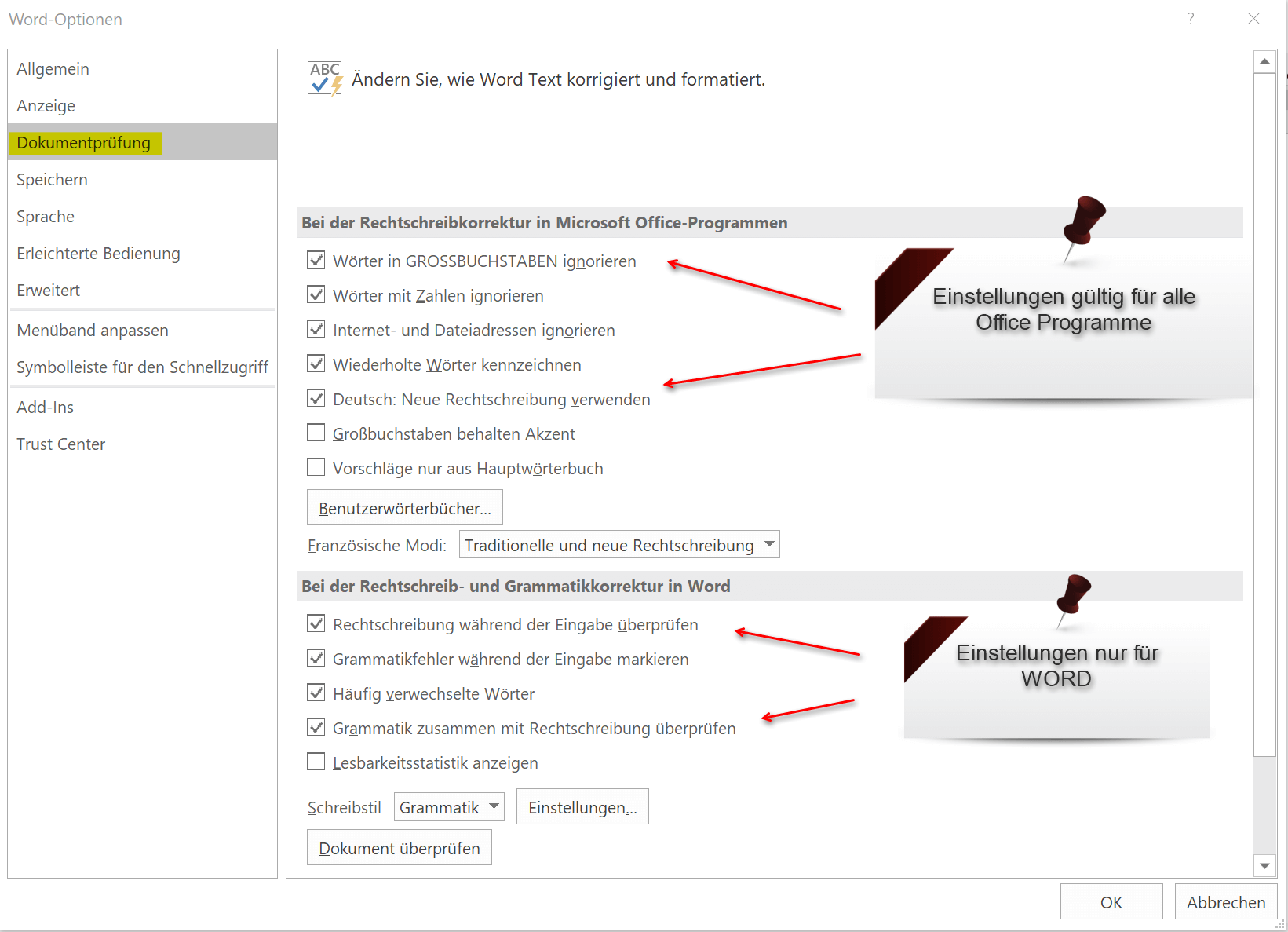
If you want to completely differentiate from the auto-correction here, simply deactivate all the check-marks in the correction options.
However, this is not particularly advisable, because especially when fast writing just one or the other error happens, and especially longer texts will not necessarily be read again later correction.
Therefore we recommend to leave all preset points activated. As an exception you could (depending on your needs) the options:
- Ignore words in CAPITAL LETTERS
- Ignore Internet and file addresses
deactivate, because it can be times that one writes certain words as special expression just in CAPITAL letters, and of course also Internet addresses in documents sometimes needed.
With the “new German orthography” divorce certainly the ghosts, since scarcely anyone by the whole spelling reform looks through. But if you want it to be correct, you can activate this point.
Since this, of course, first relatively flat information and settings for the auto correction, you can refine the whole. Just go to the document review on the point “Settings” and there is then a whole range of options available, on which you will probably first 3x puzzles whether it makes sense, or not.
But once you make that effort and adjust everything according to your own needs, then it works the more relaxed with Word.
See picture:
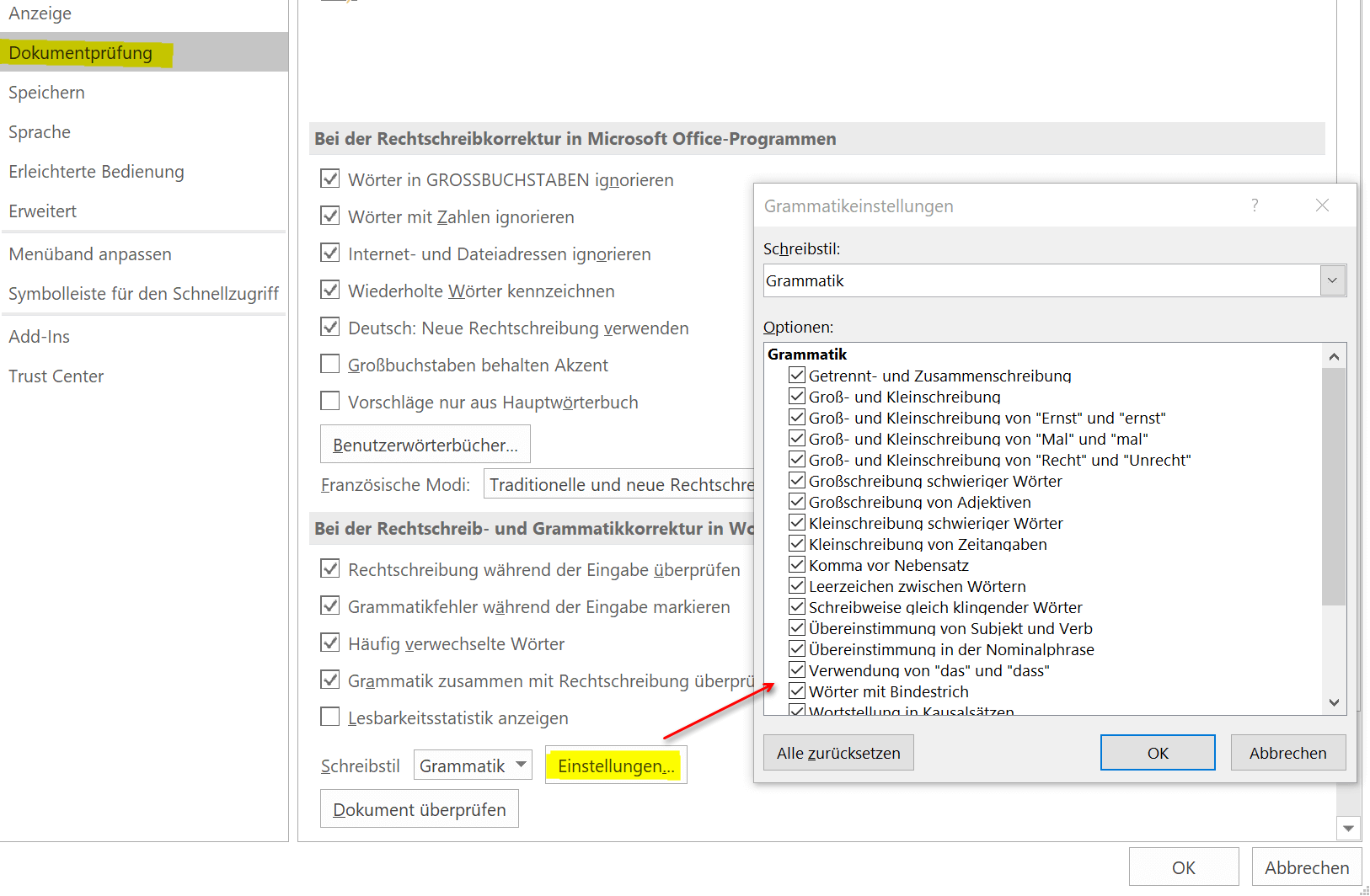
2. Customize the Autocomplete
2. Customize the Autocomplete
While the correct settings in the auto-correction options can save nerve and protect against unintentional errors, adjusting the autocomplete can greatly facilitate the daily work routine by simply replacing frequently used words with a shortcut and then automatically replacing them.
The way to the settings for this is again via “File” – “Options” and then “Document Check”
As the first point you will find the tab “Auto Correction Options” where you will find again a lot of settings how to deal with the input. But the point is particularly interesting: “Replace with the input during …”
There is already a list which is preset by default and can be expanded and changed as desired. Let’s just take the typical example at the end of each letter “Sincerely,”
Now we do not want to have to post this point, but simply enter “mfg”, and then the text should be entered automatically. For this we only enter in the field replace “mfg”, and at with “Yours sincerely”
See picture: (click to enlarge)
While the correct settings in the auto-correction options can save nerve and protect against unintentional errors, adjusting the autocomplete can greatly facilitate the daily work routine by simply replacing frequently used words with a shortcut and then automatically replacing them.
The way to the settings for this is again via “File” – “Options” and then “Document Check”
As the first point you will find the tab “Auto Correction Options” where you will find again a lot of settings how to deal with the input. But the point is particularly interesting: “Replace with the input during …”
There is already a list which is preset by default and can be expanded and changed as desired. Let’s just take the typical example at the end of each letter “Sincerely,”
Now we do not want to have to post this point, but simply enter “mfg”, and then the text should be entered automatically. For this we only enter in the field replace “mfg”, and at with “Yours sincerely”
See picture:
Popular Posts:
Dynamic ranges in Excel: OFFSET function
The OFFSET function in Excel creates a flexible reference. Instead of fixing =SUM(B5:B7), the function finds the range itself, e.g., for the "last 3 months". Ideal for dynamic charts or dashboards that grow automatically.
Mastering the INDIRECT function in Excel
The INDIRECT function in Excel converts text into a real reference. Instead of manually typing =January!E10, use =INDIRECT(A2 & "!E10"), where A2 contains 'January'. This allows you to easily create dynamic summaries for multiple worksheets.
From assistant to agent: Microsoft’s Copilot
Copilot is growing up: Microsoft's AI is no longer an assistant, but a proactive agent. With "Vision," it sees your Windows desktop; in M365, it analyzes data as a "Researcher"; and in GitHub, it autonomously corrects code. The biggest update yet.
Windows 12: Where is it? The current status in October 2025
Everyone was waiting for Windows 12 in October 2025, but it didn't arrive. Instead, Microsoft is focusing on Windows 11 25H2 and "Copilot+ PC" features. We'll explain: Is Windows 12 canceled, postponed, or is it already available as an AI update for Windows 11?
Blocking websites on Windows using the hosts file
Want to block unwanted websites in Windows? You can do it without extra software using the hosts file. We'll show you how to edit the file as an administrator and redirect domains like example.de to 127.0.0.1. This will block them immediately in all browsers.
The “Zero Inbox” method with Outlook: How to permanently get your mailbox under control.
Caught red-handed? Your Outlook inbox has 1000+ emails? That's pure stress. Stop the email deluge with the "Zero Inbox" method. We'll show you how to clean up your inbox and regain control using Quick Steps and rules.
Popular Posts:
Dynamic ranges in Excel: OFFSET function
The OFFSET function in Excel creates a flexible reference. Instead of fixing =SUM(B5:B7), the function finds the range itself, e.g., for the "last 3 months". Ideal for dynamic charts or dashboards that grow automatically.
Mastering the INDIRECT function in Excel
The INDIRECT function in Excel converts text into a real reference. Instead of manually typing =January!E10, use =INDIRECT(A2 & "!E10"), where A2 contains 'January'. This allows you to easily create dynamic summaries for multiple worksheets.
From assistant to agent: Microsoft’s Copilot
Copilot is growing up: Microsoft's AI is no longer an assistant, but a proactive agent. With "Vision," it sees your Windows desktop; in M365, it analyzes data as a "Researcher"; and in GitHub, it autonomously corrects code. The biggest update yet.
Windows 12: Where is it? The current status in October 2025
Everyone was waiting for Windows 12 in October 2025, but it didn't arrive. Instead, Microsoft is focusing on Windows 11 25H2 and "Copilot+ PC" features. We'll explain: Is Windows 12 canceled, postponed, or is it already available as an AI update for Windows 11?
Blocking websites on Windows using the hosts file
Want to block unwanted websites in Windows? You can do it without extra software using the hosts file. We'll show you how to edit the file as an administrator and redirect domains like example.de to 127.0.0.1. This will block them immediately in all browsers.
The “Zero Inbox” method with Outlook: How to permanently get your mailbox under control.
Caught red-handed? Your Outlook inbox has 1000+ emails? That's pure stress. Stop the email deluge with the "Zero Inbox" method. We'll show you how to clean up your inbox and regain control using Quick Steps and rules.