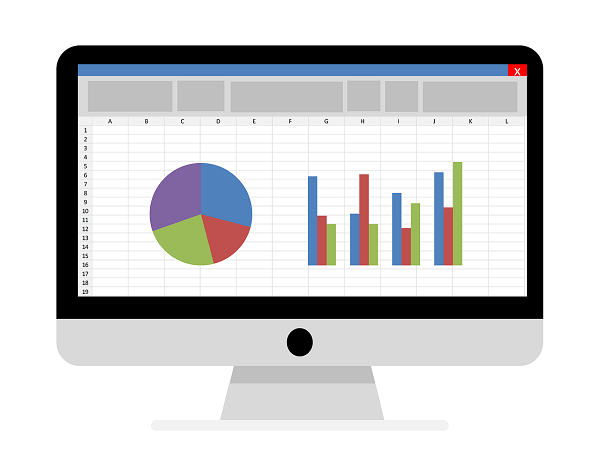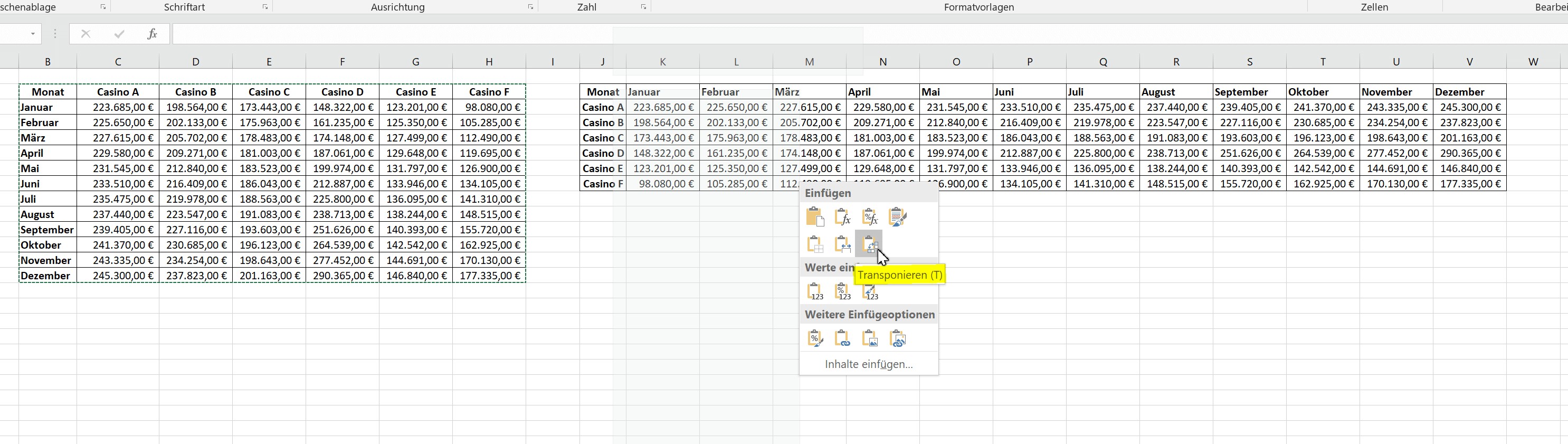Create individual charts in Excel
As important as the number of figures is for decision-making and comparability, there’s nothing like a chart to show trends and trends as closely as possible.
Since Excel 2016 there are a lot of simplifications for us users, but there are always certain questions on how to customize and design the diagram.
Create individual charts in Excel
As important as the number of figures is for decision-making and comparability, there’s nothing like a chart to show trends and trends as closely as possible.
Since Excel 2016 there are a lot of simplifications for us users, but there are always certain questions on how to customize and design the diagram.
1. Set the Data Source
1. Set the Data Source
Before we can even begin to create a diagram, of course, we need a data source from which the diagram is to be formed.
In our example, we have created a small table in which we have shown on the vertical axis 1 year (January – December), and on the horizontal axis fictional casinos with their monthly income.
In order to create a diagram from the available data, we proceed as follows:
- Mark the entire table
- Under the “Insert” tab, click the small arrow on the right in the “Diagrams” column to display all available diagram types
Note:
If you have a large table, you can mark it most quickly by placing it in the cursor in the 1st cell (top left), then holding down the “CTRL + SHIFT” key and then using the arrow keys on the keyboard 1x to the right , and then press down 1x.
This will only mark the area of a worksheet filled with content (without breaks).
See picture: (click to enlarge)
Here you can now choose from the available diagram types which are best suited for your presentation.
In our example, we opted for a classic bar chart. In retrospect, however, that can be changed again at any time.
If you want to zoom in on the chart without having to scroll right and left with your mouse, you can easily move it to a new spreadsheet.
Note:
Of course, the data source will remain untouched, and it will not be a new spreadsheet, just an additional worksheet within a folder.
See picture: (click to enlarge)
Before we can even begin to create a diagram, of course, we need a data source from which the diagram is to be formed.
In our example, we have created a small table in which we have shown on the vertical axis 1 year (January – December), and on the horizontal axis fictional casinos with their monthly income.
In order to create a diagram from the available data, we proceed as follows:
- Mark the entire table
- Under the “Insert” tab, click the small arrow on the right in the “Diagrams” column to display all available diagram types
Note:
If you have a large table, you can mark it most quickly by placing it in the cursor in the 1st cell (top left), then holding down the “CTRL + SHIFT” key and then using the arrow keys on the keyboard 1x to the right , and then press down 1x.
This will only mark the area of a worksheet filled with content (without breaks).
See picture:
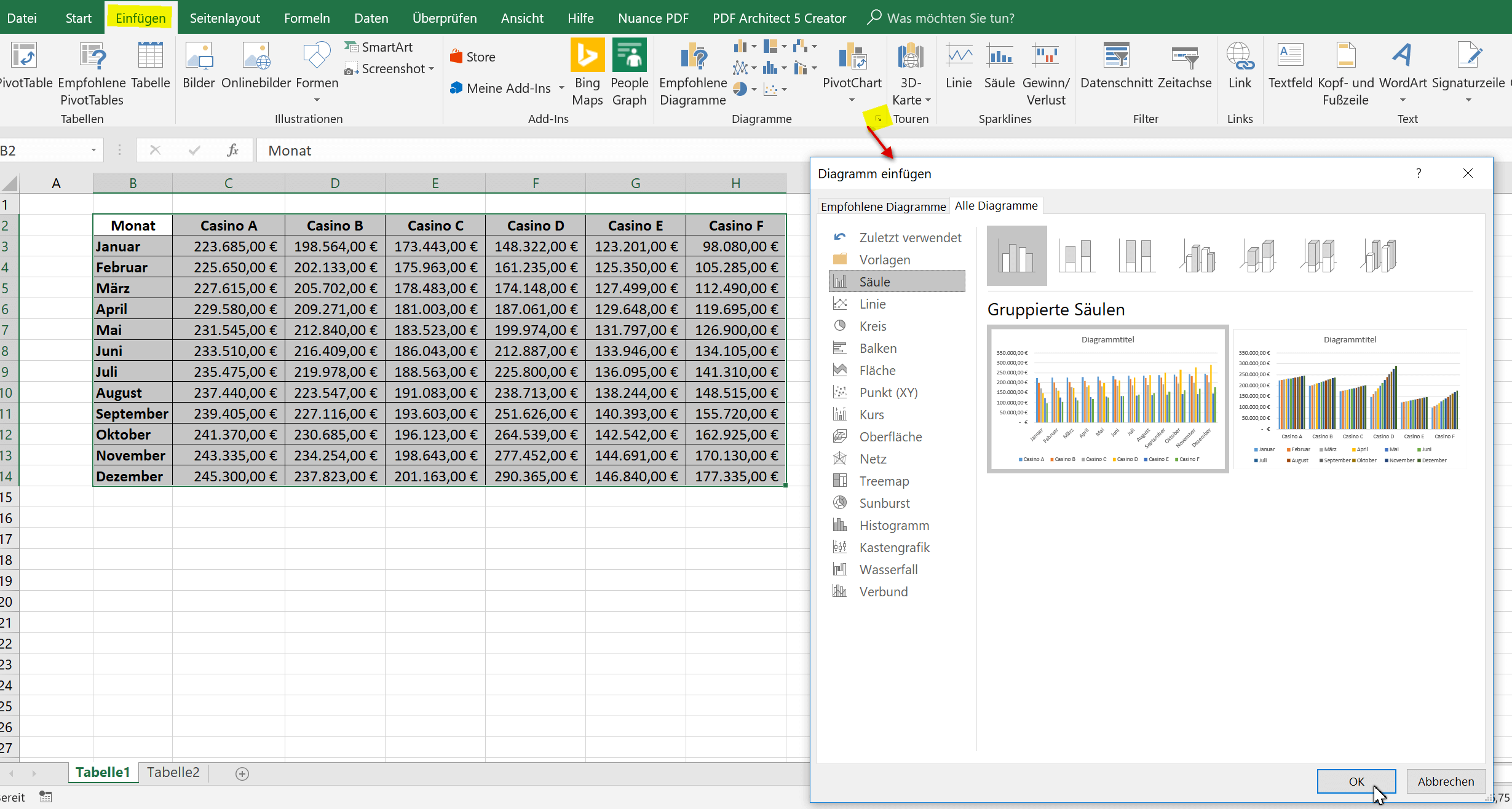
Here you can now choose from the available diagram types which are best suited for your presentation.
In our example, we opted for a classic bar chart. In retrospect, however, that can be changed again at any time.
If you want to zoom in on the chart without having to scroll right and left with your mouse, you can easily move it to a new spreadsheet.
Note:
Of course, the data source will remain untouched, and it will not be a new spreadsheet, just an additional worksheet within a folder.
See picture:
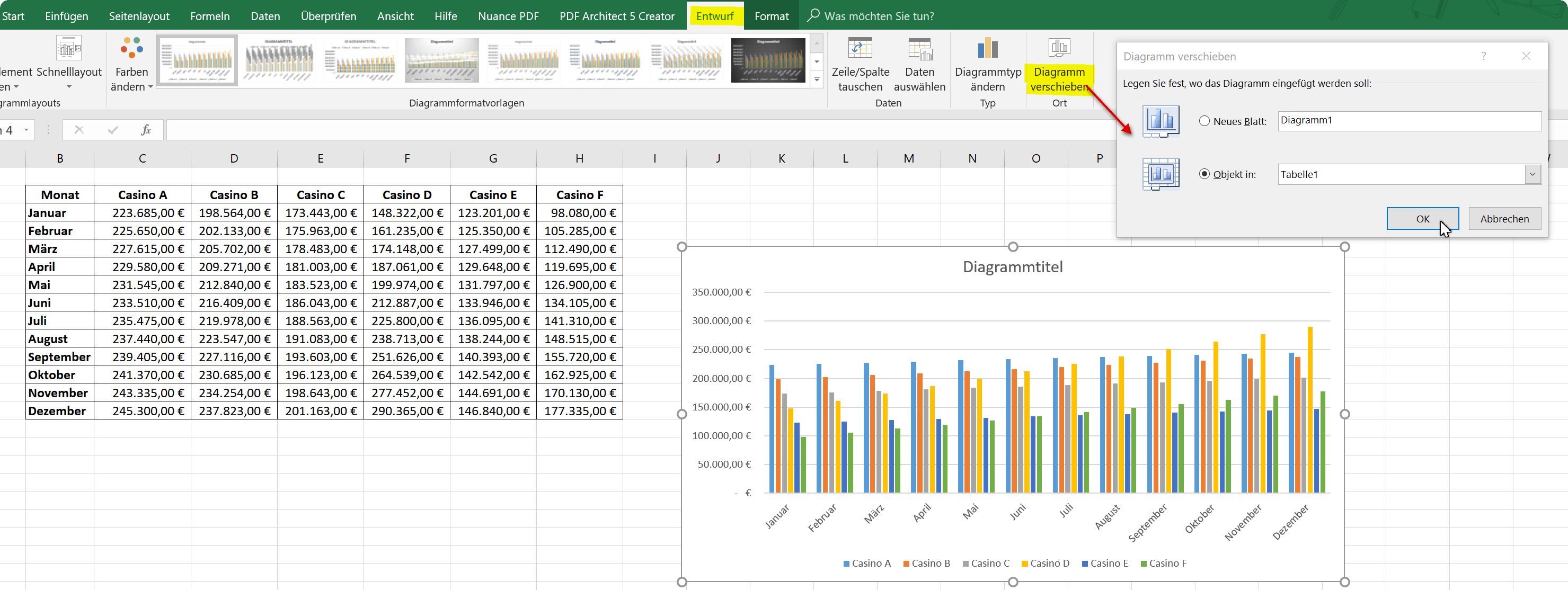
2. Limit the Data Source
2. Limit the Data Source
As our diagram looks like, it might just go that way, but you can see that the more column values on the X-axis have to be displayed at the same time, the more confusing it will be that too many colors are actually displayed.
But here, too, it has become much easier since Excel 2016 to specifically select individual values for comparison. So instead of having 6 casinos, we can compare only 3 with each other.
- To do this, we click once in an empty area of the diagram
- Select the filter icon from the context menu (to the right)
- Remove the hooks from the unneeded data columns
- Confirm with “Apply”
See picture: (click to enlarge)
As a result, the matter is already much clearer, but on the other hand, of course, also more patchy. Because now we are missing the 3 remaining casinos. Here you can either proceed to simply create a second graph, or you can use the dynamic possibilities depending on which data should be compared.
Also, you can just try a different type of diagram (for example, line or pie chart).
As our diagram looks like, it might just go that way, but you can see that the more column values on the X-axis have to be displayed at the same time, the more confusing it will be that too many colors are actually displayed.
But here, too, it has become much easier since Excel 2016 to specifically select individual values for comparison. So instead of having 6 casinos, we can compare only 3 with each other.
- To do this, we click once in an empty area of the diagram
- Select the filter icon from the context menu (to the right)
- Remove the hooks from the unneeded data columns
- Confirm with “Apply”
See picture:
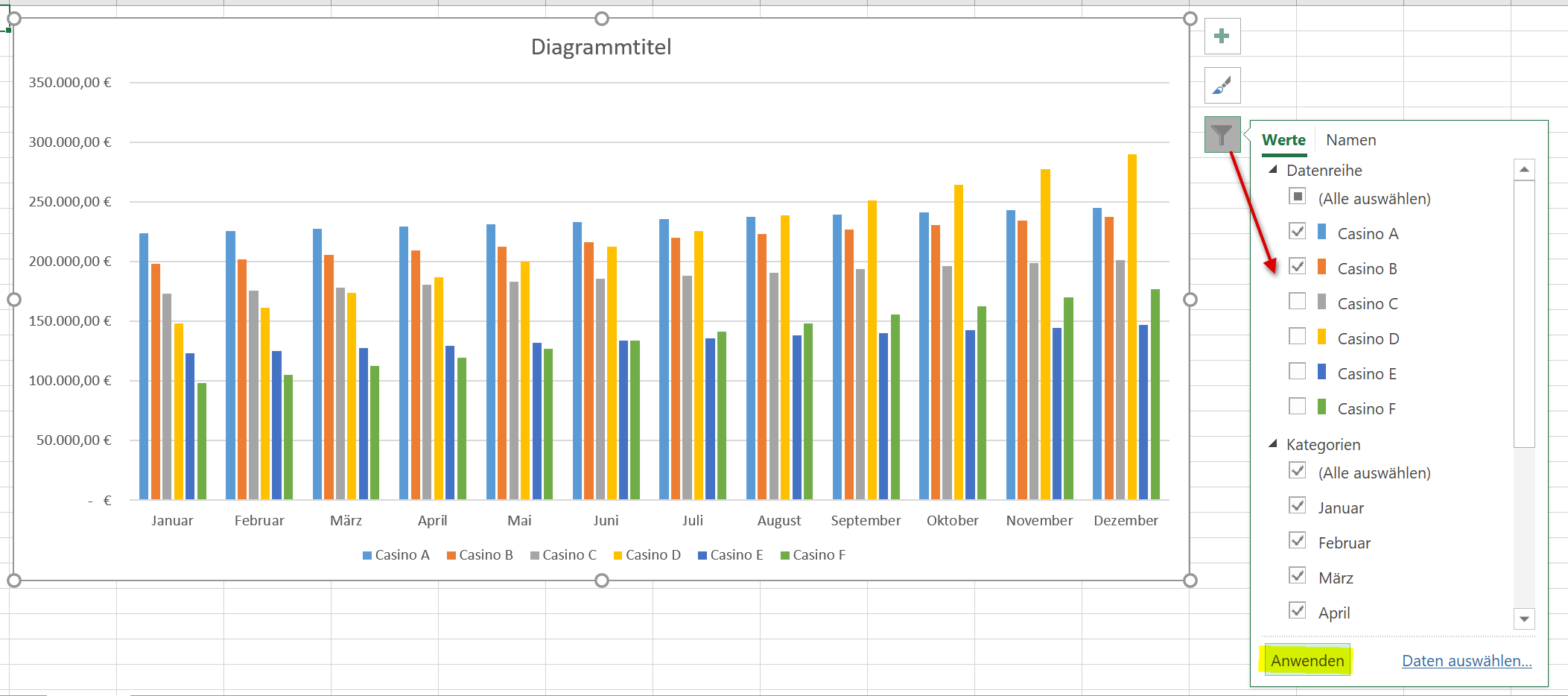
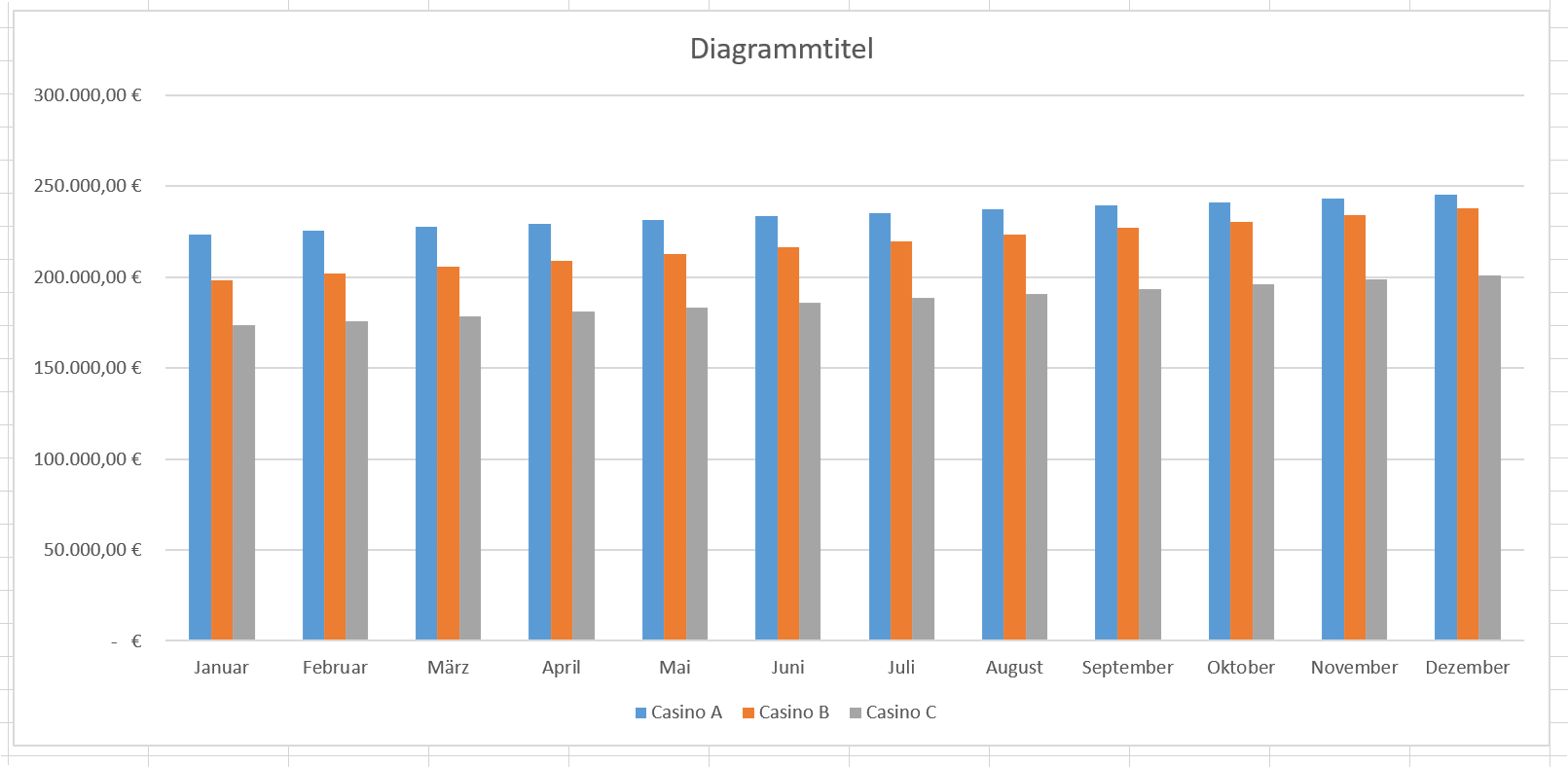
As a result, the matter is already much clearer, but on the other hand, of course, also more patchy. Because now we are missing the 3 remaining casinos. Here you can either proceed to simply create a second graph, or you can use the dynamic possibilities depending on which data should be compared.
Also, you can just try a different type of diagram (for example, line or pie chart).
3. Adjust axis and data labels
3. Adjust axis and data labels
Now we can customize the captions for the axes, the chart title and the data series in various ways.
To do this, we mark the part of the diagram we want to change, and then select data series or axis formatting from the context menu.
Also, here we can add or remove additional elements to our diagram, e.g. a data table, which offers itself here better than about a data directly above the data bar, because they would overlap again.
See picture: (click to enlarge)
Of course, each chart can always be adjusted afterwards in all areas. Just select the appropriate area and use the context menu to select the desired customization.
Now we can customize the captions for the axes, the chart title and the data series in various ways.
To do this, we mark the part of the diagram we want to change, and then select data series or axis formatting from the context menu.
Also, here we can add or remove additional elements to our diagram, e.g. a data table, which offers itself here better than about a data directly above the data bar, because they would overlap again.
See picture:
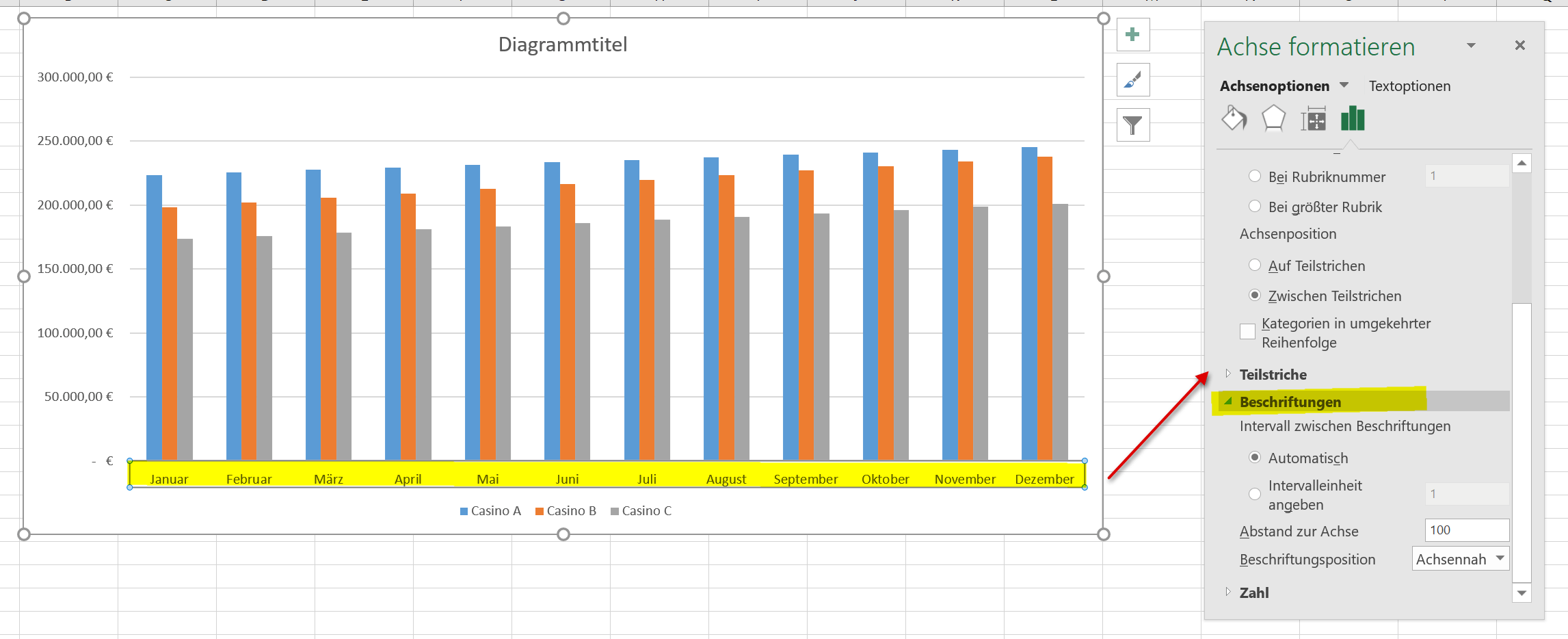
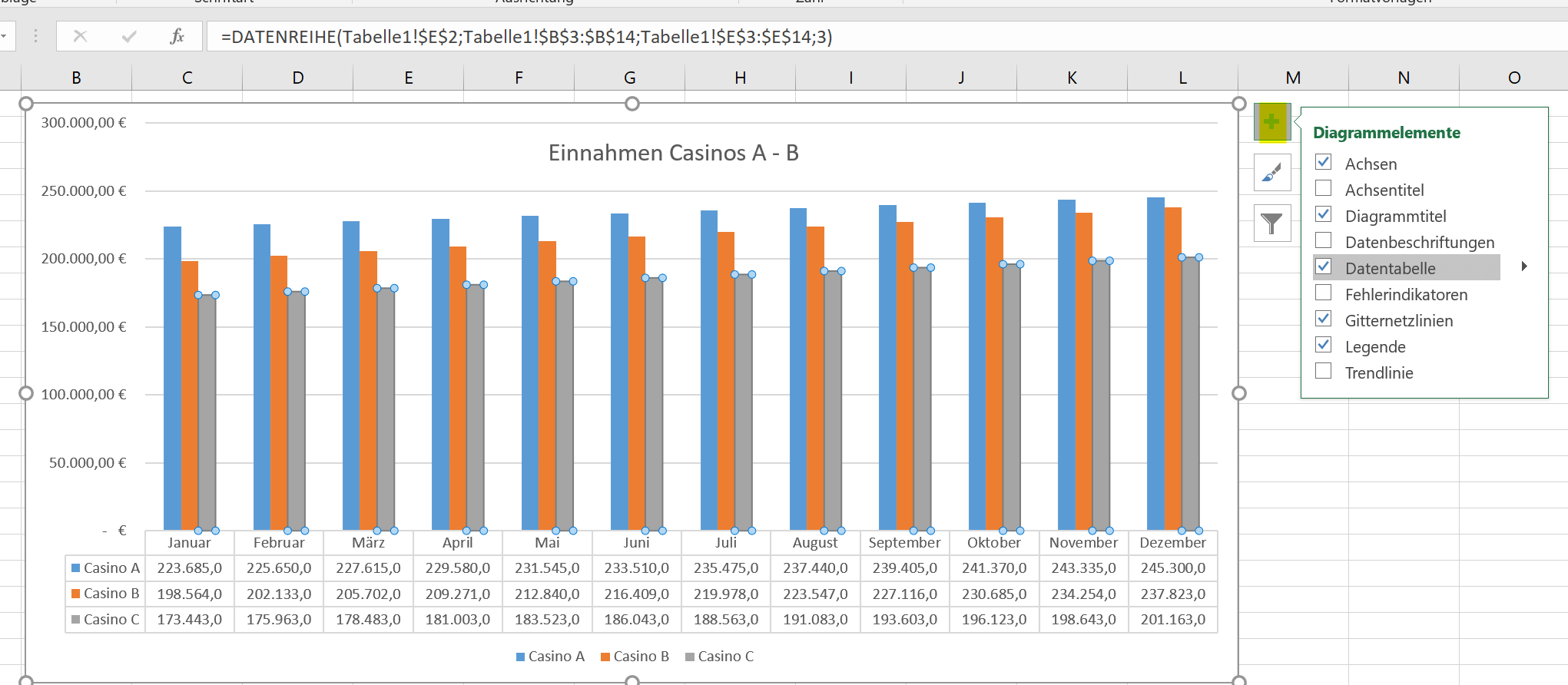
Of course, each chart can always be adjusted afterwards in all areas. Just select the appropriate area and use the context menu to select the desired customization.
4. Reverse X-Axis an Y-Axis (transpose)
4. Reverse X-Axis an Y-Axis (transpose)
If you want to swap the X-axis (horizontal) and the Y-axis (vertical), there are 2 possibilities.
The first (and simplest) is simply to click the diagram in an empty area to make it completely mark, and then click on “Swap Row / Column” in the “Design” tab.
See picture: (click to enlarge)
The second option (a bit more involved) is to swap (transpose) the axes of the data source itself.
- To do this we go into our original table and mark it completely
- Then press “CTRL + C”
- Click in an empty area of the worksheet
- Select “Transpose” in the context menu under the paste options
After that, you must of course change the data source in the chart by clicking again in an empty area of the chart, and in the context menu “Select data”.
The result is then the same as described above for the axis inversion of the diagram.
See picture: (click to enlarge)
If you want to swap the X-axis (horizontal) and the Y-axis (vertical), there are 2 possibilities.
The first (and simplest) is simply to click the diagram in an empty area to make it completely mark, and then click on “Swap Row / Column” in the “Design” tab.
See picture:
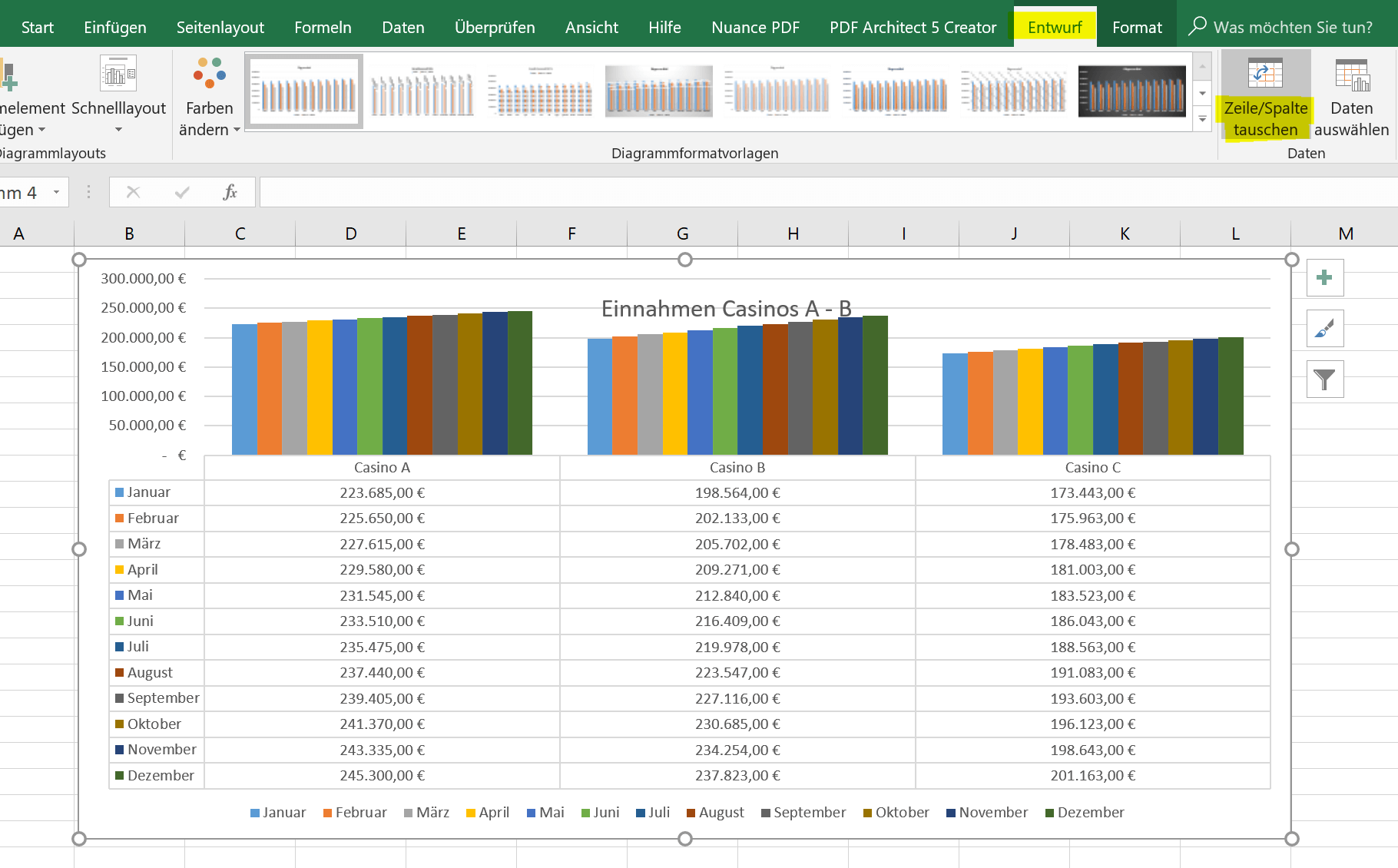
The second option (a bit more involved) is to swap (transpose) the axes of the data source itself.
- To do this we go into our original table and mark it completely
- Then press “CTRL + C”
- Click in an empty area of the worksheet
- Select “Transpose” in the context menu under the paste options
After that, you must of course change the data source in the chart by clicking again in an empty area of the chart, and in the context menu “Select data”.
The result is then the same as described above for the axis inversion of the diagram.
See picture:
Popular Posts:
Der ultimative Effizienz-Boost: Wie Excel, Word und Outlook für Sie zusammenarbeiten
Schluss mit manuellem Kopieren! Lernen Sie, wie Sie Excel-Listen, Word-Vorlagen & Outlook verbinden, um personalisierte Serien-E-Mails automatisch zu versenden. Sparen Sie Zeit, vermeiden Sie Fehler und steigern Sie Ihre Effizienz. Hier geht's zur einfachen Anleitung!
Agentic AI: The next quantum leap in artificial intelligence?
Forget simple chatbots! Agentic AI is here: Autonomous AI that plans, learns, and solves complex tasks for you. Discover how AI agents will revolutionize the world of work and your everyday life. Are you ready for the future of artificial intelligence?
Wi-Fi 7 vs. Wi-Fi 6: A quantum leap for your home network?
Wi-Fi 7 is here! Learn all about its advantages over Wi-Fi 6: extreme speed, minimal latency, and MLO. We'll explain who should upgrade now and what you can do with your ISP router. Your guide to the Wi-Fi of the future.
Microsoft 365 Copilot in practice: Your guide to the new everyday work routine
What can Microsoft 365 Copilot really do? 🤖 We'll show you in a practical way how the AI assistant revolutionizes your daily work in Word, Excel & Teams. From a blank page to a finished presentation in minutes! The ultimate practical guide for the new workday. #Copilot #Microsoft365 #AI
EU chat control: The battle between protection and privacy
The EU's chat control measures aim to scan private messages on WhatsApp and similar platforms. Critics see this as mass surveillance. Following massive resistance, including from Germany, the crucial vote in the EU Council has been postponed again. The fight for digital privacy continues.
Safe at Home: The Ultimate Guide to Your PC and Your Wi-Fi
Is your home Wi-Fi really secure? 🏠 From router passwords to phishing protection – our ultimate security guide will make life difficult for hackers. Secure your PC and home network now with our simple and easy-to-understand tips! #Cybersecurity #HomeNetwork
Popular Posts:
Der ultimative Effizienz-Boost: Wie Excel, Word und Outlook für Sie zusammenarbeiten
Schluss mit manuellem Kopieren! Lernen Sie, wie Sie Excel-Listen, Word-Vorlagen & Outlook verbinden, um personalisierte Serien-E-Mails automatisch zu versenden. Sparen Sie Zeit, vermeiden Sie Fehler und steigern Sie Ihre Effizienz. Hier geht's zur einfachen Anleitung!
Agentic AI: The next quantum leap in artificial intelligence?
Forget simple chatbots! Agentic AI is here: Autonomous AI that plans, learns, and solves complex tasks for you. Discover how AI agents will revolutionize the world of work and your everyday life. Are you ready for the future of artificial intelligence?
Wi-Fi 7 vs. Wi-Fi 6: A quantum leap for your home network?
Wi-Fi 7 is here! Learn all about its advantages over Wi-Fi 6: extreme speed, minimal latency, and MLO. We'll explain who should upgrade now and what you can do with your ISP router. Your guide to the Wi-Fi of the future.
Microsoft 365 Copilot in practice: Your guide to the new everyday work routine
What can Microsoft 365 Copilot really do? 🤖 We'll show you in a practical way how the AI assistant revolutionizes your daily work in Word, Excel & Teams. From a blank page to a finished presentation in minutes! The ultimate practical guide for the new workday. #Copilot #Microsoft365 #AI
EU chat control: The battle between protection and privacy
The EU's chat control measures aim to scan private messages on WhatsApp and similar platforms. Critics see this as mass surveillance. Following massive resistance, including from Germany, the crucial vote in the EU Council has been postponed again. The fight for digital privacy continues.
Safe at Home: The Ultimate Guide to Your PC and Your Wi-Fi
Is your home Wi-Fi really secure? 🏠 From router passwords to phishing protection – our ultimate security guide will make life difficult for hackers. Secure your PC and home network now with our simple and easy-to-understand tips! #Cybersecurity #HomeNetwork