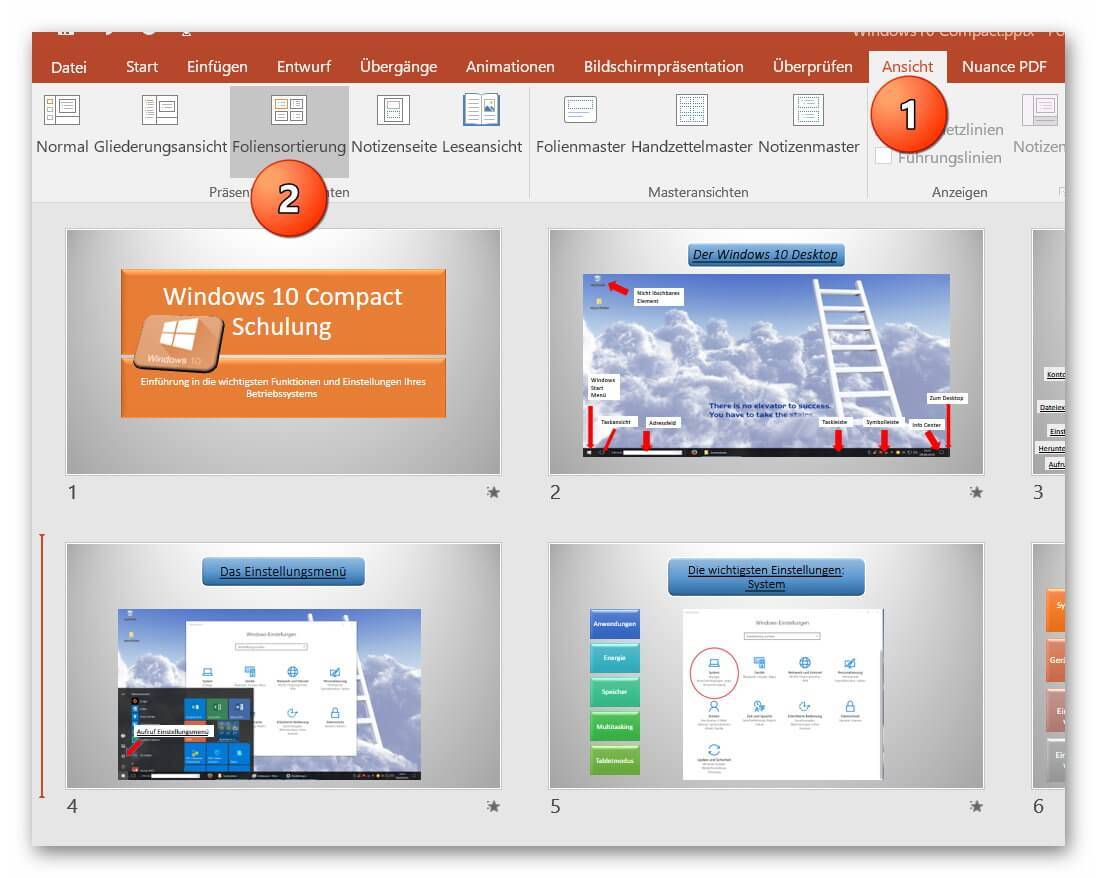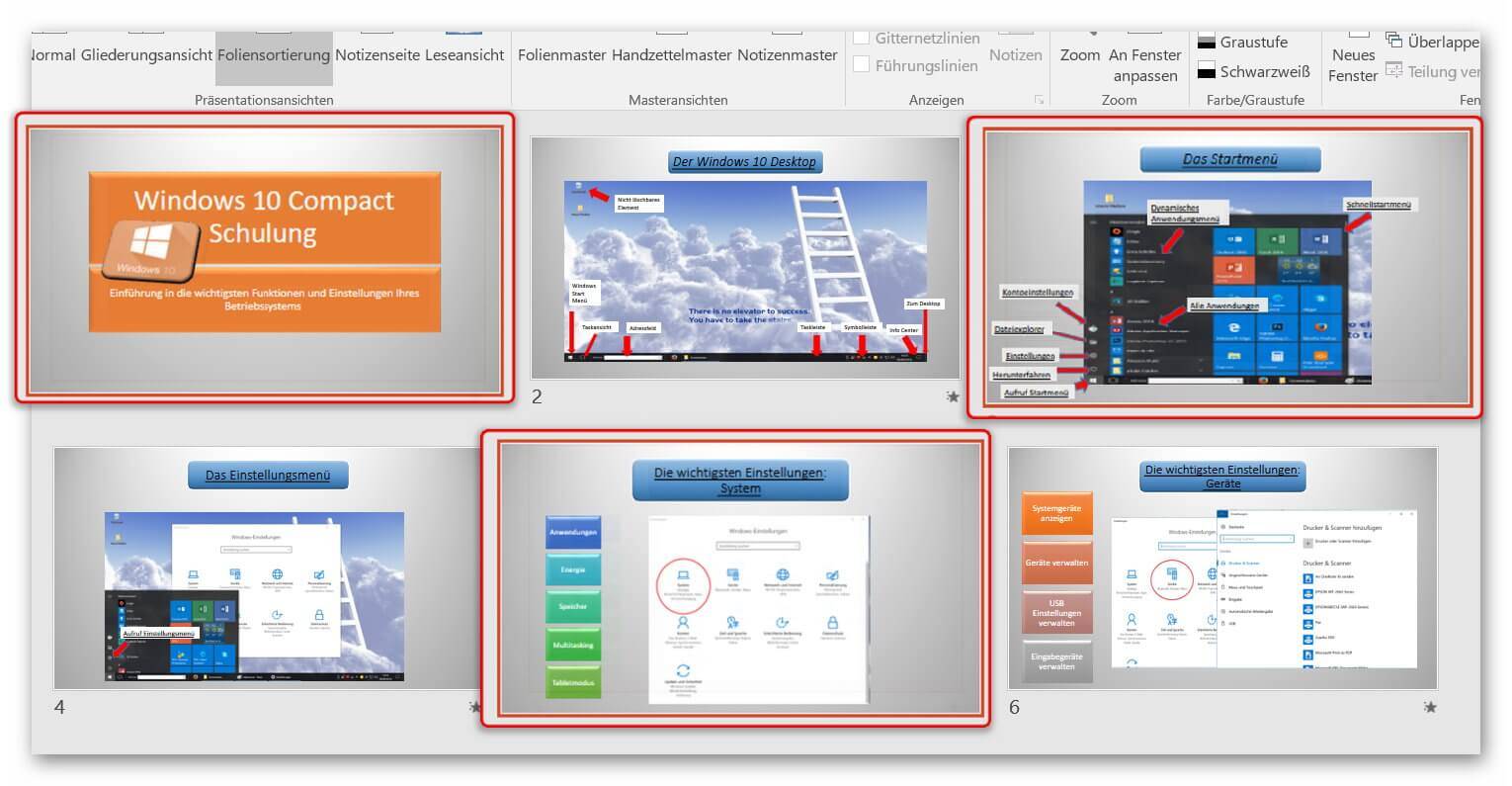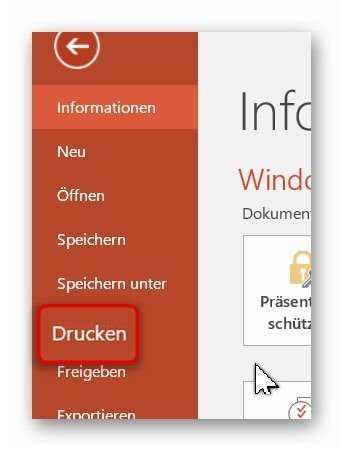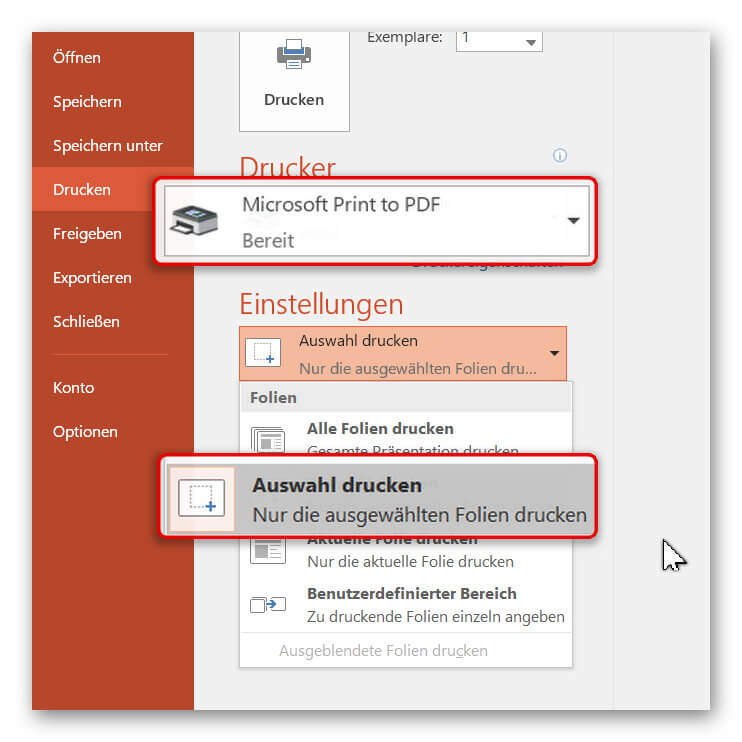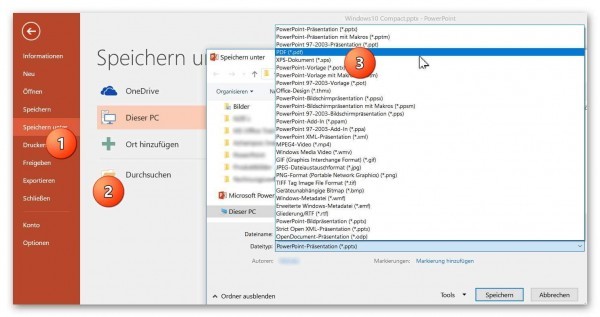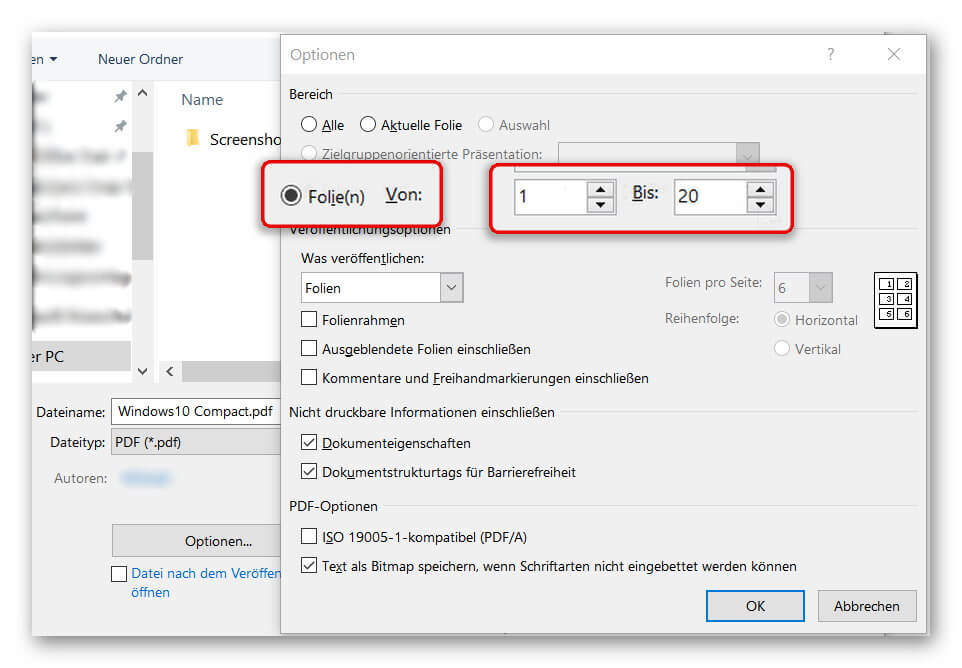Convert PowerPoint slides into a PDF
With PowerPoint, you have an excellent presentation software that you can use with a little skill and creativity to convey simple and vivid complex content.
Now, you might want to make the presentation accessible where PowerPoint may not be used.
Of course, the PDF format is an obvious choice.
You also have the option to port and adapt only certain slides instead of the complete PowerPoint presentation as so-called “hands out” into a PDF so that participants can easily print them out.
Read in our article how it is done with PowerPoint 2016.

Convert PowerPoint slides into a PDF
With PowerPoint, you have an excellent presentation software that you can use with a little skill and creativity to convey simple and vivid complex content.
Now, you might want to make the presentation accessible where PowerPoint may not be used.
Of course, the PDF format is an obvious choice.
You also have the option to port and adapt only certain slides instead of the complete PowerPoint presentation as so-called “hands out” into a PDF so that participants can easily print them out.
Read in our article how it is done with PowerPoint 2016.

1. Conversion via direct selection
1. Conversion via direct selection
Like (almost) everywhere many ways to convert a PowerPoint file into a PDF lead to Rome.
In the first option, you select the slides in an overview directly and convert them.
To do this, select “Slide Sorter” in your open PowerPoint file “View”
See picture (click to enlarge)
In the overview displayed there, you have a good overview of all slides in your presentation and can select them one after the other. (Hold down CTRL and select with left-click)
See picture (click to enlarge)
Like (almost) everywhere many ways to convert a PowerPoint file into a PDF lead to Rome.
In the first option, you select the slides in an overview directly and convert them.
To do this, select “Slide Sorter” in your open PowerPoint file “View”
See picture (click to enlarge)
In the overview displayed there, you have a good overview of all slides in your presentation and can select them one after the other. (Hold down CTRL and select with left-click)
See picture (click to enlarge)
2. Print PowerPoint as PDF
2. Print PowerPoint as PDF
After selecting the desired slides, we click on “Print” in the “Start” tab and select a virtual PDF printer there.
In our example, we simply use the “Microsoft Print to PDF” feature, which is installed by default.
Under the item “Settings” in the print menu we select “Print Selection” to convert only our previously selected slides.
See picture (click to enlarge)
After selecting the desired slides, we click on “Print” in the “Start” tab and select a virtual PDF printer there.
In our example, we simply use the “Microsoft Print to PDF” feature, which is installed by default.
Under the item “Settings” in the print menu we select “Print Selection” to convert only our previously selected slides.
See picture (click to enlarge)
3. Convert PowerPoint to PDF
3. Convert PowerPoint to PDF
The 2nd possibility to bring your presentation into a PDF works as follows:
- In the “Start” tab, select “Save As” – “Browse” and assign a name for your document. As file format select “PDF”.
- After selecting the appropriate file format, you have more options for saving.
- Customize the options (such as: from page to page) for the file you want to save as a PDF, and then click Save.
See picture (click to enlarge)
After saving, you will receive a PDF document of your PowerPoint presentation that you can conveniently email or print out.
Optionally, we recommend the professional software Nuance Power PDF 2.0. This integrates seamlessly into all Microsoft Office programs, and offers even more comfort features.
The 2nd possibility to bring your presentation into a PDF works as follows:
- In the “Start” tab, select “Save As” – “Browse” and assign a name for your document. As file format select “PDF”.
- After selecting the appropriate file format, you have more options for saving.
- Customize the options (such as: from page to page) for the file you want to save as a PDF, and then click Save.
See picture (click to enlarge)
After saving, you will receive a PDF document of your PowerPoint presentation that you can conveniently email or print out.
Optionally, we recommend the professional software Nuance Power PDF 2.0. This integrates seamlessly into all Microsoft Office programs, and offers even more comfort features.
Popular Posts:
5 simple security rules against phishing and spam that everyone should know
Deceptively authentic emails from your bank, DHL, or PayPal? That's phishing! Data theft and viruses are a daily threat. We'll show you 5 simple rules (2FA, password managers, etc.) to protect yourself immediately and effectively and help you spot scammers.
The 5 best tips for a clean folder structure on your PC and in the cloud
Say goodbye to file chaos! "Offer_final_v2.docx" is a thing of the past. Learn 5 simple tips for a perfect folder structure on your PC and in the cloud (OneDrive). With proper file naming and archive rules, you'll find everything instantly.
Never do the same thing again: How to record a macro in Excel
Tired of repetitive tasks in Excel? Learn how to create your first personal "magic button" with the macro recorder. Automate formatting and save hours – no programming required! Click here for easy instructions.
IMAP vs. Local Folders: The secret to your Outlook structure and why it matters
Do you know the difference between IMAP and local folders in Outlook? Incorrect use can lead to data loss! We'll explain simply what belongs where, how to clean up your mailbox, and how to archive emails securely and for the long term.
Der ultimative Effizienz-Boost: Wie Excel, Word und Outlook für Sie zusammenarbeiten
Schluss mit manuellem Kopieren! Lernen Sie, wie Sie Excel-Listen, Word-Vorlagen & Outlook verbinden, um personalisierte Serien-E-Mails automatisch zu versenden. Sparen Sie Zeit, vermeiden Sie Fehler und steigern Sie Ihre Effizienz. Hier geht's zur einfachen Anleitung!
Agentic AI: The next quantum leap in artificial intelligence?
Forget simple chatbots! Agentic AI is here: Autonomous AI that plans, learns, and solves complex tasks for you. Discover how AI agents will revolutionize the world of work and your everyday life. Are you ready for the future of artificial intelligence?
Popular Posts:
5 simple security rules against phishing and spam that everyone should know
Deceptively authentic emails from your bank, DHL, or PayPal? That's phishing! Data theft and viruses are a daily threat. We'll show you 5 simple rules (2FA, password managers, etc.) to protect yourself immediately and effectively and help you spot scammers.
The 5 best tips for a clean folder structure on your PC and in the cloud
Say goodbye to file chaos! "Offer_final_v2.docx" is a thing of the past. Learn 5 simple tips for a perfect folder structure on your PC and in the cloud (OneDrive). With proper file naming and archive rules, you'll find everything instantly.
Never do the same thing again: How to record a macro in Excel
Tired of repetitive tasks in Excel? Learn how to create your first personal "magic button" with the macro recorder. Automate formatting and save hours – no programming required! Click here for easy instructions.
IMAP vs. Local Folders: The secret to your Outlook structure and why it matters
Do you know the difference between IMAP and local folders in Outlook? Incorrect use can lead to data loss! We'll explain simply what belongs where, how to clean up your mailbox, and how to archive emails securely and for the long term.
Der ultimative Effizienz-Boost: Wie Excel, Word und Outlook für Sie zusammenarbeiten
Schluss mit manuellem Kopieren! Lernen Sie, wie Sie Excel-Listen, Word-Vorlagen & Outlook verbinden, um personalisierte Serien-E-Mails automatisch zu versenden. Sparen Sie Zeit, vermeiden Sie Fehler und steigern Sie Ihre Effizienz. Hier geht's zur einfachen Anleitung!
Agentic AI: The next quantum leap in artificial intelligence?
Forget simple chatbots! Agentic AI is here: Autonomous AI that plans, learns, and solves complex tasks for you. Discover how AI agents will revolutionize the world of work and your everyday life. Are you ready for the future of artificial intelligence?