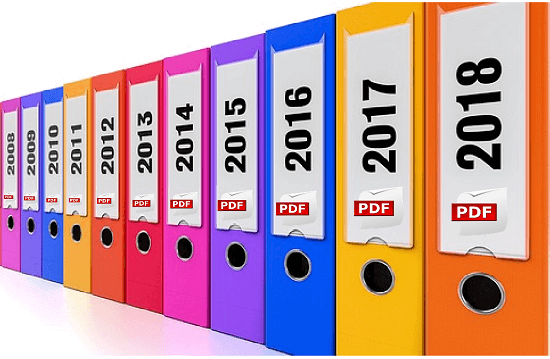Archive emails from outlook as pdf
The more emails you collect in your mailbox, the more confusing it gets over time. At some point the big broom will probably be used, and mails will be deleted that you might have preferred to keep in retrospect.
Of course, Outlook itself also offers an archiving function to save space, but you can only get these emails in readable form if you also use an Outlook. Therefore, one would actually need a way to save emails in a common format as the PDF format.
We would like to describe in this article how you can store and archive all e-mails in Outlook as PDF files in one go.
Archive emails from outlook as pdf
The more emails you collect in your mailbox, the more confusing it gets over time. At some point the big broom will probably be used, and mails will be deleted that you might have preferred to keep in retrospect.
Of course, Outlook itself also offers an archiving function to save space, but you can only get these emails in readable form if you also use an Outlook. Therefore, one would actually need a way to save emails in a common format as the PDF format.
We would like to describe in this article how you can store and archive all e-mails in Outlook as PDF files in one go.
1. Set up Virtual Printer in Windows 10
1. Set up Virtual Printer in Windows 10
Although Windows does not allow you to save e-mails as a PDF directly under Windows in combination with Outlook 2016, you can print / save them as a PDF using the “Microsoft Print to PDF” service using a virtual printer.
By default, this is also enabled (at least in Windows 10), so you do not have to do anything here. If the service is not activated, it can be easily added in Settings – Devices – Printers and Scanners.
See picture: (click to enlarge)
Although Windows does not allow you to save e-mails as a PDF directly under Windows in combination with Outlook 2016, you can print / save them as a PDF using the “Microsoft Print to PDF” service using a virtual printer.
By default, this is also enabled (at least in Windows 10), so you do not have to do anything here. If the service is not activated, it can be easily added in Settings – Devices – Printers and Scanners.
See picture:
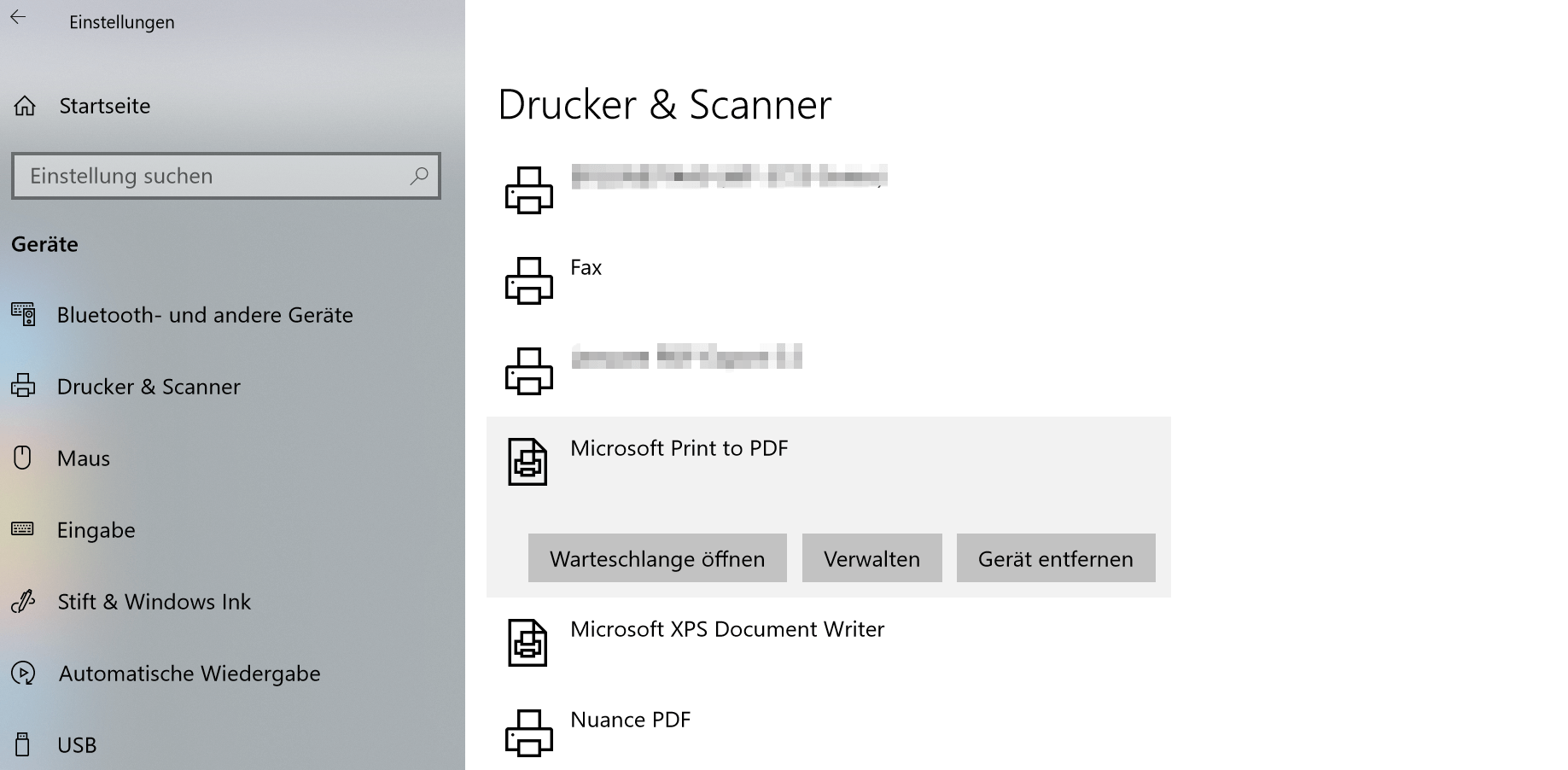
2. Save Outlook emails with on-board resources as PDF
2. Save Outlook emails with on-board resources as PDF
Now we have the option to save emails not only individually but also as a collective order as a PDF.
Note:
However, it should be noted that here are not the attachments such. Pictures, documents, etc. are taken into account. Only the emails themselves are archived.
To save multiple e-mails in one go as a PDF, proceed as follows:
- Select the desired e-mails in Outlook
- Go to the tab “File” – “Print” and select there as printer “Microsoft Print to PDF”
- Select the desired location and a file name
See picture: (click to enlarge)
Now we have the option to save emails not only individually but also as a collective order as a PDF.
Note:
However, it should be noted that here are not the attachments such. Pictures, documents, etc. are taken into account. Only the emails themselves are archived.
To save multiple e-mails in one go as a PDF, proceed as follows:
- Select the desired e-mails in Outlook
- Go to the tab “File” – “Print” and select there as printer “Microsoft Print to PDF”
- Select the desired location and a file name
See picture:
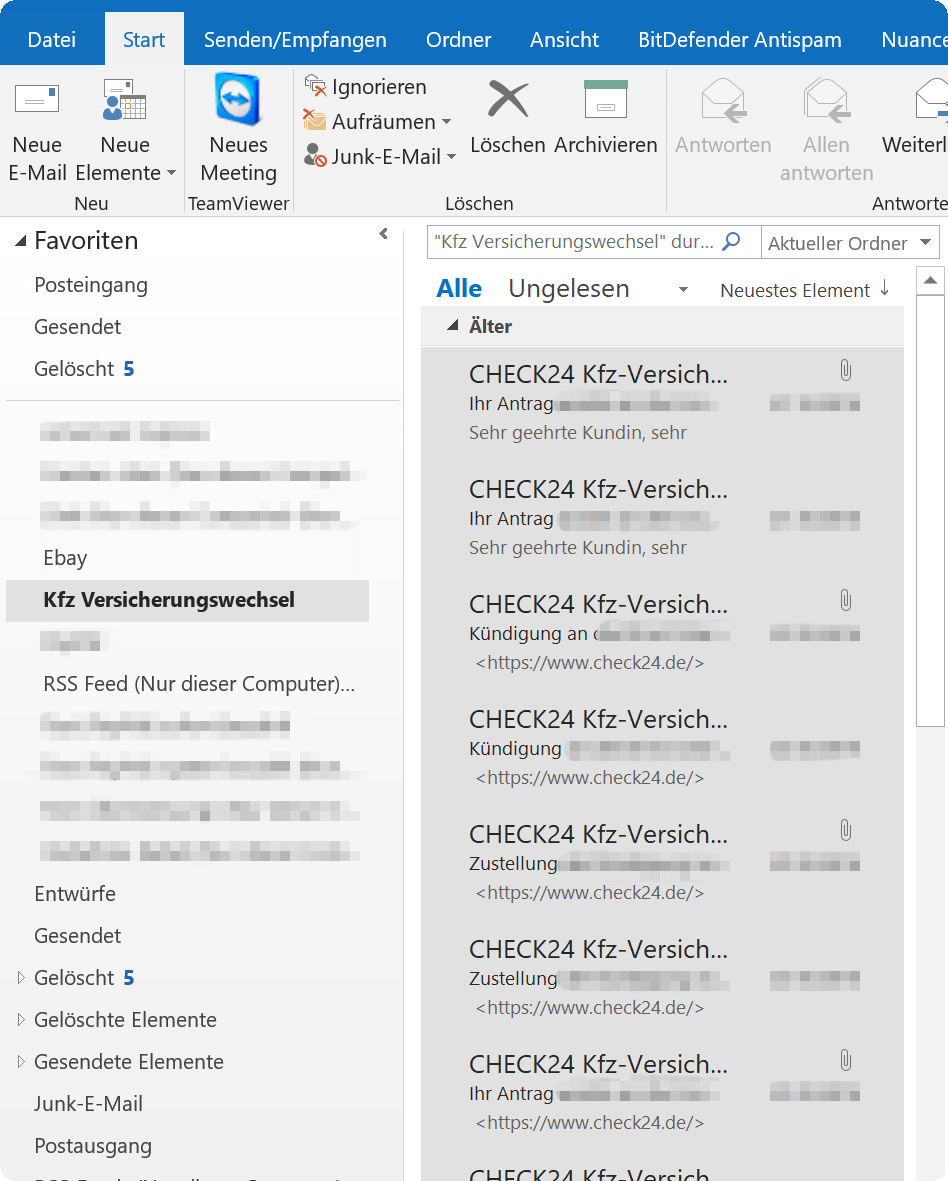
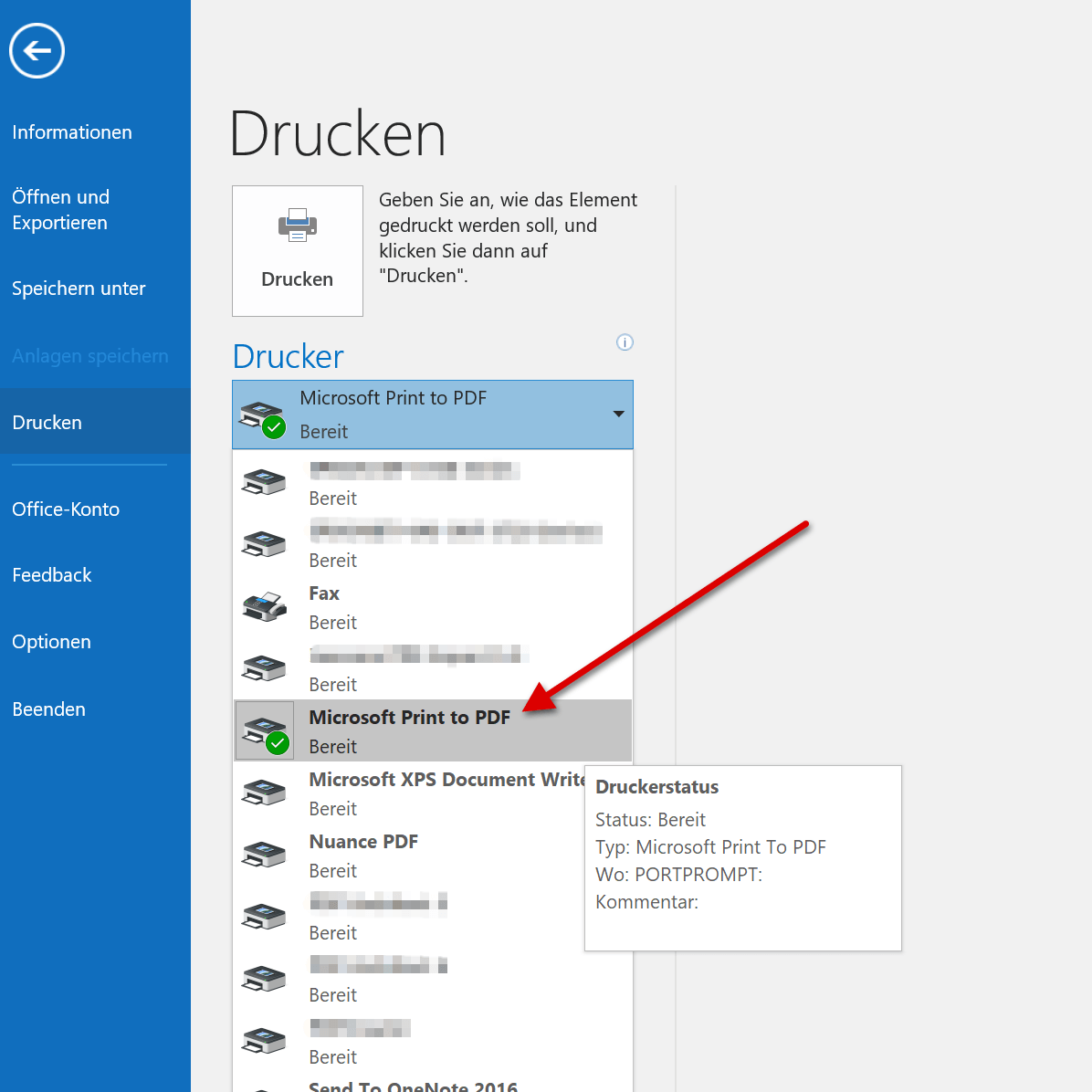
3. Archive Outlook emails via software as PDF
3. Archive Outlook emails via software as PDF
As you have seen, the whole thing is actually quite comfortable with the virtual printer from Microsoft.
However, if you need a few more functions, and especially if you want to include e-mail attachments in archiving, you can not avoid an external software solution.
We can recommend Nuance Power PDF Standard which we also use for several years, and now do not want to miss, since it integrates perfectly with Outlook and offers a whole lot more options.
The procedure for archiving here is similar to the previous one:
- Mark the desired e-mails for archiving
- Now choose one of the options for archiving via the new tabs
At the end, you have displayed all e-mails reasonably sorted, and you can also process them as you like.
See picture: (click to enlarge)
As you have seen, the whole thing is actually quite comfortable with the virtual printer from Microsoft.
However, if you need a few more functions, and especially if you want to include e-mail attachments in archiving, you can not avoid an external software solution.
We can recommend Nuance Power PDF Standard which we also use for several years, and now do not want to miss, since it integrates perfectly with Outlook and offers a whole lot more options.
The procedure for archiving here is similar to the previous one:
- Mark the desired e-mails for archiving
- Now choose one of the options for archiving via the new tabs
At the end, you have displayed all e-mails reasonably sorted, and you can also process them as you like.
See picture:
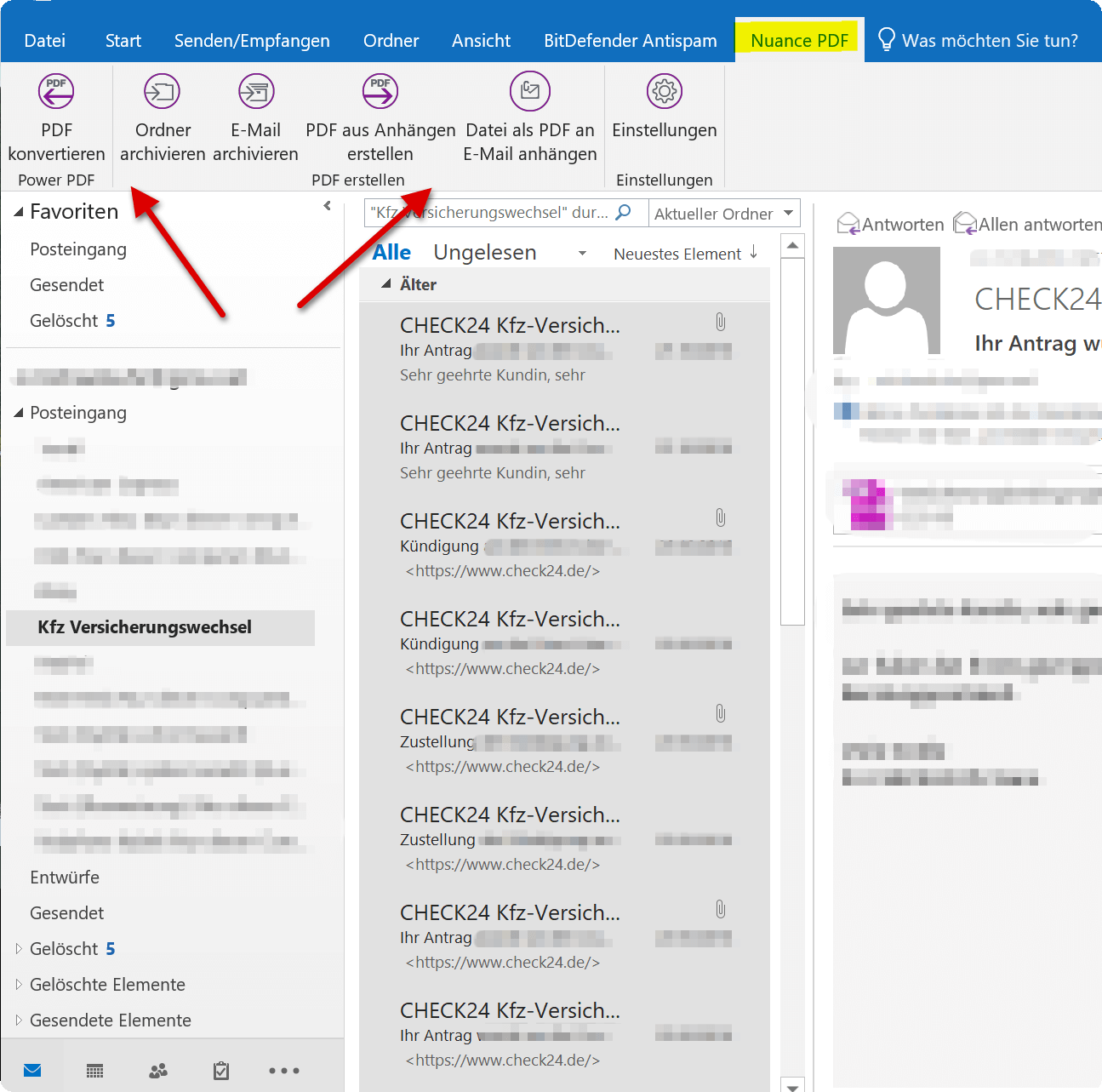
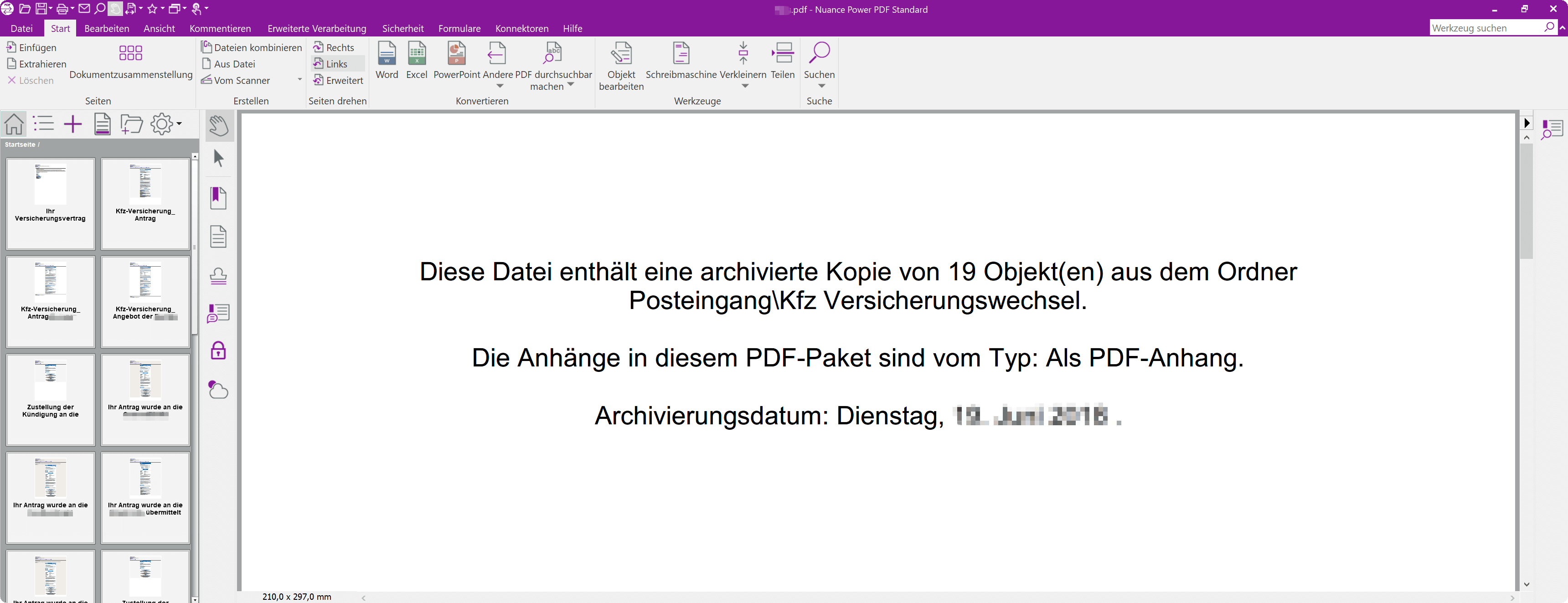
Popular Posts:
Enable developer tools in Office 365
Unlock developer tools in Excel, Word and Outlook. Expand the possibilities with additional functions in Office 365.
Dictate text in Word and have it typed
Dictating text in Word is much easier and faster than typing everything on the keyboard. Speech recognition in Word works just like external speech recognition software.
Header and footer in Word – First page different in Word
How to make headers different on the first page than on the rest of the pages. Also create custom footers in Word for your documents.
Is it worth switching to Windows 11 – the most important differences
Are you still using Windows 10 or even Windows 8.1 and have you ever thought about switching to Windows 11? We try to give a little decision support.
Clean up Excel spreadsheets
It is very easy to use Excel tables created without a system and still get usable data from them with a few tricks.
Insert and edit header and footer in Excel
Inserting a header and footer in Excel is far from user-friendly. We show ways and workarounds how you can do it anyway.
Popular Posts:
Enable developer tools in Office 365
Unlock developer tools in Excel, Word and Outlook. Expand the possibilities with additional functions in Office 365.
Dictate text in Word and have it typed
Dictating text in Word is much easier and faster than typing everything on the keyboard. Speech recognition in Word works just like external speech recognition software.
Header and footer in Word – First page different in Word
How to make headers different on the first page than on the rest of the pages. Also create custom footers in Word for your documents.
Is it worth switching to Windows 11 – the most important differences
Are you still using Windows 10 or even Windows 8.1 and have you ever thought about switching to Windows 11? We try to give a little decision support.
Clean up Excel spreadsheets
It is very easy to use Excel tables created without a system and still get usable data from them with a few tricks.
Insert and edit header and footer in Excel
Inserting a header and footer in Excel is far from user-friendly. We show ways and workarounds how you can do it anyway.