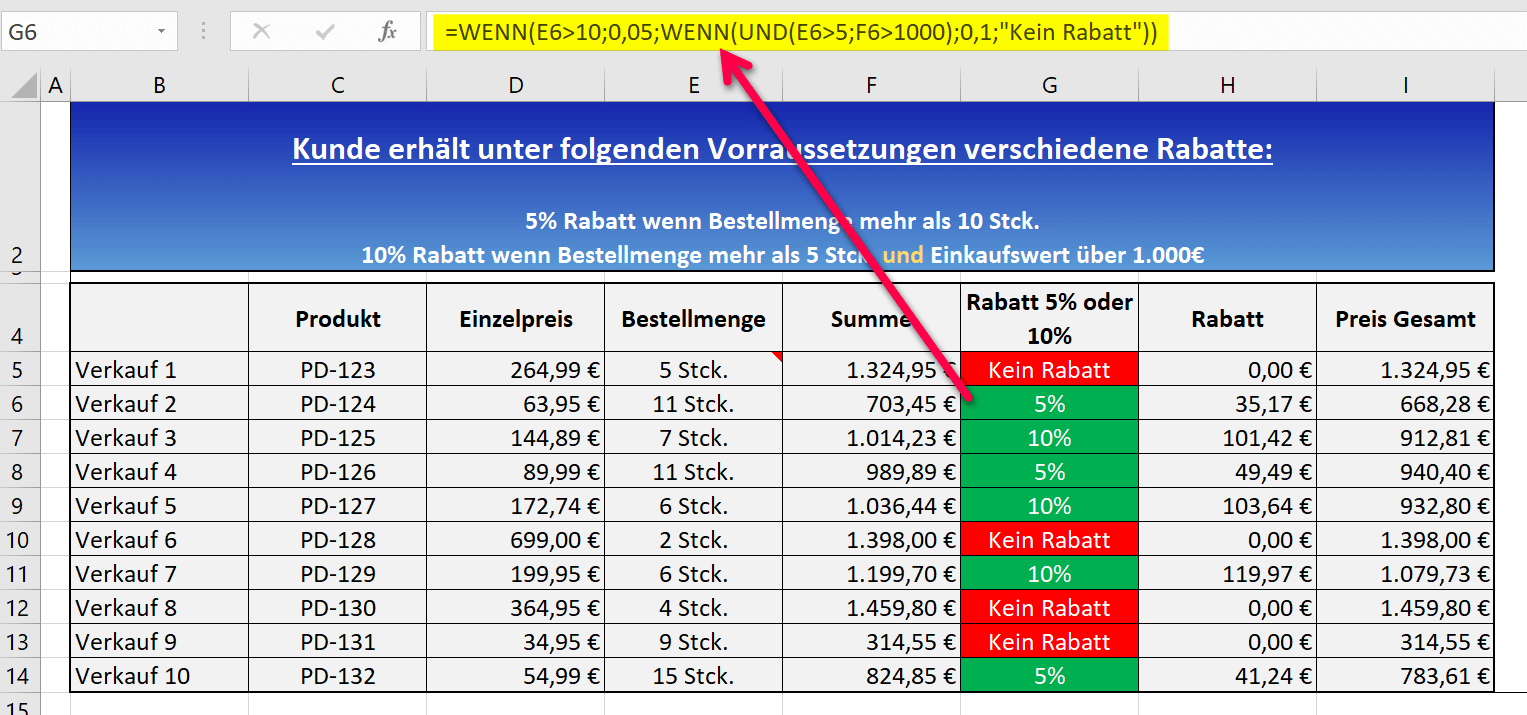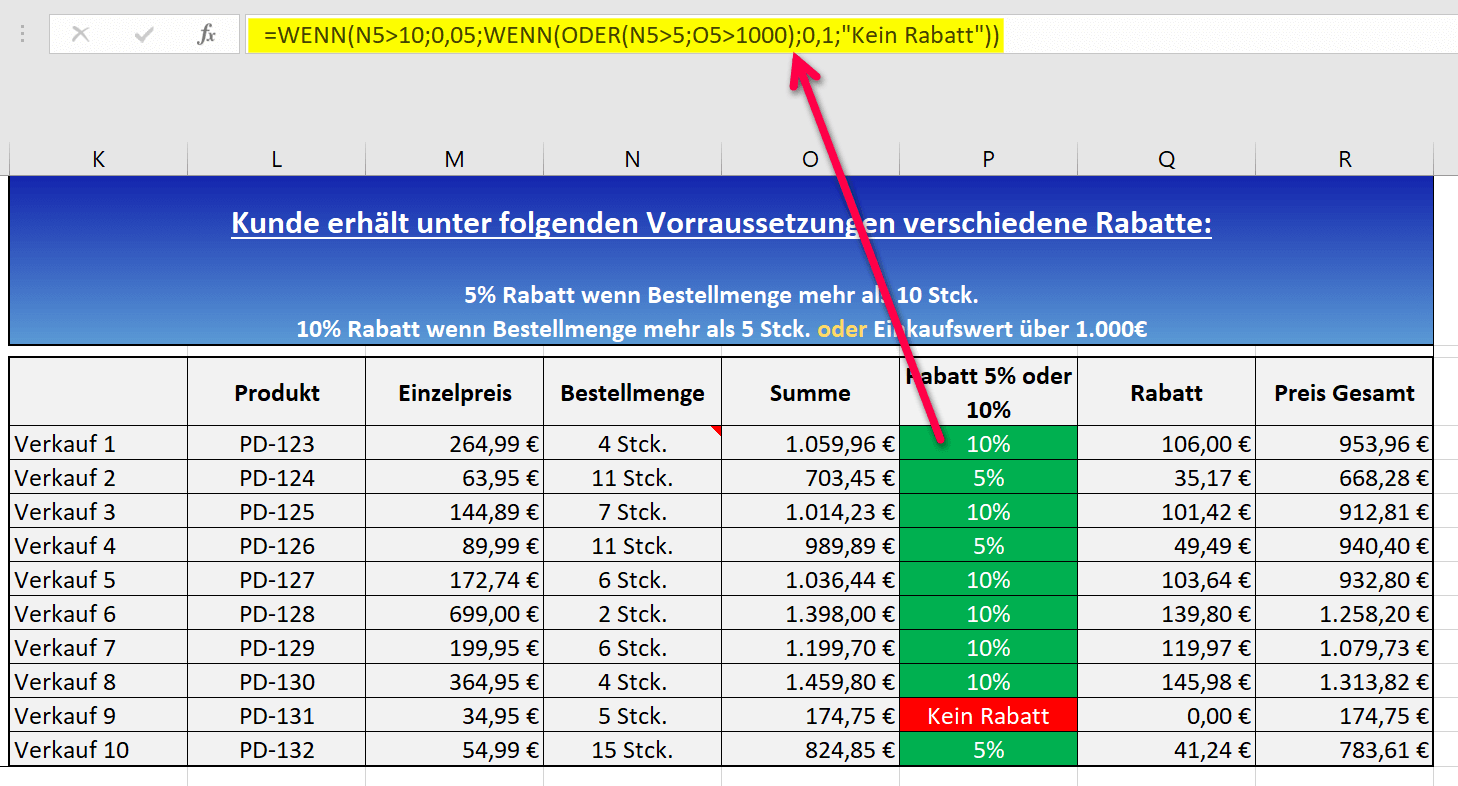Apply nested functions in Excel
Most users are familiar with the simple functions in Excel. However, only a few know that functions in Excel can also be nested with one another. By nesting functions, Excel offers exactly the possibilities that cannot be mapped by the individual functions.
Nested functions in Excel can be mapped on up to 64 levels, and thus also enable very complex function models and application scenarios to be displayed. In our tutorial, we would like to take a quick look at how nested functions work in Excel.
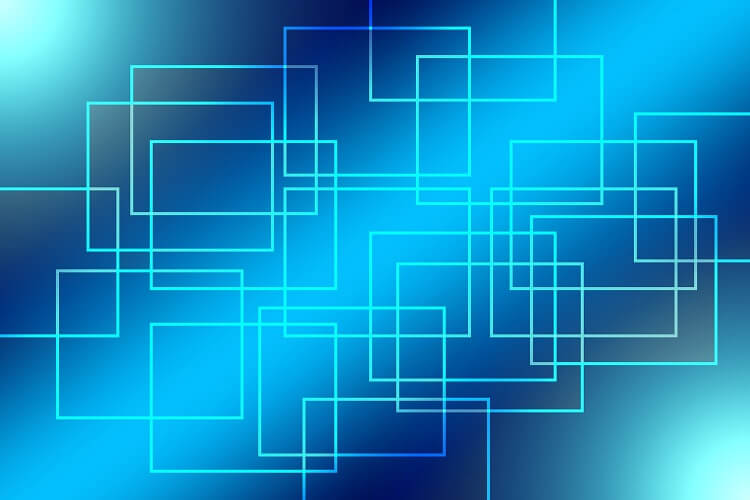
Apply nested functions in Excel
Most users are familiar with the simple functions in Excel. However, only a few know that functions in Excel can also be nested with one another. By nesting functions, Excel offers exactly the possibilities that cannot be mapped by the individual functions.
Nested functions in Excel can be mapped on up to 64 levels, and thus also enable very complex function models and application scenarios to be displayed. In our tutorial, we would like to take a quick look at how nested functions work in Excel.
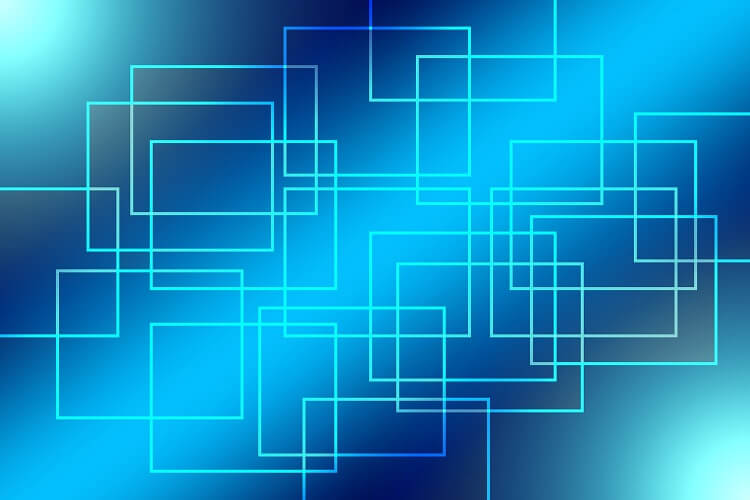
Nesting and combining functions in Excel
In order to show the nesting and combining of functions in Excel as transparently as possible, we have created an example table. Customers should receive a predefined discount under various conditions. To do this, we nested an IF function and an OR function, and then again with an IF function and an AND function.
This allows different discounts to be displayed depending on the turnover made and an additional combination with the order quantity.
In the first example, we’ll look at combining an IF function with an AND function. The following conditions must be met for the customer to receive a discount:
The customer should receive a discount of 5% on the retail price if the order quantity is greater than 5 pieces. And this regardless of the turnover.
The customer should receive a discount of 10% on the retail price if the order quantity is greater than 5 pieces and the turnover is over €1,000.
If none of the conditions are met, the cell should say No discount.
see fig. (click to enlarge)
The full nested function in Excel looks like this to represent the desired discount or “No discount” notice:
=IF(E6>10;0,05;IF(AND(E6>5;F6>1000);0,1;”No discount”))
We will now take the function apart piece by piece for the sake of explanation
- =IF( = Here we open the IF function
- =IF(E6>10;0,05; = The first part of the function says that IF the order quantity is greater than 10 pieces THEN the order quantity is greater than 10 pieces THEN the cell there should be filled with the value 0.05. Due to the formatting of the cell as a percentage value there later 5% displayed correctly.
- IF(AND( = Instead of supplying the value for ELSE as usual with an IF function, we immediately insert the next IF function and combine it with an AND function.
- E6>5;F6>1000) = With the AND-function we specify additional arguments that must be fulfilled in order to receive the 10% discount. In this part of the function we say that IF the order quantity is greater than 5 pieces, AND the purchase Value is over 1.000€ than… From here we close the AND function again with the brackets.
- ;0,1;”No discount”)) = In the last part of the function, we continue the IF function we started at the beginning, and state the steps that Excel should take if the two arguments that must be fulfilled for the 10% are true . So if the quantity is more than 5 pieces and the sales price is more than €1,000, the cell should be filled with the value 0.1, and if the two arguments do not apply together, “No discount” should appear there. With the two parentheses at the end, we close our nested function.
Here again the fully nested IF AND function with which both 5%, 10% and also the note “No discount” can be displayed.
=IF(E6>10;0,05;IF(AND(E6>5;F6>1000);0,1;”No discount”))
By the way:
You can automate the colored markings in the column with the percentage values and the note “No discount” with conditional formatting in Excel. Click here for the article
Of course, you can also combine the whole thing with an IF-OR function, in which, for example, not several conditions, but only one of the two (or more) must be fulfilled in order to receive a corresponding discount, or even the message “No discount”.
The nested function in Excel would then look like this:
=IF(N5>10;0,05;IF(OR(N5>5;O5>1000);0,1;”No discount”))
siehe Abb. (klicken zum vergrößern)
You can download the Excel file that we have built to illustrate the facts clearly here for free to experiment with it.
Nesting and combining functions in Excel
In order to show the nesting and combining of functions in Excel as transparently as possible, we have created an example table. Customers should receive a predefined discount under various conditions. To do this, we nested an IF function and an OR function, and then again with an IF function and an AND function.
This allows different discounts to be displayed depending on the turnover made and an additional combination with the order quantity.
In the first example, we’ll look at combining an IF function with an AND function. The following conditions must be met for the customer to receive a discount:
The customer should receive a discount of 5% on the retail price if the order quantity is greater than 5 pieces. And this regardless of the turnover.
The customer should receive a discount of 10% on the retail price if the order quantity is greater than 5 pieces and the turnover is over €1,000.
If none of the conditions are met, the cell should say No discount.
see fig. (click to enlarge)
The full nested function in Excel looks like this to represent the desired discount or “No discount” notice:
=IF(E6>10;0,05;IF(AND(E6>5;F6>1000);0,1;”No discount”))
We will now take the function apart piece by piece for the sake of explanation
- =IF( = Here we open the IF function
- =IF(E6>10;0,05; = The first part of the function says that IF the order quantity is greater than 10 pieces THEN the order quantity is greater than 10 pieces THEN the cell there should be filled with the value 0.05. Due to the formatting of the cell as a percentage value there later 5% displayed correctly.
- IF(AND( = Instead of supplying the value for ELSE as usual with an IF function, we immediately insert the next IF function and combine it with an AND function.
- E6>5;F6>1000) = With the AND-function we specify additional arguments that must be fulfilled in order to receive the 10% discount. In this part of the function we say that IF the order quantity is greater than 5 pieces, AND the purchase Value is over 1.000€ than… From here we close the AND function again with the brackets.
- ;0,1;”No discount”)) = In the last part of the function, we continue the IF function we started at the beginning, and state the steps that Excel should take if the two arguments that must be fulfilled for the 10% are true . So if the quantity is more than 5 pieces and the sales price is more than €1,000, the cell should be filled with the value 0.1, and if the two arguments do not apply together, “No discount” should appear there. With the two parentheses at the end, we close our nested function.
Here again the fully nested IF AND function with which both 5%, 10% and also the note “No discount” can be displayed.
=IF(E6>10;0,05;IF(AND(E6>5;F6>1000);0,1;”No discount”))
By the way:
You can automate the colored markings in the column with the percentage values and the note “No discount” with conditional formatting in Excel. Click here for the article
Of course, you can also combine the whole thing with an IF-OR function, in which, for example, not several conditions, but only one of the two (or more) must be fulfilled in order to receive a corresponding discount, or even the message “No discount”.
The nested function in Excel would then look like this:
=IF(N5>10;0,05;IF(OR(N5>5;O5>1000);0,1;”No discount”))
siehe Abb. (klicken zum vergrößern)
You can download the Excel file that we have built to illustrate the facts clearly here for free to experiment with it.
Popular Posts:
Der ultimative Effizienz-Boost: Wie Excel, Word und Outlook für Sie zusammenarbeiten
Schluss mit manuellem Kopieren! Lernen Sie, wie Sie Excel-Listen, Word-Vorlagen & Outlook verbinden, um personalisierte Serien-E-Mails automatisch zu versenden. Sparen Sie Zeit, vermeiden Sie Fehler und steigern Sie Ihre Effizienz. Hier geht's zur einfachen Anleitung!
Agentic AI: The next quantum leap in artificial intelligence?
Forget simple chatbots! Agentic AI is here: Autonomous AI that plans, learns, and solves complex tasks for you. Discover how AI agents will revolutionize the world of work and your everyday life. Are you ready for the future of artificial intelligence?
Wi-Fi 7 vs. Wi-Fi 6: A quantum leap for your home network?
Wi-Fi 7 is here! Learn all about its advantages over Wi-Fi 6: extreme speed, minimal latency, and MLO. We'll explain who should upgrade now and what you can do with your ISP router. Your guide to the Wi-Fi of the future.
Microsoft 365 Copilot in practice: Your guide to the new everyday work routine
What can Microsoft 365 Copilot really do? 🤖 We'll show you in a practical way how the AI assistant revolutionizes your daily work in Word, Excel & Teams. From a blank page to a finished presentation in minutes! The ultimate practical guide for the new workday. #Copilot #Microsoft365 #AI
EU chat control: The battle between protection and privacy
The EU's chat control measures aim to scan private messages on WhatsApp and similar platforms. Critics see this as mass surveillance. Following massive resistance, including from Germany, the crucial vote in the EU Council has been postponed again. The fight for digital privacy continues.
Safe at Home: The Ultimate Guide to Your PC and Your Wi-Fi
Is your home Wi-Fi really secure? 🏠 From router passwords to phishing protection – our ultimate security guide will make life difficult for hackers. Secure your PC and home network now with our simple and easy-to-understand tips! #Cybersecurity #HomeNetwork
Popular Posts:
Der ultimative Effizienz-Boost: Wie Excel, Word und Outlook für Sie zusammenarbeiten
Schluss mit manuellem Kopieren! Lernen Sie, wie Sie Excel-Listen, Word-Vorlagen & Outlook verbinden, um personalisierte Serien-E-Mails automatisch zu versenden. Sparen Sie Zeit, vermeiden Sie Fehler und steigern Sie Ihre Effizienz. Hier geht's zur einfachen Anleitung!
Agentic AI: The next quantum leap in artificial intelligence?
Forget simple chatbots! Agentic AI is here: Autonomous AI that plans, learns, and solves complex tasks for you. Discover how AI agents will revolutionize the world of work and your everyday life. Are you ready for the future of artificial intelligence?
Wi-Fi 7 vs. Wi-Fi 6: A quantum leap for your home network?
Wi-Fi 7 is here! Learn all about its advantages over Wi-Fi 6: extreme speed, minimal latency, and MLO. We'll explain who should upgrade now and what you can do with your ISP router. Your guide to the Wi-Fi of the future.
Microsoft 365 Copilot in practice: Your guide to the new everyday work routine
What can Microsoft 365 Copilot really do? 🤖 We'll show you in a practical way how the AI assistant revolutionizes your daily work in Word, Excel & Teams. From a blank page to a finished presentation in minutes! The ultimate practical guide for the new workday. #Copilot #Microsoft365 #AI
EU chat control: The battle between protection and privacy
The EU's chat control measures aim to scan private messages on WhatsApp and similar platforms. Critics see this as mass surveillance. Following massive resistance, including from Germany, the crucial vote in the EU Council has been postponed again. The fight for digital privacy continues.
Safe at Home: The Ultimate Guide to Your PC and Your Wi-Fi
Is your home Wi-Fi really secure? 🏠 From router passwords to phishing protection – our ultimate security guide will make life difficult for hackers. Secure your PC and home network now with our simple and easy-to-understand tips! #Cybersecurity #HomeNetwork