The “Zero Inbox” method with Outlook:
How to permanently get your mailbox under control
Do you feel controlled by your inbox? Every new email is another task, another distraction, another item on an endless to-do list. Many of us use our inbox as a combination of task list, archive, and digital notepad. The result: hundreds, if not thousands, of emails, constant stress, and the fear of overlooking something important.
The “Zero Inbox” method is a simple yet revolutionary system for regaining control.
The goal is not to compulsively have zero emails. The goal is to restore your inbox to its original function: It’s an inbox, not a storage facility. It’s a place for processing, not storage.
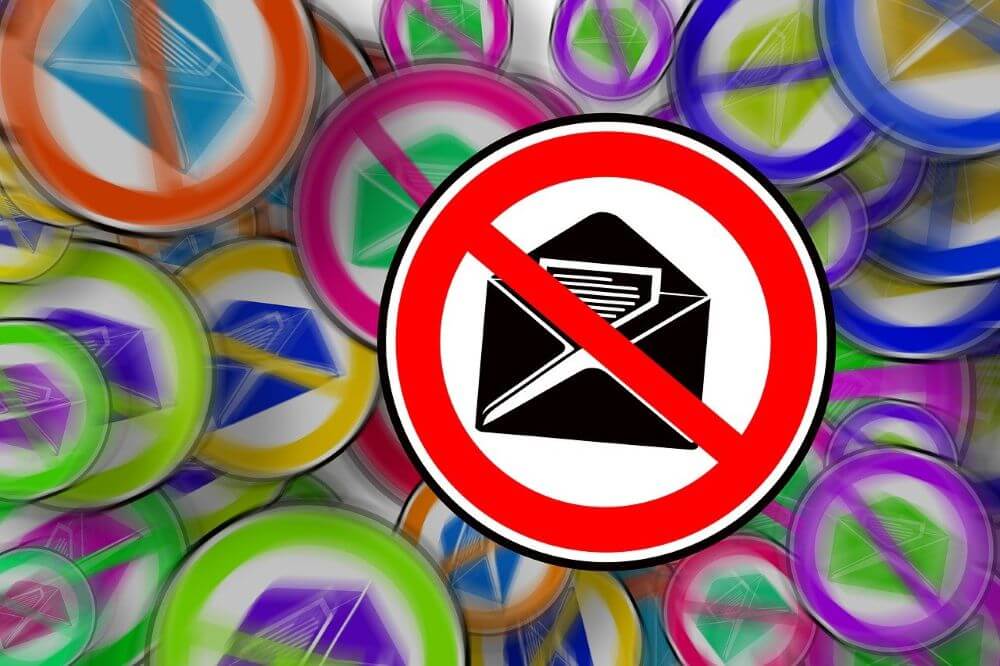
Step 1: The Philosophy – The 5 Decisions (The Triage System)
The core of the method is that you only “touch” (read) each email once and then immediately make one of the following five decisions. No email remains in your inbox after processing.
DELETE: Is this email irrelevant? Is it spam? Is it simply a “thank you” message that requires no action? Be ruthless. Click Delete.
DO: Can the email be answered or resolved in less than 2 minutes? (The “2-Minute Rule”). Then do it immediately. Don’t wait. Reply and proceed to step 5.
DELEGATE: Are you not the right person? Forward the email to the appropriate person immediately. Add a short note (e.g., “Please take care of this”) and move the original email (see step 5 or, optionally, to a “Waiting for Response” folder).
DEFER: This email requires action that will take more than 2 minutes (e.g., creating a report, doing some research). It must not languish in your inbox! This is the most important step. You are turning the email into a task or an appointment.
ARCHIVE/File: This is the default action for anything you have completed (step 2), delegated (step 3), or deferred (step 4). It is also the action for emails that you only need to acknowledge but that do not require any action (e.g., meeting minutes, an informational newsletter).
If you follow these 5 steps, your inbox will be empty at the end of the process.
Step 2: The Tools – How to implement the 5 decisions in Outlook
Outlook has a perfect tool built in for each of these five decisions.
- For 1. Delete: The Delete button (keyboard shortcut: Delete).
- For 2. & 5. Do & Archive: The “Archive” button. This is the core of the method in modern Outlook (keyboard shortcut: Backspace). This button doesn’t delete the email, but immediately moves it from the Inbox to the “Archive” folder.
The advantage: Your Inbox is clean, but the email isn’t gone. It can be found again immediately using the search function.
Difference to moving: You don’t have to think about which of the 30 subfolders the email belongs in. It simply goes into the large, searchable main archive.
The difference to moving: You don’t have to think about which of the 30 subfolders the email belongs in. It simply goes into the large, searchable main archive.
- Regarding point 3: Delegating: The Forward button (keyboard shortcut: Ctrl + F).
- Regarding point 4: Procrastination (The ultimate challenge): This is where most people fail. They leave the email as a “reminder” in their inbox. Wrong! Use these Outlook features instead:
Option A: Make it a task (Drag & Drop): Right-click the email, hold the mouse button down, and drag it to the “Tasks” icon (clipboard) at the bottom. Once you release the mouse button, select “Copy here as task with attachment.” A new task will open with the email already attached. Enter a due date and save. Now the original email can be archived!
Option A: Option B: The Flag (Integration with To Do) Hover over the email and click the red flag (“Follow Up”). This email will now automatically appear in your task list in Outlook (“Task Bar”) and in the Microsoft To Do app. Once you complete the task in To Do, the flag will be removed in Outlook.
Option C: Block Out as an Appointment (Drag & Drop) Is the task so large that you need to block out time for it? Right-click the email and drag it onto the calendar icon. Select “Copy Here as Appointment with Attachment.” Block out 60 minutes in your calendar to process the email. Then, archive the original email.
Step 3: The Turbo – Automation with Rules and QuickSteps
You don’t have to do everything manually. Outlook can help you keep your inbox clean from the start.
Tip 1: Rules for “noise” newsletters, automated system reports, CC emails you only receive for informational purposes? These don’t need to reach your inbox in the first place.
- Right-click on such an email.
- Select “Rules” -> “Create Rule…”
- Define the rule, e.g., “From sender [Newsletter Name]…”
- …and check the box next to “Move item to folder.” Create a new folder, e.g., _Reading Material. (The underscore moves it to the top of the list.)
- Click OK. Your inbox will no longer be flooded with these emails. You read the reading material folder when you have time.
Tip 2: Quick Steps for Superpowers Quick Steps are the most powerful tool for the Zero Inbox method. They bundle multiple actions into a single click.
- Go to the “Home” tab and find the “Quick Steps” gallery.
- Create this Quick Step (example):
- Name: As Task & Archive
- Action 1: “Create task with attachment”
- Action 2: “Move item to folder” -> Folder: Archive
- Action 3 (Optional): “Mark as Read”
Result: You click on an email you need to postpone, click on your new Quick Step, and Outlook automatically creates a task and puts the email away. One click instead of five.
Step 4: The Process – How to Structure Your Day
The “Zero Inbox” method fails if you leave Outlook open all day and react to every new email like Pavlov’s dog.
- Turn off notifications! Disable desktop alerts, the envelope icon in the taskbar, and mobile email notifications. Every notification breaks your concentration.
- Set aside dedicated email time: Define fixed blocks of time in your calendar for processing emails (e.g., three 30-minute sessions per day: 9 a.m., after lunch, and before the end of the workday).
- Process, don’t just check: During these blocks, don’t just check; consistently process your inbox according to the five decisions (delete, do, delegate, defer, archive).
Goal: At the end of each block, your inbox is empty.
Conclusion
The “Zero Inbox” method is a path to greater digital hygiene and mental clarity. It transforms Outlook from a source of distraction into a powerful organizational tool.
You don’t have to start perfect. Begin by learning to love the “Archive” button. Create your first Quick Step. And most importantly: Stop misusing your inbox as a to-do list. Your future, stress-free self will thank you.
Beliebte Beiträge
Import Stock Quotes into Excel – Tutorial
Importing stock quotes into Excel is not that difficult. And you can do a lot with it. We show you how to do it directly without Office 365.
Create Excel Budget Book – with Statistics – Tutorial
Create your own Excel budget book with a graphical dashboard, statistics, trends and data cut-off. A lot is possible with pivot tables and pivot charts.
Excel random number generator – With Analysis function
You can create random numbers in Excel using a function. But there are more possibilities with the analysis function in Excel.
Excel Database with Input Form and Search Function
So erstellen Sie eine Datenbank mit Eingabemaske und Suchfunktion OHNE VBA KENNTNISSE in Excel ganz einfach. Durch eine gut versteckte Funktion in Excel geht es recht einfach.
Enable developer tools in Office 365
Unlock developer tools in Excel, Word and Outlook. Expand the possibilities with additional functions in Office 365.
Dictate text in Word and have it typed
Dictating text in Word is much easier and faster than typing everything on the keyboard. Speech recognition in Word works just like external speech recognition software.

































