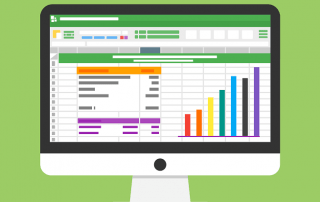The 5 best tips for a clean folder structure on your PC and in the cloud
Does this sound familiar? You’re looking for an important file. Was it in your Downloads folder? On your desktop? Or maybe in “Documents”? You start trawling your PC’s search function, typing in “Müller offer,” and find five different versions, including “Müller_final_new.docx” and “Müller_final_final_v2.pdf.”
This digital chaos not only wastes time but also frustrates your nerves and, in the worst-case scenario, even costs you money. A clean, logical folder structure is the foundation for efficient digital work. It’s your personal filing system that helps you find what you need in seconds.
The best part: A good structure works universally—whether on your local hard drive (PC) or in your cloud storage (like OneDrive, Google Drive, or Dropbox). Here are the 5 best tips to tame the chaos once and for all.

Tip 1: Strictly separate “private” and “business”
This may sound obvious, but it’s surprisingly often ignored. It’s the most important rule of all and should be the very first level of your organizational structure.
The Problem: Tax documents end up next to vacation photos, client invoices get mixed up with personal insurance policies. This is disorganized, unprofessional, and a nightmare in the event of a business audit.
The Solution: Create two main folders at the top level of your system (e.g., directly under “Documents” or in your main cloud folder):
- 01_Business
- 02_Personal (The numbers at the beginning ensure that these folders are always at the top in the desired order).
Why this helps: This “Great Wall” forces immediate mental sorting. Every new file you save has to pass this first hurdle. It prevents the mixing of contexts and creates a clear distinction, which can also be advantageous legally (e.g., in data protection).
Tip 2: Think in terms of “themes”, not “file types”
A classic beginner mistake is creating folders like “Word files,” “Excel spreadsheets,” or “PDFs.”
The problem: You’re looking for a proposal. Is it a Word file (the draft) or a PDF (the final version)? You have to remember the file type, not the content. That’s illogical.
The solution: Organize your folders by topic, project, or responsibilities. Within your “Business” folder, you could create the following structure, for example:
- Finance (with subfolders for invoices, tax advisor, quotes)
- Customers (with one subfolder per customer, e.g., Müller GmbH, Schmidt AG)
- Marketing (with subfolders for social media, newsletters, flyers)
- Internal Processes
Why this helps: If you’re looking for the quote for Müller GmbH, the path is clear: Business -> Customers -> Müller GmbH -> Quotes. There you’ll find the .docx, .pdf, and perhaps even the .xlsx spreadsheet file for that one project – all in one place.
Tip 3: The magic of file naming (your future best friend)
A good folder structure is only half the battle. If the files within it are named “Scan_001.pdf”, you’re out of luck. Consistent file naming is key to finding files instantly.
The best formula for file naming is: Date + Description + Version.
The problem: Files are organized chaotically. “Offer_April.pdf” appears next to “Invoice_January.pdf”. “Version_2.docx” says nothing about the content.
The solution: Use the ISO date format YYYY-MM-DD at the beginning of the file name.
Good: 2025-10-18_Offer_Müller-GmbH_v02.pdf
Bad: Offer Müller new 10/18/2025.pdf
Why this helps:
Automatic sorting: Using YYYY-MM-DD (or YYYYMMDD), your computer automatically sorts all files into perfect chronological order, regardless of when they were last modified.
- Clarity: You can see at a glance what the file contains and when it was created.
- Versioning: Avoid terms like “final” or “new”. Use _v01, _v02, or _final instead. This shows a clear stage of development.
Tip 4: Create an “archive” directory (and use it!)
Your active folders should only contain active projects. An overflowing “Clients” folder with projects from 2018 will slow you down.
The Problem: Current projects are drowning in a sea of completed older projects. The folder structure becomes cluttered and confusing.
The Solution: Create a folder called _Archive at the top level (next to Personal and Business). The underscore sorts it up or down, depending on your preference.
- As soon as a project (e.g., Client Müller GmbH) is completed and finalized, move the entire project folder to the Archive, ideally into a subfolder for each year.
- The path would then be: _Archive -> 2024 -> Müller GmbH
Why this helps: Your “active” workspace (e.g., the Clients folder) remains lean, clean, and relevant. You focus only on what’s currently important. The old data is not deleted, but merely stored away – like file folders that are moved to the basement.
Tip 5: Master the cloud: “Files on demand” (save storage space)
This tip is specifically for cloud storage (OneDrive, Dropbox, etc.) and solves the problem “My hard drive is full, even though everything is in the cloud!”
The problem: You’re using OneDrive, but your laptop is syncing all 500 GB of data from the cloud, and your local hard drive (SSD) is overflowing.
The solution: Use the “Files On-Demand” feature (that’s what it’s called in OneDrive; other services have similar names). You can see the status by the icons next to the file:
- Blue cloud: The file is only online in the cloud. You can see it, but it’s not taking up any local storage space.
- Green checkmark (empty): You’ve opened the file; a copy has been temporarily downloaded.
- Green checkmark (filled): You’ve right-clicked and selected “Always keep on this device.” This file is always available offline.
The ultimate tip: Apply this to your new archive! Right-click on your archive folder and select “Free up space” (or the cloud icon). All the old data will be removed from your PC but will remain safe and searchable in the cloud.
Conclusion: Consistency is key.
You don’t have to clean up all your old clutter overnight. That’s frustrating. Instead, start today by applying these 5 rules to all new files.
- Separate (Personal/Business)
- Thematicize (Clients/Finance instead of Word/Excel)
- Name (YYYY-MM-DD_Project_v01)
- Archive (Get rid of old files)
- Optimize (Free up cloud storage)
A clean folder structure is a habit. Once you’ve internalized this structure, “searching” for files becomes effortless “finding.”
Beliebte Beiträge
Create flyers and business cards with Word
To create professional flyers and business cards in Word 2016/2019 without any additional image editing program.
Microsoft Office gets fresher with a new design
The familiar appearance of Microsoft Office versions will soon be a thing of the past, and a sleek design gives it a fresh look.
Autocompletion and Autocorrection in Word
What is not suitable, is made suitable. How to Customize Auto Completion & Auto-Correction to Your Needs
The absolute, relative and mixed references in Excel
This is how you correctly use relative and absolute references in Excel and save yourself a lot of work
How to create professional Excel invoice templates
How to create professional invoice templates in Excel 2016/2019 for small businesses, with tax ID, logo and everything that goes with it.
The best tips for Microsoft Word
Sparen Sie mit diesen Tipps für Microsoft Word viel Zeit und Nerven. Arbeiten Sie effektiver mit der beliebtesten Textverarbeitungssoftware.