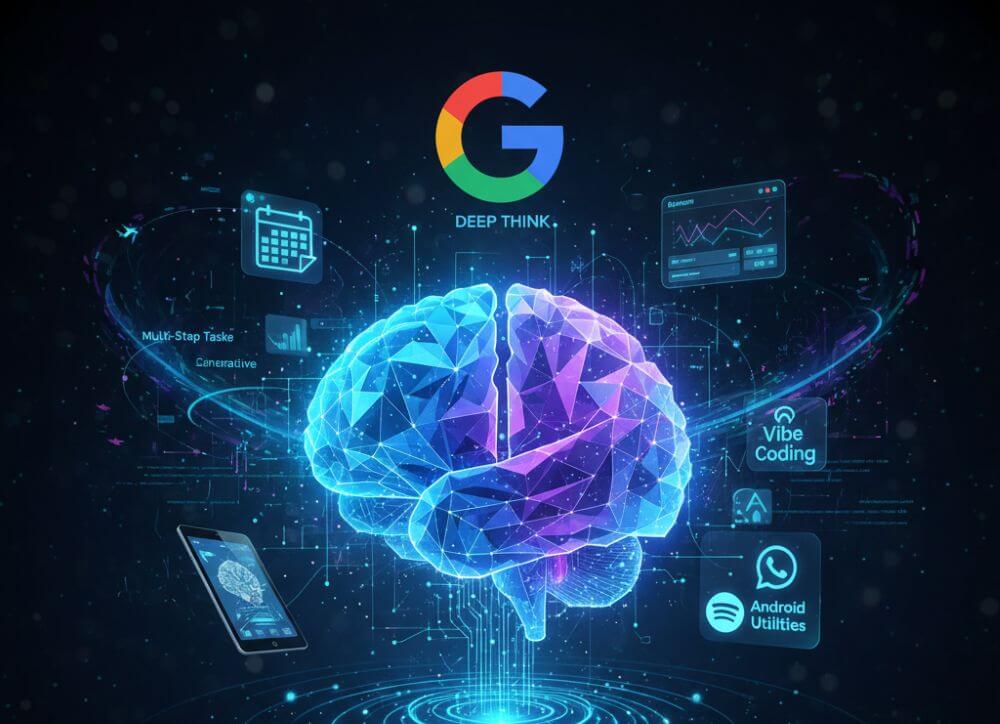Microsoft Loop in Teams: The revolution of your notes?
Have you ever wondered what these new Loop components in your Microsoft Teams chat are all about? They look unassuming, but they have the potential to completely change the way we share information as a team. Forget rigid wiki pages or endless email threads for small discussions – here comes Loop.
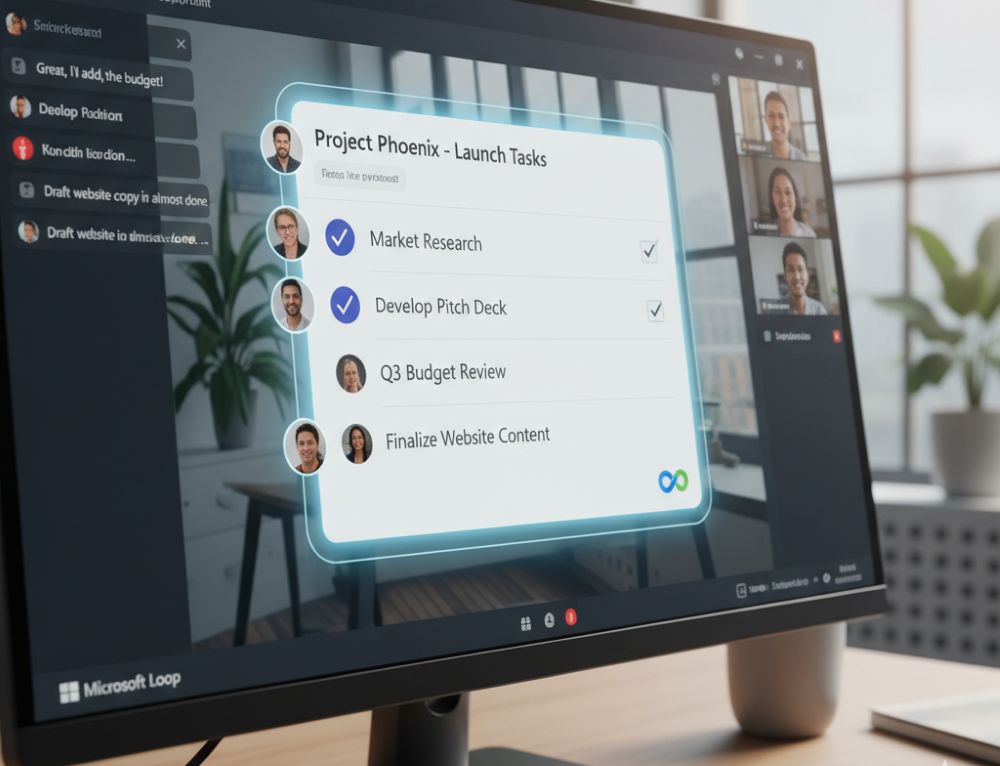
What exactly is Microsoft Loop?
Think of Loop components as living mini-documents that you can embed directly into a Teams chat or email. The best part? They’re always up-to-date, no matter where they’re displayed. If someone edits a checklist in the Teams chat, it instantly updates for everyone else with access – in real time.
Top Use Cases for Loop in Teams
Why use Loop if you already have Word or OneNote? Here are the unbeatable advantages for a fast-paced workday:
- The Dynamic Agenda: Before a meeting, post a Loop component with the agenda in the chat. Every participant can add or check off items beforehand. No more static Word documents that need to be passed around.
- Shared Checklists & Tasks: For small projects or quick to-dos within a team, a Loop task list is invaluable. Everyone can immediately see who has done what, without having to create a separate, elaborate planner.
- Idea Collection & Brainstorming: Use a loop table or a simple list to spontaneously collect ideas in the chat. Everyone types simultaneously, nothing gets lost, and the result is immediately visible and usable for everyone.
Here’s how to get started with Loop in Teams
It’s incredibly easy: In the Teams chat, click the loop icon (a small loop) below the text input field. Select a component (e.g., bulleted list, table, task list), type in your content, and send it. Now everyone in the chat can contribute!
Try it out in your next team chat. You’ll see: Loop components are a real game-changer for quick and easy collaboration!
Tips for your resume
Be specific: Instead of just writing “MS Office skills,” provide details: “Advanced Excel skills (VLOOKUP, PivotTables, Power Query)” or “Experienced in hybrid collaboration with MS Teams.”
Show up-to-date knowledge: Mention if you’re familiar with the latest versions or features (like Copilot). This signals a willingness to learn and a modern approach.
Invest in your digital skills now. It’s an investment that’s guaranteed to pay off in 2026!
Beliebte Beiträge
Import Stock Quotes into Excel – Tutorial
Importing stock quotes into Excel is not that difficult. And you can do a lot with it. We show you how to do it directly without Office 365.
Create Excel Budget Book – with Statistics – Tutorial
Create your own Excel budget book with a graphical dashboard, statistics, trends and data cut-off. A lot is possible with pivot tables and pivot charts.
Excel random number generator – With Analysis function
You can create random numbers in Excel using a function. But there are more possibilities with the analysis function in Excel.
Excel Database with Input Form and Search Function
So erstellen Sie eine Datenbank mit Eingabemaske und Suchfunktion OHNE VBA KENNTNISSE in Excel ganz einfach. Durch eine gut versteckte Funktion in Excel geht es recht einfach.
Enable developer tools in Office 365
Unlock developer tools in Excel, Word and Outlook. Expand the possibilities with additional functions in Office 365.
These companies are all owned by Microsoft
Which companies all belong to Microsoft is almost beyond the scope. We still want to try to bring light into the darkness.