Easily insert PowerPoint into Word in 5 steps
The practical thing about the Office software from Microsoft is that you have the option of inserting different file types into an existing document and then continuing to work in them. In our example we have created a Word document and would like to insert an existing PowerPoint presentation there and continue to work in it.
Read in our article how you can connect PowerPoint to Word.

Easily insert PowerPoint into Word in 5 steps
The practical thing about the Office software from Microsoft is that you have the option of inserting different file types into an existing document and then continuing to work in them. In our example we have created a Word document and would like to insert an existing PowerPoint presentation there and continue to work in it.
Read in our article how you can connect PowerPoint to Word.

1. Select position in Word document.
1. Select position in Word document.
2. Select file to insert.
2. Select file to insert.
Next, do the following in your Word document:
- Insert tab
- In the “Text” ribbon, click on “Object”, subitem again “Object”
- In the window that then opens, click on “Create from file”
- With the point “Browse” the desired PowerPoint presentation
- Select on your PC by double-clicking
See fig. (Click to enlarge)
Next, do the following in your Word document:
- Insert tab
- In the “Text” ribbon, click on “Object”, subitem again “Object”
- In the window that then opens, click on “Create from file”
- With the point “Browse” the desired PowerPoint presentation
- Select on your PC by double-clicking
See fig. (Click to enlarge)
3. Edit PowerPoint in Word.
3. Edit PowerPoint in Word.
After we have inserted the presentation into our Word document, it is initially displayed like an embedded image.
To edit, simply right-click on the inserted presentation in the context menu and select “Presentation object” and “Edit”.
See fig. (Click to enlarge)
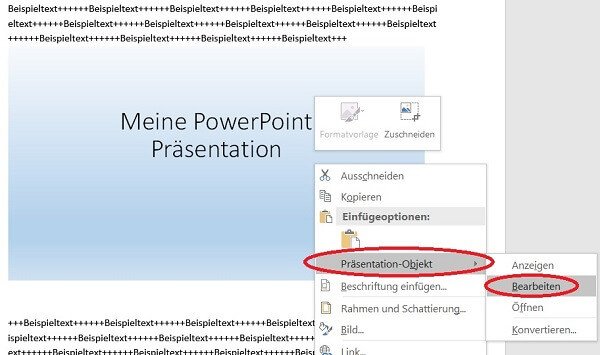
4. Adjust size and position.
4. Adjust size and position.
If you later want to change the size of the display or the position of the presentation in the Word document, proceed as follows:
Adjust size:
Using the mouse at a corner point, keep the left mouse button pressed down to continuously scale to the desired size.
Move position:
Move the slide to any point in the presentation while holding down the left mouse button.
See fig. (Click to enlarge)
If you later want to change the size of the display or the position of the presentation in the Word document, proceed as follows:
Adjust size:
Using the mouse at a corner point, keep the left mouse button pressed down to continuously scale to the desired size.
Move position:
Move the slide to any point in the presentation while holding down the left mouse button.
See fig. (Click to enlarge)

5. Link PowerPoint to Word.
5. Link PowerPoint to Word.
What we did in the previous steps is to embed a PowerPoint presentation in a Word document.
The inserted presentation is then static.
What does it mean that it does not change if changes are made to the PowerPoint document afterwards.
If you want your embedded PowerPoint presentation to adapt dynamically with the changes to the source file,
then simply activate the “Link” control field when inserting the file.
See fig. (Click to enlarge)
What we did in the previous steps is to embed a PowerPoint presentation in a Word document.
The inserted presentation is then static.
What does it mean that it does not change if changes are made to the PowerPoint document afterwards.
If you want your embedded PowerPoint presentation to adapt dynamically with the changes to the source file,
then simply activate the “Link” control field when inserting the file.
See fig. (Click to enlarge)
Popular Posts:
So sieht das wirklich perfekte Homeoffice-Setup für 2026 aus
Ihr Homeoffice ist veraltet? Steigern Sie 2026 Produktivität & Gesundheit. Unser Guide zeigt das perfekte Setup: von ergonomischen Stühlen und 4K-Webcams bis zu Mesh-WLAN und Kabelmanagement. So investieren Sie in Ihre Karriere.
Internet, Telefon & TV: Die besten Komplettpakete
Internet, TV & Telefon aus einer Hand? Wir vergleichen die Komplettpakete von Telekom, Vodafone, O2 & 1&1. Wer punktet bei Speed, TV-Komfort (MagentaTV vs. GigaTV) und Preis? So finden Sie das beste Triple-Play-Angebot für Ihre Adresse.
5 Anzeichen, dass dein Chef dich im Homeoffice digital überwacht
Nur weil du im Homeoffice bist, heißt das nicht, dass dir niemand zusieht. "Bossware" ist auf dem Vormarsch. Wir zeigen 5 subtile Anzeichen für digitale Überwachung – von "Teams-Status"-Kult bis zu verdächtigen IT-Tools. So erkennst du die Warnsignale und schützt deine Karriere.
Schluss mit dem Tool-Chaos: 5 Apps, die Euer Office wirklich produktiver machen
Schluss mit digitaler Reibung: Diese 5 Apps machen Ihr Büro wirklich produktiver. Entdecken Sie, wie Asana, Loom, Notion, Zapier und Slack die Effizienz steigern, Meetings reduzieren und Ihr Team smarter vernetzen – wenn man sie richtig einsetzt.
AI in everyday office life: Your new invisible colleague
AI won't replace you – but those who use it will have a competitive edge. Make AI your co-pilot in the office! We'll show you four concrete hacks for faster emails, better meeting notes, and solved Excel problems. Get started today, no IT degree required.
Fünf vor Zwölf: Wie Sie erkennen, dass Sie kurz vor dem Burnout stehen
Erschöpfung ist normal, doch wenn das Wochenende keine Erholung mehr bringt und Zynismus die Motivation ersetzt, stehen Sie kurz vor dem Burnout. Erfahren Sie, welche 7 Warnsignale Sie niemals ignorieren dürfen und warum es jetzt lebenswichtig ist, die Notbremse zu ziehen
Popular Posts:
So sieht das wirklich perfekte Homeoffice-Setup für 2026 aus
Ihr Homeoffice ist veraltet? Steigern Sie 2026 Produktivität & Gesundheit. Unser Guide zeigt das perfekte Setup: von ergonomischen Stühlen und 4K-Webcams bis zu Mesh-WLAN und Kabelmanagement. So investieren Sie in Ihre Karriere.
Internet, Telefon & TV: Die besten Komplettpakete
Internet, TV & Telefon aus einer Hand? Wir vergleichen die Komplettpakete von Telekom, Vodafone, O2 & 1&1. Wer punktet bei Speed, TV-Komfort (MagentaTV vs. GigaTV) und Preis? So finden Sie das beste Triple-Play-Angebot für Ihre Adresse.
5 Anzeichen, dass dein Chef dich im Homeoffice digital überwacht
Nur weil du im Homeoffice bist, heißt das nicht, dass dir niemand zusieht. "Bossware" ist auf dem Vormarsch. Wir zeigen 5 subtile Anzeichen für digitale Überwachung – von "Teams-Status"-Kult bis zu verdächtigen IT-Tools. So erkennst du die Warnsignale und schützt deine Karriere.
Schluss mit dem Tool-Chaos: 5 Apps, die Euer Office wirklich produktiver machen
Schluss mit digitaler Reibung: Diese 5 Apps machen Ihr Büro wirklich produktiver. Entdecken Sie, wie Asana, Loom, Notion, Zapier und Slack die Effizienz steigern, Meetings reduzieren und Ihr Team smarter vernetzen – wenn man sie richtig einsetzt.
AI in everyday office life: Your new invisible colleague
AI won't replace you – but those who use it will have a competitive edge. Make AI your co-pilot in the office! We'll show you four concrete hacks for faster emails, better meeting notes, and solved Excel problems. Get started today, no IT degree required.
Fünf vor Zwölf: Wie Sie erkennen, dass Sie kurz vor dem Burnout stehen
Erschöpfung ist normal, doch wenn das Wochenende keine Erholung mehr bringt und Zynismus die Motivation ersetzt, stehen Sie kurz vor dem Burnout. Erfahren Sie, welche 7 Warnsignale Sie niemals ignorieren dürfen und warum es jetzt lebenswichtig ist, die Notbremse zu ziehen




































