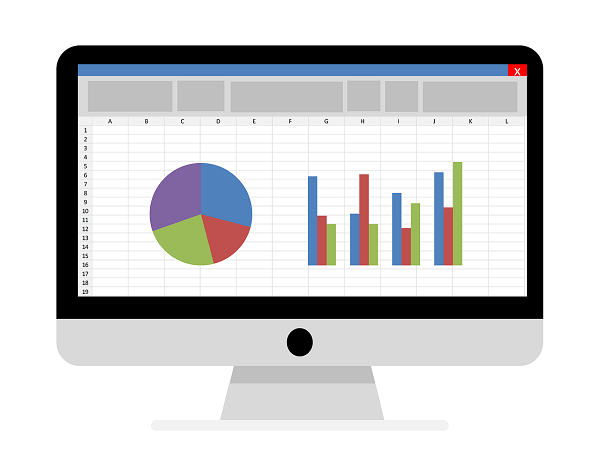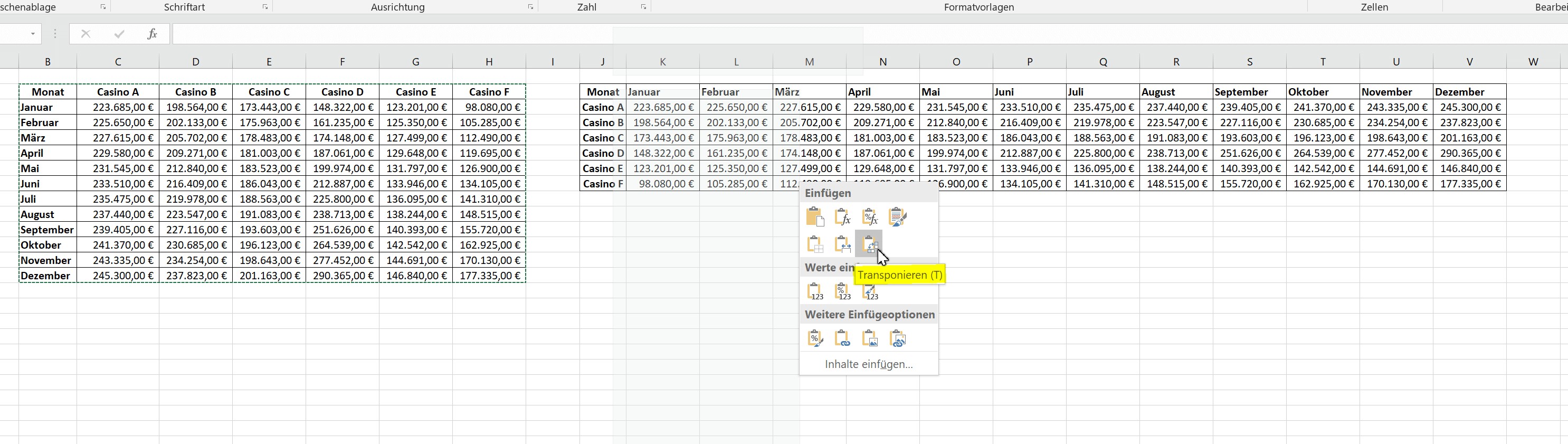Create individual charts in Excel
As important as the number of figures is for decision-making and comparability, there’s nothing like a chart to show trends and trends as closely as possible.
Since Excel 2016 there are a lot of simplifications for us users, but there are always certain questions on how to customize and design the diagram.
Create individual charts in Excel
As important as the number of figures is for decision-making and comparability, there’s nothing like a chart to show trends and trends as closely as possible.
Since Excel 2016 there are a lot of simplifications for us users, but there are always certain questions on how to customize and design the diagram.
1. Set the Data Source
1. Set the Data Source
Before we can even begin to create a diagram, of course, we need a data source from which the diagram is to be formed.
In our example, we have created a small table in which we have shown on the vertical axis 1 year (January – December), and on the horizontal axis fictional casinos with their monthly income.
In order to create a diagram from the available data, we proceed as follows:
- Mark the entire table
- Under the “Insert” tab, click the small arrow on the right in the “Diagrams” column to display all available diagram types
Note:
If you have a large table, you can mark it most quickly by placing it in the cursor in the 1st cell (top left), then holding down the “CTRL + SHIFT” key and then using the arrow keys on the keyboard 1x to the right , and then press down 1x.
This will only mark the area of a worksheet filled with content (without breaks).
See picture: (click to enlarge)
Here you can now choose from the available diagram types which are best suited for your presentation.
In our example, we opted for a classic bar chart. In retrospect, however, that can be changed again at any time.
If you want to zoom in on the chart without having to scroll right and left with your mouse, you can easily move it to a new spreadsheet.
Note:
Of course, the data source will remain untouched, and it will not be a new spreadsheet, just an additional worksheet within a folder.
See picture: (click to enlarge)
Before we can even begin to create a diagram, of course, we need a data source from which the diagram is to be formed.
In our example, we have created a small table in which we have shown on the vertical axis 1 year (January – December), and on the horizontal axis fictional casinos with their monthly income.
In order to create a diagram from the available data, we proceed as follows:
- Mark the entire table
- Under the “Insert” tab, click the small arrow on the right in the “Diagrams” column to display all available diagram types
Note:
If you have a large table, you can mark it most quickly by placing it in the cursor in the 1st cell (top left), then holding down the “CTRL + SHIFT” key and then using the arrow keys on the keyboard 1x to the right , and then press down 1x.
This will only mark the area of a worksheet filled with content (without breaks).
See picture:
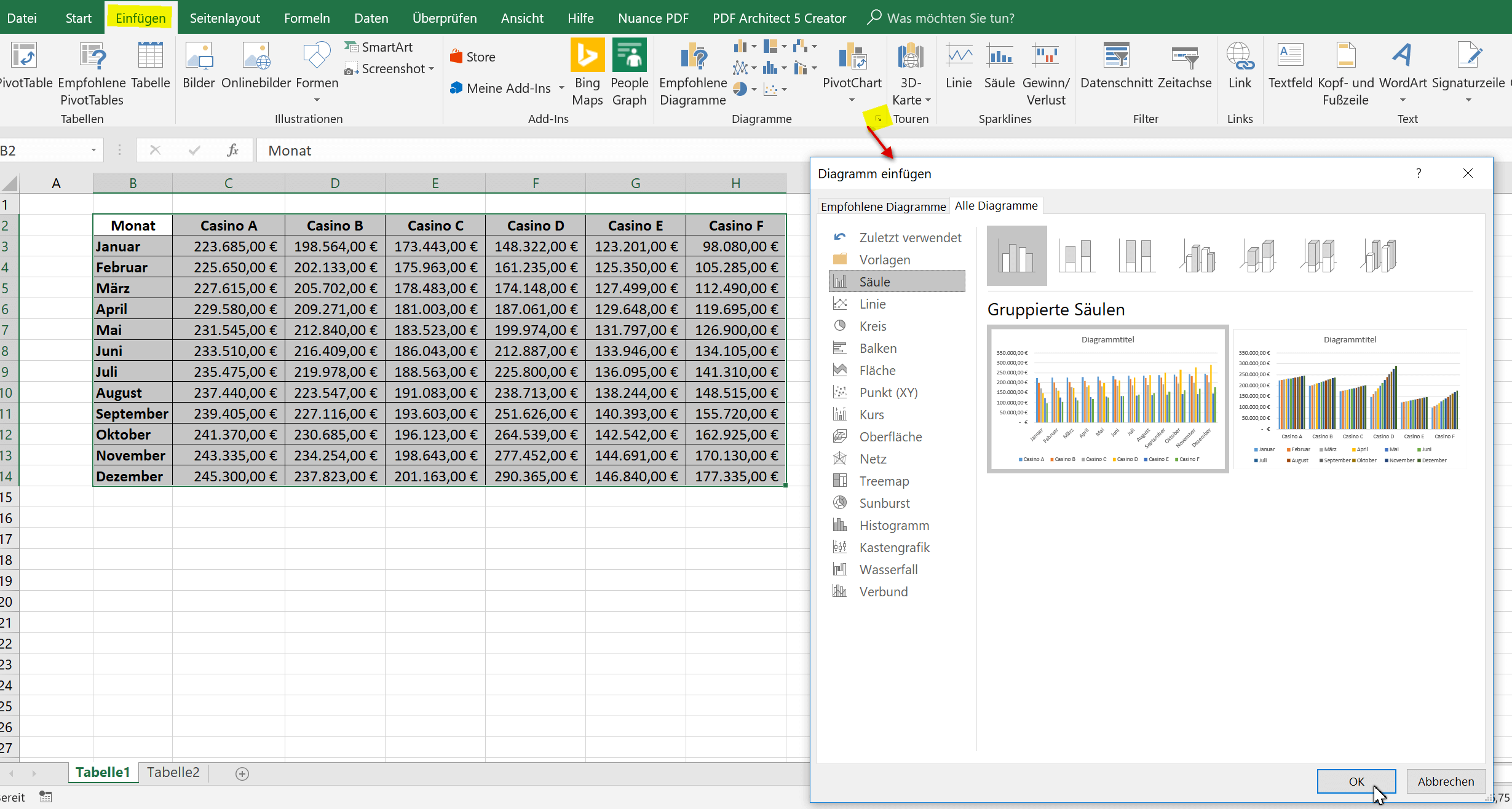
Here you can now choose from the available diagram types which are best suited for your presentation.
In our example, we opted for a classic bar chart. In retrospect, however, that can be changed again at any time.
If you want to zoom in on the chart without having to scroll right and left with your mouse, you can easily move it to a new spreadsheet.
Note:
Of course, the data source will remain untouched, and it will not be a new spreadsheet, just an additional worksheet within a folder.
See picture:
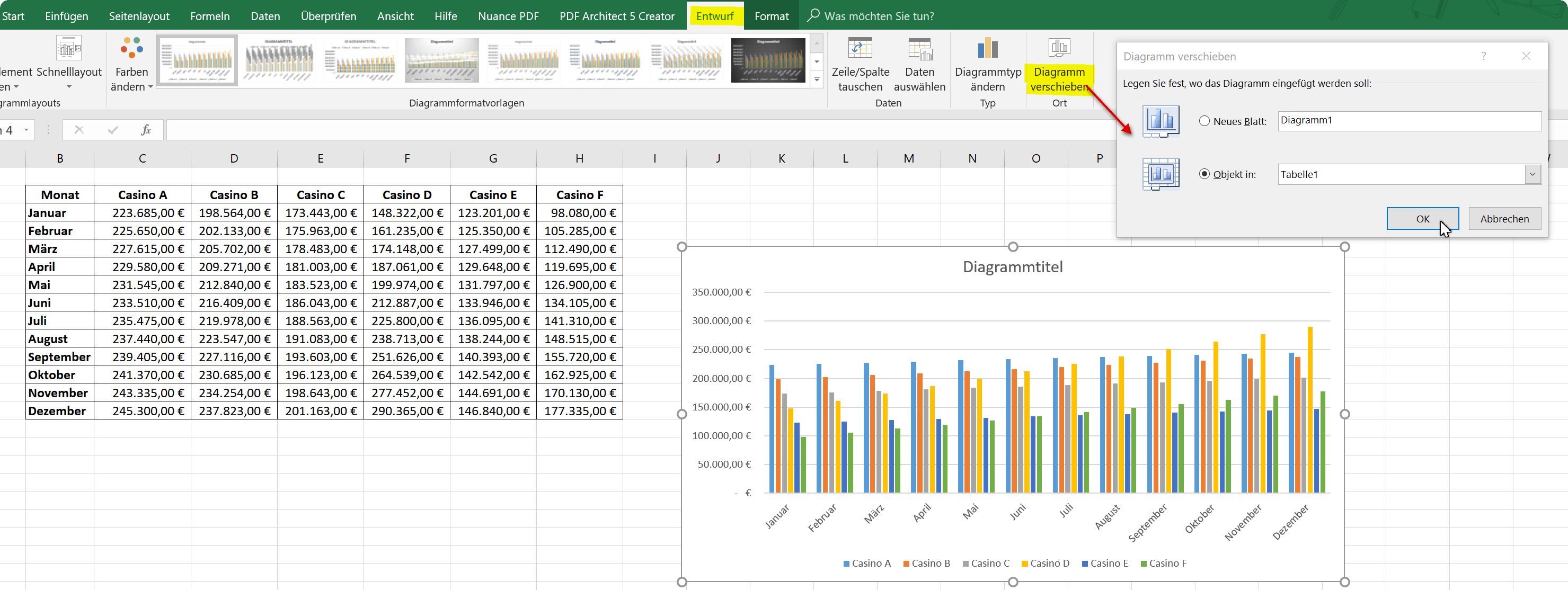
2. Limit the Data Source
2. Limit the Data Source
As our diagram looks like, it might just go that way, but you can see that the more column values on the X-axis have to be displayed at the same time, the more confusing it will be that too many colors are actually displayed.
But here, too, it has become much easier since Excel 2016 to specifically select individual values for comparison. So instead of having 6 casinos, we can compare only 3 with each other.
- To do this, we click once in an empty area of the diagram
- Select the filter icon from the context menu (to the right)
- Remove the hooks from the unneeded data columns
- Confirm with “Apply”
See picture: (click to enlarge)
As a result, the matter is already much clearer, but on the other hand, of course, also more patchy. Because now we are missing the 3 remaining casinos. Here you can either proceed to simply create a second graph, or you can use the dynamic possibilities depending on which data should be compared.
Also, you can just try a different type of diagram (for example, line or pie chart).
As our diagram looks like, it might just go that way, but you can see that the more column values on the X-axis have to be displayed at the same time, the more confusing it will be that too many colors are actually displayed.
But here, too, it has become much easier since Excel 2016 to specifically select individual values for comparison. So instead of having 6 casinos, we can compare only 3 with each other.
- To do this, we click once in an empty area of the diagram
- Select the filter icon from the context menu (to the right)
- Remove the hooks from the unneeded data columns
- Confirm with “Apply”
See picture:
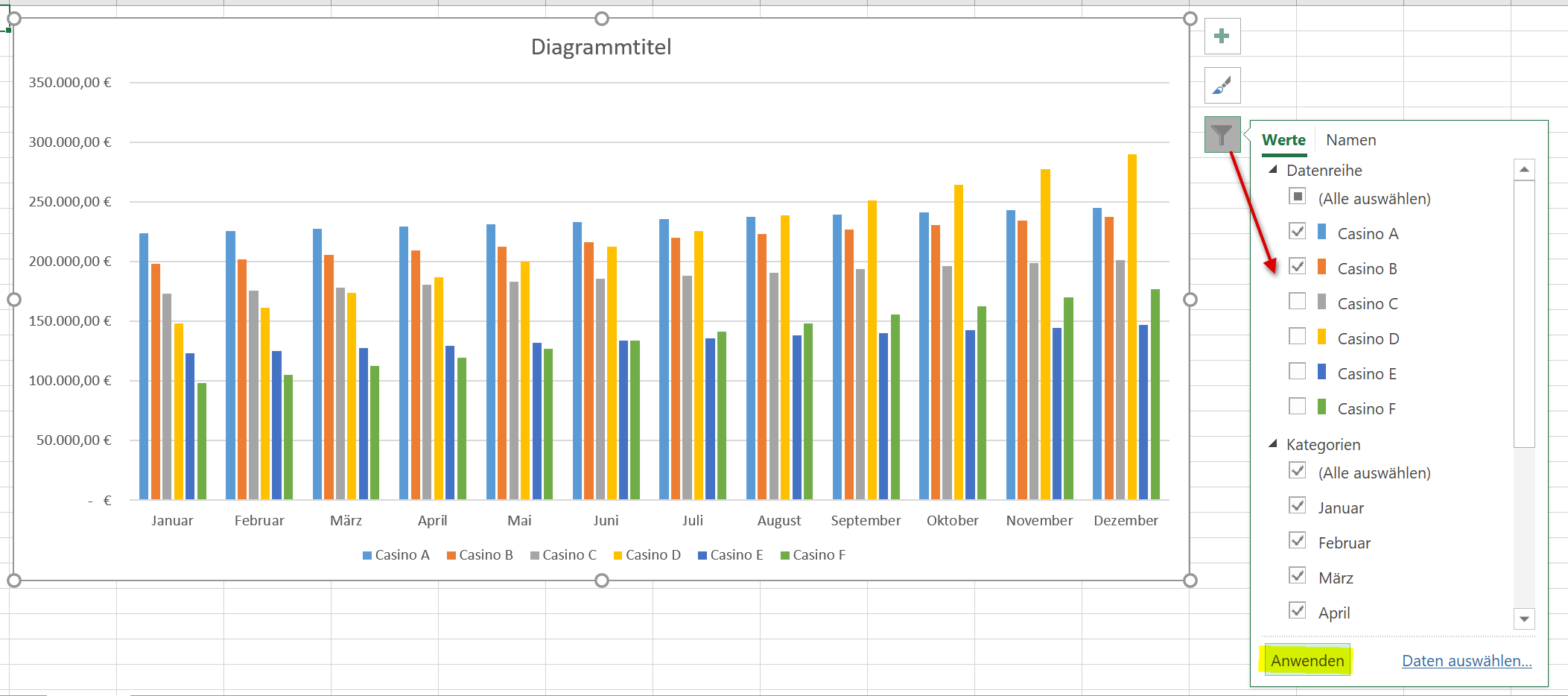
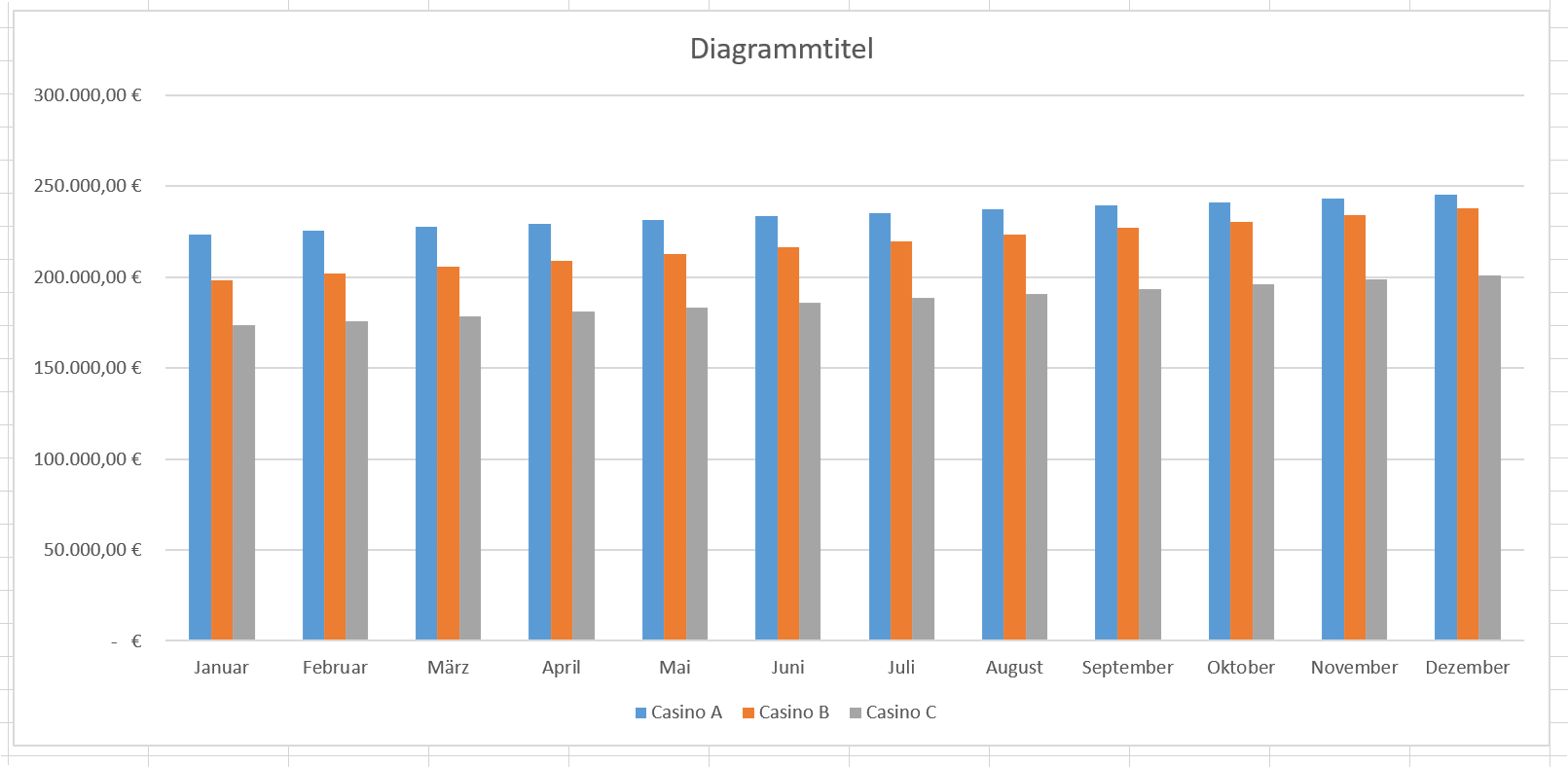
As a result, the matter is already much clearer, but on the other hand, of course, also more patchy. Because now we are missing the 3 remaining casinos. Here you can either proceed to simply create a second graph, or you can use the dynamic possibilities depending on which data should be compared.
Also, you can just try a different type of diagram (for example, line or pie chart).
3. Adjust axis and data labels
3. Adjust axis and data labels
Now we can customize the captions for the axes, the chart title and the data series in various ways.
To do this, we mark the part of the diagram we want to change, and then select data series or axis formatting from the context menu.
Also, here we can add or remove additional elements to our diagram, e.g. a data table, which offers itself here better than about a data directly above the data bar, because they would overlap again.
See picture: (click to enlarge)
Of course, each chart can always be adjusted afterwards in all areas. Just select the appropriate area and use the context menu to select the desired customization.
Now we can customize the captions for the axes, the chart title and the data series in various ways.
To do this, we mark the part of the diagram we want to change, and then select data series or axis formatting from the context menu.
Also, here we can add or remove additional elements to our diagram, e.g. a data table, which offers itself here better than about a data directly above the data bar, because they would overlap again.
See picture:
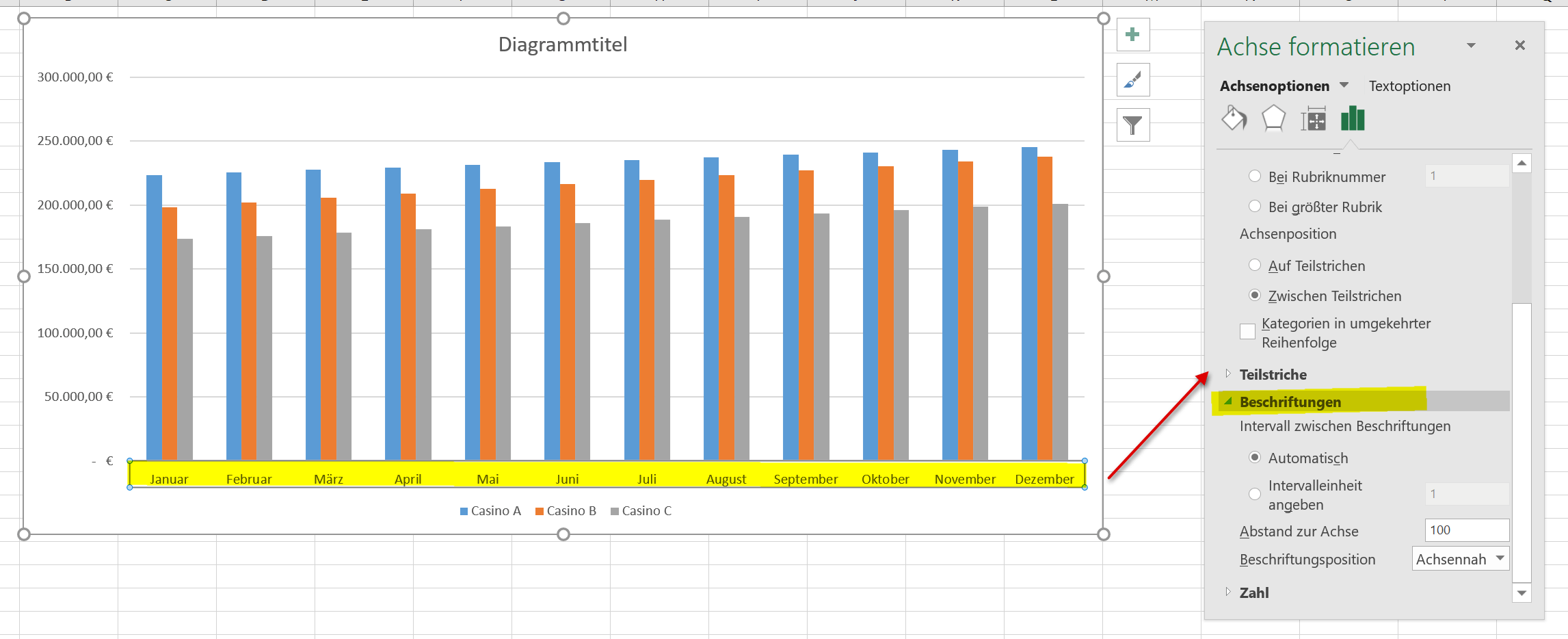
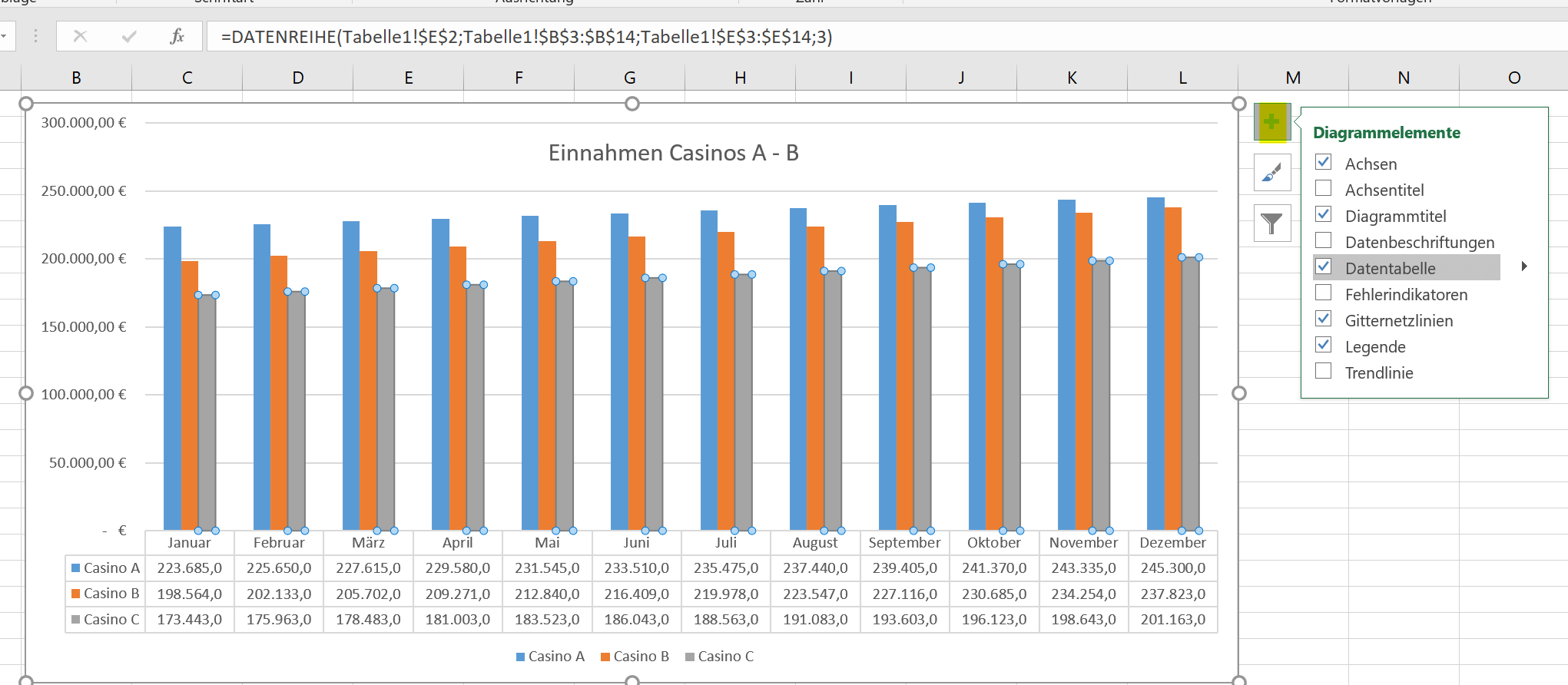
Of course, each chart can always be adjusted afterwards in all areas. Just select the appropriate area and use the context menu to select the desired customization.
4. Reverse X-Axis an Y-Axis (transpose)
4. Reverse X-Axis an Y-Axis (transpose)
If you want to swap the X-axis (horizontal) and the Y-axis (vertical), there are 2 possibilities.
The first (and simplest) is simply to click the diagram in an empty area to make it completely mark, and then click on “Swap Row / Column” in the “Design” tab.
See picture: (click to enlarge)
The second option (a bit more involved) is to swap (transpose) the axes of the data source itself.
- To do this we go into our original table and mark it completely
- Then press “CTRL + C”
- Click in an empty area of the worksheet
- Select “Transpose” in the context menu under the paste options
After that, you must of course change the data source in the chart by clicking again in an empty area of the chart, and in the context menu “Select data”.
The result is then the same as described above for the axis inversion of the diagram.
See picture: (click to enlarge)
If you want to swap the X-axis (horizontal) and the Y-axis (vertical), there are 2 possibilities.
The first (and simplest) is simply to click the diagram in an empty area to make it completely mark, and then click on “Swap Row / Column” in the “Design” tab.
See picture:
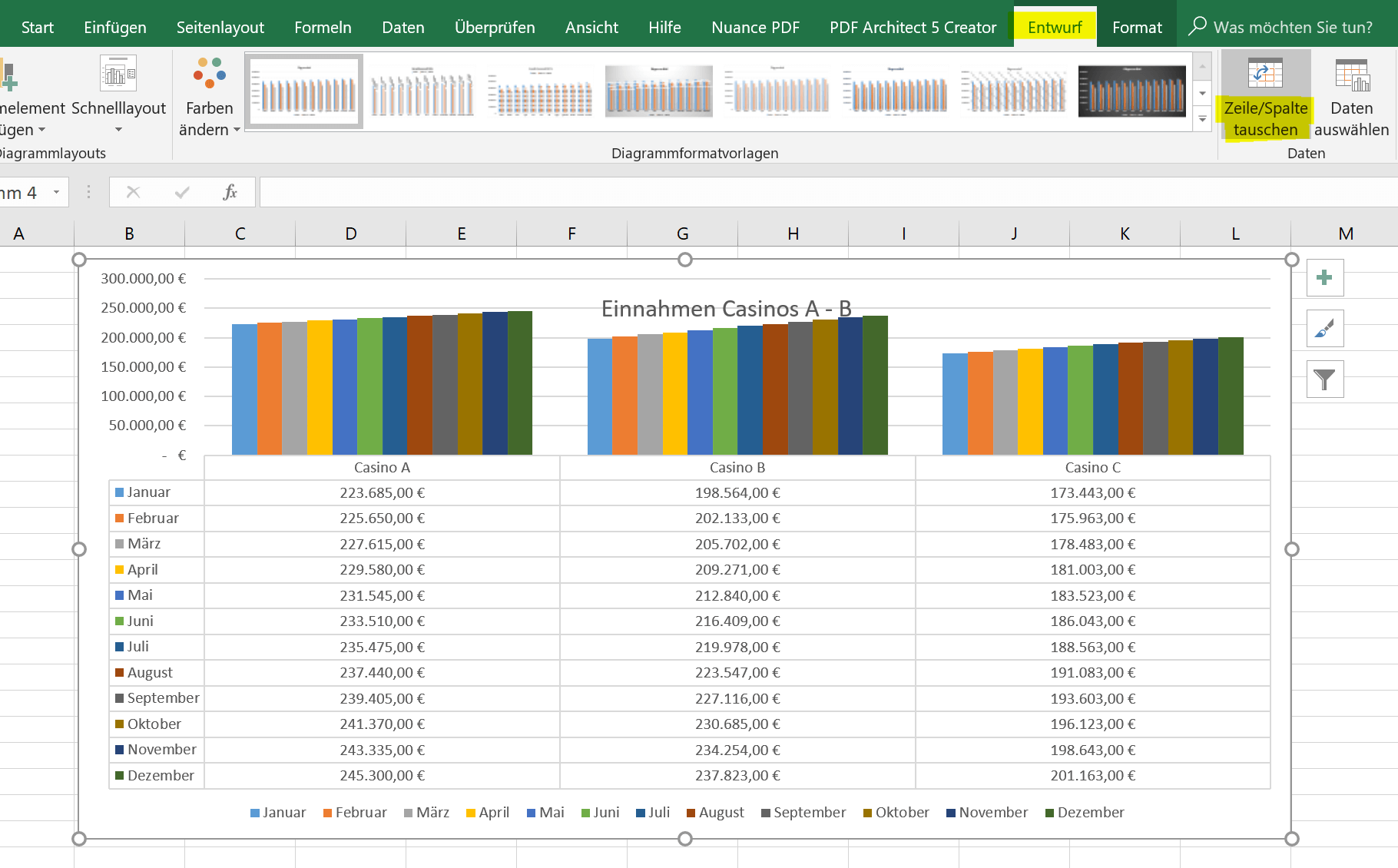
The second option (a bit more involved) is to swap (transpose) the axes of the data source itself.
- To do this we go into our original table and mark it completely
- Then press “CTRL + C”
- Click in an empty area of the worksheet
- Select “Transpose” in the context menu under the paste options
After that, you must of course change the data source in the chart by clicking again in an empty area of the chart, and in the context menu “Select data”.
The result is then the same as described above for the axis inversion of the diagram.
See picture:
Popular Posts:
AI in everyday office life: Your new invisible colleague
AI won't replace you – but those who use it will have a competitive edge. Make AI your co-pilot in the office! We'll show you four concrete hacks for faster emails, better meeting notes, and solved Excel problems. Get started today, no IT degree required.
Fünf vor Zwölf: Wie Sie erkennen, dass Sie kurz vor dem Burnout stehen
Erschöpfung ist normal, doch wenn das Wochenende keine Erholung mehr bringt und Zynismus die Motivation ersetzt, stehen Sie kurz vor dem Burnout. Erfahren Sie, welche 7 Warnsignale Sie niemals ignorieren dürfen und warum es jetzt lebenswichtig ist, die Notbremse zu ziehen
Die Renaissance des Büros: Warum Präsenz manchmal unschlagbar ist
Homeoffice bietet Fokus, doch das Büro bleibt als sozialer Anker unverzichtbar. Spontane Innovation, direktes Voneinander-Lernen und echtes Wir-Gefühl sind digital kaum zu ersetzen. Lesen Sie, warum Präsenz oft besser ist und wie die ideale Mischung für moderne Teams aussieht.
New Work & Moderne Karriere: Warum die Karriereleiter ausgedient hat
Die klassische Karriereleiter hat ausgedient. New Work fordert ein neues Denken: Skills statt Titel, Netzwerk statt Hierarchie. Erfahre, warum das "Karriere-Klettergerüst" deine neue Realität ist und wie du dich mit 4 konkreten Schritten zukunftssicher aufstellst.
Die Homeoffice-Falle: Warum unsichtbare Arbeit deine Beförderung gefährdet
Produktiv im Homeoffice, doch befördert wird der Kollege im Büro? Willkommen in der Homeoffice-Falle. "Proximity Bias" lässt deine Leistung oft unsichtbar werden. Lerne 4 Strategien, wie du auch remote sichtbar bleibst und deine Karriere sicherst – ganz ohne Wichtigtuerei.
Microsoft Loop in Teams: The revolution of your notes?
What exactly are these Loop components in Microsoft Teams? We'll show you how these "living mini-documents" can accelerate your teamwork. From dynamic agendas to shared, real-time checklists – discover practical use cases for your everyday work.
Popular Posts:
AI in everyday office life: Your new invisible colleague
AI won't replace you – but those who use it will have a competitive edge. Make AI your co-pilot in the office! We'll show you four concrete hacks for faster emails, better meeting notes, and solved Excel problems. Get started today, no IT degree required.
Fünf vor Zwölf: Wie Sie erkennen, dass Sie kurz vor dem Burnout stehen
Erschöpfung ist normal, doch wenn das Wochenende keine Erholung mehr bringt und Zynismus die Motivation ersetzt, stehen Sie kurz vor dem Burnout. Erfahren Sie, welche 7 Warnsignale Sie niemals ignorieren dürfen und warum es jetzt lebenswichtig ist, die Notbremse zu ziehen
Die Renaissance des Büros: Warum Präsenz manchmal unschlagbar ist
Homeoffice bietet Fokus, doch das Büro bleibt als sozialer Anker unverzichtbar. Spontane Innovation, direktes Voneinander-Lernen und echtes Wir-Gefühl sind digital kaum zu ersetzen. Lesen Sie, warum Präsenz oft besser ist und wie die ideale Mischung für moderne Teams aussieht.
New Work & Moderne Karriere: Warum die Karriereleiter ausgedient hat
Die klassische Karriereleiter hat ausgedient. New Work fordert ein neues Denken: Skills statt Titel, Netzwerk statt Hierarchie. Erfahre, warum das "Karriere-Klettergerüst" deine neue Realität ist und wie du dich mit 4 konkreten Schritten zukunftssicher aufstellst.
Die Homeoffice-Falle: Warum unsichtbare Arbeit deine Beförderung gefährdet
Produktiv im Homeoffice, doch befördert wird der Kollege im Büro? Willkommen in der Homeoffice-Falle. "Proximity Bias" lässt deine Leistung oft unsichtbar werden. Lerne 4 Strategien, wie du auch remote sichtbar bleibst und deine Karriere sicherst – ganz ohne Wichtigtuerei.
Microsoft Loop in Teams: The revolution of your notes?
What exactly are these Loop components in Microsoft Teams? We'll show you how these "living mini-documents" can accelerate your teamwork. From dynamic agendas to shared, real-time checklists – discover practical use cases for your everyday work.