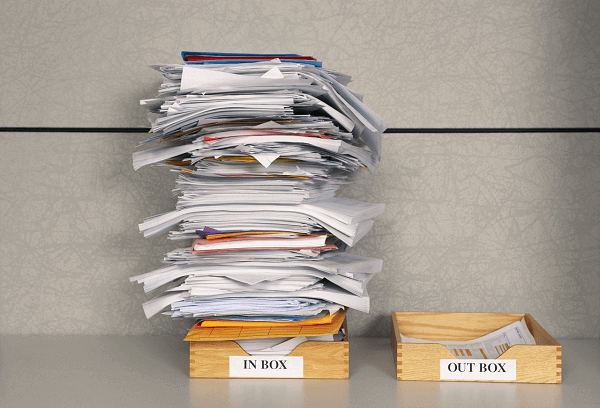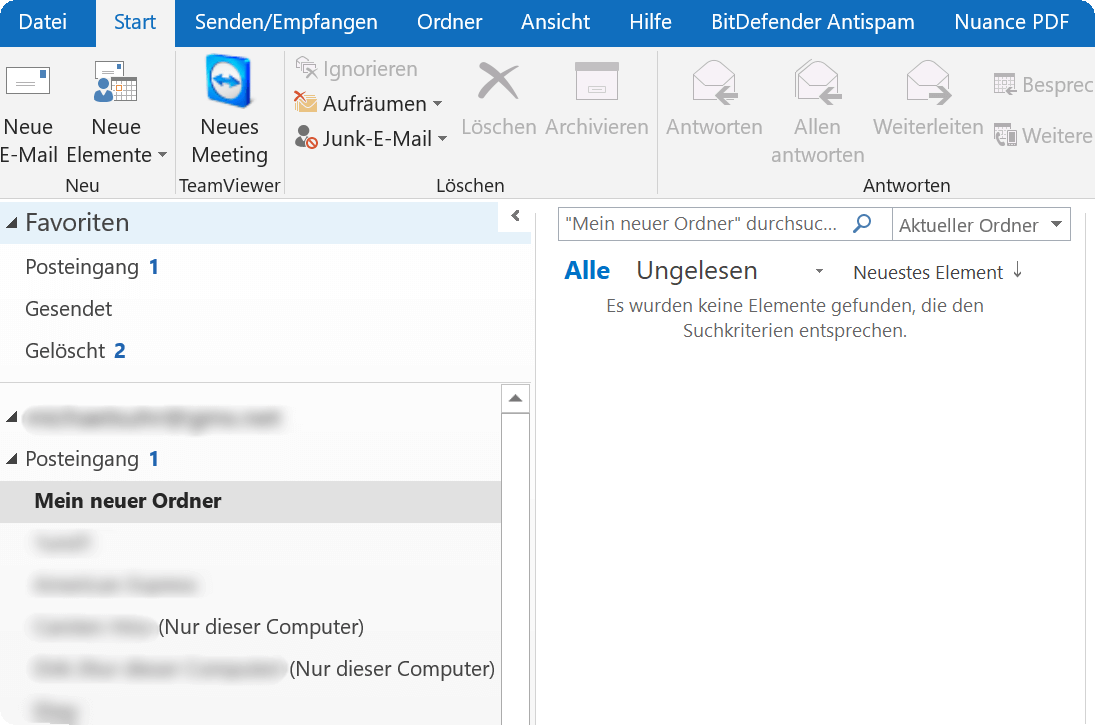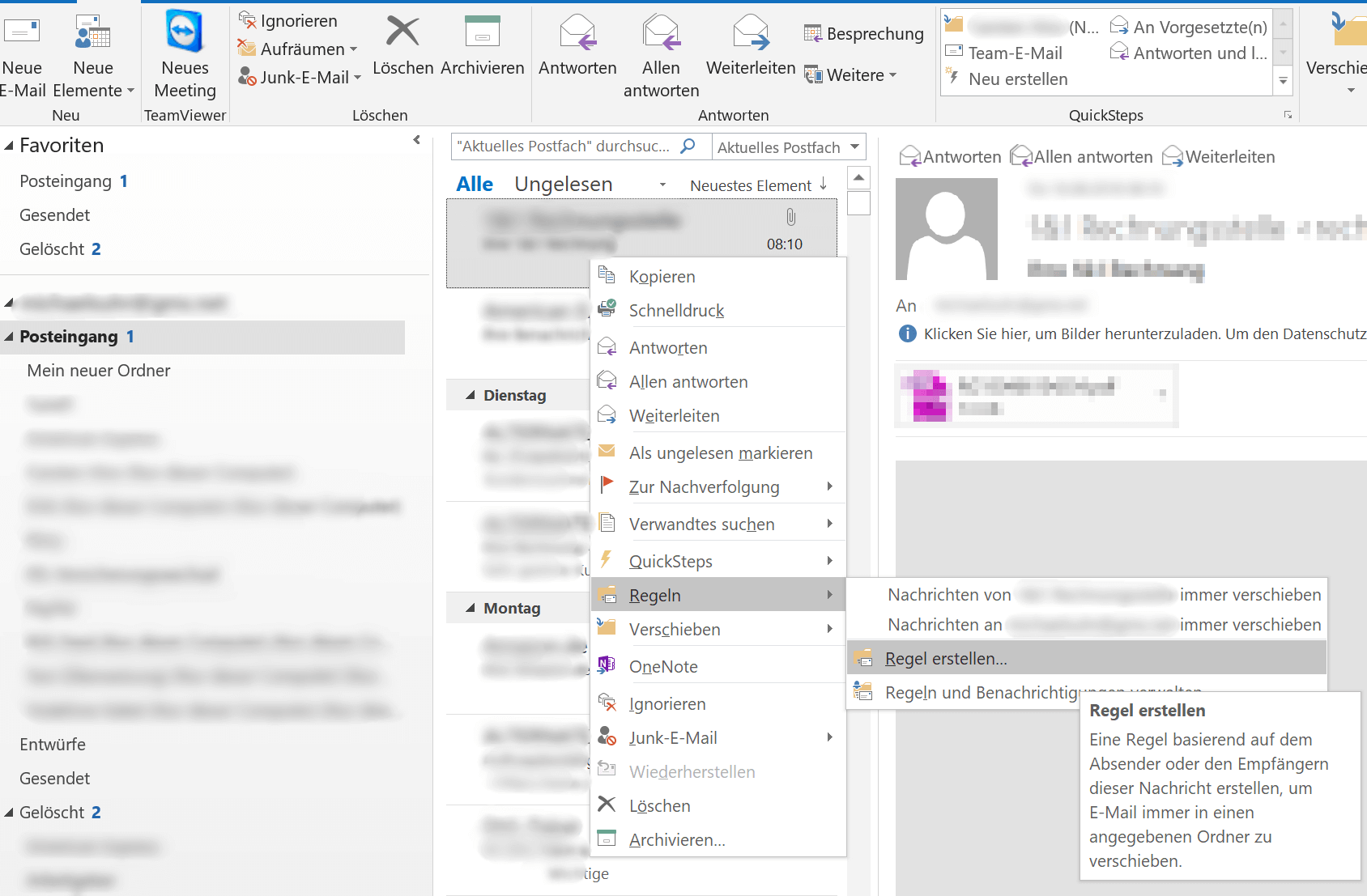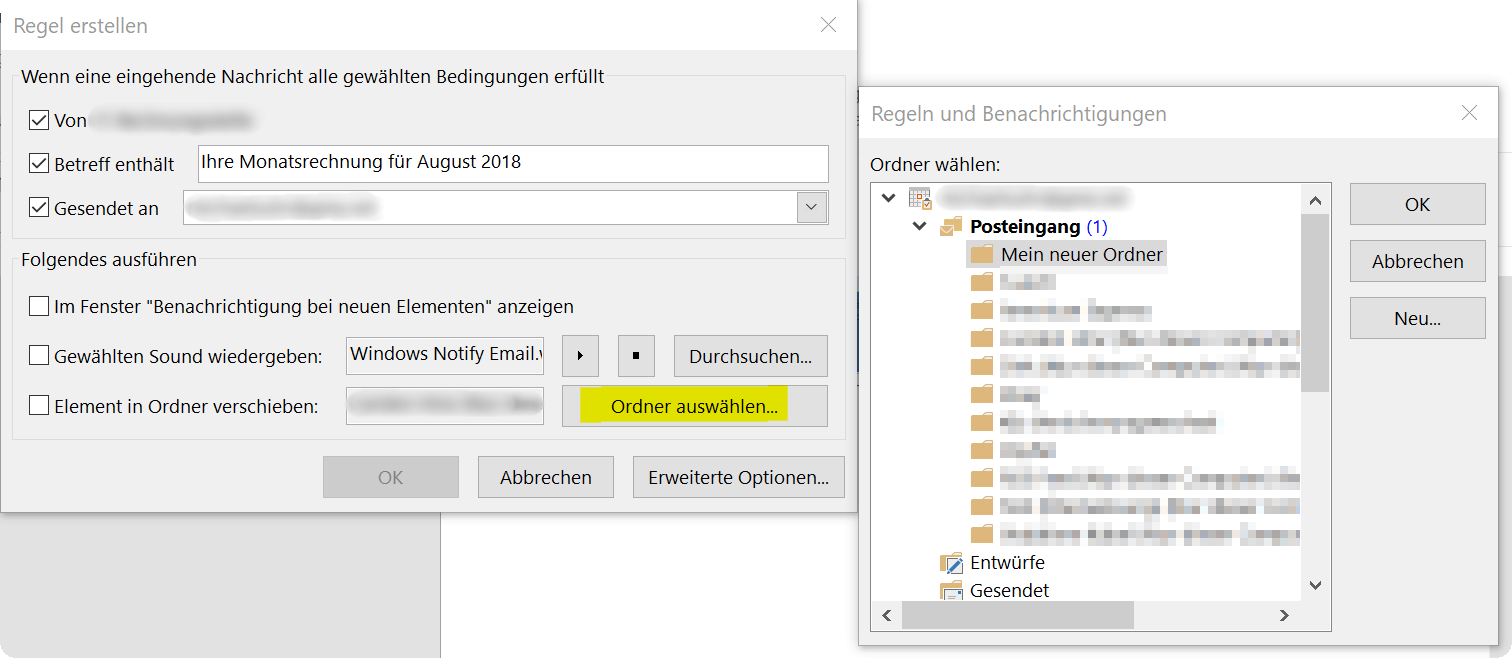Create Email rules for Inbox in Outlook
The fuller the inbox becomes, the more confusing the whole affair unfortunately becomes. And if you look for a specific e-mail, the search function of Outlook can be used, but too often too many results come to the fore, because the search term was not exactly narrowed down.
The solution lies in the definition of rules for incoming e-mails, which are then automatically sorted into previously created folders when they are received there. In our article we explain step by step how to bring order to chaos.
Create Email rules for Inbox in Outlook
The fuller the inbox becomes, the more confusing the whole affair unfortunately becomes. And if you look for a specific e-mail, the search function of Outlook can be used, but too often too many results come to the fore, because the search term was not exactly narrowed down.
The solution lies in the definition of rules for incoming e-mails, which are then automatically sorted into previously created folders when they are received there. In our article we explain step by step how to bring order to chaos.
1. Create a new folder in the Inbox
1. Create a new folder in the Inbox
By default, all incoming e-mails arrive at Outlook in the “Inbox” folder, and that works well for quite a while until you look for a specific e-mail that might be a bit older.
Especially if you regularly receive e-mails from well-known senders (for example, online invoices from providers), it makes sense to create a separate folder for each of them, and have them automatically sorted by Outlook.
For this we first create a subfolder in the main folder “Inbox”.
- In the context menu (right mouse button) on the folder “Inbox”
- New folder
- Assign names to the folder
- confirm with “Enter”
See picture: (click to enlarge)
By default, all incoming e-mails arrive at Outlook in the “Inbox” folder, and that works well for quite a while until you look for a specific e-mail that might be a bit older.
Especially if you regularly receive e-mails from well-known senders (for example, online invoices from providers), it makes sense to create a separate folder for each of them, and have them automatically sorted by Outlook.
For this we first create a subfolder in the main folder “Inbox”.
- In the context menu (right mouse button) on the folder “Inbox”
- New folder
- Assign names to the folder
- confirm with “Enter”
See picture:
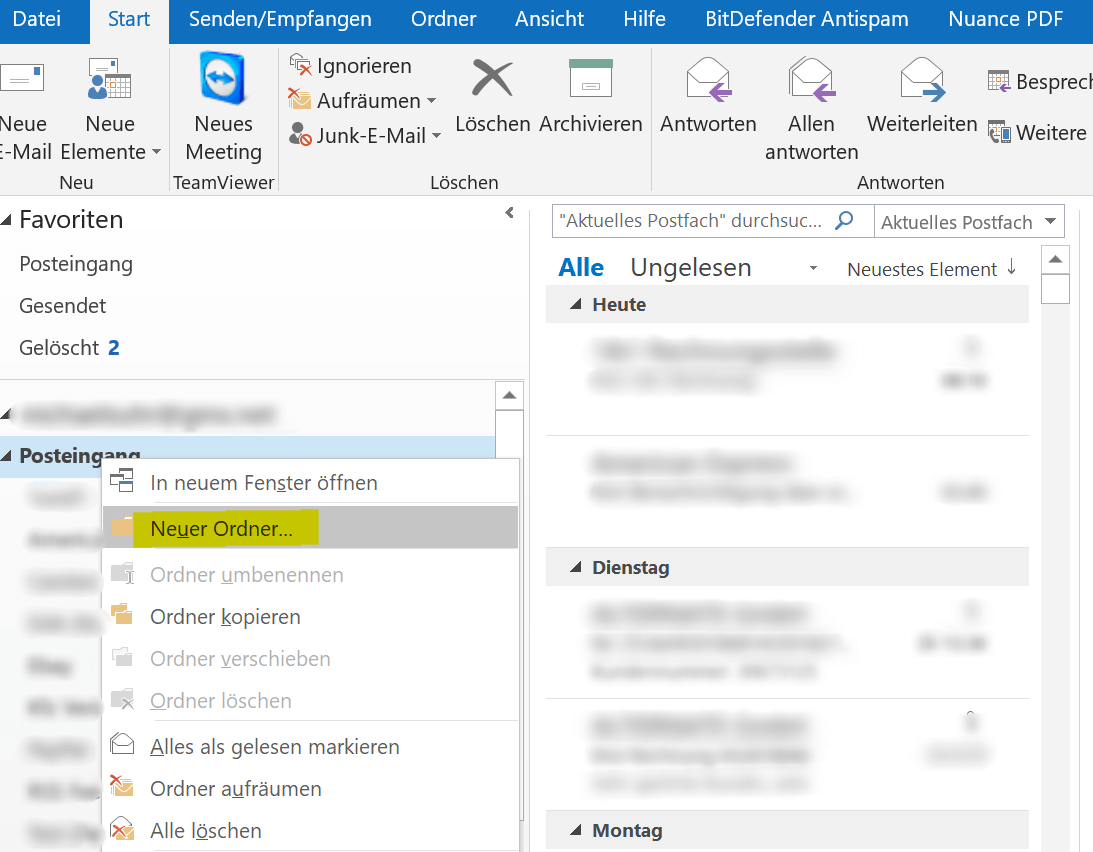
2. Difference between IMAP folder and folder (only this computer)
2. Difference between IMAP folder and folder (only this computer)
If you use an IMAP mailbox (which is recommended), and have already created some folders, it might happen that at some point after a newly created folder:
(only this computer)
This is due to the fact that (depending on the e-mail provider) usually only a certain contingent of so-called IMAP folders are provided by the provider. What does this mean when you create a new folder in Outlook then it will automatically be created in the folder structure on your e-mail server and you will have the sort order already on the e-mail server, not in Outlook.
Now if this quota is exhausted and you have a folder behind the “(only this computer)“, then the emails are still sorted according to your rules, but only within Outlook on your computer, and nothing more on the e-mail server.
This is always noticeable when you retrieve your e-mails with different devices, and you then lack the sorting there. Unless of course you set the same rules there again. Only halt finds no more synchronization between the devices.
See picture: (click to enlarge)
More about the IMAP (Internet Message Access Protocol) you can read here >>>
If you use an IMAP mailbox (which is recommended), and have already created some folders, it might happen that at some point after a newly created folder:
(only this computer)
This is due to the fact that (depending on the e-mail provider) usually only a certain contingent of so-called IMAP folders are provided by the provider. What does this mean when you create a new folder in Outlook then it will automatically be created in the folder structure on your e-mail server and you will have the sort order already on the e-mail server, not in Outlook.
Now if this quota is exhausted and you have a folder behind the “(only this computer)“, then the emails are still sorted according to your rules, but only within Outlook on your computer, and nothing more on the e-mail server.
This is always noticeable when you retrieve your e-mails with different devices, and you then lack the sorting there. Unless of course you set the same rules there again. Only halt finds no more synchronization between the devices.
See picture: (click to enlarge)
More about the IMAP (Internet Message Access Protocol) you can read here >>>
3. Set rules for specific emails
3. Set rules for specific emails
Now that we’ve created our folder, we can pick out an email from a recipient we like to get more mail from and sort it out.
To do this, we go to the mail in the overview of the Inbox folder and then select “Rules” – “Create rule” in the context menu (right mouse button).
Here we can change and adapt rules again and again.
See picture: (click to enlarge)
In the next dialog window, you can then specify which conditions must be met in order to have the e-mail moved to the new folder.
Here at least one rule must be activated for it to work. You can go into more detail under “Advanced Options” and further refine the whole. Once you have defined the folder and confirmed the two dialog boxes with “OK” comes a last window with the question whether the rule should apply to all already in the inbox e-mails.
Since then I recommend to set the hook, and with “OK” to confirm because Outlook then searches the entire inbox folder for these mails, and moves the items in the selected folder.
See picture: (click to enlarge)
Now that we’ve created our folder, we can pick out an email from a recipient we like to get more mail from and sort it out.
To do this, we go to the mail in the overview of the Inbox folder and then select “Rules” – “Create rule” in the context menu (right mouse button).
Here we can change and adapt rules again and again.
See picture: (click to enlarge)
In the next dialog window, you can then specify which conditions must be met in order to have the e-mail moved to the new folder.
Here at least one rule must be activated for it to work. You can go into more detail under “Advanced Options” and further refine the whole. Once you have defined the folder and confirmed the two dialog boxes with “OK” comes a last window with the question whether the rule should apply to all already in the inbox e-mails.
Since then I recommend to set the hook, and with “OK” to confirm because Outlook then searches the entire inbox folder for these mails, and moves the items in the selected folder.
See picture: (click to enlarge)
Popular Posts:
Wer ist wo? Microsoft Teams schafft Klarheit im Hybrid-Büro
Die neue Arbeitsstandort-Funktion in Microsoft Teams zeigt, wer im Büro oder remote arbeitet. Verbessern Sie Ihre Meeting-Planung in Outlook und die Team-Koordination. Wir erklären die Vorteile, die Admin-Steuerung und die tiefe Anbindung an Microsoft Viva.
Excel Tutorial: How to quickly and safely remove duplicates
Duplicate entries in your Excel lists? This distorts your data. Our tutorial shows you, using a practical example, how to clean up your data in seconds with the "Remove Duplicates" function – whether you want to delete identical rows or just values in a column.
Dynamic ranges in Excel: OFFSET function
The OFFSET function in Excel creates a flexible reference. Instead of fixing =SUM(B5:B7), the function finds the range itself, e.g., for the "last 3 months". Ideal for dynamic charts or dashboards that grow automatically.
Mastering the INDIRECT function in Excel
The INDIRECT function in Excel converts text into a real reference. Instead of manually typing =January!E10, use =INDIRECT(A2 & "!E10"), where A2 contains 'January'. This allows you to easily create dynamic summaries for multiple worksheets.
From assistant to agent: Microsoft’s Copilot
Copilot is growing up: Microsoft's AI is no longer an assistant, but a proactive agent. With "Vision," it sees your Windows desktop; in M365, it analyzes data as a "Researcher"; and in GitHub, it autonomously corrects code. The biggest update yet.
Windows 12: Where is it? The current status in October 2025
Everyone was waiting for Windows 12 in October 2025, but it didn't arrive. Instead, Microsoft is focusing on Windows 11 25H2 and "Copilot+ PC" features. We'll explain: Is Windows 12 canceled, postponed, or is it already available as an AI update for Windows 11?
Popular Posts:
Wer ist wo? Microsoft Teams schafft Klarheit im Hybrid-Büro
Die neue Arbeitsstandort-Funktion in Microsoft Teams zeigt, wer im Büro oder remote arbeitet. Verbessern Sie Ihre Meeting-Planung in Outlook und die Team-Koordination. Wir erklären die Vorteile, die Admin-Steuerung und die tiefe Anbindung an Microsoft Viva.
Excel Tutorial: How to quickly and safely remove duplicates
Duplicate entries in your Excel lists? This distorts your data. Our tutorial shows you, using a practical example, how to clean up your data in seconds with the "Remove Duplicates" function – whether you want to delete identical rows or just values in a column.
Dynamic ranges in Excel: OFFSET function
The OFFSET function in Excel creates a flexible reference. Instead of fixing =SUM(B5:B7), the function finds the range itself, e.g., for the "last 3 months". Ideal for dynamic charts or dashboards that grow automatically.
Mastering the INDIRECT function in Excel
The INDIRECT function in Excel converts text into a real reference. Instead of manually typing =January!E10, use =INDIRECT(A2 & "!E10"), where A2 contains 'January'. This allows you to easily create dynamic summaries for multiple worksheets.
From assistant to agent: Microsoft’s Copilot
Copilot is growing up: Microsoft's AI is no longer an assistant, but a proactive agent. With "Vision," it sees your Windows desktop; in M365, it analyzes data as a "Researcher"; and in GitHub, it autonomously corrects code. The biggest update yet.
Windows 12: Where is it? The current status in October 2025
Everyone was waiting for Windows 12 in October 2025, but it didn't arrive. Instead, Microsoft is focusing on Windows 11 25H2 and "Copilot+ PC" features. We'll explain: Is Windows 12 canceled, postponed, or is it already available as an AI update for Windows 11?