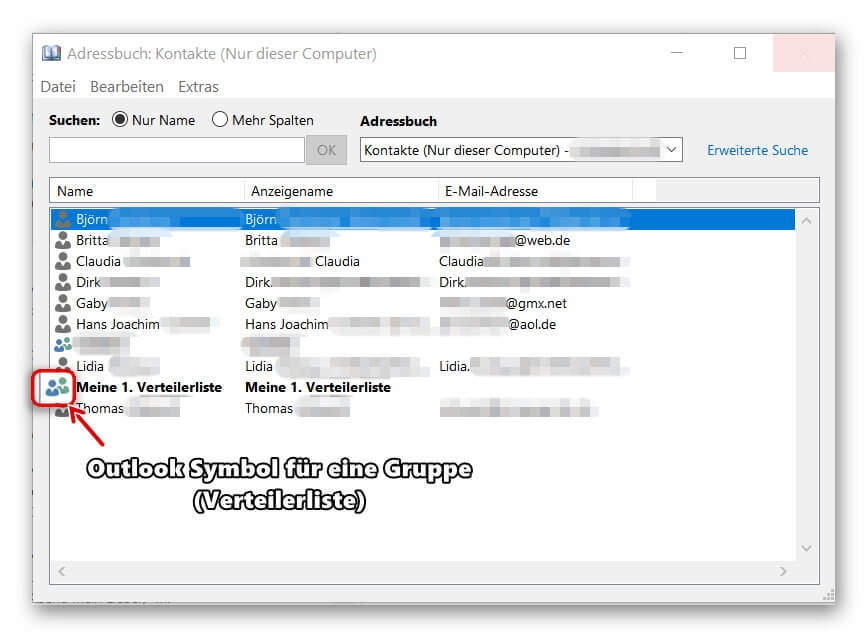Create distribution lists in Outlook
The longer you work with Outlook, the greater will be your contact list over time.
Therefore, it can be quite useful to organize the contacts into groups so that you do not have to select them individually for emails with multiple recipients, but instead use a recipient group instead.
How to create and edit distribution lists in Microsoft Outlook 2016/2019 can be found in our article.

Create distribution lists in Outlook
The longer you work with Outlook, the greater will be your contact list over time.
Therefore, it can be quite useful to organize the contacts into groups so that you do not have to select them individually for emails with multiple recipients, but instead use a recipient group instead.
How to create and edit distribution lists in Microsoft Outlook 2016/2019 can be found in our article.

1. Create a new distribution list
1. Create a new distribution list
In Outlook go to “Start” tab on “New Items” – “More Items”
there to “contact group” and add a new contact group to your address book.
Next, give your new contact group a name (for example, family, friends, colleagues, etc.)
See picture: (click to enlarge)
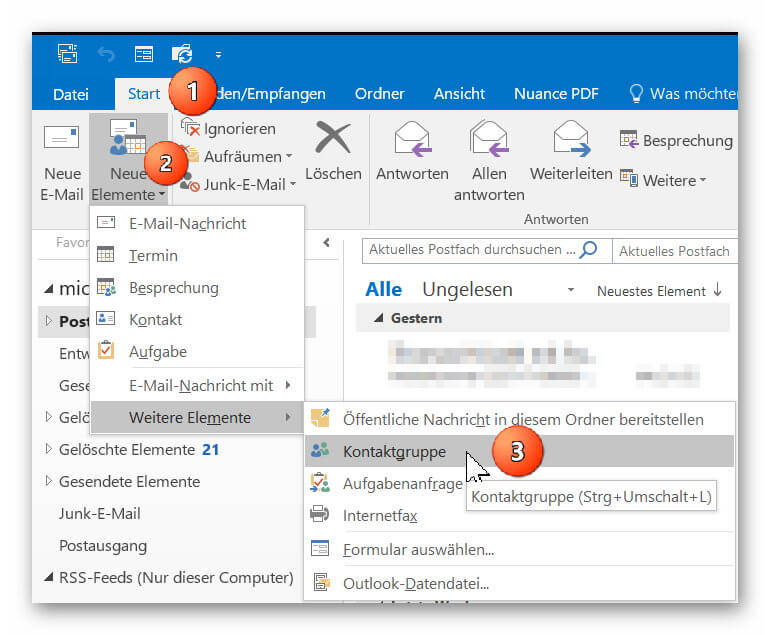

2. Add contacts to distribution list
2. Add contacts to distribution list
You can now add your contacts from your existing Outlook contacts to your distribution list or create new contacts.
If you should miss some entries in your address book, check if several address books have been created, and then select the missing entries by double-clicking on them.
See picture: (click to enlarge)
You can now add your contacts from your existing Outlook contacts to your distribution list or create new contacts.
If you should miss some entries in your address book, check if several address books have been created, and then select the missing entries by double-clicking on them.
See picture: (click to enlarge)
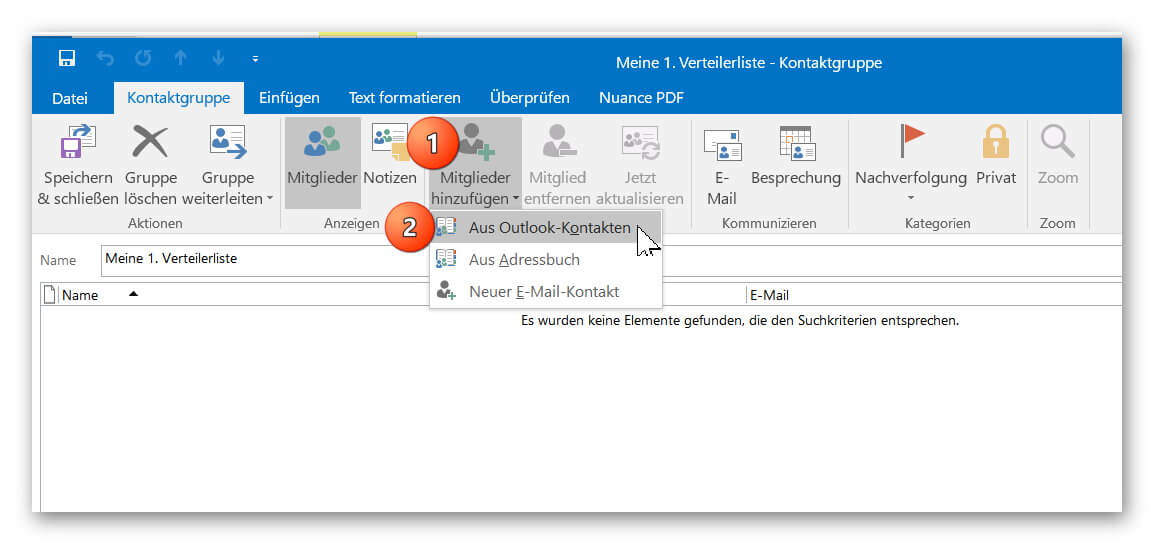
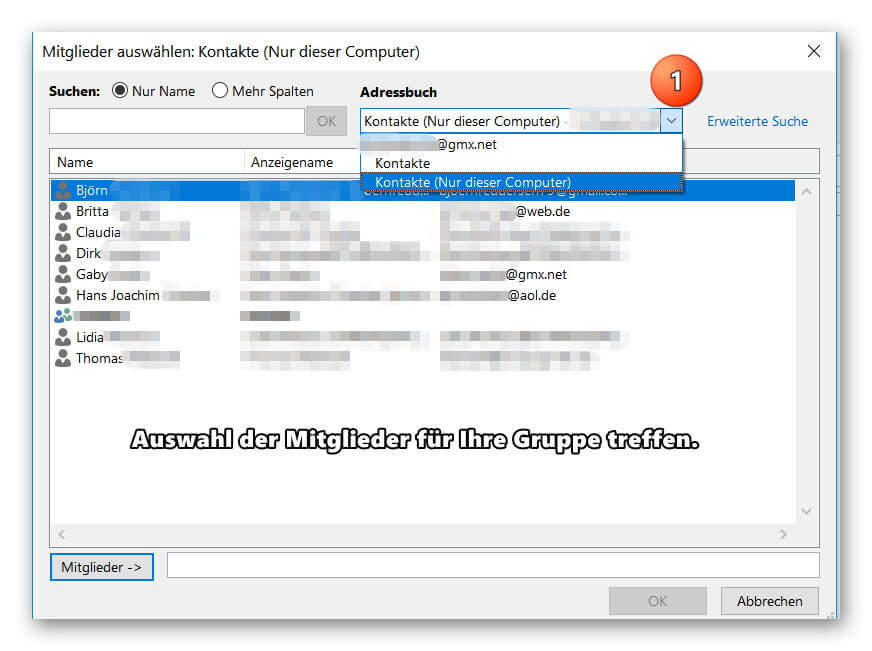
3. Send e-mail to distribution list in Outlook
3. Send e-mail to distribution list in Outlook
After you have successfully created your distribution list, you will now find it as additional entries in your address book.
Of course, the contacts contained in the group will continue to be displayed as individual entries so that you can always select them specifically as e-mail recipients.
To send an e-mail to one of your distribution lists, simply click on “New E-mail” as usual and double-click on your contact group in the address book.
To check the distribution list again before sending it for security, you can double-click it when selecting it directly in the address book, and if necessary add or remove other members to the list.
See picture: (click to enlarge)
After you have successfully created your distribution list, you will now find it as additional entries in your address book.
Of course, the contacts contained in the group will continue to be displayed as individual entries so that you can always select them specifically as e-mail recipients.
To send an e-mail to one of your distribution lists, simply click on “New E-mail” as usual and double-click on your contact group in the address book.
To check the distribution list again before sending it for security, you can double-click it when selecting it directly in the address book, and if necessary add or remove other members to the list.
See picture: (click to enlarge)
Popular Posts:
Enable developer tools in Office 365
Unlock developer tools in Excel, Word and Outlook. Expand the possibilities with additional functions in Office 365.
Dictate text in Word and have it typed
Dictating text in Word is much easier and faster than typing everything on the keyboard. Speech recognition in Word works just like external speech recognition software.
Header and footer in Word – First page different in Word
How to make headers different on the first page than on the rest of the pages. Also create custom footers in Word for your documents.
Is it worth switching to Windows 11 – the most important differences
Are you still using Windows 10 or even Windows 8.1 and have you ever thought about switching to Windows 11? We try to give a little decision support.
Clean up Excel spreadsheets
It is very easy to use Excel tables created without a system and still get usable data from them with a few tricks.
Insert and edit header and footer in Excel
Inserting a header and footer in Excel is far from user-friendly. We show ways and workarounds how you can do it anyway.
Popular Posts:
Enable developer tools in Office 365
Unlock developer tools in Excel, Word and Outlook. Expand the possibilities with additional functions in Office 365.
Dictate text in Word and have it typed
Dictating text in Word is much easier and faster than typing everything on the keyboard. Speech recognition in Word works just like external speech recognition software.
Header and footer in Word – First page different in Word
How to make headers different on the first page than on the rest of the pages. Also create custom footers in Word for your documents.
Is it worth switching to Windows 11 – the most important differences
Are you still using Windows 10 or even Windows 8.1 and have you ever thought about switching to Windows 11? We try to give a little decision support.
Clean up Excel spreadsheets
It is very easy to use Excel tables created without a system and still get usable data from them with a few tricks.
Insert and edit header and footer in Excel
Inserting a header and footer in Excel is far from user-friendly. We show ways and workarounds how you can do it anyway.