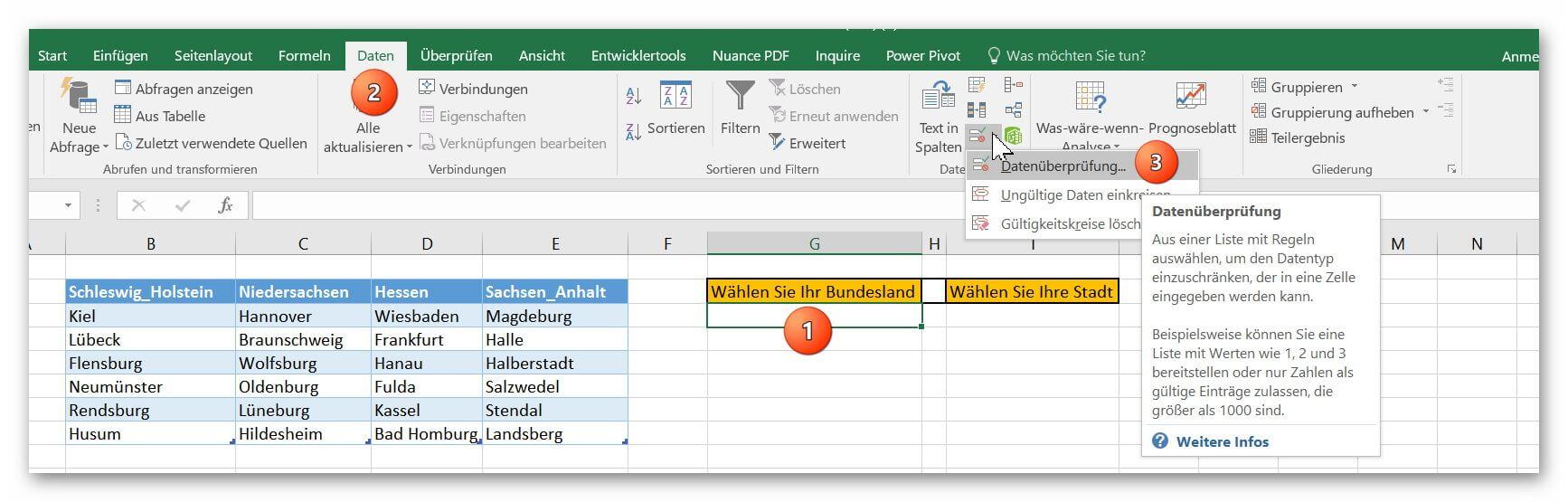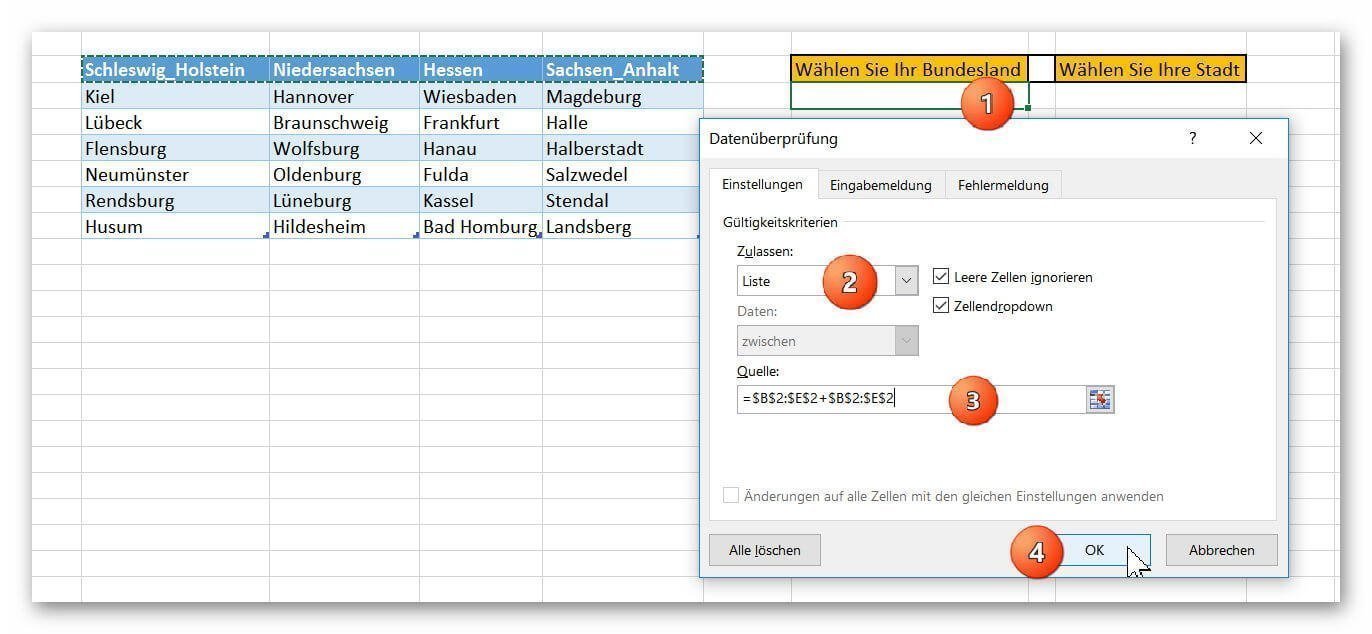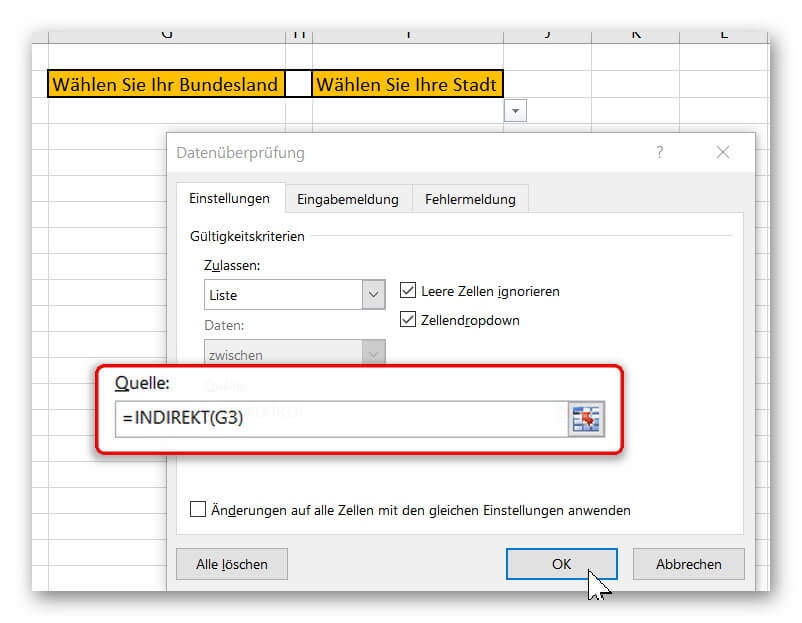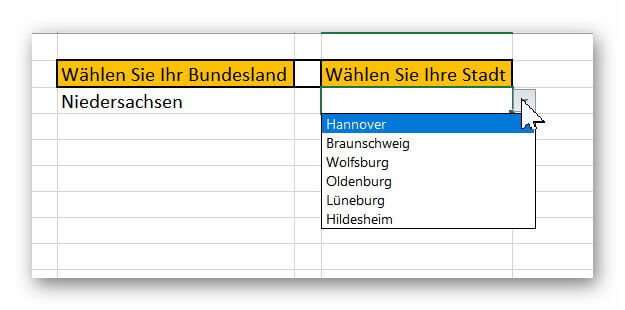Create dependent dropdown menus in Excel
In Excel, it may make sense to create a drop-down list that is based on a data source and also adapts dynamically instead of creating a very long list in rows or columns. You may also want to create 2 or more lists, with the list below each dependent on the previous one.
How to create interdependent dropdown with dynamic source customization in Excel – Office 365 can be found in our article.
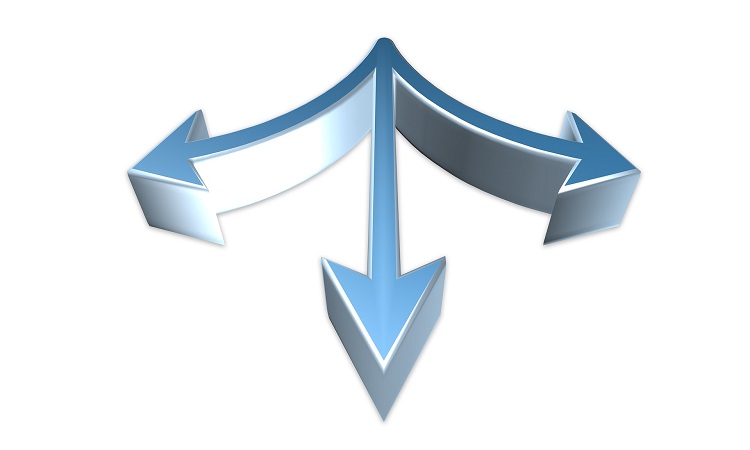
Create dependent dropdown menus in Excel
In Excel, it may make sense to create a drop-down list that is based on a data source and also adapts dynamically instead of creating a very long list in rows or columns. You may also want to create 2 or more lists, with the list below each dependent on the previous one.
How to create interdependent dropdown with dynamic source customization in Excel – Office 365 can be found in our article.
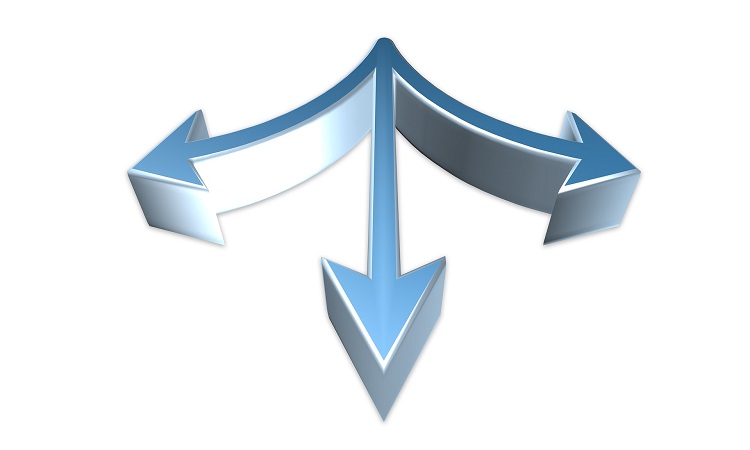
1. Create a dynamic table in Excel
1. Create a dynamic table in Excel
So that our dropdown list adapts dynamically to the data source, we first have to dynamically design the data source (s) ourselves.
In our first example, we compile a list of states and (part of) their respective cities.
- We mark our respective list.
- Then click in the tab: “Paste” on “Table”
- And put there also the hook with “table has headings”.
- Then we assign a name for each of our tables, which should match the title of each table.
See picture: (click to enlarge)
So that our dropdown list adapts dynamically to the data source, we first have to dynamically design the data source (s) ourselves.
In our first example, we compile a list of states and (part of) their respective cities.
- We mark our respective list.
- Then click in the tab: “Paste” on “Table”
- And put there also the hook with “table has headings”.
- Then we assign a name for each of our tables, which should match the title of each table.
See picture:
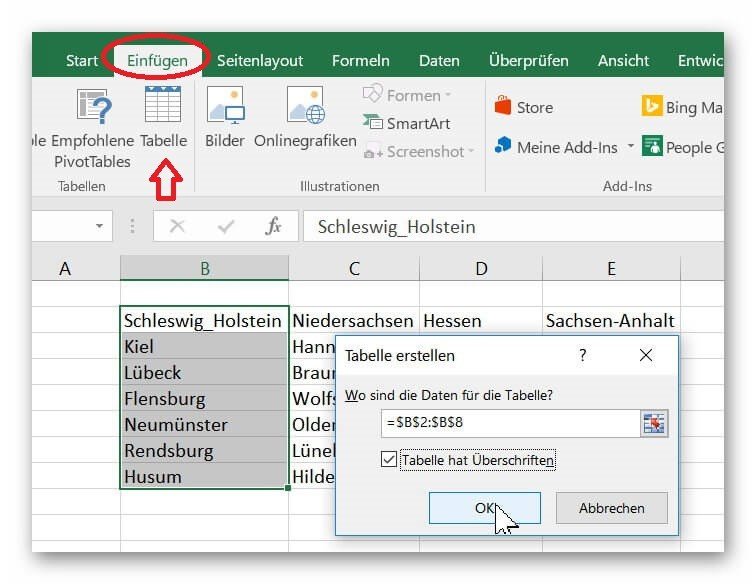
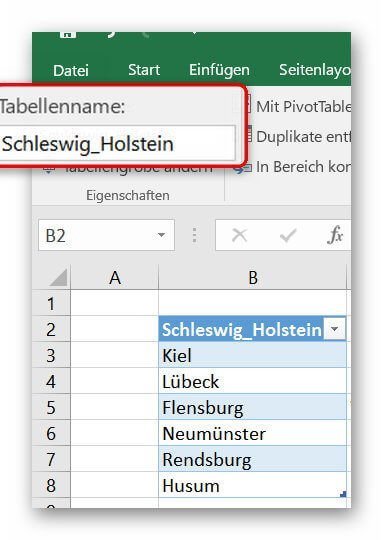
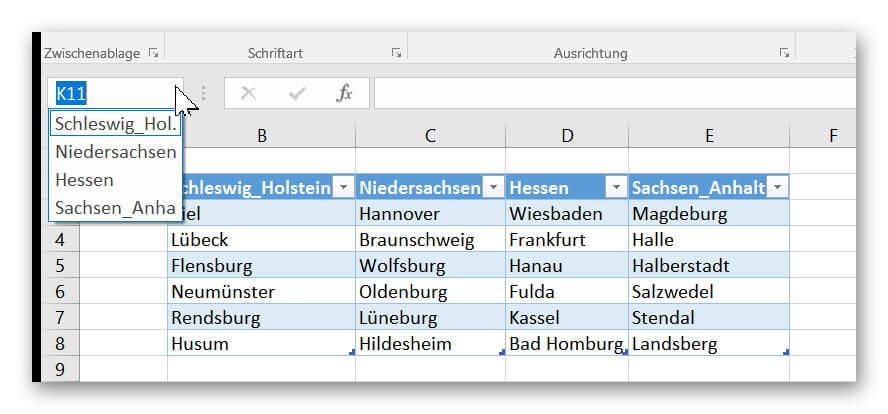
2. Create a drop-down list in Excel
2. Create a drop-down list in Excel
In order to create our first drop down list for the selection of the federal states click into the desired cell in which the selection is to be available, and then click in the tab: “Data” on “data check”
There we select first as an option the data check “list”, mark our first list with the federal states as an associated data source, and confirm with “OK”.
See picture: (click to enlarge)
In the next step, we limit the choices of the dependent drop-down list by referring to our previously set dynamic tables.
For this purpose, we first mark the cell in which our second drop-down list should be.
- Go over the “Data” tab again in the “Data Review”
- And there select “list”.
In order to set the data source depending on the selection made earlier, we must use a small function and enter “= INDIRECT (G3)” in the data source field.
(we select the cell in which the upstream dropdown selection takes place)
It is important that we enter the cell as relative and not as absolute reference!
- Correct: = INDIRECT (G3)
- Wrong: = INDIRECT ($ G $ 3)
With this function, the list refers to the previously created tables.
We therefore select a table in the first drop-down list, and the second drop-down list uses the “Indirect” function to see which entries exist in this table (exclusive heading), and only selects these according to the preceding entry.
See picture: (click to enlarge)
In order to create our first drop down list for the selection of the federal states click into the desired cell in which the selection is to be available, and then click in the tab: “Data” on “data check”
There we select first as an option the data check “list”, mark our first list with the federal states as an associated data source, and confirm with “OK”.
See picture: (click to enlarge)
In the next step, we limit the choices of the dependent drop-down list by referring to our previously set dynamic tables.
For this purpose, we first mark the cell in which our second drop-down list should be.
- Go over the “Data” tab again in the “Data Review”
- And there select “list”.
In order to set the data source depending on the selection made earlier, we must use a small function and enter “= INDIRECT (G3)” in the data source field.
(we select the cell in which the upstream dropdown selection takes place)
It is important that we enter the cell as relative and not as absolute reference!
- Correct: = INDIRECT (G3)
- Wrong: = INDIRECT ($ G $ 3)
With this function, the list refers to the previously created tables.
We therefore select a table in the first drop-down list, and the second drop-down list uses the “Indirect” function to see which entries exist in this table (exclusive heading), and only selects these according to the preceding entry.
See picture: (click to enlarge)
3. Extend a dynamic table in Excel
3. Extend a dynamic table in Excel
The big advantage of drop-down menus related to dynamic lists is that they automatically adapt to the length of the list entries.
As soon as we add an entry, it will be available in the selection. And when we remove an entry, it also disappears just as quickly.
To look forward to the o.g. For example, we would need to refer to, for example, Add another state to create a new table (renamed), and easily include it in the drop-down selection.
To add new cities to existing ones, we extend the table either by:
- Press the TAB key in the last cell of the table.
- By dragging the list at the bottom right (colored reinforced edge) with pressed left mouse button.
Or by a new entry in an empty cell below the table.
(iD.R., the table is automatically expanded here, and a query appears if so desired.)
Of course, this procedure of the dependent drop-down lists can be continued.
So we could next, for example, depending on the city, still on the municipalities, and then on street directories continue to filter.
The big advantage of drop-down menus related to dynamic lists is that they automatically adapt to the length of the list entries.
As soon as we add an entry, it will be available in the selection. And when we remove an entry, it also disappears just as quickly.
To look forward to the o.g. For example, we would need to refer to, for example, Add another state to create a new table (renamed), and easily include it in the drop-down selection.
To add new cities to existing ones, we extend the table either by:
- Press the TAB key in the last cell of the table.
- By dragging the list at the bottom right (colored reinforced edge) with pressed left mouse button.
Or by a new entry in an empty cell below the table.
(iD.R., the table is automatically expanded here, and a query appears if so desired.)
Of course, this procedure of the dependent drop-down lists can be continued.
So we could next, for example, depending on the city, still on the municipalities, and then on street directories continue to filter.
Popular Posts:
Wer ist wo? Microsoft Teams schafft Klarheit im Hybrid-Büro
Die neue Arbeitsstandort-Funktion in Microsoft Teams zeigt, wer im Büro oder remote arbeitet. Verbessern Sie Ihre Meeting-Planung in Outlook und die Team-Koordination. Wir erklären die Vorteile, die Admin-Steuerung und die tiefe Anbindung an Microsoft Viva.
Excel Tutorial: How to quickly and safely remove duplicates
Duplicate entries in your Excel lists? This distorts your data. Our tutorial shows you, using a practical example, how to clean up your data in seconds with the "Remove Duplicates" function – whether you want to delete identical rows or just values in a column.
Dynamic ranges in Excel: OFFSET function
The OFFSET function in Excel creates a flexible reference. Instead of fixing =SUM(B5:B7), the function finds the range itself, e.g., for the "last 3 months". Ideal for dynamic charts or dashboards that grow automatically.
Mastering the INDIRECT function in Excel
The INDIRECT function in Excel converts text into a real reference. Instead of manually typing =January!E10, use =INDIRECT(A2 & "!E10"), where A2 contains 'January'. This allows you to easily create dynamic summaries for multiple worksheets.
From assistant to agent: Microsoft’s Copilot
Copilot is growing up: Microsoft's AI is no longer an assistant, but a proactive agent. With "Vision," it sees your Windows desktop; in M365, it analyzes data as a "Researcher"; and in GitHub, it autonomously corrects code. The biggest update yet.
Windows 12: Where is it? The current status in October 2025
Everyone was waiting for Windows 12 in October 2025, but it didn't arrive. Instead, Microsoft is focusing on Windows 11 25H2 and "Copilot+ PC" features. We'll explain: Is Windows 12 canceled, postponed, or is it already available as an AI update for Windows 11?
Popular Posts:
Wer ist wo? Microsoft Teams schafft Klarheit im Hybrid-Büro
Die neue Arbeitsstandort-Funktion in Microsoft Teams zeigt, wer im Büro oder remote arbeitet. Verbessern Sie Ihre Meeting-Planung in Outlook und die Team-Koordination. Wir erklären die Vorteile, die Admin-Steuerung und die tiefe Anbindung an Microsoft Viva.
Excel Tutorial: How to quickly and safely remove duplicates
Duplicate entries in your Excel lists? This distorts your data. Our tutorial shows you, using a practical example, how to clean up your data in seconds with the "Remove Duplicates" function – whether you want to delete identical rows or just values in a column.
Dynamic ranges in Excel: OFFSET function
The OFFSET function in Excel creates a flexible reference. Instead of fixing =SUM(B5:B7), the function finds the range itself, e.g., for the "last 3 months". Ideal for dynamic charts or dashboards that grow automatically.
Mastering the INDIRECT function in Excel
The INDIRECT function in Excel converts text into a real reference. Instead of manually typing =January!E10, use =INDIRECT(A2 & "!E10"), where A2 contains 'January'. This allows you to easily create dynamic summaries for multiple worksheets.
From assistant to agent: Microsoft’s Copilot
Copilot is growing up: Microsoft's AI is no longer an assistant, but a proactive agent. With "Vision," it sees your Windows desktop; in M365, it analyzes data as a "Researcher"; and in GitHub, it autonomously corrects code. The biggest update yet.
Windows 12: Where is it? The current status in October 2025
Everyone was waiting for Windows 12 in October 2025, but it didn't arrive. Instead, Microsoft is focusing on Windows 11 25H2 and "Copilot+ PC" features. We'll explain: Is Windows 12 canceled, postponed, or is it already available as an AI update for Windows 11?