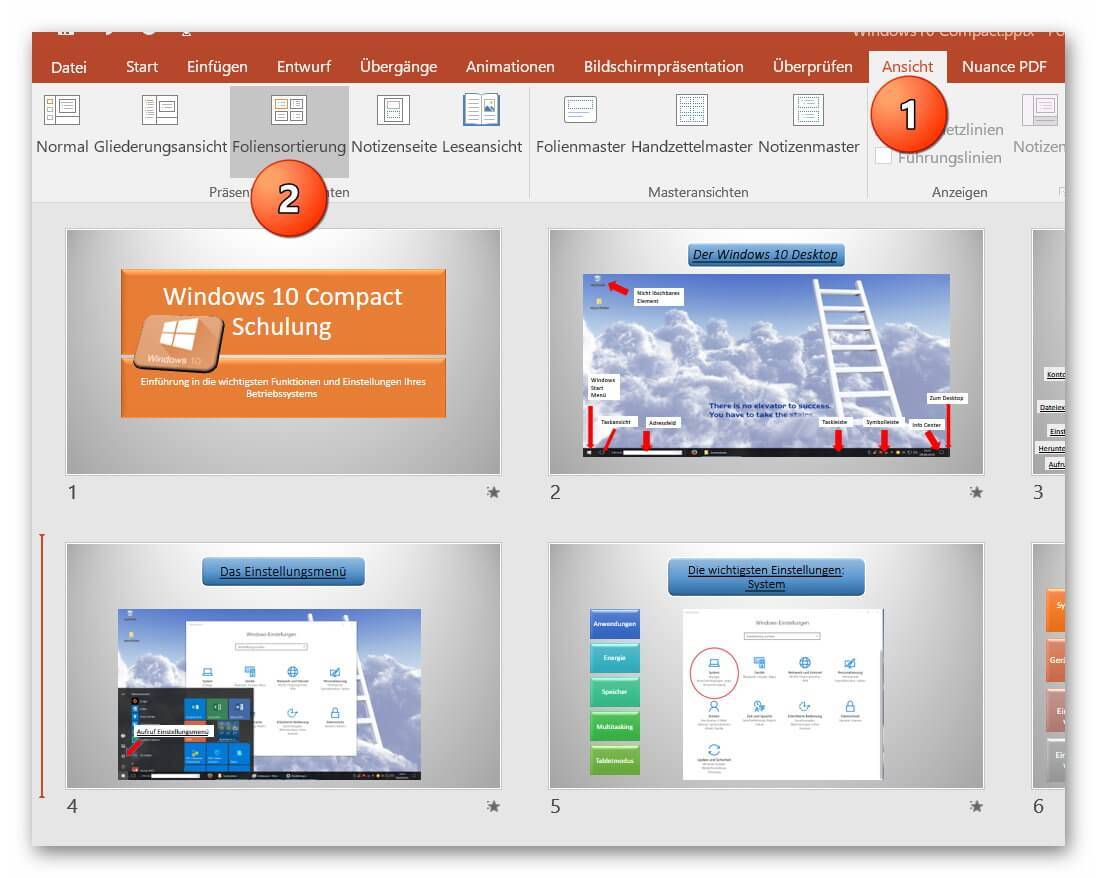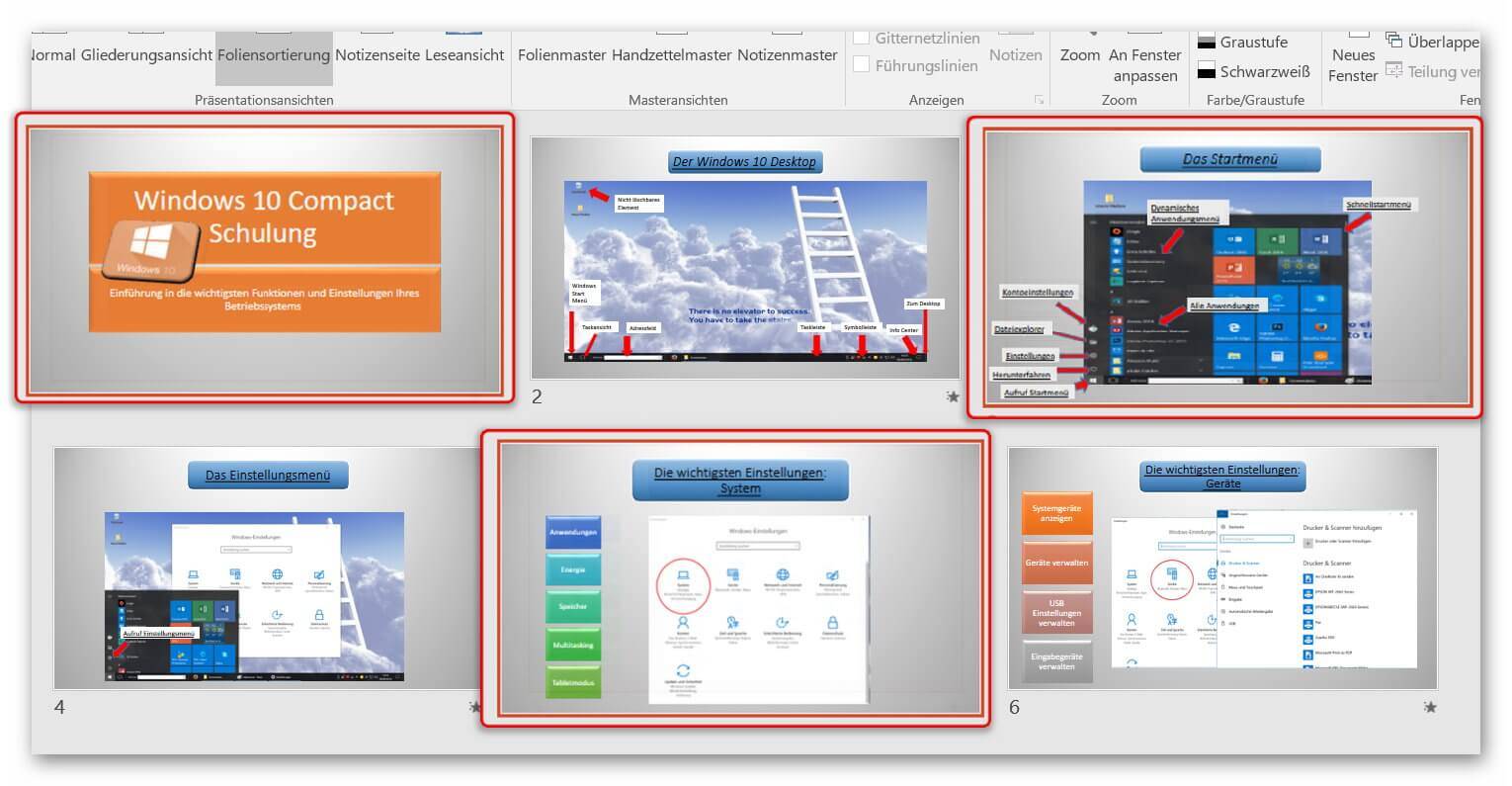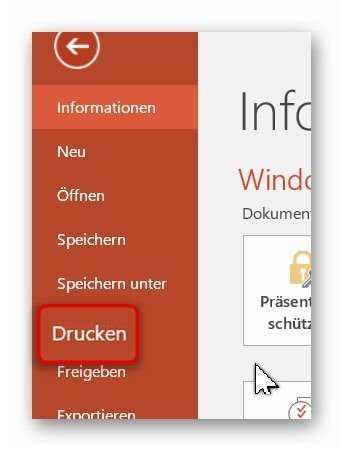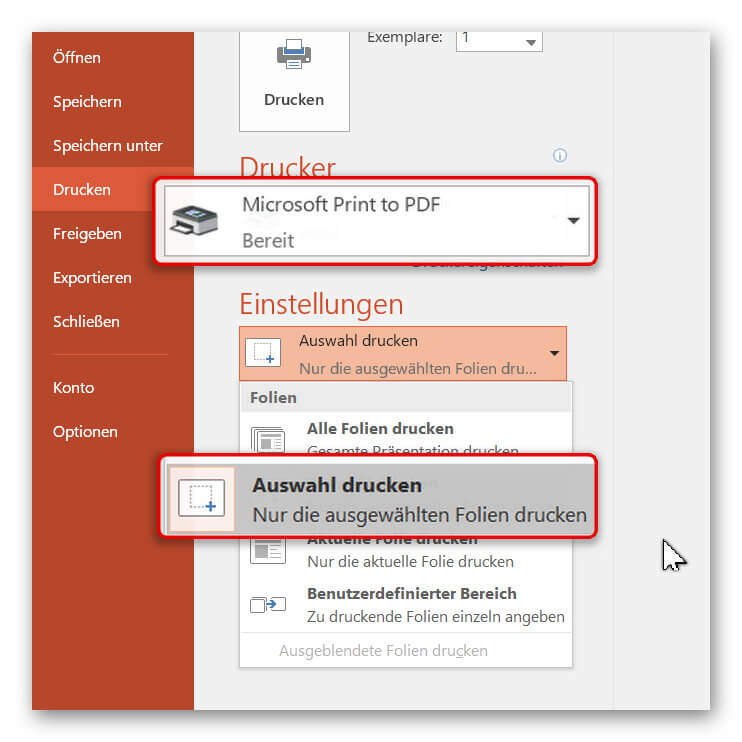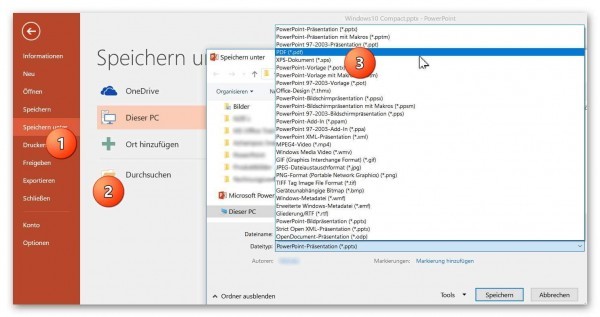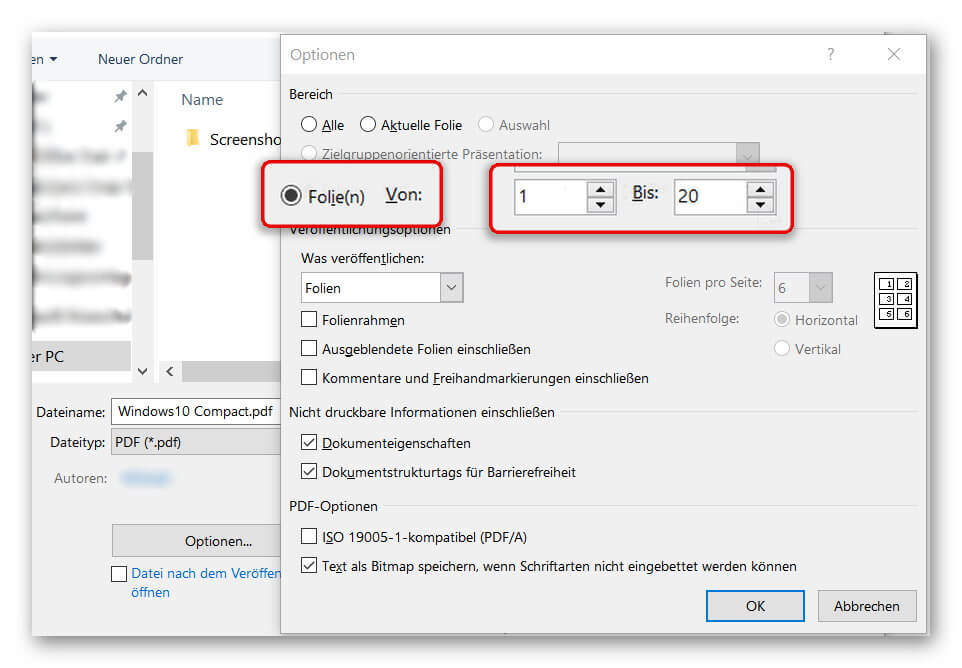Convert PowerPoint slides into a PDF
With PowerPoint, you have an excellent presentation software that you can use with a little skill and creativity to convey simple and vivid complex content.
Now, you might want to make the presentation accessible where PowerPoint may not be used.
Of course, the PDF format is an obvious choice.
You also have the option to port and adapt only certain slides instead of the complete PowerPoint presentation as so-called “hands out” into a PDF so that participants can easily print them out.
Read in our article how it is done with PowerPoint 2016.

Convert PowerPoint slides into a PDF
With PowerPoint, you have an excellent presentation software that you can use with a little skill and creativity to convey simple and vivid complex content.
Now, you might want to make the presentation accessible where PowerPoint may not be used.
Of course, the PDF format is an obvious choice.
You also have the option to port and adapt only certain slides instead of the complete PowerPoint presentation as so-called “hands out” into a PDF so that participants can easily print them out.
Read in our article how it is done with PowerPoint 2016.

1. Conversion via direct selection
1. Conversion via direct selection
Like (almost) everywhere many ways to convert a PowerPoint file into a PDF lead to Rome.
In the first option, you select the slides in an overview directly and convert them.
To do this, select “Slide Sorter” in your open PowerPoint file “View”
See picture (click to enlarge)
In the overview displayed there, you have a good overview of all slides in your presentation and can select them one after the other. (Hold down CTRL and select with left-click)
See picture (click to enlarge)
Like (almost) everywhere many ways to convert a PowerPoint file into a PDF lead to Rome.
In the first option, you select the slides in an overview directly and convert them.
To do this, select “Slide Sorter” in your open PowerPoint file “View”
See picture (click to enlarge)
In the overview displayed there, you have a good overview of all slides in your presentation and can select them one after the other. (Hold down CTRL and select with left-click)
See picture (click to enlarge)
2. Print PowerPoint as PDF
2. Print PowerPoint as PDF
After selecting the desired slides, we click on “Print” in the “Start” tab and select a virtual PDF printer there.
In our example, we simply use the “Microsoft Print to PDF” feature, which is installed by default.
Under the item “Settings” in the print menu we select “Print Selection” to convert only our previously selected slides.
See picture (click to enlarge)
After selecting the desired slides, we click on “Print” in the “Start” tab and select a virtual PDF printer there.
In our example, we simply use the “Microsoft Print to PDF” feature, which is installed by default.
Under the item “Settings” in the print menu we select “Print Selection” to convert only our previously selected slides.
See picture (click to enlarge)
3. Convert PowerPoint to PDF
3. Convert PowerPoint to PDF
The 2nd possibility to bring your presentation into a PDF works as follows:
- In the “Start” tab, select “Save As” – “Browse” and assign a name for your document. As file format select “PDF”.
- After selecting the appropriate file format, you have more options for saving.
- Customize the options (such as: from page to page) for the file you want to save as a PDF, and then click Save.
See picture (click to enlarge)
After saving, you will receive a PDF document of your PowerPoint presentation that you can conveniently email or print out.
Optionally, we recommend the professional software Nuance Power PDF 2.0. This integrates seamlessly into all Microsoft Office programs, and offers even more comfort features.
The 2nd possibility to bring your presentation into a PDF works as follows:
- In the “Start” tab, select “Save As” – “Browse” and assign a name for your document. As file format select “PDF”.
- After selecting the appropriate file format, you have more options for saving.
- Customize the options (such as: from page to page) for the file you want to save as a PDF, and then click Save.
See picture (click to enlarge)
After saving, you will receive a PDF document of your PowerPoint presentation that you can conveniently email or print out.
Optionally, we recommend the professional software Nuance Power PDF 2.0. This integrates seamlessly into all Microsoft Office programs, and offers even more comfort features.
Popular Posts:
How to create a dynamic table in Excel
This is how you conveniently create a dynamic table in Excel and have it automatically carry out calculations.
Use macros correctly in Excel
Almost everyone has heard of the term "macro" in the context of Excel, and perhaps has shied away from it because it sounds like a rather complicated affair for which you have to deal with Excel programming.
Microsoft Office 2021 – Is the switch worth it?
Since October 5, 2021, the time has finally come. After Office 2019, Office 2021 is now at the start. We took a closer look at the new Office version and found out whether the switch is worth it.
Excel Scenario manager and target value search
How you can use the scenario manager and target value search in Excel 2016/2019 to present complex issues in a space-saving and clear way.
Insert controls and form fields in Word
With Microsoft Word you can not only comfortably create letters, lists and articles with tables of contents, but also go one step further, and Set up your own forms using controls.
Apply nested functions in Excel
Nested functions in Excel offer the possibility to combine several arguments with each other or to exclude conditions. We explain how it works.
Popular Posts:
How to create a dynamic table in Excel
This is how you conveniently create a dynamic table in Excel and have it automatically carry out calculations.
Use macros correctly in Excel
Almost everyone has heard of the term "macro" in the context of Excel, and perhaps has shied away from it because it sounds like a rather complicated affair for which you have to deal with Excel programming.
Microsoft Office 2021 – Is the switch worth it?
Since October 5, 2021, the time has finally come. After Office 2019, Office 2021 is now at the start. We took a closer look at the new Office version and found out whether the switch is worth it.
Excel Scenario manager and target value search
How you can use the scenario manager and target value search in Excel 2016/2019 to present complex issues in a space-saving and clear way.
Insert controls and form fields in Word
With Microsoft Word you can not only comfortably create letters, lists and articles with tables of contents, but also go one step further, and Set up your own forms using controls.
Apply nested functions in Excel
Nested functions in Excel offer the possibility to combine several arguments with each other or to exclude conditions. We explain how it works.