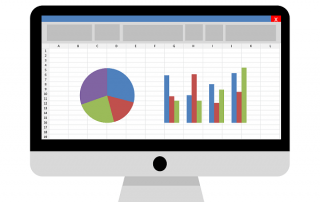Book a Room in Outlook – Resources and Participants
If you work in a company where there are several teams but only a limited number of rooms for team meetings, planning the available resources is important. So if you want to invite your team to a team meeting in a specific room via Outlook on a fixed date, you should consider that this appointment may overlap with other teams in the room. This can cause embarrassing situations when your troops are standing in front of the room but cannot get in because the room is occupied.
In order to avoid something like this, we want to look at how you can invite participants to a team meeting and how you can also book rooms as resources in Outlook at the same time. This makes the whole thing much clearer and easier to plan for other teams in the company.

Book a Room in Outlook – Resources and Participants
If you work in a company where there are several teams but only a limited number of rooms for team meetings, planning the available resources is important. So if you want to invite your team to a team meeting in a specific room via Outlook on a fixed date, you should consider that this appointment may overlap with other teams in the room. This can cause embarrassing situations when your troops are standing in front of the room but cannot get in because the room is occupied.
In order to avoid something like this, we want to look at how you can invite participants to a team meeting and how you can also book rooms as resources in Outlook at the same time. This makes the whole thing much clearer and easier to plan for other teams in the company.

Create room in Outlook
Create room in Outlook
Before you can book a room as a resource in Outlook, Outlook must of course first know that this room exists and that it should be managed in addition to the regular e-mail addresses. To implement this, proceed as follows:
- Open Outlook and click on the “Calendar” menu.
- Click “Start a new meeting” to create a new meeting.
- In the Meeting Options section, click Resources.
- Click on “Rooms” and then on “Add Room“.
- Enter a name for the new room and click “OK“.
- If necessary, enter additional information about the new room, such as the maximum number of participants, the equipment available, etc.
- Click “Save” to create the new room.
Important: Please note that creating rooms in Outlook can normally only be carried out by people with administrator rights on the Exchange server (required). If you do not have administrator rights in your company, please contact your IT support for assistance in creating a new room.
Before you can book a room as a resource in Outlook, Outlook must of course first know that this room exists and that it should be managed in addition to the regular e-mail addresses. To implement this, proceed as follows:
- Open Outlook and click on the “Calendar” menu.
- Click “Start a new meeting” to create a new meeting.
- In the Meeting Options section, click Resources.
- Click on “Rooms” and then on “Add Room“.
- Enter a name for the new room and click “OK“.
- If necessary, enter additional information about the new room, such as the maximum number of participants, the equipment available, etc.
- Click “Save” to create the new room.
Important: Please note that creating rooms in Outlook can normally only be carried out by people with administrator rights on the Exchange server (required). If you do not have administrator rights in your company, please contact your IT support for assistance in creating a new room.
Book rooms and resources in Outlook
Book rooms and resources in Outlook
If the available rooms have been entered into the Outlook Exchange server in your company, the persons authorized by the administrator can now book a room as a resource relatively easily. To do this, proceed as follows:
- Open Outlook and go to your calendar.
- Click the “New Appointment” or “New Meeting” button to create a new appointment.
- In the Subject field, enter the name of the meeting or appointment.
- Click on the “Location” field or go to “Room Search” and select the desired “Room“.
- Select the start date and time for your appointment.
- Select the end date and time for your appointment.
- If necessary, enter a description for the meeting or appointment.
- Then add the “necessary” and, if necessary, “optional” participants for the meeting.
- Click “Send” to complete your booking request.
see fig. (click to enlarge)
By the way: Since we talked about rooms and resources, it should be added that not only rooms are a resource, but this can also be equipment that may be needed for meetings. So if you need a video projector or other things that are of course not available in unlimited quantities and that everyone in the company has to share, you can also create these in Outlook as a bookable resource and add them to a meeting as “necessary“.
If the available rooms have been entered into the Outlook Exchange server in your company, the persons authorized by the administrator can now book a room as a resource relatively easily. To do this, proceed as follows:
- Open Outlook and go to your calendar.
- Click the “New Appointment” or “New Meeting” button to create a new appointment.
- In the Subject field, enter the name of the meeting or appointment.
- Click on the “Location” field or go to “Room Search” and select the desired “Room“.
- Select the start date and time for your appointment.
- Select the end date and time for your appointment.
- If necessary, enter a description for the meeting or appointment.
- Then add the “necessary” and, if necessary, “optional” participants for the meeting.
- Click “Send” to complete your booking request.
see fig. (click to enlarge)
By the way: Since we talked about rooms and resources, it should be added that not only rooms are a resource, but this can also be equipment that may be needed for meetings. So if you need a video projector or other things that are of course not available in unlimited quantities and that everyone in the company has to share, you can also create these in Outlook as a bookable resource and add them to a meeting as “necessary“.
Popular Posts:
Save Emails and contacts as pst file in Outlook
Your emails and contacts are valuable, and not so easy to get back! Create a backup of your Outlook files in 5 steps.
Office 2021 – Everything you need to know about price, versions and scope
Shortly before the release, Microsoft announced the prices and scope for the new Office 2021. We are a little amazed at what is coming.
Insert Excel spreadsheets into Word Documents
So you can easily insert Excel spreadsheets into Word and link them together to get a dynamic document.
Create vacation planner in Excel
We explain how you can create your own vacation planner 2022 in Microsoft Excel. And of course with a display of public holidays and weekends.
Create annual calendar 2022 in Excel
In our tutorial we describe how you can create an annual calendar for 2022 with a display of the calendar week and public holidays in Excel, and use it anew every year.
Create individual charts in Excel
Charts are created quickly in Microsoft Excel. We explain how you can customize them, and also swap (transpose) the axes.
Popular Posts:
Save Emails and contacts as pst file in Outlook
Your emails and contacts are valuable, and not so easy to get back! Create a backup of your Outlook files in 5 steps.
Office 2021 – Everything you need to know about price, versions and scope
Shortly before the release, Microsoft announced the prices and scope for the new Office 2021. We are a little amazed at what is coming.
Insert Excel spreadsheets into Word Documents
So you can easily insert Excel spreadsheets into Word and link them together to get a dynamic document.
Create vacation planner in Excel
We explain how you can create your own vacation planner 2022 in Microsoft Excel. And of course with a display of public holidays and weekends.
Create annual calendar 2022 in Excel
In our tutorial we describe how you can create an annual calendar for 2022 with a display of the calendar week and public holidays in Excel, and use it anew every year.
Create individual charts in Excel
Charts are created quickly in Microsoft Excel. We explain how you can customize them, and also swap (transpose) the axes.