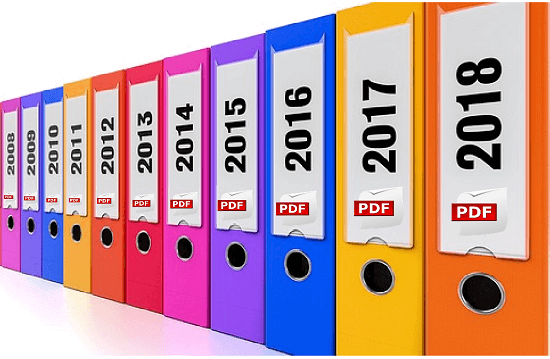Archive emails from outlook as pdf
The more emails you collect in your mailbox, the more confusing it gets over time. At some point the big broom will probably be used, and mails will be deleted that you might have preferred to keep in retrospect.
Of course, Outlook itself also offers an archiving function to save space, but you can only get these emails in readable form if you also use an Outlook. Therefore, one would actually need a way to save emails in a common format as the PDF format.
We would like to describe in this article how you can store and archive all e-mails in Outlook as PDF files in one go.
Archive emails from outlook as pdf
The more emails you collect in your mailbox, the more confusing it gets over time. At some point the big broom will probably be used, and mails will be deleted that you might have preferred to keep in retrospect.
Of course, Outlook itself also offers an archiving function to save space, but you can only get these emails in readable form if you also use an Outlook. Therefore, one would actually need a way to save emails in a common format as the PDF format.
We would like to describe in this article how you can store and archive all e-mails in Outlook as PDF files in one go.
1. Set up Virtual Printer in Windows 10
1. Set up Virtual Printer in Windows 10
Although Windows does not allow you to save e-mails as a PDF directly under Windows in combination with Outlook 2016, you can print / save them as a PDF using the “Microsoft Print to PDF” service using a virtual printer.
By default, this is also enabled (at least in Windows 10), so you do not have to do anything here. If the service is not activated, it can be easily added in Settings – Devices – Printers and Scanners.
See picture: (click to enlarge)
Although Windows does not allow you to save e-mails as a PDF directly under Windows in combination with Outlook 2016, you can print / save them as a PDF using the “Microsoft Print to PDF” service using a virtual printer.
By default, this is also enabled (at least in Windows 10), so you do not have to do anything here. If the service is not activated, it can be easily added in Settings – Devices – Printers and Scanners.
See picture:
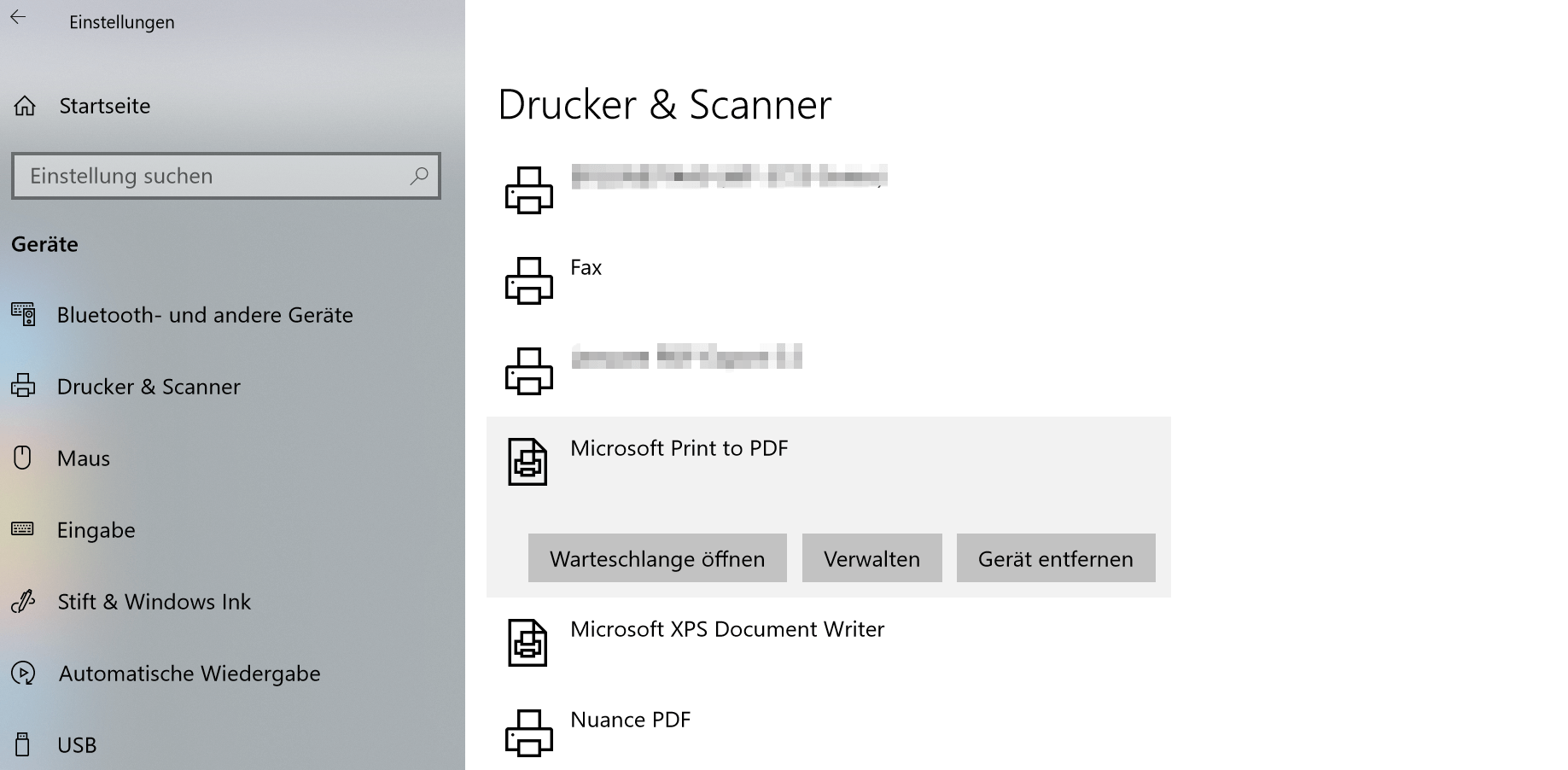
2. Save Outlook emails with on-board resources as PDF
2. Save Outlook emails with on-board resources as PDF
Now we have the option to save emails not only individually but also as a collective order as a PDF.
Note:
However, it should be noted that here are not the attachments such. Pictures, documents, etc. are taken into account. Only the emails themselves are archived.
To save multiple e-mails in one go as a PDF, proceed as follows:
- Select the desired e-mails in Outlook
- Go to the tab “File” – “Print” and select there as printer “Microsoft Print to PDF”
- Select the desired location and a file name
See picture: (click to enlarge)
Now we have the option to save emails not only individually but also as a collective order as a PDF.
Note:
However, it should be noted that here are not the attachments such. Pictures, documents, etc. are taken into account. Only the emails themselves are archived.
To save multiple e-mails in one go as a PDF, proceed as follows:
- Select the desired e-mails in Outlook
- Go to the tab “File” – “Print” and select there as printer “Microsoft Print to PDF”
- Select the desired location and a file name
See picture:
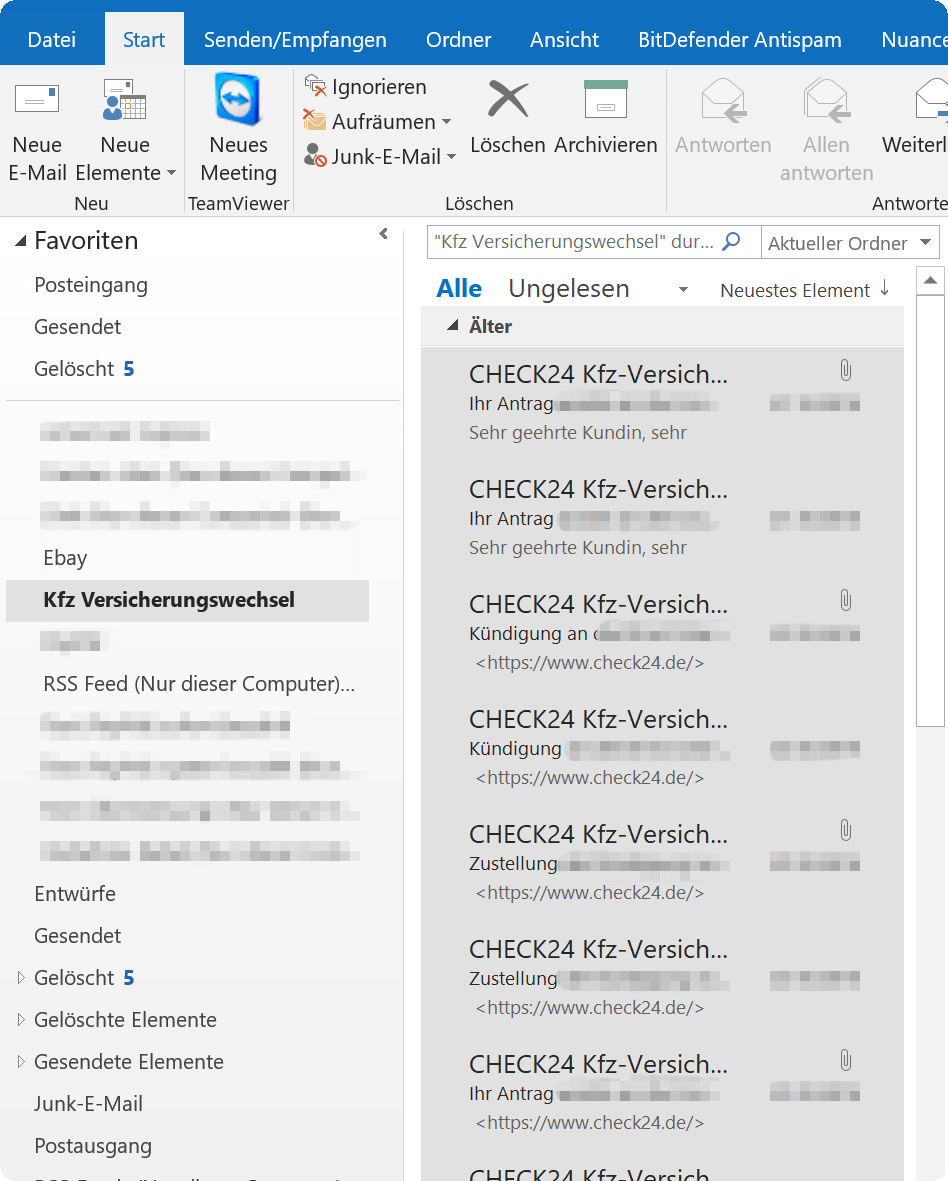
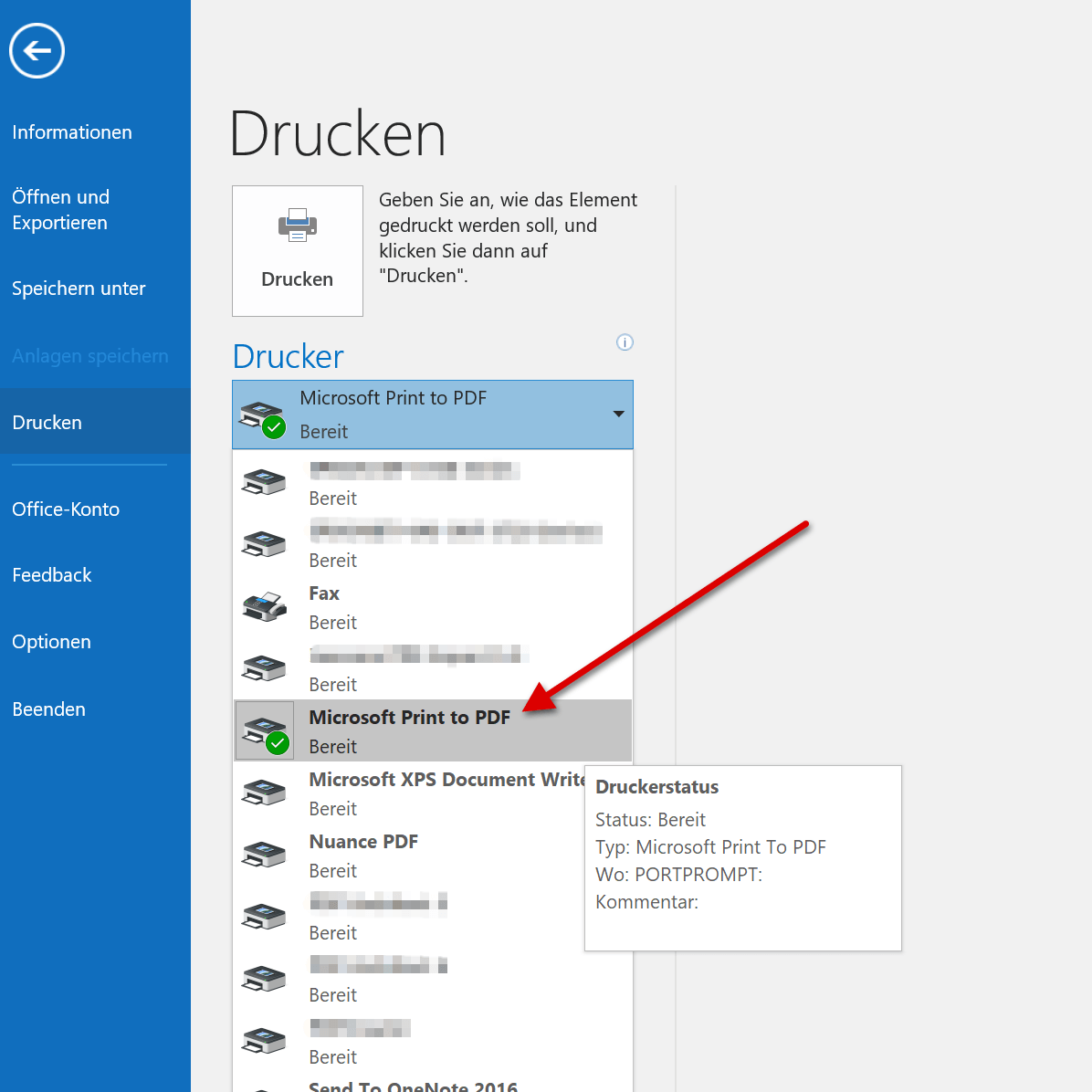
3. Archive Outlook emails via software as PDF
3. Archive Outlook emails via software as PDF
As you have seen, the whole thing is actually quite comfortable with the virtual printer from Microsoft.
However, if you need a few more functions, and especially if you want to include e-mail attachments in archiving, you can not avoid an external software solution.
We can recommend Nuance Power PDF Standard which we also use for several years, and now do not want to miss, since it integrates perfectly with Outlook and offers a whole lot more options.
The procedure for archiving here is similar to the previous one:
- Mark the desired e-mails for archiving
- Now choose one of the options for archiving via the new tabs
At the end, you have displayed all e-mails reasonably sorted, and you can also process them as you like.
See picture: (click to enlarge)
As you have seen, the whole thing is actually quite comfortable with the virtual printer from Microsoft.
However, if you need a few more functions, and especially if you want to include e-mail attachments in archiving, you can not avoid an external software solution.
We can recommend Nuance Power PDF Standard which we also use for several years, and now do not want to miss, since it integrates perfectly with Outlook and offers a whole lot more options.
The procedure for archiving here is similar to the previous one:
- Mark the desired e-mails for archiving
- Now choose one of the options for archiving via the new tabs
At the end, you have displayed all e-mails reasonably sorted, and you can also process them as you like.
See picture:
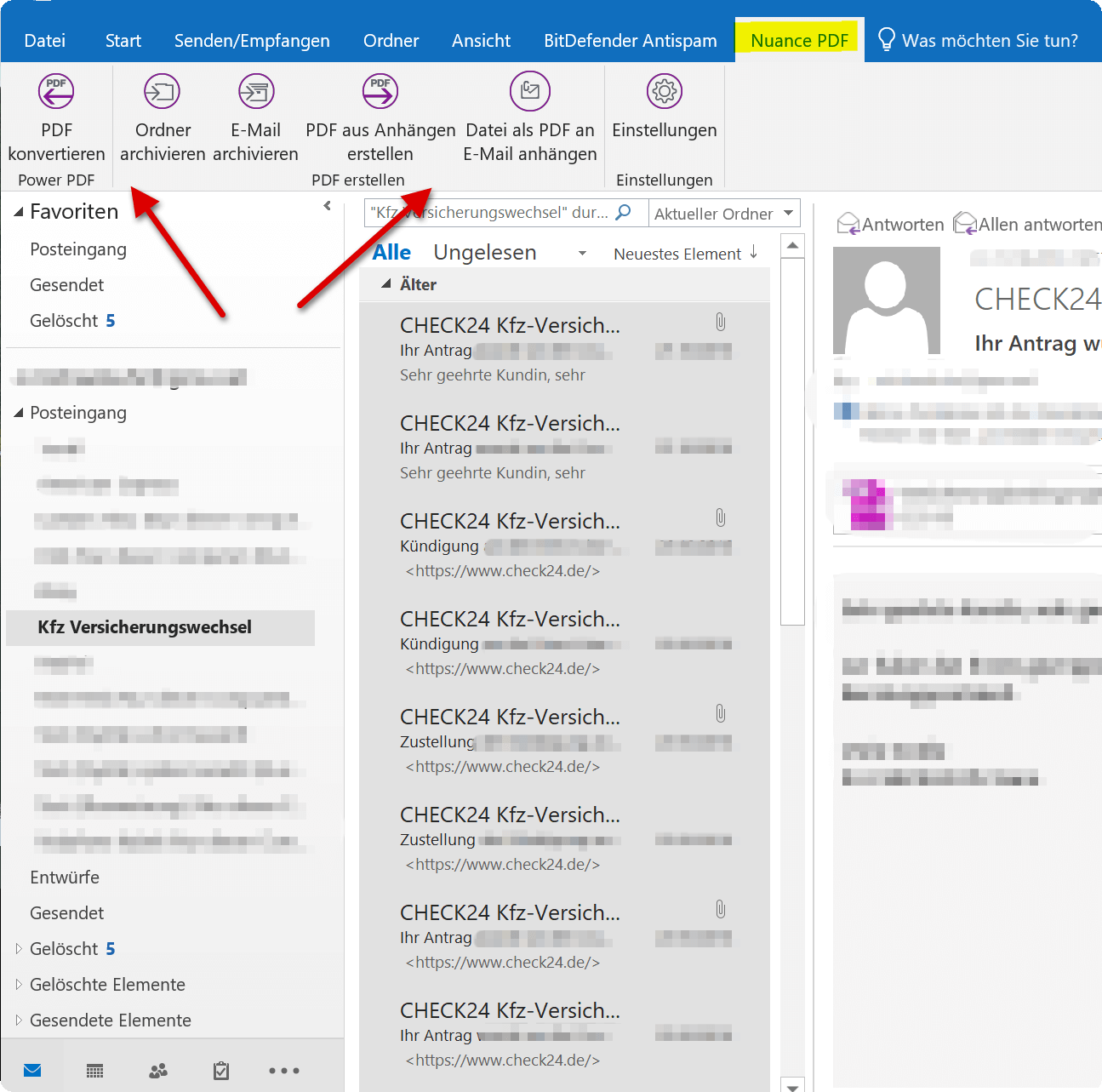
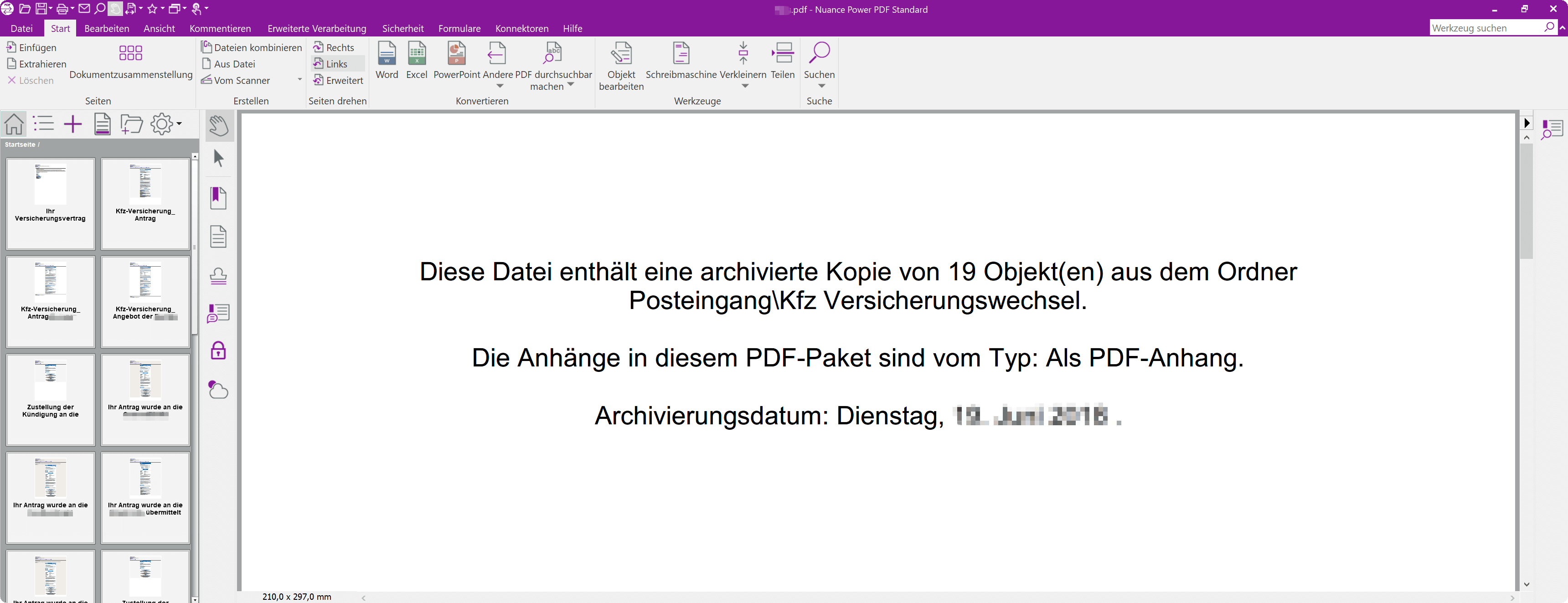
Popular Posts:
Die Renaissance des Büros: Warum Präsenz manchmal unschlagbar ist
Homeoffice bietet Fokus, doch das Büro bleibt als sozialer Anker unverzichtbar. Spontane Innovation, direktes Voneinander-Lernen und echtes Wir-Gefühl sind digital kaum zu ersetzen. Lesen Sie, warum Präsenz oft besser ist und wie die ideale Mischung für moderne Teams aussieht.
New Work & Moderne Karriere: Warum die Karriereleiter ausgedient hat
Die klassische Karriereleiter hat ausgedient. New Work fordert ein neues Denken: Skills statt Titel, Netzwerk statt Hierarchie. Erfahre, warum das "Karriere-Klettergerüst" deine neue Realität ist und wie du dich mit 4 konkreten Schritten zukunftssicher aufstellst.
Die Homeoffice-Falle: Warum unsichtbare Arbeit deine Beförderung gefährdet
Produktiv im Homeoffice, doch befördert wird der Kollege im Büro? Willkommen in der Homeoffice-Falle. "Proximity Bias" lässt deine Leistung oft unsichtbar werden. Lerne 4 Strategien, wie du auch remote sichtbar bleibst und deine Karriere sicherst – ganz ohne Wichtigtuerei.
Microsoft Loop in Teams: The revolution of your notes?
What exactly are these Loop components in Microsoft Teams? We'll show you how these "living mini-documents" can accelerate your teamwork. From dynamic agendas to shared, real-time checklists – discover practical use cases for your everyday work.
Career booster 2026: These Microsoft Office skills will take you further!
A new year, new career opportunities! But which Office skills will really be in demand in 2026? "Skilled use" is no longer enough. We'll show you today's must-haves – like advanced Excel, using AI in the office, and relevant certifications for your resume.
Why Zero Trust doesn’t work without identity protection!
Zero Trust means: Trust no one, verify everyone. Identity protection is at the heart of this modern security model. Learn how IAM, MFA, Conditional Access, and the principle of least privilege effectively protect your business when the old network perimeter is gone.
Popular Posts:
Die Renaissance des Büros: Warum Präsenz manchmal unschlagbar ist
Homeoffice bietet Fokus, doch das Büro bleibt als sozialer Anker unverzichtbar. Spontane Innovation, direktes Voneinander-Lernen und echtes Wir-Gefühl sind digital kaum zu ersetzen. Lesen Sie, warum Präsenz oft besser ist und wie die ideale Mischung für moderne Teams aussieht.
New Work & Moderne Karriere: Warum die Karriereleiter ausgedient hat
Die klassische Karriereleiter hat ausgedient. New Work fordert ein neues Denken: Skills statt Titel, Netzwerk statt Hierarchie. Erfahre, warum das "Karriere-Klettergerüst" deine neue Realität ist und wie du dich mit 4 konkreten Schritten zukunftssicher aufstellst.
Die Homeoffice-Falle: Warum unsichtbare Arbeit deine Beförderung gefährdet
Produktiv im Homeoffice, doch befördert wird der Kollege im Büro? Willkommen in der Homeoffice-Falle. "Proximity Bias" lässt deine Leistung oft unsichtbar werden. Lerne 4 Strategien, wie du auch remote sichtbar bleibst und deine Karriere sicherst – ganz ohne Wichtigtuerei.
Microsoft Loop in Teams: The revolution of your notes?
What exactly are these Loop components in Microsoft Teams? We'll show you how these "living mini-documents" can accelerate your teamwork. From dynamic agendas to shared, real-time checklists – discover practical use cases for your everyday work.
Career booster 2026: These Microsoft Office skills will take you further!
A new year, new career opportunities! But which Office skills will really be in demand in 2026? "Skilled use" is no longer enough. We'll show you today's must-haves – like advanced Excel, using AI in the office, and relevant certifications for your resume.
Why Zero Trust doesn’t work without identity protection!
Zero Trust means: Trust no one, verify everyone. Identity protection is at the heart of this modern security model. Learn how IAM, MFA, Conditional Access, and the principle of least privilege effectively protect your business when the old network perimeter is gone.