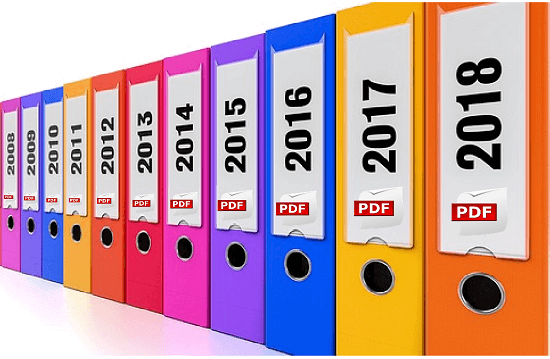Archive emails from outlook as pdf
The more emails you collect in your mailbox, the more confusing it gets over time. At some point the big broom will probably be used, and mails will be deleted that you might have preferred to keep in retrospect.
Of course, Outlook itself also offers an archiving function to save space, but you can only get these emails in readable form if you also use an Outlook. Therefore, one would actually need a way to save emails in a common format as the PDF format.
We would like to describe in this article how you can store and archive all e-mails in Outlook as PDF files in one go.
Archive emails from outlook as pdf
The more emails you collect in your mailbox, the more confusing it gets over time. At some point the big broom will probably be used, and mails will be deleted that you might have preferred to keep in retrospect.
Of course, Outlook itself also offers an archiving function to save space, but you can only get these emails in readable form if you also use an Outlook. Therefore, one would actually need a way to save emails in a common format as the PDF format.
We would like to describe in this article how you can store and archive all e-mails in Outlook as PDF files in one go.
1. Set up Virtual Printer in Windows 10
1. Set up Virtual Printer in Windows 10
Although Windows does not allow you to save e-mails as a PDF directly under Windows in combination with Outlook 2016, you can print / save them as a PDF using the “Microsoft Print to PDF” service using a virtual printer.
By default, this is also enabled (at least in Windows 10), so you do not have to do anything here. If the service is not activated, it can be easily added in Settings – Devices – Printers and Scanners.
See picture: (click to enlarge)
Although Windows does not allow you to save e-mails as a PDF directly under Windows in combination with Outlook 2016, you can print / save them as a PDF using the “Microsoft Print to PDF” service using a virtual printer.
By default, this is also enabled (at least in Windows 10), so you do not have to do anything here. If the service is not activated, it can be easily added in Settings – Devices – Printers and Scanners.
See picture:
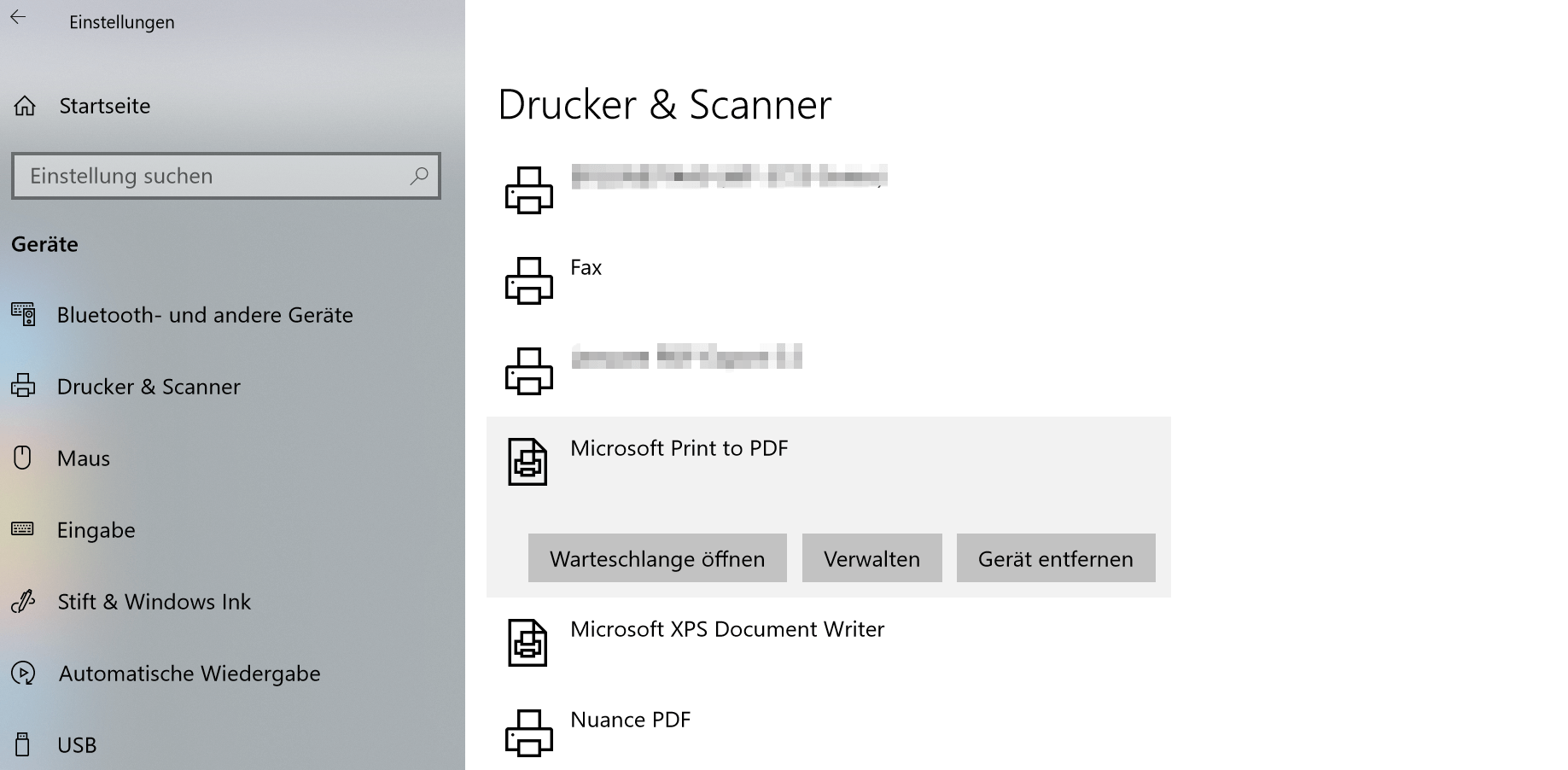
2. Save Outlook emails with on-board resources as PDF
2. Save Outlook emails with on-board resources as PDF
Now we have the option to save emails not only individually but also as a collective order as a PDF.
Note:
However, it should be noted that here are not the attachments such. Pictures, documents, etc. are taken into account. Only the emails themselves are archived.
To save multiple e-mails in one go as a PDF, proceed as follows:
- Select the desired e-mails in Outlook
- Go to the tab “File” – “Print” and select there as printer “Microsoft Print to PDF”
- Select the desired location and a file name
See picture: (click to enlarge)
Now we have the option to save emails not only individually but also as a collective order as a PDF.
Note:
However, it should be noted that here are not the attachments such. Pictures, documents, etc. are taken into account. Only the emails themselves are archived.
To save multiple e-mails in one go as a PDF, proceed as follows:
- Select the desired e-mails in Outlook
- Go to the tab “File” – “Print” and select there as printer “Microsoft Print to PDF”
- Select the desired location and a file name
See picture:
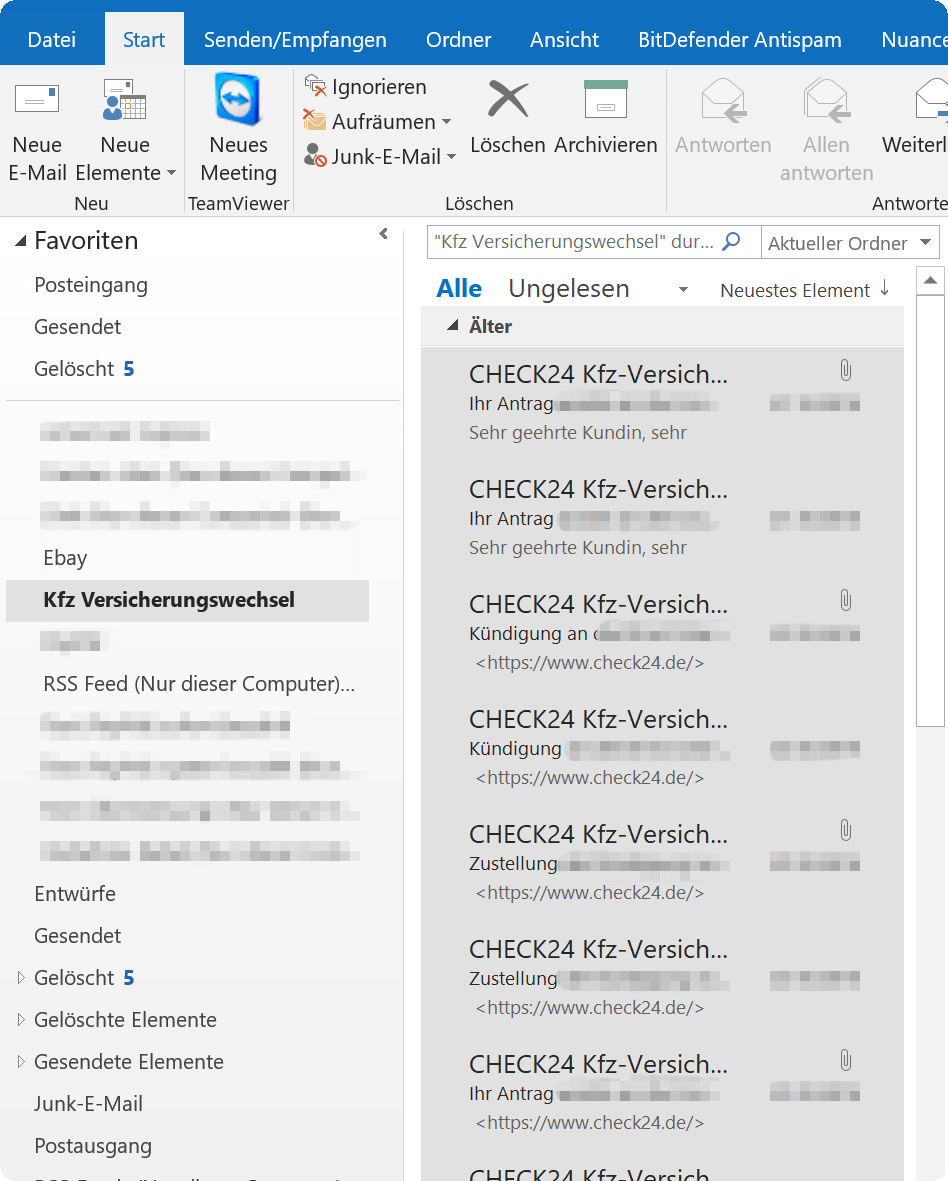
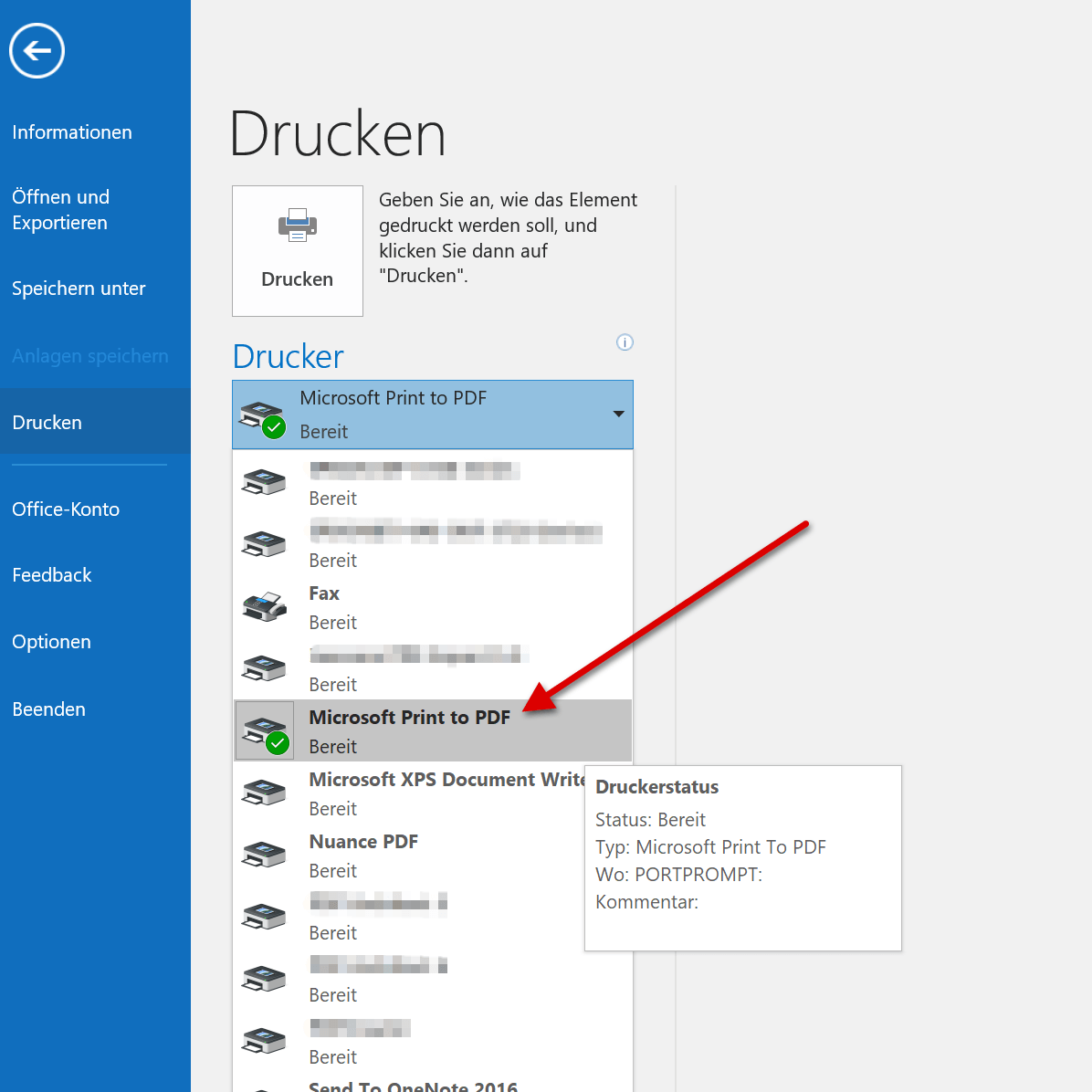
3. Archive Outlook emails via software as PDF
3. Archive Outlook emails via software as PDF
As you have seen, the whole thing is actually quite comfortable with the virtual printer from Microsoft.
However, if you need a few more functions, and especially if you want to include e-mail attachments in archiving, you can not avoid an external software solution.
We can recommend Nuance Power PDF Standard which we also use for several years, and now do not want to miss, since it integrates perfectly with Outlook and offers a whole lot more options.
The procedure for archiving here is similar to the previous one:
- Mark the desired e-mails for archiving
- Now choose one of the options for archiving via the new tabs
At the end, you have displayed all e-mails reasonably sorted, and you can also process them as you like.
See picture: (click to enlarge)
As you have seen, the whole thing is actually quite comfortable with the virtual printer from Microsoft.
However, if you need a few more functions, and especially if you want to include e-mail attachments in archiving, you can not avoid an external software solution.
We can recommend Nuance Power PDF Standard which we also use for several years, and now do not want to miss, since it integrates perfectly with Outlook and offers a whole lot more options.
The procedure for archiving here is similar to the previous one:
- Mark the desired e-mails for archiving
- Now choose one of the options for archiving via the new tabs
At the end, you have displayed all e-mails reasonably sorted, and you can also process them as you like.
See picture:
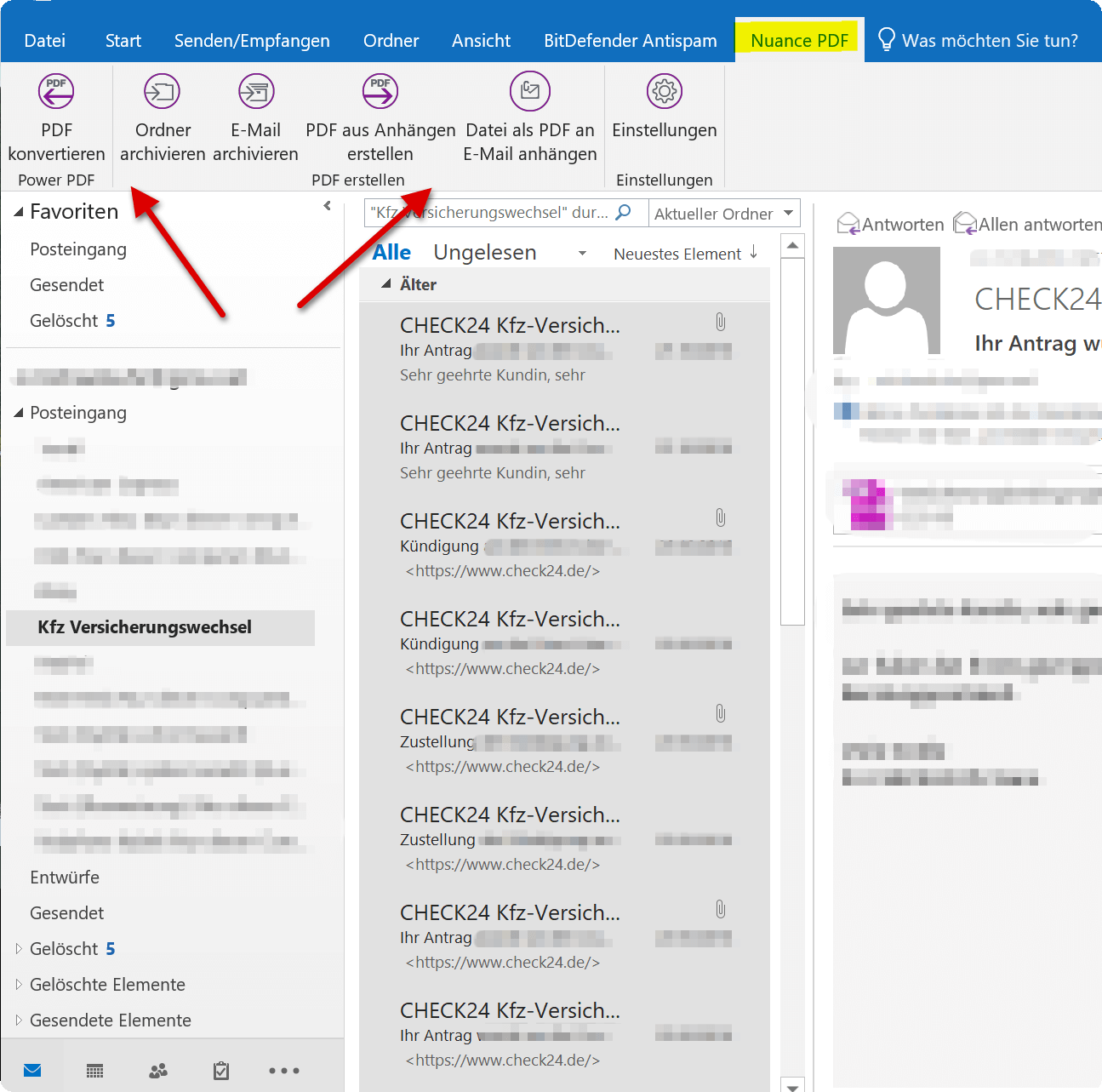
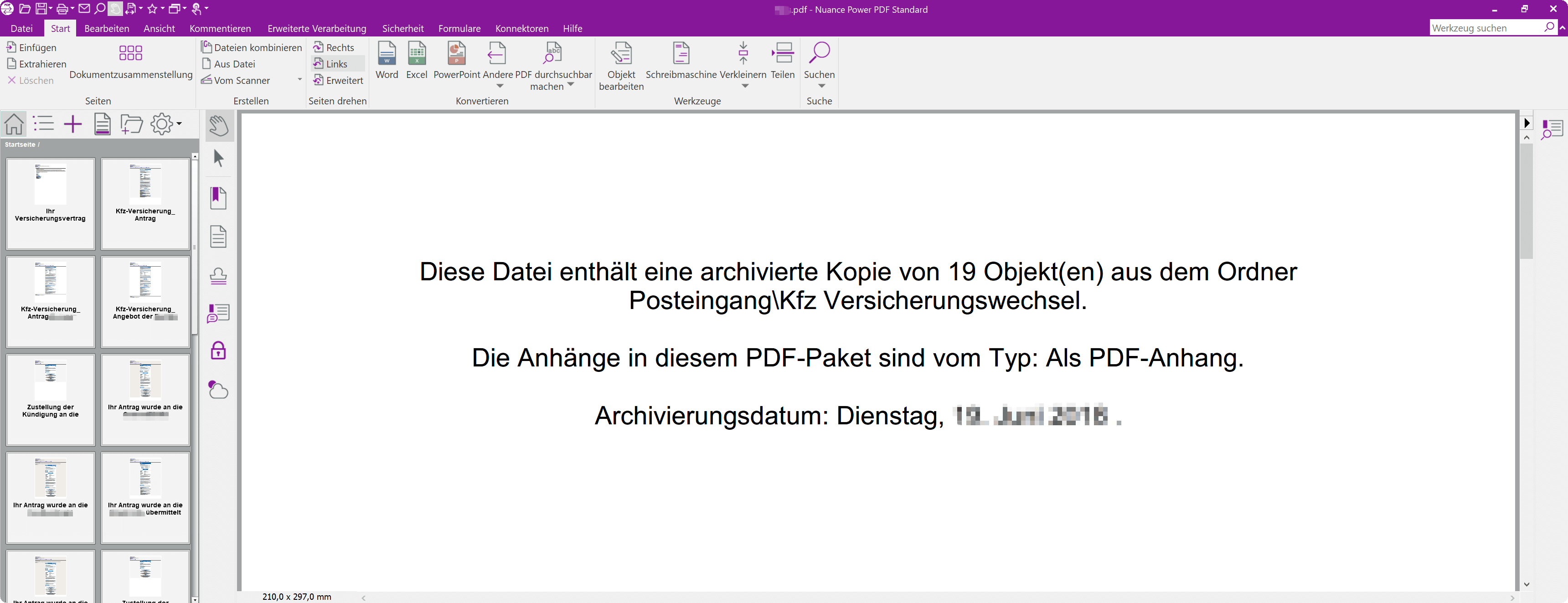
Popular Posts:
Create vCard with Business Photo in Outlook
Whereas digital business cards used to be used primarily in e-mail programs such as Outlook, today they are increasingly being sent via e-mail, SMS or messenger services such as WhatsApp to smartphones
Custom Formatting Excel – Number Format Codes Excel
We use a practical example to explain the importance and possible uses of custom formatting in Excel. Number format codes in Excel are not rocket science!
How to create a dynamic table in Excel
This is how you conveniently create a dynamic table in Excel and have it automatically carry out calculations.
Use macros correctly in Excel
Almost everyone has heard of the term "macro" in the context of Excel, and perhaps has shied away from it because it sounds like a rather complicated affair for which you have to deal with Excel programming.
Microsoft Office 2021 – Is the switch worth it?
Since October 5, 2021, the time has finally come. After Office 2019, Office 2021 is now at the start. We took a closer look at the new Office version and found out whether the switch is worth it.
Excel Scenario manager and target value search
How you can use the scenario manager and target value search in Excel 2016/2019 to present complex issues in a space-saving and clear way.
Popular Posts:
Create vCard with Business Photo in Outlook
Whereas digital business cards used to be used primarily in e-mail programs such as Outlook, today they are increasingly being sent via e-mail, SMS or messenger services such as WhatsApp to smartphones
Custom Formatting Excel – Number Format Codes Excel
We use a practical example to explain the importance and possible uses of custom formatting in Excel. Number format codes in Excel are not rocket science!
How to create a dynamic table in Excel
This is how you conveniently create a dynamic table in Excel and have it automatically carry out calculations.
Use macros correctly in Excel
Almost everyone has heard of the term "macro" in the context of Excel, and perhaps has shied away from it because it sounds like a rather complicated affair for which you have to deal with Excel programming.
Microsoft Office 2021 – Is the switch worth it?
Since October 5, 2021, the time has finally come. After Office 2019, Office 2021 is now at the start. We took a closer look at the new Office version and found out whether the switch is worth it.
Excel Scenario manager and target value search
How you can use the scenario manager and target value search in Excel 2016/2019 to present complex issues in a space-saving and clear way.