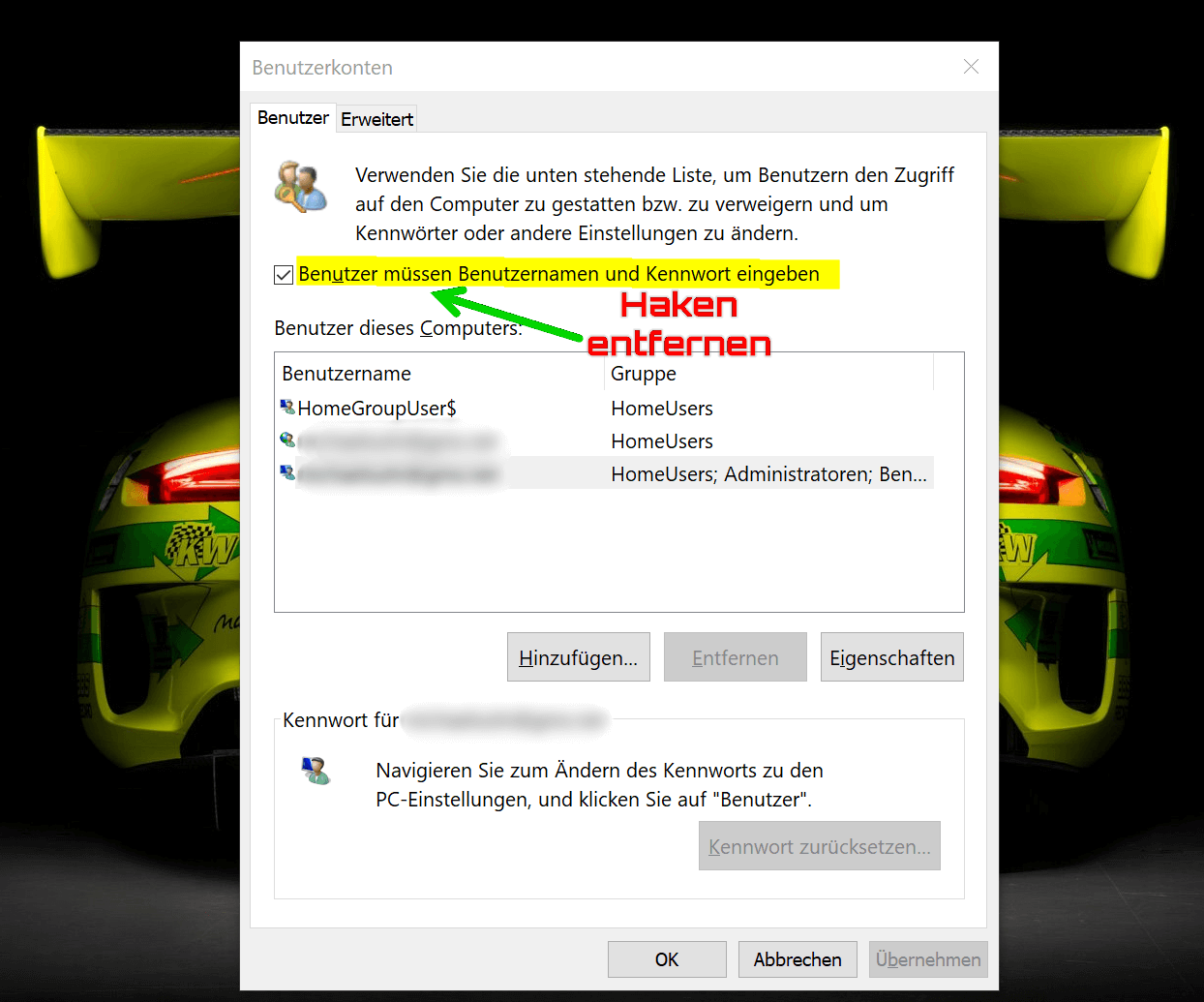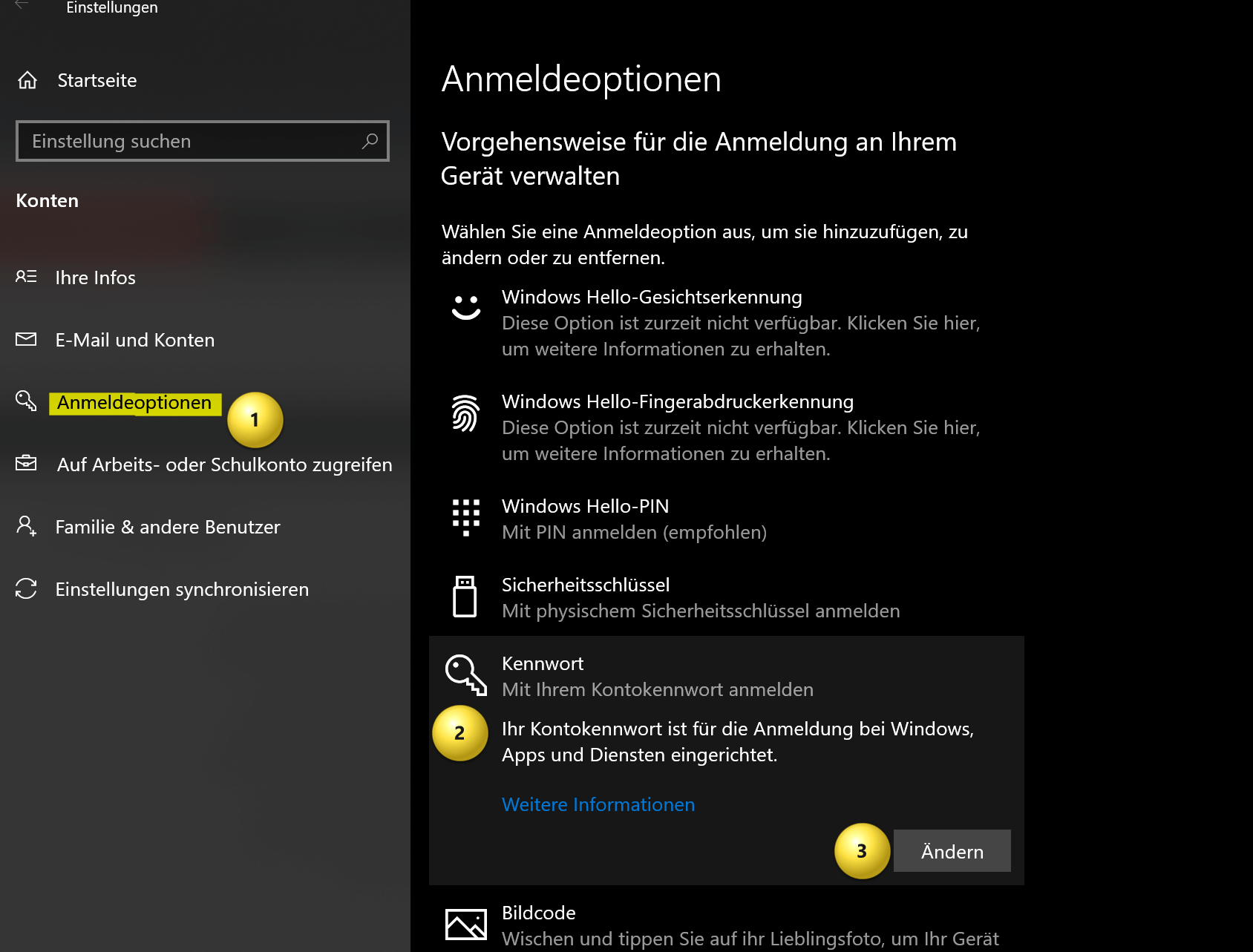Start Windows without password – How it works
Are you tired of constantly having to enter your Windows password, even though your computer is well protected at home and nobody has unauthorized access? Then we have the right tutorial for you here. This means that in the future, Windows will no longer ask you to change the password again, and you are again obliged to think of a new one. There are good reasons for the Windows password, but this applies primarily to Windows computers that are located at a workstation where unauthorized persons would otherwise have access.
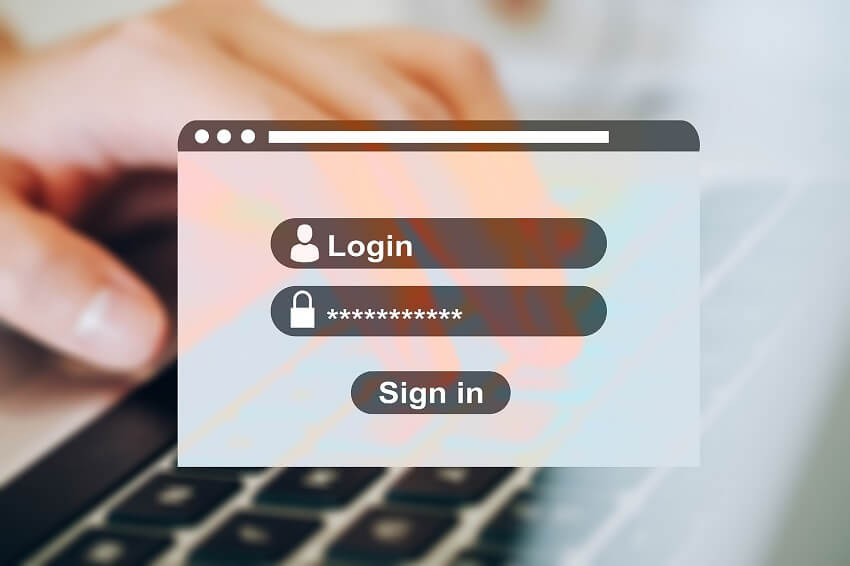
Start Windows without password – How it works
Are you tired of constantly having to enter your Windows password, even though your computer is well protected at home and nobody has unauthorized access? Then we have the right tutorial for you here. This means that in the future, Windows will no longer ask you to change the password again, and you are again obliged to think of a new one. There are good reasons for the Windows password, but this applies primarily to Windows computers that are located at a workstation where unauthorized persons would otherwise have access.
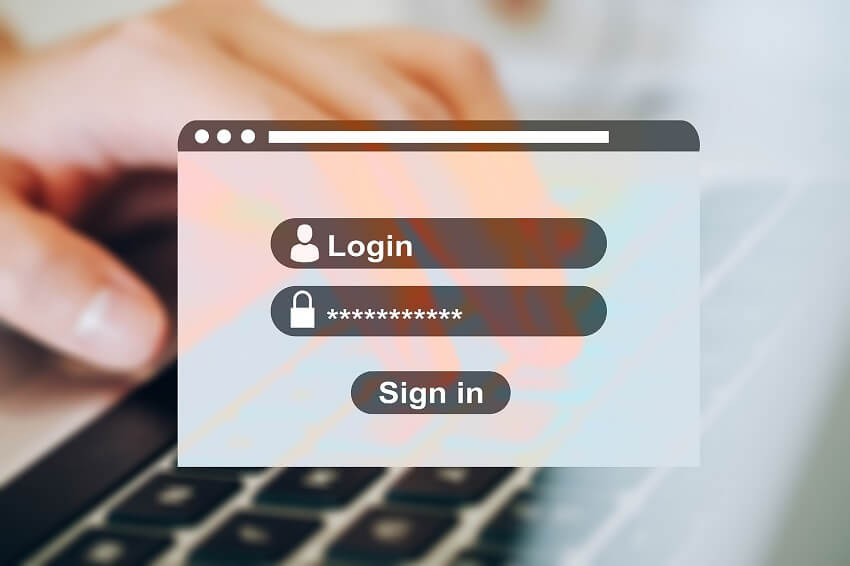
Windows Automatic Login
Windows Automatic Login
As said, it is possible to start Windows without a password, but this can pose a security risk as anyone with physical access to the computer can access it without restrictions.
If you still want to start Windows without a password, there are several methods you can use:
- Automatic login: Windows offers a feature called “Automatic login” that allows you to log in automatically without having to enter a password each time. To enable this feature, press Windows + R key combination and type “netplwiz“. Click OK to open the User Accounts window. Select the account you want to log in automatically and uncheck the “Users must enter username and password” check box. Enter the account password to verify it and click OK.
- Disabling password protection: You can also disable password protection entirely by changing your account settings. Go to Settings by pressing Windows + I key combination and click on “Accounts“. Select the account you want to disable the password for and click Sign-in Options. Select “Password” and click “Change“. Enter the account’s current password and leave the New Password field blank. Click “OK” to remove the password.
see fig. (click to enlarge)
Ultimately, it doesn’t matter which of the two options you use. At least from that point on, there will finally be peace and your Windows computer will start completely without entering a password. And he will no longer ask you to change your password again.
As said, it is possible to start Windows without a password, but this can pose a security risk as anyone with physical access to the computer can access it without restrictions.
If you still want to start Windows without a password, there are several methods you can use:
- Automatic login: Windows offers a feature called “Automatic login” that allows you to log in automatically without having to enter a password each time. To enable this feature, press Windows + R key combination and type “netplwiz“. Click OK to open the User Accounts window. Select the account you want to log in automatically and uncheck the “Users must enter username and password” check box. Enter the account password to verify it and click OK.
- Disabling password protection: You can also disable password protection entirely by changing your account settings. Go to Settings by pressing Windows + I key combination and click on “Accounts“. Select the account you want to disable the password for and click Sign-in Options. Select “Password” and click “Change“. Enter the account’s current password and leave the New Password field blank. Click “OK” to remove the password.
see fig. (click to enlarge)
Ultimately, it doesn’t matter which of the two options you use. At least from that point on, there will finally be peace and your Windows computer will start completely without entering a password. And he will no longer ask you to change your password again.
Popular Posts:
Dynamic ranges in Excel: OFFSET function
The OFFSET function in Excel creates a flexible reference. Instead of fixing =SUM(B5:B7), the function finds the range itself, e.g., for the "last 3 months". Ideal for dynamic charts or dashboards that grow automatically.
Mastering the INDIRECT function in Excel
The INDIRECT function in Excel converts text into a real reference. Instead of manually typing =January!E10, use =INDIRECT(A2 & "!E10"), where A2 contains 'January'. This allows you to easily create dynamic summaries for multiple worksheets.
From assistant to agent: Microsoft’s Copilot
Copilot is growing up: Microsoft's AI is no longer an assistant, but a proactive agent. With "Vision," it sees your Windows desktop; in M365, it analyzes data as a "Researcher"; and in GitHub, it autonomously corrects code. The biggest update yet.
Windows 12: Where is it? The current status in October 2025
Everyone was waiting for Windows 12 in October 2025, but it didn't arrive. Instead, Microsoft is focusing on Windows 11 25H2 and "Copilot+ PC" features. We'll explain: Is Windows 12 canceled, postponed, or is it already available as an AI update for Windows 11?
Blocking websites on Windows using the hosts file
Want to block unwanted websites in Windows? You can do it without extra software using the hosts file. We'll show you how to edit the file as an administrator and redirect domains like example.de to 127.0.0.1. This will block them immediately in all browsers.
The “Zero Inbox” method with Outlook: How to permanently get your mailbox under control.
Caught red-handed? Your Outlook inbox has 1000+ emails? That's pure stress. Stop the email deluge with the "Zero Inbox" method. We'll show you how to clean up your inbox and regain control using Quick Steps and rules.
Popular Posts:
Dynamic ranges in Excel: OFFSET function
The OFFSET function in Excel creates a flexible reference. Instead of fixing =SUM(B5:B7), the function finds the range itself, e.g., for the "last 3 months". Ideal for dynamic charts or dashboards that grow automatically.
Mastering the INDIRECT function in Excel
The INDIRECT function in Excel converts text into a real reference. Instead of manually typing =January!E10, use =INDIRECT(A2 & "!E10"), where A2 contains 'January'. This allows you to easily create dynamic summaries for multiple worksheets.
From assistant to agent: Microsoft’s Copilot
Copilot is growing up: Microsoft's AI is no longer an assistant, but a proactive agent. With "Vision," it sees your Windows desktop; in M365, it analyzes data as a "Researcher"; and in GitHub, it autonomously corrects code. The biggest update yet.
Windows 12: Where is it? The current status in October 2025
Everyone was waiting for Windows 12 in October 2025, but it didn't arrive. Instead, Microsoft is focusing on Windows 11 25H2 and "Copilot+ PC" features. We'll explain: Is Windows 12 canceled, postponed, or is it already available as an AI update for Windows 11?
Blocking websites on Windows using the hosts file
Want to block unwanted websites in Windows? You can do it without extra software using the hosts file. We'll show you how to edit the file as an administrator and redirect domains like example.de to 127.0.0.1. This will block them immediately in all browsers.
The “Zero Inbox” method with Outlook: How to permanently get your mailbox under control.
Caught red-handed? Your Outlook inbox has 1000+ emails? That's pure stress. Stop the email deluge with the "Zero Inbox" method. We'll show you how to clean up your inbox and regain control using Quick Steps and rules.