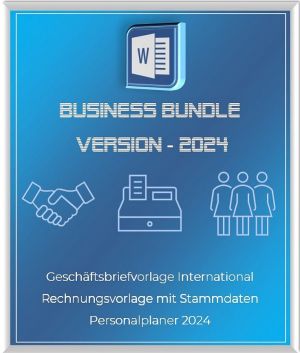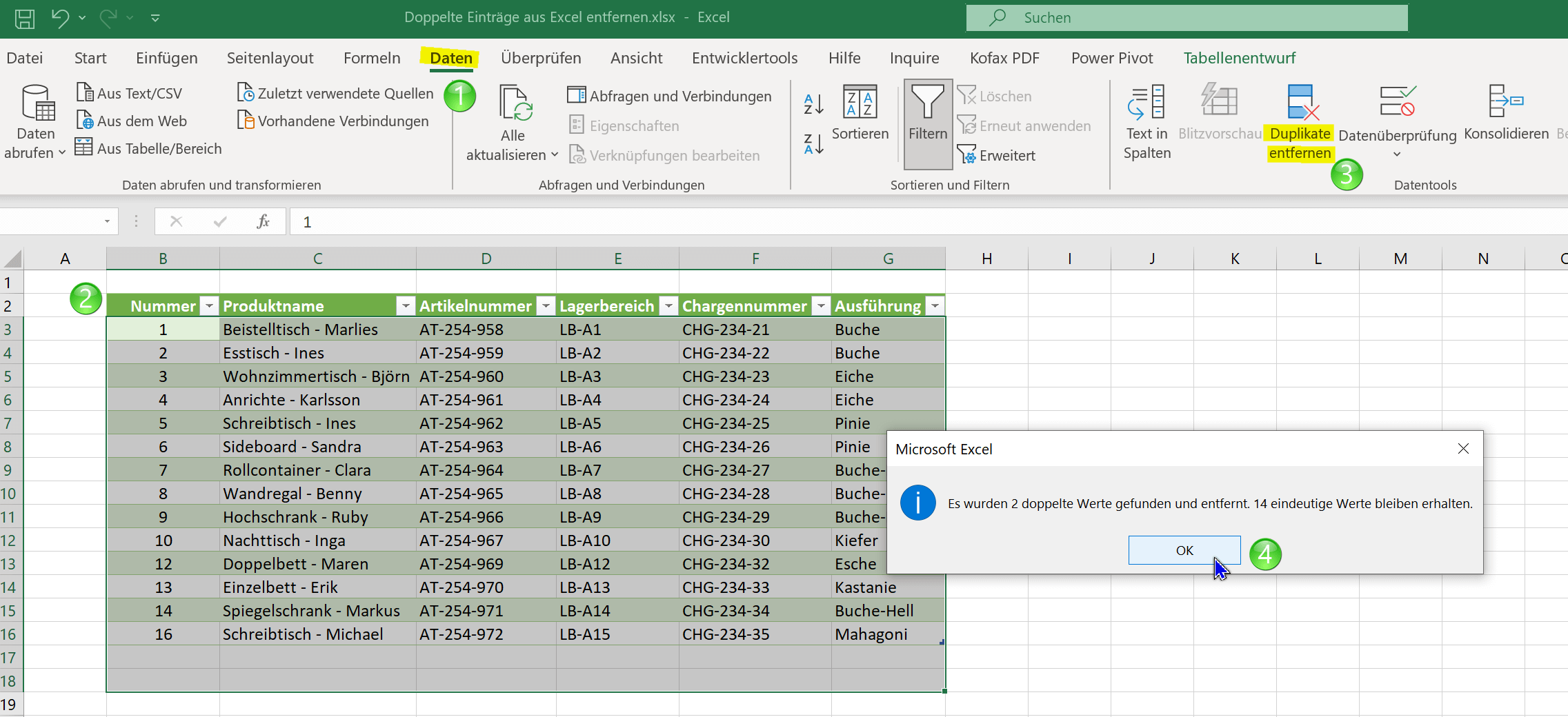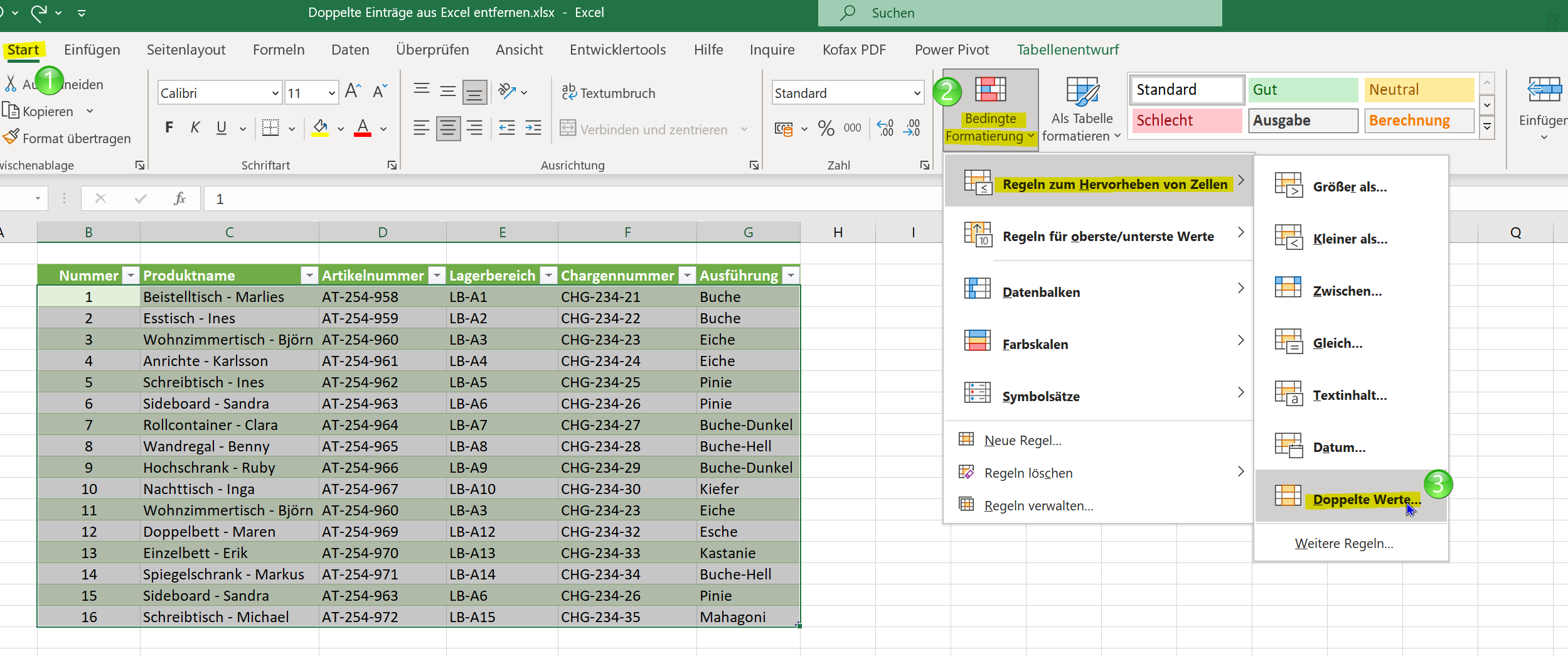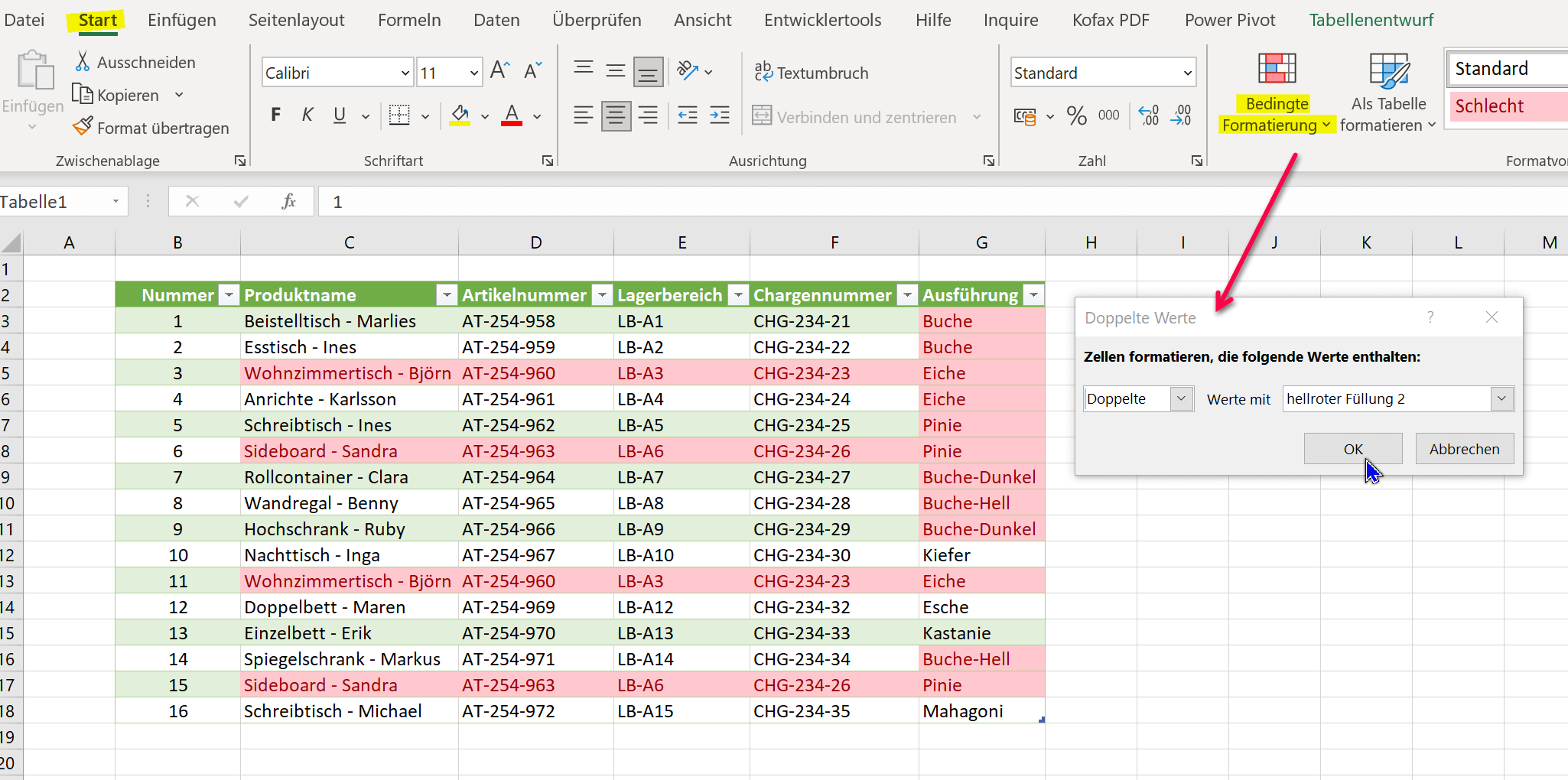Show and remove duplicate entries in Excel
The longer lists in Excel become, the easier it is for duplicate entries to creep in by mistake. What initially does not appear to be problematic can become a problem at the latest when it comes to analyzes and the evaluation of the data, if this data is required as a basis for decision-making for further action.
If it’s only a handful of lines, that may still work, and you can find the error without any tools. But it is not uncommon for Excel spreadsheets to have several hundred or thousands of rows. And then you are almost in a fix if the data is not correct.
In our little tutorial we would like to show you different ways how you can remove duplicate entries in Excel, but also how you can only display rows of duplicate entries without deleting them at the same time. This can make sense if, depending on the complexity of the table, not all doubles should be deleted immediately.

Show and remove duplicate entries in Excel
The longer lists in Excel become, the easier it is for duplicate entries to creep in by mistake. What initially does not appear to be problematic can become a problem at the latest when it comes to analyzes and the evaluation of the data, if this data is required as a basis for decision-making for further action.
If it’s only a handful of lines, that may still work, and you can find the error without any tools. But it is not uncommon for Excel spreadsheets to have several hundred or thousands of rows. And then you are almost in a fix if the data is not correct.
In our little tutorial we would like to show you different ways how you can remove duplicate entries in Excel, but also how you can only display rows of duplicate entries without deleting them at the same time. This can make sense if, depending on the complexity of the table, not all doubles should be deleted immediately.

Remove duplicate entries from Excel
The simplest solution to remove duplicate entries in Excel works as follows:
- Go to “Data” in the register menu
- Mark the table in which duplicate entries are to be deleted
- Click Remove Duplicates
- Confirm with OK
Now it could happen that you get the error message that no duplicate entries were found. And that although you can even see them with your own eyes in the table. We deliberately included a few duplicate entries in our example table, but not all values within the individual rows are exactly the same with another row within the selected table. With this general method, it does not work error-free.
If you go to “Duplicate Entries” you will be shown the columns within which to search for duplicates in a dialog window, and you can mark them or exclude them from the selection within which you should search for duplicates. Now if we only include column C
in the selection it works immediately and our duplicate entries are found and the affected rows are also removed. But here, too, an error can ultimately creep in again if there is a duplicate entry in another column, it would not be found when searching for duplicate entries within only one column.see fig. (click to enlarge)
So as we can see, this blanket method of removing duplicate entries in Excel also involves some pitfalls, and is prone to errors. So you would have to search each column individually. Another approach would be to let us display duplicate entries within rows and tables using conditional formatting without deleting them immediately, and then to decide which ones should be removed.
Remove duplicate entries from Excel
The simplest solution to remove duplicate entries in Excel works as follows:
- Go to “Data” in the register menu
- Mark the table in which duplicate entries are to be deleted
- Click Remove Duplicates
- Confirm with OK
Now it could happen that you get the error message that no duplicate entries were found. And that although you can even see them with your own eyes in the table. We deliberately included a few duplicate entries in our example table, but not all values within the individual rows are exactly the same with another row within the selected table. With this general method, it does not work error-free.
If you go to “Duplicate Entries” you will be shown the columns within which to search for duplicates in a dialog window, and you can mark them or exclude them from the selection within which you should search for duplicates. Now if we only include column C
in the selection it works immediately and our duplicate entries are found and the affected rows are also removed. But here, too, an error can ultimately creep in again if there is a duplicate entry in another column, it would not be found when searching for duplicate entries within only one column.see fig. (click to enlarge)
So as we can see, this blanket method of removing duplicate entries in Excel also involves some pitfalls, and is prone to errors. So you would have to search each column individually. Another approach would be to let us display duplicate entries within rows and tables using conditional formatting without deleting them immediately, and then to decide which ones should be removed.
Highlight duplicate entries in Excel without removing
With conditional formatting, we can display duplicate or unique values within a table, and then decide whether to delete them or keep them. To do this, we proceed as follows:
- Go back to the Home tab
- Select the entire table or optionally individual columns
- From conditional formatting, go to “Row Highlighting Rules” and then to “Duplicate Values”
Here you now have the option of displaying either only unique values or double values and having the relevant cells highlighted in different colors. Whichever option you choose, both times it is an exclusion principle and you come to the solution.
See fig. (click to enlarge)
We hope that we could help you with this little tutorial. If you want to know more about the possibilities of conditional formatting in Excel, we also recommend the following article: Using conditional formatting in Excel correctly
Highlight duplicate entries in Excel without removing
With conditional formatting, we can display duplicate or unique values within a table, and then decide whether to delete them or keep them. To do this, we proceed as follows:
- Go back to the Home tab
- Select the entire table or optionally individual columns
- From conditional formatting, go to “Row Highlighting Rules” and then to “Duplicate Values”
Here you now have the option of displaying either only unique values or double values and having the relevant cells highlighted in different colors. Whichever option you choose, both times it is an exclusion principle and you come to the solution.
See fig. (click to enlarge)
We hope that we could help you with this little tutorial. If you want to know more about the possibilities of conditional formatting in Excel, we also recommend the following article: Using conditional formatting in Excel correctly
Popular Posts:
Dynamic ranges in Excel: OFFSET function
The OFFSET function in Excel creates a flexible reference. Instead of fixing =SUM(B5:B7), the function finds the range itself, e.g., for the "last 3 months". Ideal for dynamic charts or dashboards that grow automatically.
Mastering the INDIRECT function in Excel
The INDIRECT function in Excel converts text into a real reference. Instead of manually typing =January!E10, use =INDIRECT(A2 & "!E10"), where A2 contains 'January'. This allows you to easily create dynamic summaries for multiple worksheets.
From assistant to agent: Microsoft’s Copilot
Copilot is growing up: Microsoft's AI is no longer an assistant, but a proactive agent. With "Vision," it sees your Windows desktop; in M365, it analyzes data as a "Researcher"; and in GitHub, it autonomously corrects code. The biggest update yet.
Windows 12: Where is it? The current status in October 2025
Everyone was waiting for Windows 12 in October 2025, but it didn't arrive. Instead, Microsoft is focusing on Windows 11 25H2 and "Copilot+ PC" features. We'll explain: Is Windows 12 canceled, postponed, or is it already available as an AI update for Windows 11?
Blocking websites on Windows using the hosts file
Want to block unwanted websites in Windows? You can do it without extra software using the hosts file. We'll show you how to edit the file as an administrator and redirect domains like example.de to 127.0.0.1. This will block them immediately in all browsers.
The “Zero Inbox” method with Outlook: How to permanently get your mailbox under control.
Caught red-handed? Your Outlook inbox has 1000+ emails? That's pure stress. Stop the email deluge with the "Zero Inbox" method. We'll show you how to clean up your inbox and regain control using Quick Steps and rules.
Popular Posts:
Dynamic ranges in Excel: OFFSET function
The OFFSET function in Excel creates a flexible reference. Instead of fixing =SUM(B5:B7), the function finds the range itself, e.g., for the "last 3 months". Ideal for dynamic charts or dashboards that grow automatically.
Mastering the INDIRECT function in Excel
The INDIRECT function in Excel converts text into a real reference. Instead of manually typing =January!E10, use =INDIRECT(A2 & "!E10"), where A2 contains 'January'. This allows you to easily create dynamic summaries for multiple worksheets.
From assistant to agent: Microsoft’s Copilot
Copilot is growing up: Microsoft's AI is no longer an assistant, but a proactive agent. With "Vision," it sees your Windows desktop; in M365, it analyzes data as a "Researcher"; and in GitHub, it autonomously corrects code. The biggest update yet.
Windows 12: Where is it? The current status in October 2025
Everyone was waiting for Windows 12 in October 2025, but it didn't arrive. Instead, Microsoft is focusing on Windows 11 25H2 and "Copilot+ PC" features. We'll explain: Is Windows 12 canceled, postponed, or is it already available as an AI update for Windows 11?
Blocking websites on Windows using the hosts file
Want to block unwanted websites in Windows? You can do it without extra software using the hosts file. We'll show you how to edit the file as an administrator and redirect domains like example.de to 127.0.0.1. This will block them immediately in all browsers.
The “Zero Inbox” method with Outlook: How to permanently get your mailbox under control.
Caught red-handed? Your Outlook inbox has 1000+ emails? That's pure stress. Stop the email deluge with the "Zero Inbox" method. We'll show you how to clean up your inbox and regain control using Quick Steps and rules.