IMAP vs. Local Folders:
The secret to your Outlook structure and why it matters
Have you ever wondered why Outlook sometimes displays different folder structures in the sidebar? Often, there’s a section for your email account and a separate section called “Outlook Data File” or “Archive.” Many users move emails between these sections without understanding the fundamental difference—a difference that affects data security, storage space, and remote access.
This article sheds light on this topic and clearly explains the difference between IMAP folders on the mail server and local folders on your computer. Understanding this concept is key to efficient and secure email management.
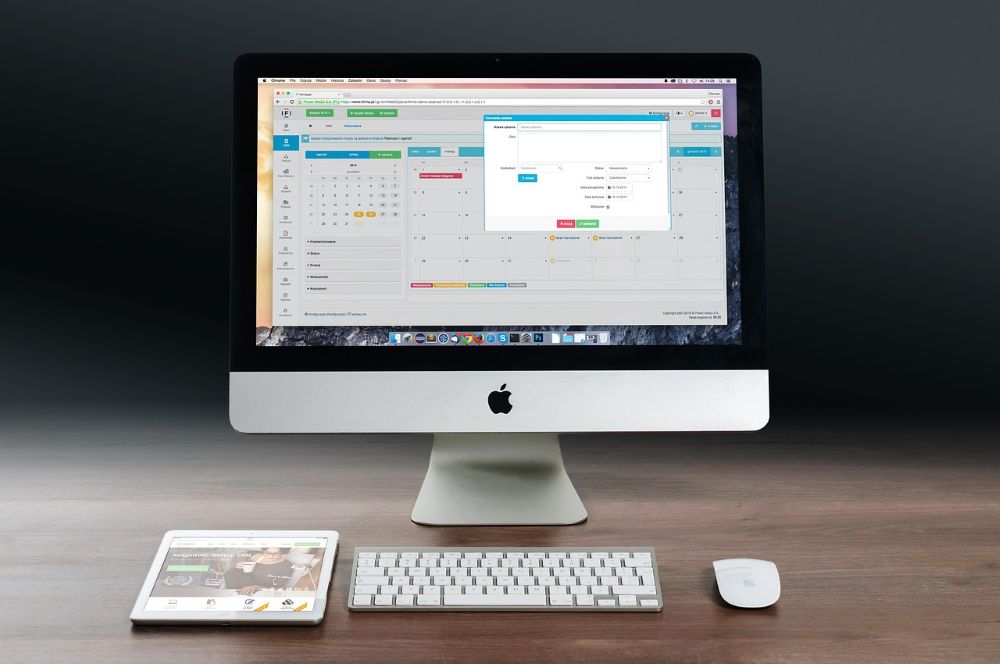
What is IMAP? Your window to the mail server
IMAP stands for Internet Message Access Protocol. It’s best thought of as a window to your mailbox that resides directly on your email provider’s server (GMX, Gmail, IONOS, etc.).
When you set up an email account with IMAP in Outlook, Outlook doesn’t primarily store emails on your computer. Instead, it constantly synchronizes with the server.
This means:
- When you read an email on your PC in Outlook, it’s also marked as “read” on the server. If you later check it on your smartphone, it will also be marked as read there.
- When you delete an email, it’s deleted on the server and disappears from all your devices.
- When you move an email to a subfolder (e.g., “Projects”), this folder is created on the server, and the email is moved there. The folder and its contents will appear on all your devices.
Advantages of IMAP: ✅ Cross-device access: Your emails are always identical on your PC, laptop, smartphone, and in webmail. ✅ Central storage location: If your computer breaks down, your emails are safely stored on the server. ✅ Easy setup: You don’t have to worry about backing up your emails (although your provider does).
Disadvantages of IMAP: ❌ Storage space limit: Your storage space is limited by your email provider’s limit. A full mailbox can prevent you from receiving new emails. ❌ Internet dependency: Without an internet connection, you can access already downloaded (cached) emails, but new actions (moving, deleting) cannot be fully synchronized with the server.
What are local folders in Outlook? Your digital archive on your PC.
Local folders are the exact opposite of IMAP. They exist only on the computer where they were created. In Outlook, these folders are stored in an Outlook data file, which you can recognize by the .pst file extension.
Think of a .pst file as a digital filing cabinet right next to your desk. Anything you place here has no connection to the mail server or other devices.
When you drag an email from one of your IMAP folders (e.g., your Inbox) to a local folder, the following happens:
- The email is deleted from the server.
- A copy is permanently stored on your hard drive in the .pst file.
Advantages of local folders: ✅ Frees up server storage: Ideal for archiving old emails to keep your IMAP mailbox lean and avoid exceeding storage limits. ✅ Full offline access: All emails in local folders are available at any time without an internet connection. ✅ Unlimited storage: Storage is limited only by the size of your hard drive. ✅ Control and ownership: You have sole control over this data file.
Disadvantages of local folders: ❌ No synchronization: Emails are only available on this one PC. You cannot access them from your smartphone. ❌ Your own backup responsibility: If your hard drive fails and you don’t have a backup of the .pst file, all emails archived within it are irretrievably lost! ❌ Performance risk: Very large .pst files (over 10-15 GB) can slow down or corrupt Outlook.
A direct comparison: IMAP vs. Local
| Characteristic | IMAP folder | Local folders (.pst file) |
|---|---|---|
| Storage location | On the provider’s mail server | On your PC’s hard drive |
| access | Of all connected devices | Only from this one PC |
| synchronization | ✅ Yes, in real time | ❌ No |
| Backup | Provider’s responsibility | Personal responsibility! |
| Storage space | Limited by the mailbox limit | Limited by your hard drive |
| Best use case | Daily work, active projects, everything that needs to be available on mobile devices. | Long-term archiving, completed projects, and reducing server load. |
The golden rule: Combine the best of both worlds.
The smartest strategy is not to choose one or the other, but to use both systems strategically:
Use IMAP for your active business: Keep all emails from the last 1-2 years in your IMAP folders. This way, you have access to relevant, current correspondence from anywhere.
Use local folders for archiving: Create a local .pst file (e.g., “Archive_2024.pst”). At the end of a year or after completing a large project, move all related emails from your IMAP folders to this file.
How to create a local archive file in Outlook:
- Go to “File” > “Open & Export” > “Open/Create Outlook Data File”.
- Select “Outlook Data File (.pst)” and click “OK”.
- Choose a location (e.g., your “Documents” folder) and enter a descriptive name such as Email Archive.pst.
- A new section with the name you assigned will now appear in the left-hand folder pane of Outlook. You can create new folders here by right-clicking and dragging and dropping emails into them.
Conclusion
IMAP and local folders are not competitors, but rather a team. IMAP ensures flexibility and synchronization in everyday use, while local folders are responsible for organization, efficiency, and secure long-term archiving. By internalizing this difference and organizing your emails accordingly, you will not only have your mailbox limit under control, but also create a logical and secure structure for all your digital communication.
Beliebte Beiträge
Import Stock Quotes into Excel – Tutorial
Importing stock quotes into Excel is not that difficult. And you can do a lot with it. We show you how to do it directly without Office 365.
Create Excel Budget Book – with Statistics – Tutorial
Create your own Excel budget book with a graphical dashboard, statistics, trends and data cut-off. A lot is possible with pivot tables and pivot charts.
Excel random number generator – With Analysis function
You can create random numbers in Excel using a function. But there are more possibilities with the analysis function in Excel.
Excel Database with Input Form and Search Function
So erstellen Sie eine Datenbank mit Eingabemaske und Suchfunktion OHNE VBA KENNTNISSE in Excel ganz einfach. Durch eine gut versteckte Funktion in Excel geht es recht einfach.
Enable developer tools in Office 365
Unlock developer tools in Excel, Word and Outlook. Expand the possibilities with additional functions in Office 365.
Dictate text in Word and have it typed
Dictating text in Word is much easier and faster than typing everything on the keyboard. Speech recognition in Word works just like external speech recognition software.

































