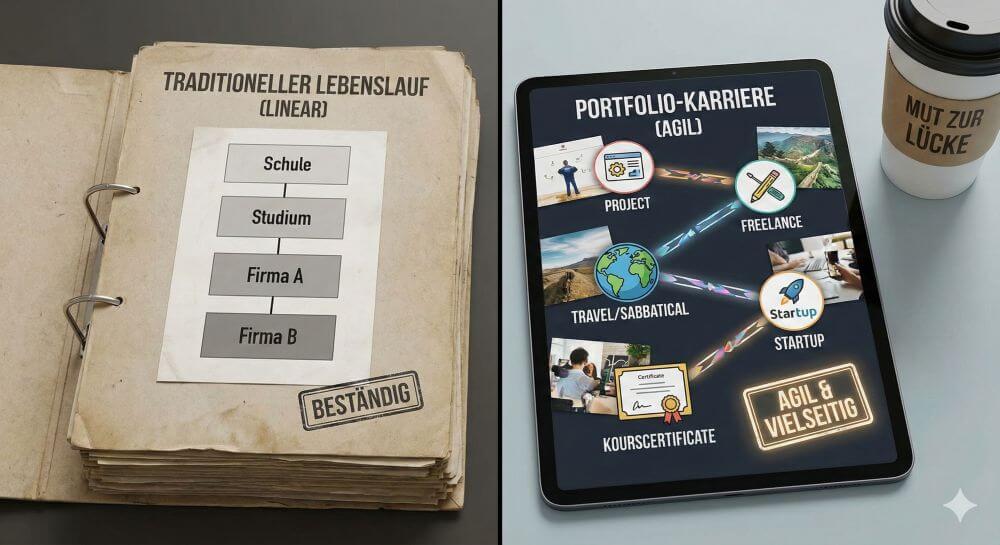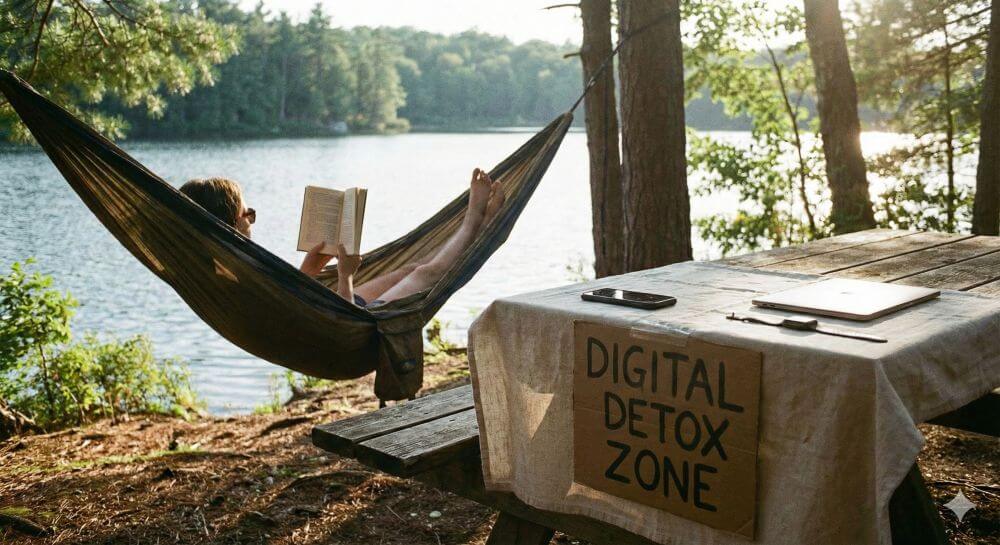Excel Tutorial: How to quickly and safely remove duplicates
Anyone who works with lists knows the problem: email distribution lists, customer lists, or order data are often “polluted” and contain duplicate entries. These duplicates distort analyses and create chaos.
Fortunately, Excel has a built-in function that solves this problem in seconds.

A practical example: An order list
Imagine we have the following table with order data. We immediately see that some entries are repeated.
Our example data (range A1:D6):
Goals:
- Goal A: We want to remove exactly identical rows (row 5 is a duplicate of row 2).
- Goal B: We want to obtain a unique list of all customers (Müller, Schmidt, Wagner).
Step-by-step instructions: How to remove duplicates
The “Remove Duplicates” function permanently deletes data.
⚠️ Important Security Note: Before you begin, always copy your worksheet or create a backup of your file. This way, if you make a mistake, you can revert to the original.
Step 1: Select the Data Range
- Click in your data table. Excel usually detects the contiguous range automatically. However, the safest method is to manually select the entire range (in our example, A1:D6) with your mouse.
Step 2: Finding the Function
- Go to the “Data” tab in the ribbon.
- Find the “Data Tools” group.
- Click the “Remove Duplicates” icon.
Step 3: The Dialog Box (The Most Important Step)
- A small window will open. This is the control center for the deletion process.
- “Data has headers”: Since our table has headers in row 1 (Order No., Customer, etc.), be sure to leave this checkbox selected. Excel will then ignore this row when deleting.
- Columns: Here, Excel lists all the columns from your selection.
… This is where Excel decides what it considers a “duplicate”.
The two scenarios (Goal A vs. Goal B)
Scenario A: Deleting Exactly Identical Rows
Goal: We want to delete only row 5, as it is identical to row 2 in every column.
- Open “Remove Duplicates” (as described in steps 1 & 2).
- In the dialog box (step 3), ensure that ALL columns (Order No., Customer, Product, Region) are checked.
- Click “OK”.
Result: Excel compares entire rows. Since only row 5 is an exact match for row 2, it is deleted. Excel reports: “1 duplicate found and removed; 4 unique values remain.”
Note: Row 6 (Schmidt, Monitor) is NOT deleted, as it differs (in the product field) from row 3 (Schmidt, Mouse).
Scenario B: Creating a unique list based on ONE column
Goal: We are not interested in the entire table. We only want a unique list of all customers (Müller, Schmidt, Wagner).
- Open “Remove Duplicates”.
- In the dialog box, first click “Deselect” to remove all checkmarks.
- Check only the column you want to check for uniqueness – in our case, “Customer”.
- Click “OK”.
Result: Excel only looks in column B.
- Row 2 “Müller” is kept.
- Row 3 “Schmidt” is kept.
- Row 4 “Wagner” is kept.
- Row 5 “Müller” (duplicate!) is deleted.
- Row 6 “Schmidt” (duplicate!) is deleted.
- Excel reports: “2 duplicates Found and removed; 3 unique values remain.
💡What happens: Excel always keeps the first entry it finds in the list and deletes all subsequent duplicates (based on the selected columns).
Summary (Pro tips)
Make a backup: Always copy the worksheet first!
- All columns = Deletes only rows that are completely identical.
- One column = Creates a unique list based on this one column (e.g., listing all customers only once).
Caution: This function deletes the entire row. If you select only “Customer” in Scenario B, the associated order data (laptop, mouse, etc.) will also be deleted. If you don’t want this, copy the customer column to a separate area first and apply the function only there.
Beliebte Beiträge
Wi-Fi 7 vs. Wi-Fi 6: A quantum leap for your home network?
Wi-Fi 7 is here! Learn all about its advantages over Wi-Fi 6: extreme speed, minimal latency, and MLO. We'll explain who should upgrade now and what you can do with your ISP router. Your guide to the Wi-Fi of the future.
The AI revolution in the workplace: Which jobs are truly at risk in the future?
Will AI soon take your job? 🤖 The big question of our time! Our article analyzes which professions are truly at risk and why it's not about panicking, but about adapting. Discover the crucial skills for the job market of the future! #AI #JobMarket
Microsoft 365 Copilot in practice: Your guide to the new everyday work routine
What can Microsoft 365 Copilot really do? 🤖 We'll show you in a practical way how the AI assistant revolutionizes your daily work in Word, Excel & Teams. From a blank page to a finished presentation in minutes! The ultimate practical guide for the new workday. #Copilot #Microsoft365 #AI
Ordnerrücken in Microsoft Word erstellen – Schritt für Schritt-Anleitung
Diese Anleitung zeigt Ihnen, wie Sie in wenigen Schritten einen Ordnerrücken DIN A4 in Microsoft Word erstellen. Perfekt für die Organisation im Büro oder Zuhause, hilft Ihnen dieser Ratgeber, Ihre Dokumente stilvoll und übersichtlich zu ordnen.
Identitätsdiebstahl im Internet: Funktionsweise und Schutzmaßnahmen
Identitätsdiebstahl im Internet ist ein wachsendes Problem. Erfahren Sie, wie Phishing, Malware und Social Engineering funktionieren und wie Sie sich mit starken Passwörtern, Zwei-Faktor-Authentifizierung und Sicherheitssoftware effektiv schützen können. Bleiben Sie wachsam und informiert!
UEFI Malware: Functionality and Protection Measures
UEFI malware infects a computer's firmware, making it difficult to detect and remove. Protect your system with regular firmware updates, enabling Secure Boot and TPM, and using specialized security software. Learn more about attack vectors and effective protection measures.