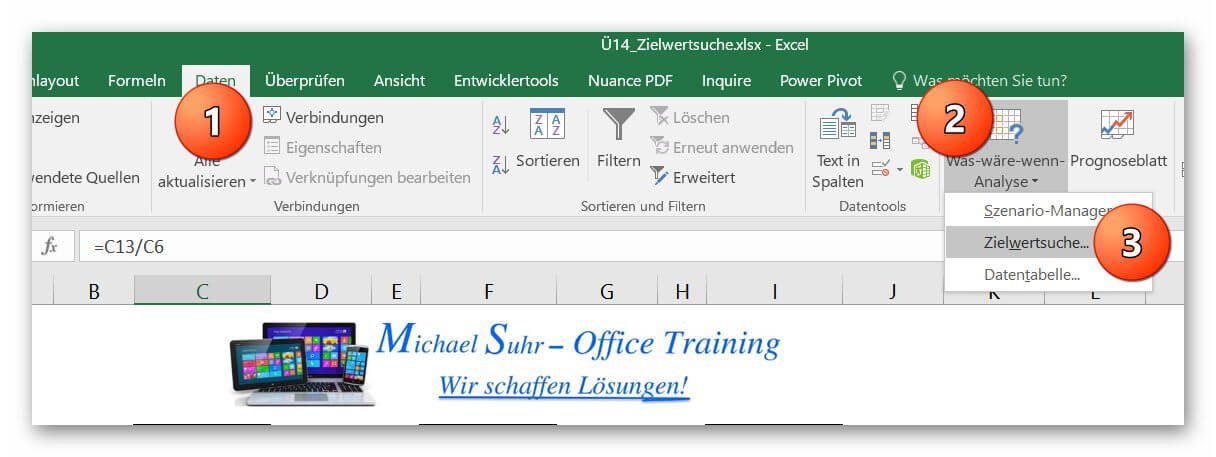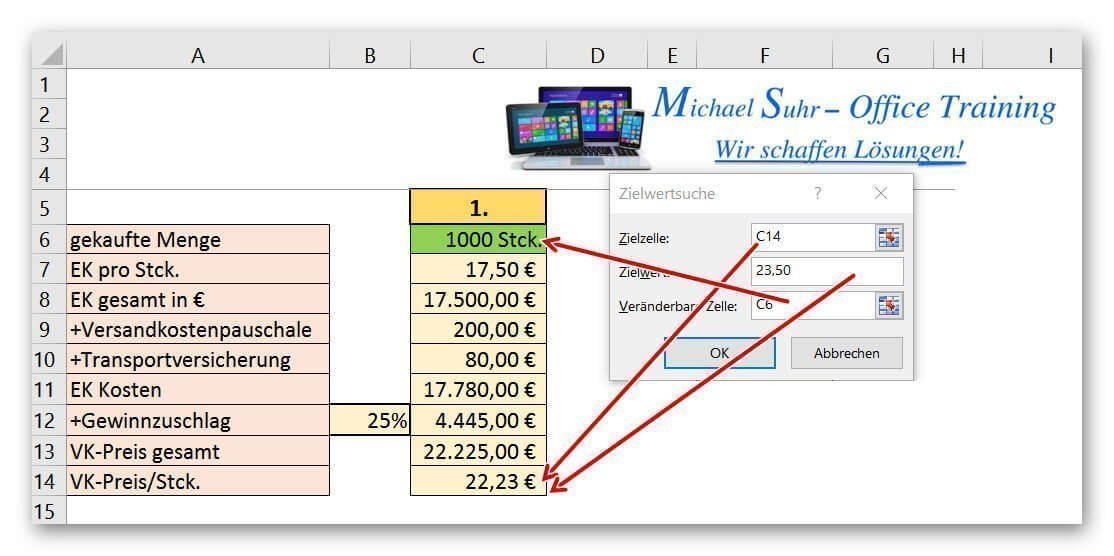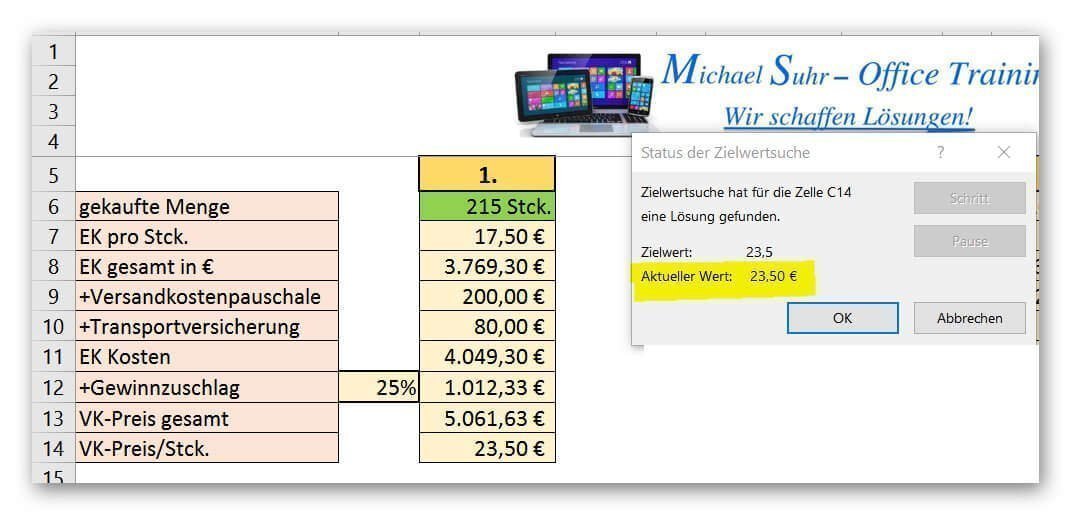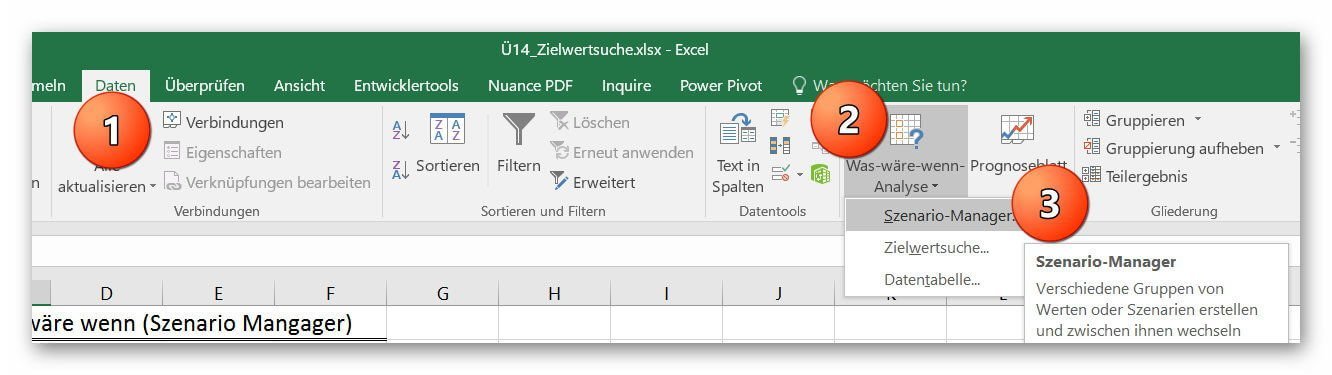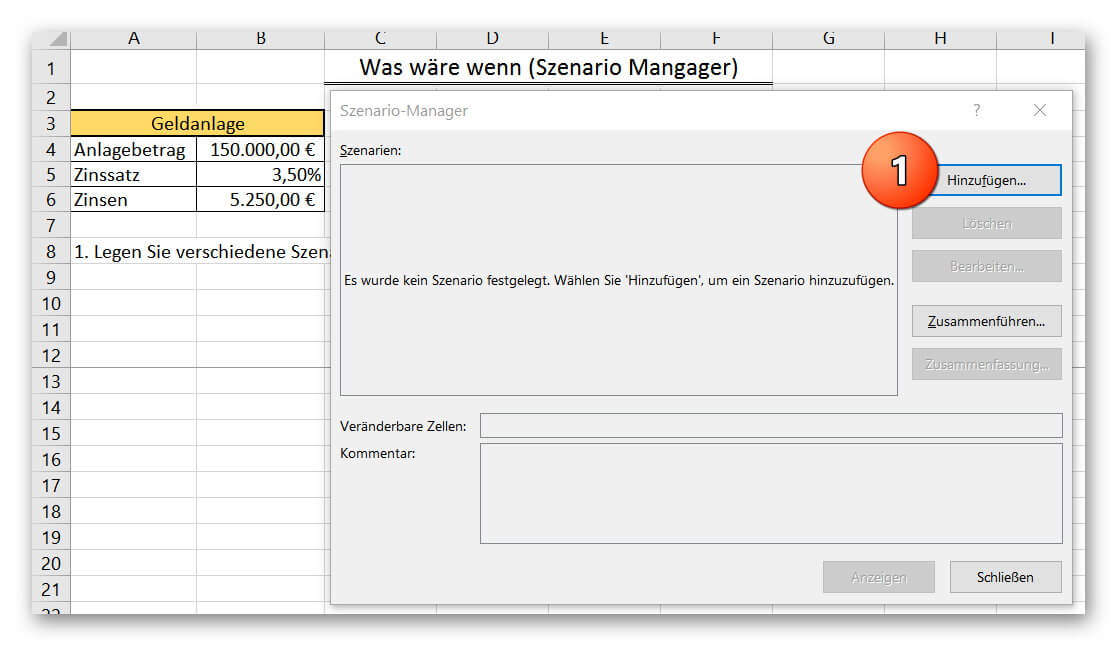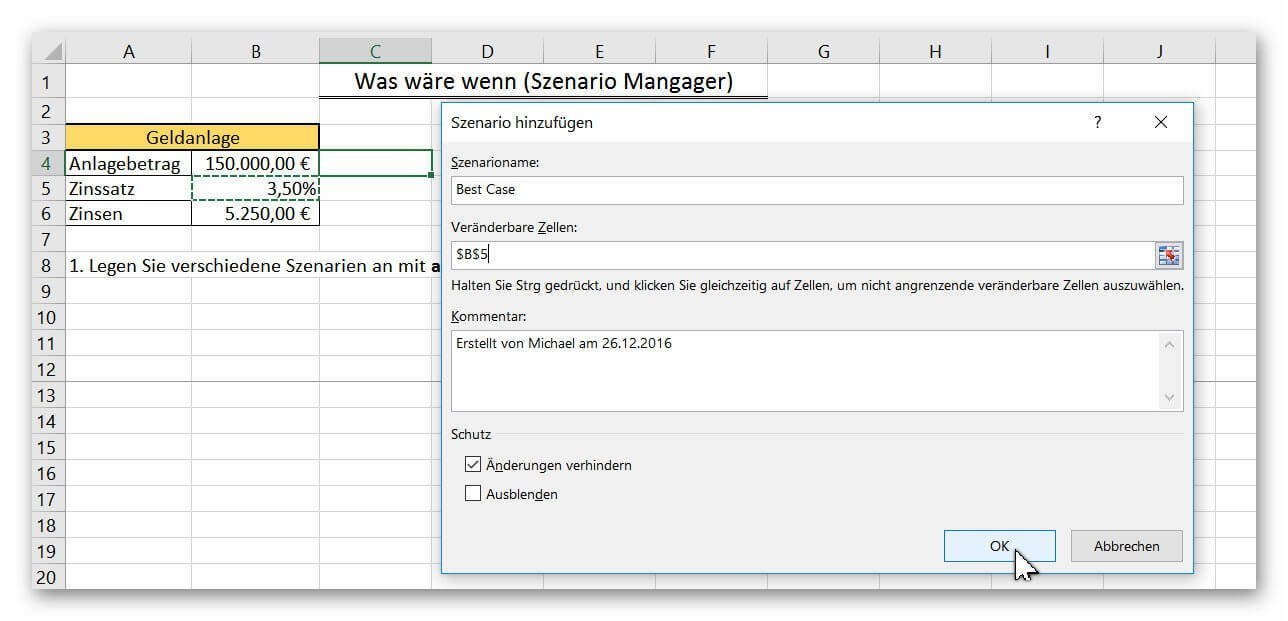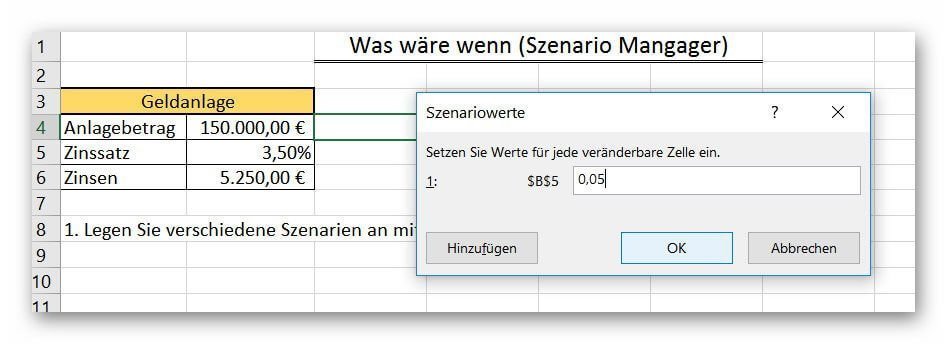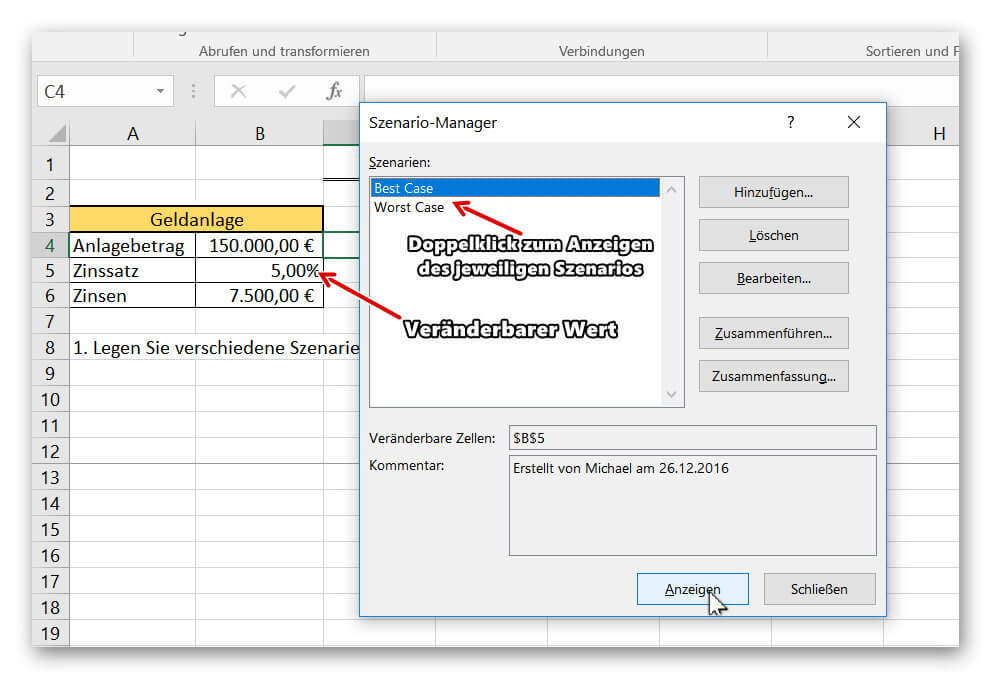Excel Scenario manager and target value search
With Excel, you not only have a spreadsheet with which you can perform accurate calculations.
But you can also present different scenarios for assumptions of a situation with the “what if” analysis, without having to enter all possible combinations on spreadsheets to map them.
In our contribution, we would like to present the “target value search” and the “scenario manager” from the “what if” analysis using small practical examples.
You can find out how to use them in Microsoft Excel in our article.

Excel Scenario manager and target value search
With Excel, you not only have a spreadsheet with which you can perform accurate calculations.
But you can also present different scenarios for assumptions of a situation with the “what if” analysis, without having to enter all possible combinations on spreadsheets to map them.
In our contribution, we would like to present the “target value search” and the “scenario manager” from the “what if” analysis using small practical examples.
You can find out how to use them in Microsoft Excel in our article.

1. The operation of the Excel target value search
1. The operation of the Excel target value search
In our example we represent the purchase of a certain amount of an article plus surcharges and the sale plus profit surcharge.
In this case, different values (for example, the selling price) should reach a certain target value, while only one other value may change as a result.
In the first example we would like to know how high the purchase quantity has to be at least in order to reach a selling price of € 23.50 (under otherwise identical conditions).
See picture: (click to enlarge)
In our example we represent the purchase of a certain amount of an article plus surcharges and the sale plus profit surcharge.
In this case, different values (for example, the selling price) should reach a certain target value, while only one other value may change as a result.
In the first example we would like to know how high the purchase quantity has to be at least in order to reach a selling price of € 23.50 (under otherwise identical conditions).
See picture: (click to enlarge)
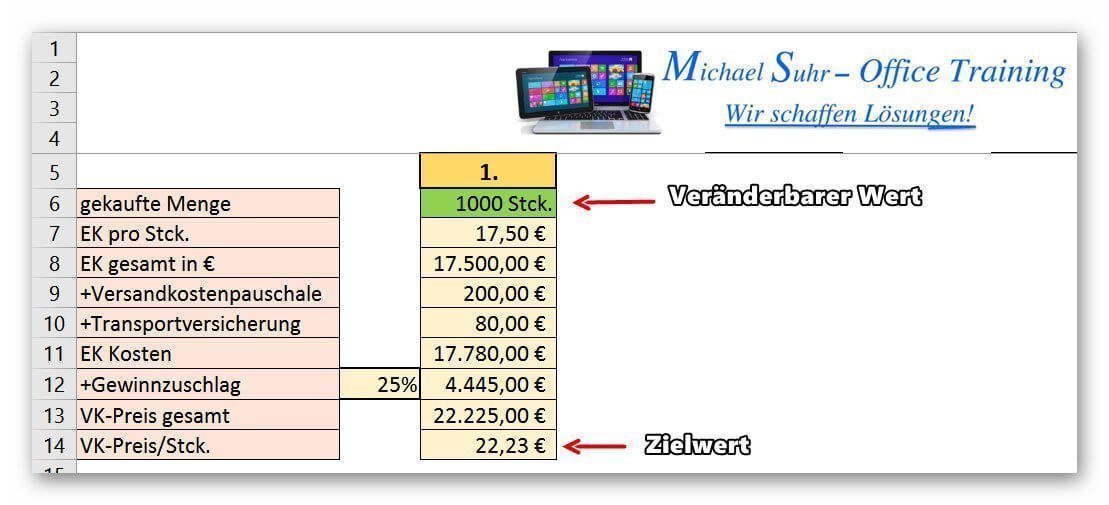
2. Call up the target value search
2. Call up the target value search
After we have created a scenario with different values, we call the target value search via the register:
“Data” – “What if analysis” – “target value search” on.
See picture (click to enlarge)
The following windows are available in the dialog box, which we fill out as follows:
- target cell
(Here the cell is marked, in which the desired value is to be determined.) - target value
(The corresponding target value is entered here.) - Changeable cell
(This is the cell that is allowed to change to reach the desired target value.)
See picture (click to enlarge)
After clicking on “OK”, the value in the changeable cell (in our example, the purchase quantity) is changed until the desired target value has been reached.
It goes without saying that the total value of the EK as well as other values dependent on the purchasing quantity also change here.
But not static values like our profit surcharge in% or the lump sum surcharges.
See picture (click to enlarge)
After we have created a scenario with different values, we call the target value search via the register:
“Data” – “What if analysis” – “target value search” on.
See picture (click to enlarge)
The following windows are available in the dialog box, which we fill out as follows:
- target cell
(Here the cell is marked, in which the desired value is to be determined.) - target value
(The corresponding target value is entered here.) - Changeable cell
(This is the cell that is allowed to change to reach the desired target value.)
See picture (click to enlarge)
After clicking on “OK”, the value in the changeable cell (in our example, the purchase quantity) is changed until the desired target value has been reached.
It goes without saying that the total value of the EK as well as other values dependent on the purchasing quantity also change here.
But not static values like our profit surcharge in% or the lump sum surcharges.
See picture (click to enlarge)
3. The scenario manager
3. The scenario manager
With the scenario manager, you can quickly display a variety of very complex scenarios with predefined values, without having to make any further entries, or enter all the options on the worksheet.
In our very small example, we have created a fixed investment amount for which the interest income should be displayed at different interest rates.
To call the scenario manager, proceed as follows:
- Data tab – “What if analysis”.
- And select the item “scenario manager” there.
See picture (click to enlarge)
With the scenario manager, you can quickly display a variety of very complex scenarios with predefined values, without having to make any further entries, or enter all the options on the worksheet.
In our very small example, we have created a fixed investment amount for which the interest income should be displayed at different interest rates.
To call the scenario manager, proceed as follows:
- Data tab – “What if analysis”.
- And select the item “scenario manager” there.
See picture (click to enlarge)
4. Create a new scenario
4. Create a new scenario
After calling up the scenario, you can create different scenarios with different prerequisites.
To do this, click on “Add” in the scenario manager dialog box.
Then assign the scenario a comprehensible name for the scenario and set the modifiable cell (s).
In our example, we use only one changeable cell with the percentage.
Of course, you can set any number of changeable cells by selecting them on the worksheet.
By clicking on “OK” we are asked to set the values for the corresponding scenario, which can be displayed later.
You can set any number of scenarios by clicking Add after setting a scenario instead of OK, and then repeat the previous steps.
See picture: (click to enlarge)
After calling up the scenario, you can create different scenarios with different prerequisites.
To do this, click on “Add” in the scenario manager dialog box.
Then assign the scenario a comprehensible name for the scenario and set the modifiable cell (s).
In our example, we use only one changeable cell with the percentage.
Of course, you can set any number of changeable cells by selecting them on the worksheet.
By clicking on “OK” we are asked to set the values for the corresponding scenario, which can be displayed later.
You can set any number of scenarios by clicking Add after setting a scenario instead of OK, and then repeat the previous steps.
See picture: (click to enlarge)
5. View the specified scenarios
5. View the specified scenarios
To call up and display your previously defined scenarios, simply click on the tab again in the corresponding sheet:
“Data” – “What if analysis” on “Scenario Manager”.
It displays your named scenarios, which you can easily display on your worksheet by either double-clicking on the respective scenario, or highlight, and “Show” button.
See picture (click to enlarge)
To call up and display your previously defined scenarios, simply click on the tab again in the corresponding sheet:
“Data” – “What if analysis” on “Scenario Manager”.
It displays your named scenarios, which you can easily display on your worksheet by either double-clicking on the respective scenario, or highlight, and “Show” button.
See picture (click to enlarge)
Popular Posts:
Die Renaissance des Büros: Warum Präsenz manchmal unschlagbar ist
Homeoffice bietet Fokus, doch das Büro bleibt als sozialer Anker unverzichtbar. Spontane Innovation, direktes Voneinander-Lernen und echtes Wir-Gefühl sind digital kaum zu ersetzen. Lesen Sie, warum Präsenz oft besser ist und wie die ideale Mischung für moderne Teams aussieht.
New Work & Moderne Karriere: Warum die Karriereleiter ausgedient hat
Die klassische Karriereleiter hat ausgedient. New Work fordert ein neues Denken: Skills statt Titel, Netzwerk statt Hierarchie. Erfahre, warum das "Karriere-Klettergerüst" deine neue Realität ist und wie du dich mit 4 konkreten Schritten zukunftssicher aufstellst.
Die Homeoffice-Falle: Warum unsichtbare Arbeit deine Beförderung gefährdet
Produktiv im Homeoffice, doch befördert wird der Kollege im Büro? Willkommen in der Homeoffice-Falle. "Proximity Bias" lässt deine Leistung oft unsichtbar werden. Lerne 4 Strategien, wie du auch remote sichtbar bleibst und deine Karriere sicherst – ganz ohne Wichtigtuerei.
Microsoft Loop in Teams: The revolution of your notes?
What exactly are these Loop components in Microsoft Teams? We'll show you how these "living mini-documents" can accelerate your teamwork. From dynamic agendas to shared, real-time checklists – discover practical use cases for your everyday work.
Career booster 2026: These Microsoft Office skills will take you further!
A new year, new career opportunities! But which Office skills will really be in demand in 2026? "Skilled use" is no longer enough. We'll show you today's must-haves – like advanced Excel, using AI in the office, and relevant certifications for your resume.
Why Zero Trust doesn’t work without identity protection!
Zero Trust means: Trust no one, verify everyone. Identity protection is at the heart of this modern security model. Learn how IAM, MFA, Conditional Access, and the principle of least privilege effectively protect your business when the old network perimeter is gone.
Popular Posts:
Die Renaissance des Büros: Warum Präsenz manchmal unschlagbar ist
Homeoffice bietet Fokus, doch das Büro bleibt als sozialer Anker unverzichtbar. Spontane Innovation, direktes Voneinander-Lernen und echtes Wir-Gefühl sind digital kaum zu ersetzen. Lesen Sie, warum Präsenz oft besser ist und wie die ideale Mischung für moderne Teams aussieht.
New Work & Moderne Karriere: Warum die Karriereleiter ausgedient hat
Die klassische Karriereleiter hat ausgedient. New Work fordert ein neues Denken: Skills statt Titel, Netzwerk statt Hierarchie. Erfahre, warum das "Karriere-Klettergerüst" deine neue Realität ist und wie du dich mit 4 konkreten Schritten zukunftssicher aufstellst.
Die Homeoffice-Falle: Warum unsichtbare Arbeit deine Beförderung gefährdet
Produktiv im Homeoffice, doch befördert wird der Kollege im Büro? Willkommen in der Homeoffice-Falle. "Proximity Bias" lässt deine Leistung oft unsichtbar werden. Lerne 4 Strategien, wie du auch remote sichtbar bleibst und deine Karriere sicherst – ganz ohne Wichtigtuerei.
Microsoft Loop in Teams: The revolution of your notes?
What exactly are these Loop components in Microsoft Teams? We'll show you how these "living mini-documents" can accelerate your teamwork. From dynamic agendas to shared, real-time checklists – discover practical use cases for your everyday work.
Career booster 2026: These Microsoft Office skills will take you further!
A new year, new career opportunities! But which Office skills will really be in demand in 2026? "Skilled use" is no longer enough. We'll show you today's must-haves – like advanced Excel, using AI in the office, and relevant certifications for your resume.
Why Zero Trust doesn’t work without identity protection!
Zero Trust means: Trust no one, verify everyone. Identity protection is at the heart of this modern security model. Learn how IAM, MFA, Conditional Access, and the principle of least privilege effectively protect your business when the old network perimeter is gone.