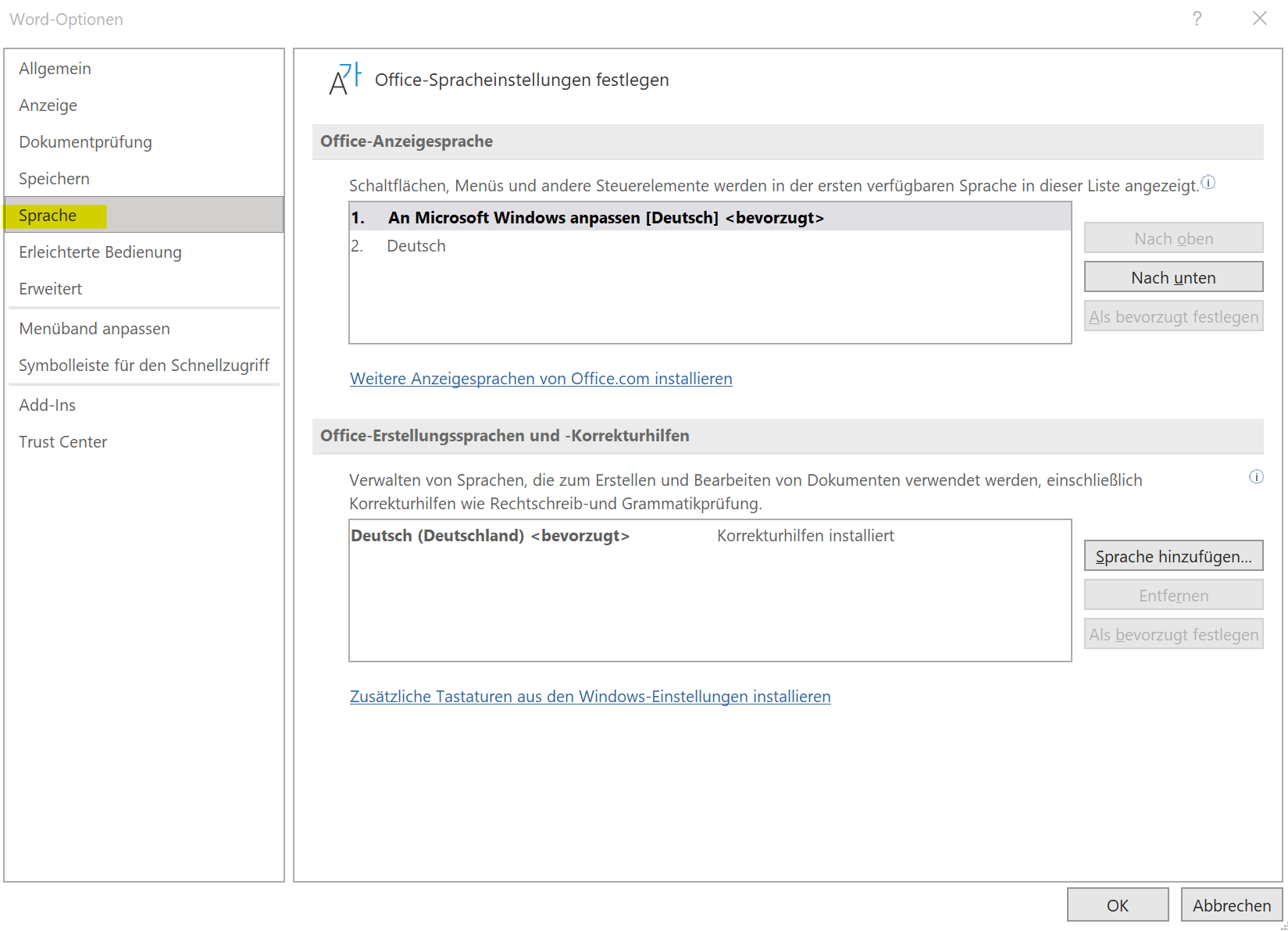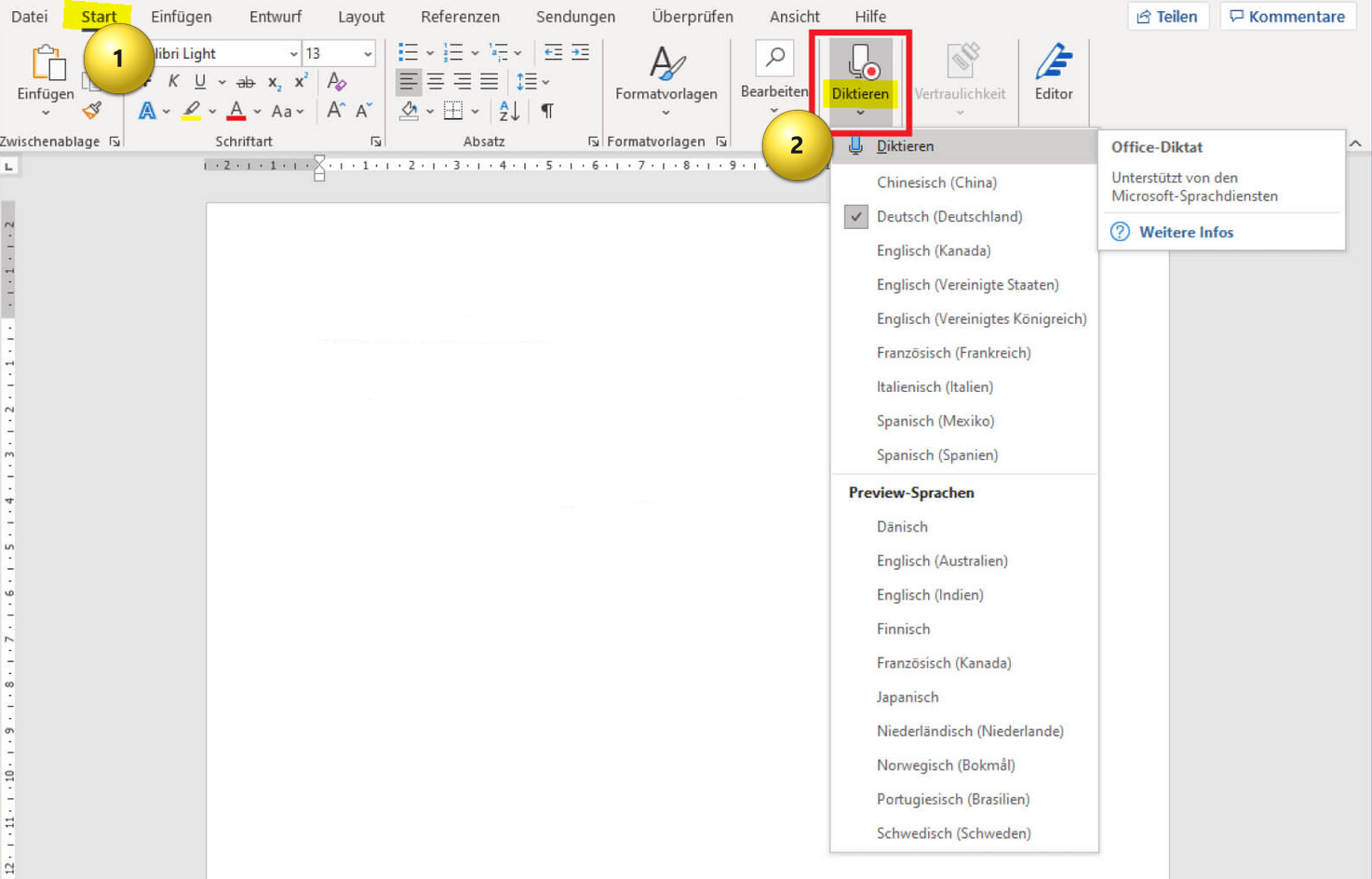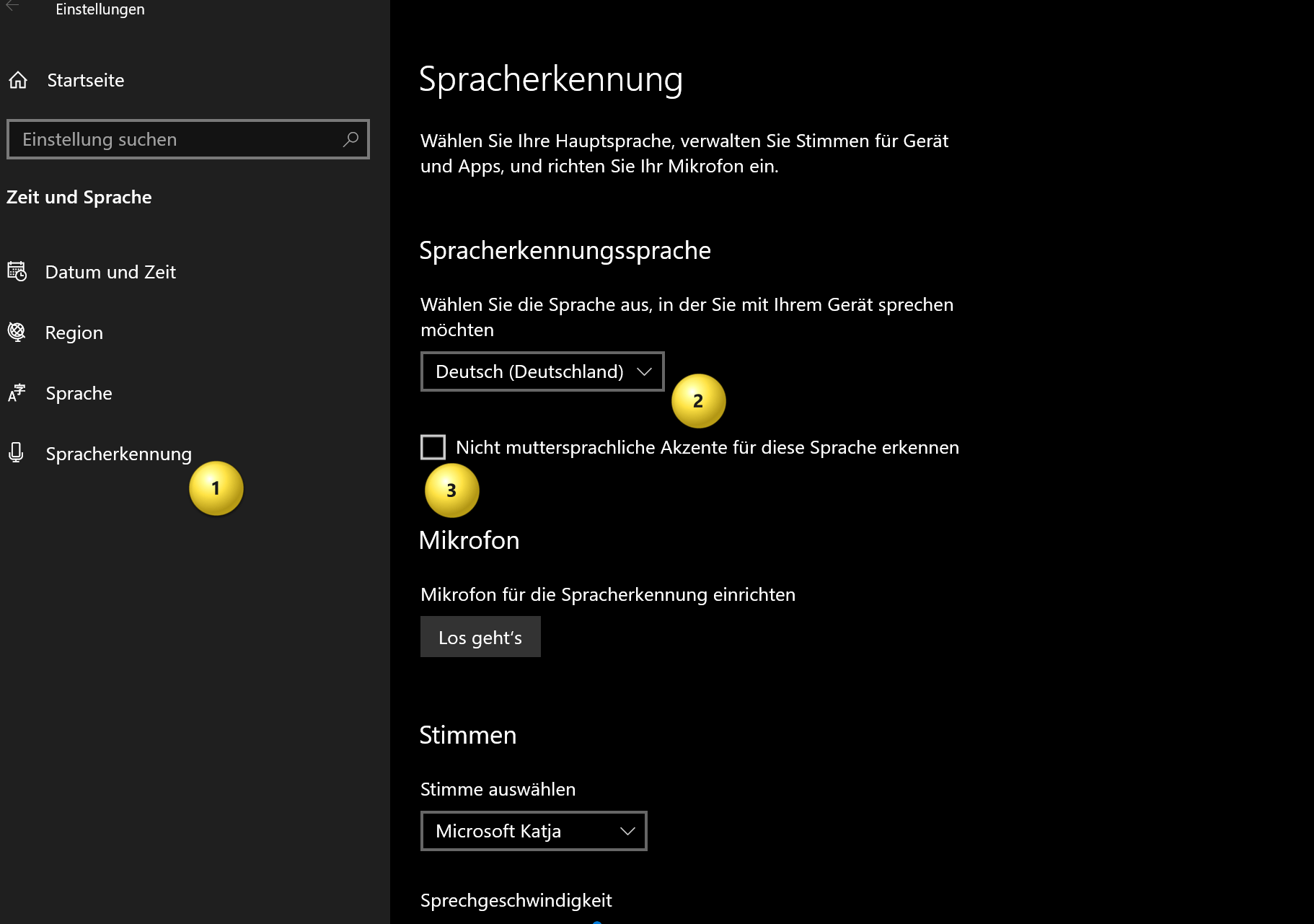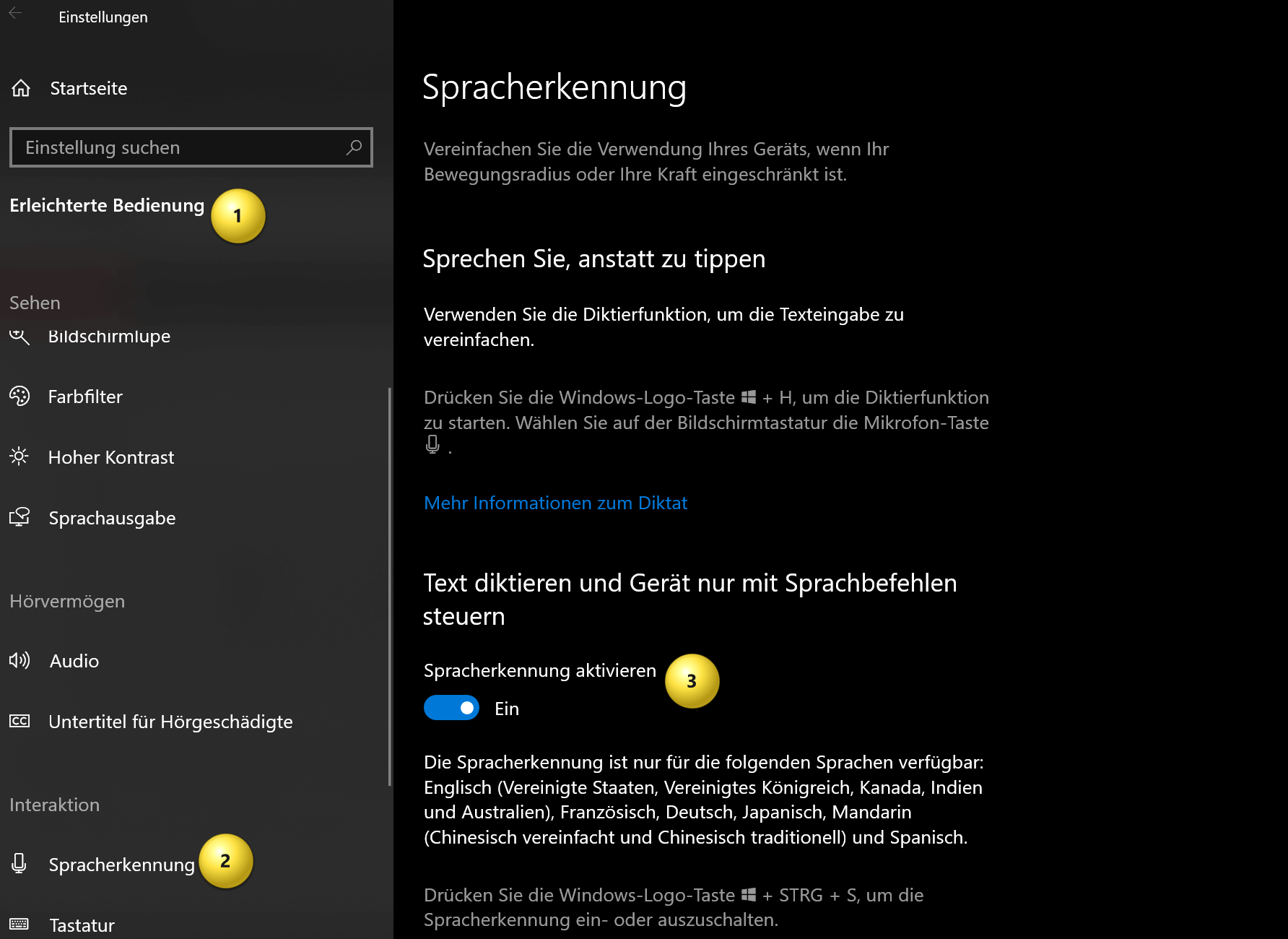Dictate text in Word and have it typed
Are you one of those people who have to write a lot of text on the PC, but are not really good at the keyboard? It can be very tedious to write longer texts. So why not simply use the speech recognition on the PC and simply dictate texts in Word, and then just proofread them later? After all, we’ve been using voice recognition with Google and Apple Siri on our smartphones for a long time to search the web or compose messages.
Dictating texts in Word instead of entering them via the keyboard also has the advantage that it is easy on your eyes and your back. Because it’s always more comfortable to take a few steps with a headset while the speech recognition in Word composes your spoken words and punctuation marks, instead of sitting exhaustedly at the PC for hours.

In this tutorial we want to briefly explain how you can simply dictate texts in Word instead of typing them in using the keyboard. There is both a software solution integrated in Office 365 and external speech recognition software, some of which offer additional functions.
Dictate text in Word and have it typed
Are you one of those people who have to write a lot of text on the PC, but are not really good at the keyboard? It can be very tedious to write longer texts. So why not simply use the speech recognition on the PC and simply dictate texts in Word, and then just proofread them later? After all, we’ve been using voice recognition with Google and Apple Siri on our smartphones for a long time to search the web or compose messages.
Dictating texts in Word instead of entering them via the keyboard also has the advantage that it is easy on your eyes and your back. Because it’s always more comfortable to take a few steps with a headset while the speech recognition in Word composes your spoken words and punctuation marks, instead of sitting exhaustedly at the PC for hours.

In this tutorial we want to briefly explain how you can simply dictate texts in Word instead of typing them in using the keyboard. There is both a software solution integrated in Office 365 and external speech recognition software, some of which offer additional functions.
Dictate text in Word (Office 365).
Dictate text in Word (Office 365).
To dictate in Word, you need speech recognition software that is compatible with Word. This is already integrated in Office 365. In other Office versions you have to use external software solutions, which we will explain later. Here are the steps to enable speech recognition in Word (Office 365):
- Open a new or existing Word document.
- Make sure a microphone is connected to your computer and working properly.
- Click the Review tab on Word’s menu bar.
- Click on “Speech” and select “Speech Recognition” from the drop down menu.
- Click “Set up microphone” to ensure your microphone is configured properly.
- Click “Start Speech Recognition Mode” to enable speech recognition.
- Begin speaking, speaking slowly and clearly into the microphone. Word should automatically convert your speech to text.
- When you’re done, click “Exit Speech Recognition Mode” to turn off speech recognition.
It’s important to note that speech recognition in Word may not be perfect and you may need to make some corrections to the text. Even if it now works quite well, it can be advisable to simply try out external software solutions.
see fig. (click to enlarge)
Tip: You can also activate speech recognition in Windows 10 and have it start automatically without using the mouse or keyboard. To do this, proceed as follows:
- Open the Windows 10 start menu and go to “Settings“
- Go to “Ease of Access” and then to “Voice Recognition“
- Here you can set various parameters such as the voice itself, but also the speaking speed and much more. establish
see fig. (click to enlarge)
To dictate in Word, you need speech recognition software that is compatible with Word. This is already integrated in Office 365. In other Office versions you have to use external software solutions, which we will explain later. Here are the steps to enable speech recognition in Word (Office 365):
- Open a new or existing Word document.
- Make sure a microphone is connected to your computer and working properly.
- Click the Review tab on Word’s menu bar.
- Click on “Speech” and select “Speech Recognition” from the drop down menu.
- Click “Set up microphone” to ensure your microphone is configured properly.
- Click “Start Speech Recognition Mode” to enable speech recognition.
- Begin speaking, speaking slowly and clearly into the microphone. Word should automatically convert your speech to text.
- When you’re done, click “Exit Speech Recognition Mode” to turn off speech recognition.
It’s important to note that speech recognition in Word may not be perfect and you may need to make some corrections to the text. Even if it now works quite well, it can be advisable to simply try out external software solutions.
see fig. (click to enlarge)
Tip: You can also activate speech recognition in Windows 10 and have it start automatically without using the mouse or keyboard. To do this, proceed as follows:
- Open the Windows 10 start menu and go to “Settings“
- Go to “Ease of Access” and then to “Voice Recognition“
- Here you can set various parameters such as the voice itself, but also the speaking speed and much more. establish
see fig. (click to enlarge)
External software for dictation in Word
External software for dictation in Word
There are several external speech recognition software programs that are compatible with Word. Some of these programs are:
- Dragon NaturallySpeaking: This is one of Nuance.com’s most popular speech recognition programs, offering great accuracy and ease of use. It is compatible with all versions of Microsoft Office including Word.
- Google Speech to Text: Google offers free speech recognition software that is integrated with Google Docs. However, you can also use these to dictate directly in Word by launching the software and copying and pasting the text into Word.
- Nuance OmniPage Ultimate: This software offers high accuracy and can be used in Microsoft Office, including Word. In addition, the software also offers a number of other functions in addition to pure speech recognition at a fair price.
- Dictanote: This is free speech recognition software that runs in a web browser. You can use it to dictate text and then paste it into Word or another word processor.
- VoiceNote II: This is a free speech recognition software app that runs on Chromebooks and Android devices. You can use them to dictate directly in Word by copying the text to the clipboard and pasting it into Word.
It’s important to note that free speech recognition software may not be as accurate or user-friendly as paid options. However, you should try some of these free programs to see if they meet your needs.
There are other speech recognition programs on the market that are compatible with Word. However, you should ensure that the software you choose is compatible with your version of Word and your operating system before using it.
There are several external speech recognition software programs that are compatible with Word. Some of these programs are:
- Dragon NaturallySpeaking: This is one of Nuance.com’s most popular speech recognition programs, offering great accuracy and ease of use. It is compatible with all versions of Microsoft Office including Word.
- Google Speech to Text: Google offers free speech recognition software that is integrated with Google Docs. However, you can also use these to dictate directly in Word by launching the software and copying and pasting the text into Word.
- Nuance OmniPage Ultimate: This software offers high accuracy and can be used in Microsoft Office, including Word. In addition, the software also offers a number of other functions in addition to pure speech recognition at a fair price.
- Dictanote: This is free speech recognition software that runs in a web browser. You can use it to dictate text and then paste it into Word or another word processor.
- VoiceNote II: This is a free speech recognition software app that runs on Chromebooks and Android devices. You can use them to dictate directly in Word by copying the text to the clipboard and pasting it into Word.
It’s important to note that free speech recognition software may not be as accurate or user-friendly as paid options. However, you should try some of these free programs to see if they meet your needs.
There are other speech recognition programs on the market that are compatible with Word. However, you should ensure that the software you choose is compatible with your version of Word and your operating system before using it.
Popular Posts:
Dynamic ranges in Excel: OFFSET function
The OFFSET function in Excel creates a flexible reference. Instead of fixing =SUM(B5:B7), the function finds the range itself, e.g., for the "last 3 months". Ideal for dynamic charts or dashboards that grow automatically.
Mastering the INDIRECT function in Excel
The INDIRECT function in Excel converts text into a real reference. Instead of manually typing =January!E10, use =INDIRECT(A2 & "!E10"), where A2 contains 'January'. This allows you to easily create dynamic summaries for multiple worksheets.
From assistant to agent: Microsoft’s Copilot
Copilot is growing up: Microsoft's AI is no longer an assistant, but a proactive agent. With "Vision," it sees your Windows desktop; in M365, it analyzes data as a "Researcher"; and in GitHub, it autonomously corrects code. The biggest update yet.
Windows 12: Where is it? The current status in October 2025
Everyone was waiting for Windows 12 in October 2025, but it didn't arrive. Instead, Microsoft is focusing on Windows 11 25H2 and "Copilot+ PC" features. We'll explain: Is Windows 12 canceled, postponed, or is it already available as an AI update for Windows 11?
Blocking websites on Windows using the hosts file
Want to block unwanted websites in Windows? You can do it without extra software using the hosts file. We'll show you how to edit the file as an administrator and redirect domains like example.de to 127.0.0.1. This will block them immediately in all browsers.
The “Zero Inbox” method with Outlook: How to permanently get your mailbox under control.
Caught red-handed? Your Outlook inbox has 1000+ emails? That's pure stress. Stop the email deluge with the "Zero Inbox" method. We'll show you how to clean up your inbox and regain control using Quick Steps and rules.
Popular Posts:
Dynamic ranges in Excel: OFFSET function
The OFFSET function in Excel creates a flexible reference. Instead of fixing =SUM(B5:B7), the function finds the range itself, e.g., for the "last 3 months". Ideal for dynamic charts or dashboards that grow automatically.
Mastering the INDIRECT function in Excel
The INDIRECT function in Excel converts text into a real reference. Instead of manually typing =January!E10, use =INDIRECT(A2 & "!E10"), where A2 contains 'January'. This allows you to easily create dynamic summaries for multiple worksheets.
From assistant to agent: Microsoft’s Copilot
Copilot is growing up: Microsoft's AI is no longer an assistant, but a proactive agent. With "Vision," it sees your Windows desktop; in M365, it analyzes data as a "Researcher"; and in GitHub, it autonomously corrects code. The biggest update yet.
Windows 12: Where is it? The current status in October 2025
Everyone was waiting for Windows 12 in October 2025, but it didn't arrive. Instead, Microsoft is focusing on Windows 11 25H2 and "Copilot+ PC" features. We'll explain: Is Windows 12 canceled, postponed, or is it already available as an AI update for Windows 11?
Blocking websites on Windows using the hosts file
Want to block unwanted websites in Windows? You can do it without extra software using the hosts file. We'll show you how to edit the file as an administrator and redirect domains like example.de to 127.0.0.1. This will block them immediately in all browsers.
The “Zero Inbox” method with Outlook: How to permanently get your mailbox under control.
Caught red-handed? Your Outlook inbox has 1000+ emails? That's pure stress. Stop the email deluge with the "Zero Inbox" method. We'll show you how to clean up your inbox and regain control using Quick Steps and rules.