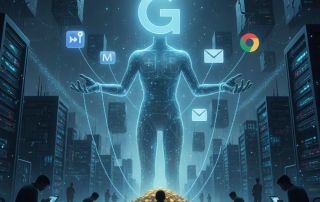AI in everyday office life: Your new invisible colleague
Let’s be honest: When you hear “artificial intelligence,” do you think of Terminator or a really good Excel formula? For most of us in the office, the truth lies somewhere in between. We sense that everything is changing, but in the daily grind of Teams calls and floods of emails, we barely have time to delve into it.
The good news: You don’t have to be an IT expert to benefit from the AI revolution. In fact, AI in the office right now is less about “robot takeover” and more about “extremely fast interns.”
In this article, we’ll show you how you can use AI tools today to get rid of tedious routine tasks and focus on what you’re actually paid to do: think, decide, and communicate.

The mindset shift: Co-pilot instead of autopilot
The most important step in using AI is understanding your role correctly. AI tools like ChatGPT, Claude, or the upcoming Microsoft 365 Copilot aren’t perfect. They sometimes hallucinate (invent facts) and make mistakes.
Therefore, don’t see them as autopilots you blindly trust, but as co-pilots. They create a first, quick draft. You are the captain who reviews, corrects, and approves. Approaching it with this mindset saves time without losing control.
4 specific areas of application for AI in the office
Forget abstract visions of the future. Here are four areas where AI can immediately take work off your hands:
1. Taming the email deluge (Communication)
We spend hours trying to find polite ways to phrase simple matters.
- The AI hack: Use AI as a “phrasing sparring partner.”
- Example prompt: “Write a friendly but firm email to a client who still owes us documents for Project X. Remind them of the Friday deadline and offer a quick phone call if they have any questions.”
- The result: You get a 90% complete draft in seconds that only needs a few minor adjustments.
2. More efficient follow-up after meetings (Organization)
Nobody likes writing minutes. Modern meeting tools (such as MS Teams Premium, Zoom AI, or external tools like Fireflies.ai) can transcribe and automatically summarize meetings.
- The AI hack: If you don’t have built-in tools, copy your raw meeting notes into a secure AI environment and ask: “Summarize these notes into a structured to-do list, sorted by responsibilities.”
3. Overcoming Excel Anxiety (Data & IT)
You know what you want to calculate, but not how the darned VLOOKUP or XLOOKUP formula works?
- The AI Hack: Describe the problem in natural language.
- Example Prompt: “I have product names in column A and prices in column B. I want to find the price for the product ‘Laptop’ in cell C1. Which Excel formula do I need?”
- The Result: The AI provides you with the complete formula, often even with an explanation.
4. Overcoming Creative Blocks (Brainstorming)
The “blank sheet of paper” is the biggest enemy of productivity. Whether you’re looking for topics for a presentation, an agenda for a workshop, or ideas for a team event.
- The AI Hack: Use AI as an idea generator, not as the final solution. Have it generate 10 ideas, choose the best 3, and refine them yourself.
The new core competency: “Prompting”
The quality of the results depends on the quality of your prompts. Simply saying “Do something on topic X” will produce poor results.
A good prompt in everyday office work needs context. Use the R-O-L-E method:
- R (Role): Assign the AI a role. (“You are an experienced project manager.”)
- O (Objective): What is the clear objective? (“Create a project plan for…”)
- L (Limit): Are there any limitations? (“Maximum one A4 page, focus on budget.”)
- E (Example): Provide an example of the desired style. (“Use a formal business tone, similar to this example: …”)
Important warning: Data protection is not optional, it’s mandatory
This is the most critical point for your career: Never copy internal company data, customer names, or confidential strategy papers into public, free AI tools! Many free versions use your input for training. This can be grounds for legal action. For sensitive data, only use company-approved, data protection-compliant enterprise solutions (e.g., ChatGPT Enterprise or Bing Chat Enterprise, if your employer has enabled this).
Conclusion: Just get started.
AI won’t replace you. But a person who uses AI effectively will replace someone who doesn’t. Start small – perhaps with the next email you find difficult. You’ll be surprised how much easier your daily office routine suddenly becomes.
Beliebte Beiträge
Salary negotiation: 5 phrases that can get you up to 15% more
Want a 15% raise? A successful salary negotiation depends on preparation and the right words. We'll show you five phrases you need to use – from setting the anchor to responding to a "no." This is how you argue persuasively.
Die besten Live-Übersetzer-Earbuds im Check
Schluss mit Sprachbarrieren! Moderne Earbuds wie Google Pixel Buds & Timekettle übersetzen Gespräche live. Wir zeigen die besten Modelle, erklären die KI-Technik, nennen die Kosten und zeigen, wo die Technologie noch an ihre Grenzen stößt.
So sieht das wirklich perfekte Homeoffice-Setup für 2026 aus
Ihr Homeoffice ist veraltet? Steigern Sie 2026 Produktivität & Gesundheit. Unser Guide zeigt das perfekte Setup: von ergonomischen Stühlen und 4K-Webcams bis zu Mesh-WLAN und Kabelmanagement. So investieren Sie in Ihre Karriere.
Internet, Telefon & TV: Die besten Komplettpakete
Internet, TV & Telefon aus einer Hand? Wir vergleichen die Komplettpakete von Telekom, Vodafone, O2 & 1&1. Wer punktet bei Speed, TV-Komfort (MagentaTV vs. GigaTV) und Preis? So finden Sie das beste Triple-Play-Angebot für Ihre Adresse.
How we all turned Google into our monopolist
Google's monopoly is homegrown – created by us. We chose the superior search engine, "free" services like Gmail and Maps, and ignored the competition. In exchange for convenience, we gave away our data and created the monopolist ourselves.
Das HBO-Portfolio zerbricht: Was Sky-Kunden 2026 verlieren
Sky & WOW verlieren 2026 die exklusiven HBO-Rechte, da HBO Max in Deutschland startet. Neue Top-Serien wie die "Harry Potter"-Serie laufen künftig exklusiv bei Max. Überraschend: Laufende Hits wie "House of the Dragon" bleiben Sky-Kunden erhalten. Alle Details zur neuen Streaming-Lage.