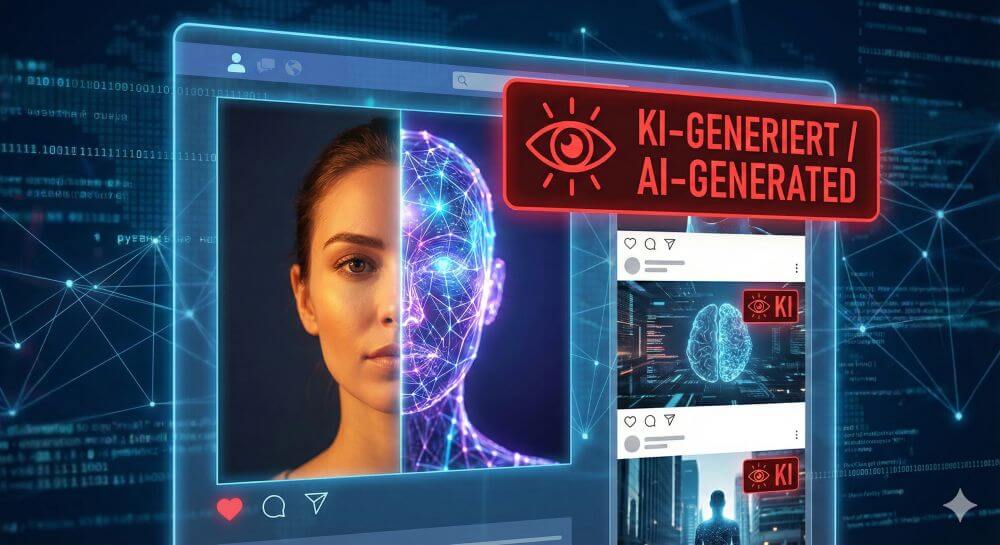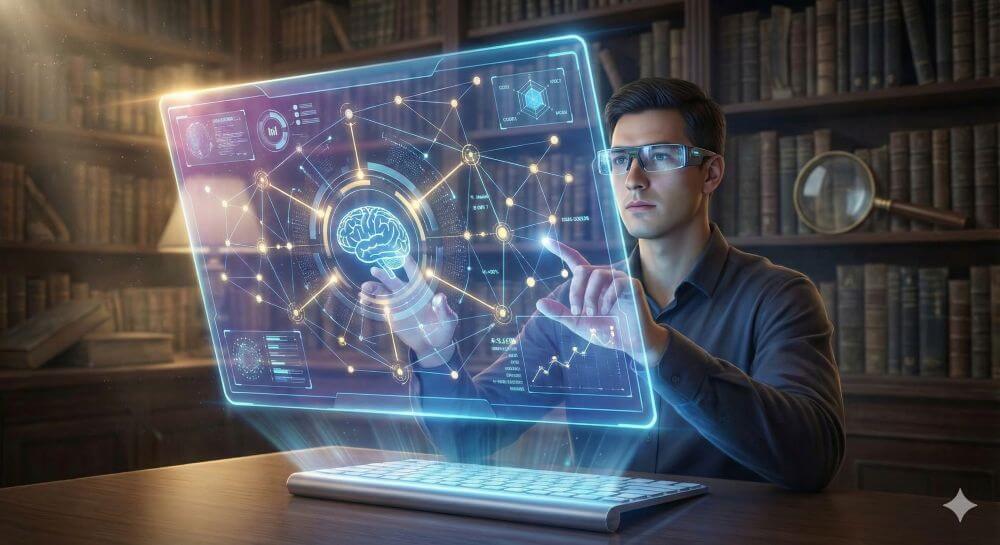Blocking websites on Windows using the hosts file
Do you want to block access to certain websites on your Windows computer? Whether it’s to minimize distractions while working or restrict access for children, Windows offers a built-in method to do this without additional software. The key is a small system file called hosts.
This article will guide you through the process step by step.
What is the hosts file?
The hosts file is a simple text file used by the operating system to directly map domain names (like www.google.com) to an IP address.
When you type a website into your browser, Windows checks this file first before contacting a public DNS (Domain Name System) server. We can exploit this by redirecting an unwanted domain to an incorrect or invalid IP address—usually your own computer (the “localhost”).
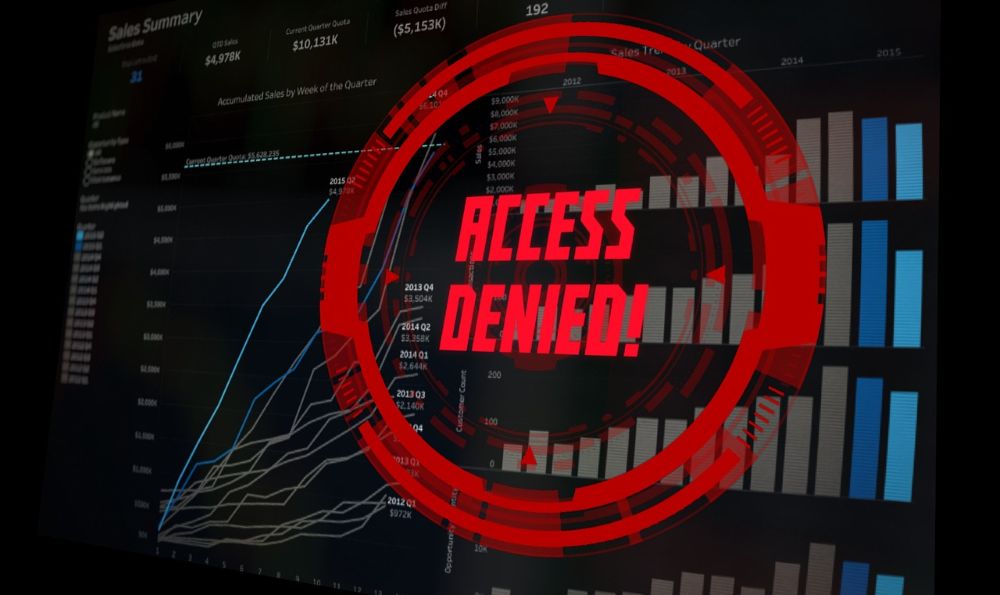
Step-by-step instructions for blocking
To edit the hosts file, you need administrator privileges. This is the most common stumbling block.
Step 1: Open the editor as administrator
You can’t simply open and save the file by double-clicking it. You must explicitly start your text editor (e.g., Notepad/Editor) with elevated privileges.
Step 1: Open the editor as administrator
…
- Press the Windows key.
- Type “Editor” or “Notepad”.
- Right-click the “Editor” icon in the search results.
- Select “Run as administrator”.
- Confirm the User Account Control (UAC) prompt with “Yes”.
Step 2: Find and open the “hosts” file
- In Editor (run as administrator), click File > Open….
- Navigate to the following folder. The easiest way is to copy the path directly into the address bar of the “Open” dialog: C:\Windows\System32\drivers\etc
- By default, you won’t see any files, as Editor only looks for .txt files. In the dialog box, change the setting from “Text files (.txt)” to **”All files (.*)”** in the bottom right corner.
- You should now see a file called hosts. Select it and click “Open”.
Step 3: Enter the websites to be blocked
- You will now see the contents of the hosts file. Most of it consists of comments that begin with a # symbol.
- Scroll to the very end of the file.
- To block a website, add a new line. The rule is: first the IP address to which the website will be redirected, then (separated by a space or a tab) the domain name.
- We are using the IP address 127.0.0.1. This is the “loopback” address, which always points to your own computer. Since no website under this domain is running on your computer, the request will fail (the page cannot be loaded).
Example: To block Facebook and Twitter, add the following lines to the end:
#Blocking Distractions
127.0.0.1 www.facebook.com
127.0.0.1 facebook.com
127.0.0.1 www.twitter.com
127.0.0.1 twitter.com
Important: It is advisable to always enter both the version with www. and the version without www. to ensure that both are blocked.
Step 4: Save and Close
- Click File > Save. (If you receive an “Access denied” error message, you did not start the editor as administrator as in Step 1.)
- Close the editor.
Step 5: Apply Changes (Optional, but recommended)
To ensure the changes take effect immediately, you should clear your system’s DNS cache. Otherwise, your PC might still “remember” the old, correct IP address.
- Press the Windows key and type “cmd”.
- Right-click on “Command Prompt” and select “Run as administrator”.
- Type the following command and press Enter: ipconfig /flushdns
You should receive a success message.
If you now try to open www.facebook.com in any browser (Chrome, Firefox, Edge, etc.), the page should no longer load.
Important Notes
- Administrator privileges: The most important thing is that editing and saving the hosts file only works with administrator privileges.
- Antivirus software: Some antivirus programs or security suites monitor the hosts file to prevent malicious software from modifying it. Your antivirus program may block the change or warn you. In this case, you may need to explicitly allow the change in your antivirus program.
- Syntax: Do not use a # at the beginning of a line you want to add, as this makes the line a comment and it will be ignored.
- Undoing: To restore access, simply reopen the hosts file (as administrator), delete the added lines, and save the file.
“`
Conclusion
Editing the hosts file is a quick, free, and system-wide method to control access to specific websites. It works in all browsers and for all users of the computer and is very effective if the steps are followed precisely.
Beliebte Beiträge
Amazon Visa card is being discontinued: This is important now!
Amazon has announced that it will discontinue its in-house Visa card. This decision could have a significant impact on customers who still use this card.
Apple ‘Tap to Pay’ now also available in Europe
Apple Tap to Pay, the innovative feature that makes it possible to accept contactless payments directly from iPhone, is coming to Europe. This development could revolutionize the digital payments landscape and bring benefits to both consumers and merchants.
AI-powered surfing and shopping with Bing and Edge
Microsoft's new Bing and Edge combine search, browsing and chat into one seamless experience by working with OpenAI and the latest model GPT 4. With improved search functions, interactive chat and AI functions, surfing the web will be revolutionized.
Nvidia sell-off – Chip restrictions against China
Nvidia stock suffered after-hours falls following reports of Chinese AI chip restrictions. These could have a significant impact on sales in the world's largest semiconductor market.
Abolition of Maestro cards – what does that mean
Das Ende von Maestro: Erfahren Sie alles über Änderungen im bargeldlosen Zahlungsverkehr und mögliche Alternativen für Ihre EC- oder Girocard im Auslandseinsatz.
Account hacked: Here are the actions you should take
Hack your account? Act fast! Our guide shows how to secure your account, limit damage and avoid future hacks. It is important to proceed in a structured manner.