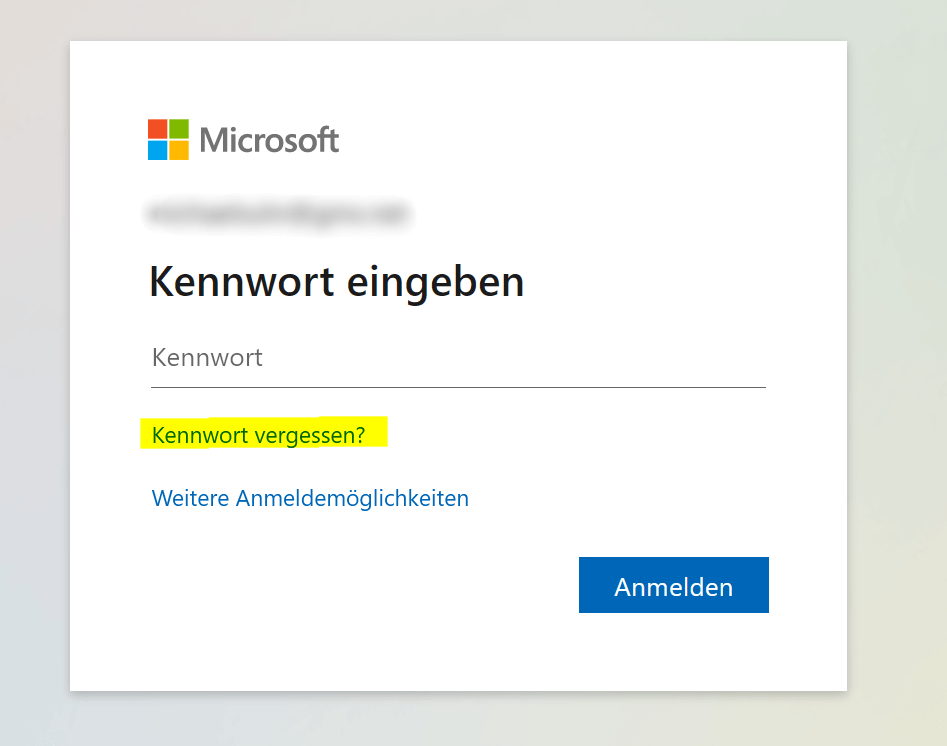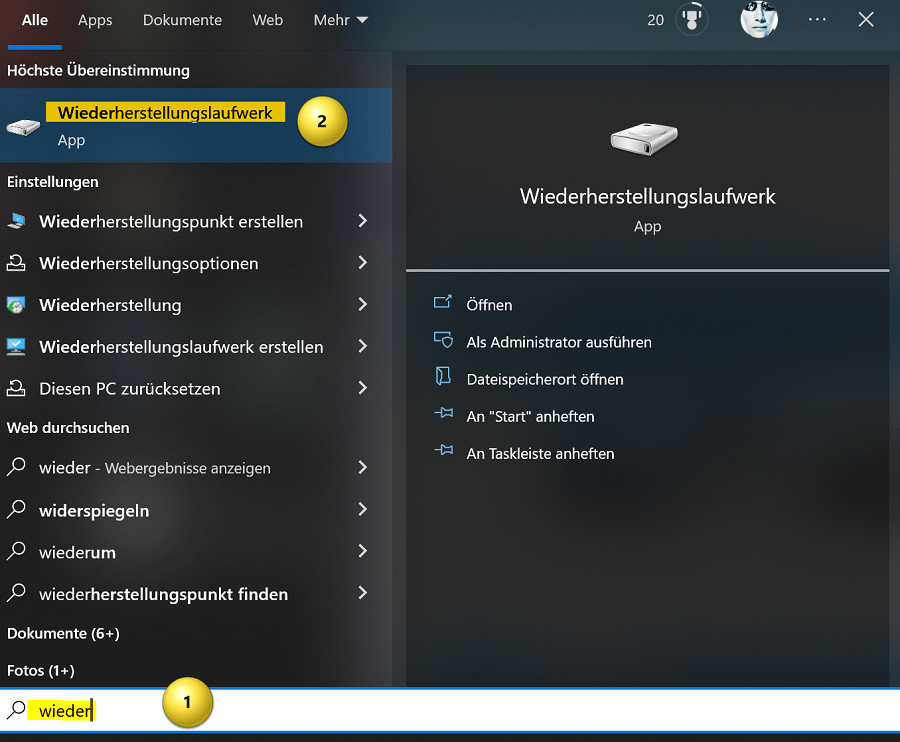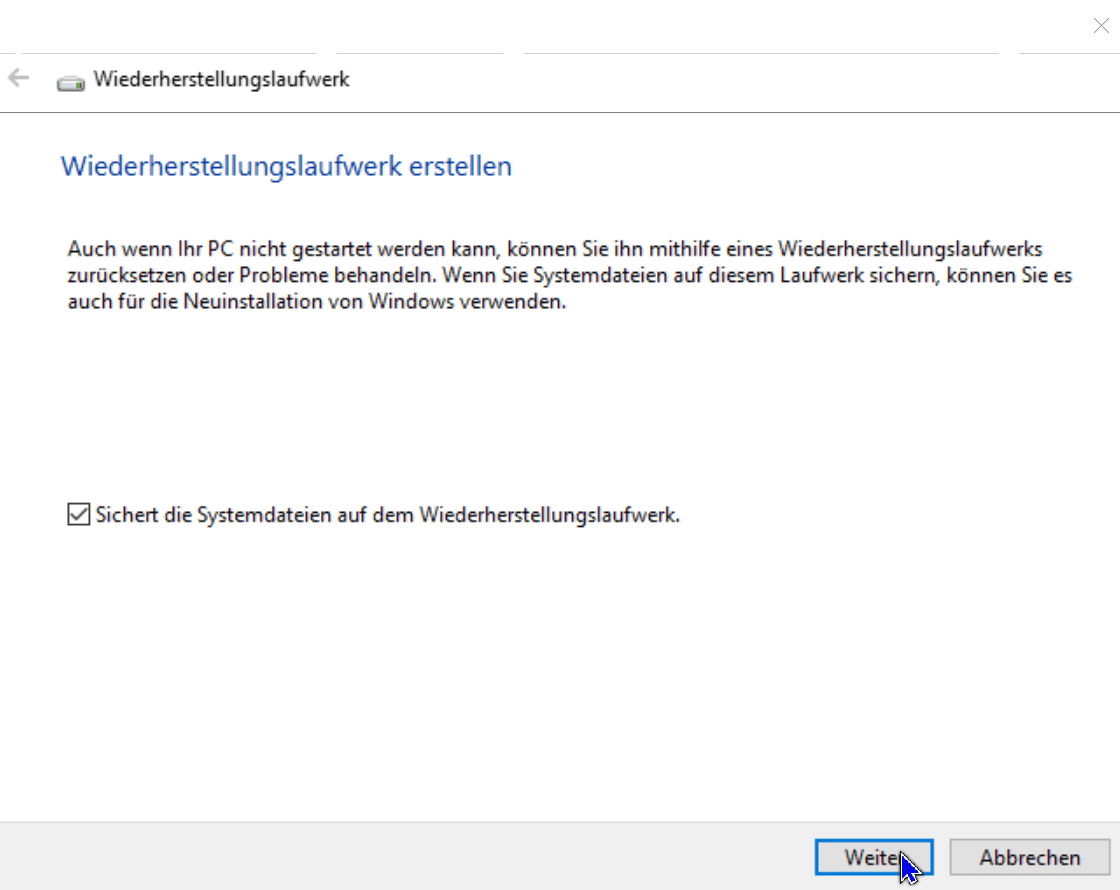Forgot Windows Password? – Here is the solution…
It’s become such a thing with passwords. First, there are more and more passwords to remember, and then they are supposed to get longer and more complicated. Preferably with special characters and upper and lower case. So it is not surprising if you get things mixed up here and there and no longer know the password with the best will in the world. In our little tutorial we would like to show some options how you can still get your Windows password and start the computer.

Forgot Windows Password? – Here is the solution…
It’s become such a thing with passwords. First, there are more and more passwords to remember, and then they are supposed to get longer and more complicated. Preferably with special characters and upper and lower case. So it is not surprising if you get things mixed up here and there and no longer know the password with the best will in the world. In our little tutorial we would like to show some options how you can still get your Windows password and start the computer.

Forgot Windows password
Forgot Windows password
Use Microsoft account
If you’re using a Microsoft account to sign in to your Windows computer, you can try signing in using the “Forgot your password” option on the sign-in page. You will then be asked to provide an alternate email address or phone number in order to receive a temporary password to log in with. Once you have received the temporary password, you can use it to log in and then set a new password for your user account.
Use admin account
If you have activated the administrator account on your computer, you can use it to change the password of your normal user account. To operate in the administrator account, you need to start in safe mode. When the computer starts, press the F8 key several times to start Safe Mode. Then log in with the administrator account and change the password of the user account.
Use recovery drive
A recovery drive is an external hard drive that can be used to restore or reset your computer. If you created a recovery drive, you can use it to reset the password.
To create a recovery drive in Windows, you need a USB drive with enough space. Follow the steps below:
- Connect the USB disk to your computer and make sure it is recognized.
- Open the start menu and type “recovery drive“. Click on the “Create a recovery drive” option.
- The Create Recovery Drive tool starts. Make sure that the correct USB stick is selected and click “Next“.
- Select “Copy system files to the recovery drive” and click Next again.
- Click “Create” to start the creation process.
- The creation process may take a few minutes. Once it is complete, click “Finish“.
Your recovery drive is now ready and you can use it to troubleshoot your Windows system or to perform a clean install of Windows. However, note that all data on the USB disk will be erased during the creation process. Be sure to back up important data elsewhere beforehand.
Use third-party tools
There are various third-party tools that you can use to reset the password. However, these tools are not officially approved by Microsoft and hence may lead to data loss or other issues. Some examples of these tools are “Offline NT Password & Registry Editor” or “PCUnlocker“. Therefore, only use this option if the other options don’t work and if you know the consequences.
It is also important to note that in some cases, resetting password can result in loss of files. Make sure you have backed up important files before trying to reset the password.
To sum up, there are several ways to reset or recover forgotten Windows password. The best option depends on the type of user account you have and your personal situation. It is important to be aware that some options can lead to data loss and therefore you should always back up your important files before attempting a password reset.
Use Microsoft account
If you’re using a Microsoft account to sign in to your Windows computer, you can try signing in using the “Forgot your password” option on the sign-in page. You will then be asked to provide an alternate email address or phone number in order to receive a temporary password to log in with. Once you have received the temporary password, you can use it to log in and then set a new password for your user account.
Use admin account
If you have activated the administrator account on your computer, you can use it to change the password of your normal user account. To operate in the administrator account, you need to start in safe mode. When the computer starts, press the F8 key several times to start Safe Mode. Then log in with the administrator account and change the password of the user account.
Use recovery drive
A recovery drive is an external hard drive that can be used to restore or reset your computer. If you created a recovery drive, you can use it to reset the password.
To create a recovery drive in Windows, you need a USB drive with enough space. Follow the steps below:
- Connect the USB disk to your computer and make sure it is recognized.
- Open the start menu and type “recovery drive“. Click on the “Create a recovery drive” option.
- The Create Recovery Drive tool starts. Make sure that the correct USB stick is selected and click “Next“.
- Select “Copy system files to the recovery drive” and click Next again.
- Click “Create” to start the creation process.
- The creation process may take a few minutes. Once it is complete, click “Finish“.
Your recovery drive is now ready and you can use it to troubleshoot your Windows system or to perform a clean install of Windows. However, note that all data on the USB disk will be erased during the creation process. Be sure to back up important data elsewhere beforehand.
Use third-party tools
There are various third-party tools that you can use to reset the password. However, these tools are not officially approved by Microsoft and hence may lead to data loss or other issues. Some examples of these tools are “Offline NT Password & Registry Editor” or “PCUnlocker“. Therefore, only use this option if the other options don’t work and if you know the consequences.
It is also important to note that in some cases, resetting password can result in loss of files. Make sure you have backed up important files before trying to reset the password.
To sum up, there are several ways to reset or recover forgotten Windows password. The best option depends on the type of user account you have and your personal situation. It is important to be aware that some options can lead to data loss and therefore you should always back up your important files before attempting a password reset.
Popular Posts:
Dynamic ranges in Excel: OFFSET function
The OFFSET function in Excel creates a flexible reference. Instead of fixing =SUM(B5:B7), the function finds the range itself, e.g., for the "last 3 months". Ideal for dynamic charts or dashboards that grow automatically.
Mastering the INDIRECT function in Excel
The INDIRECT function in Excel converts text into a real reference. Instead of manually typing =January!E10, use =INDIRECT(A2 & "!E10"), where A2 contains 'January'. This allows you to easily create dynamic summaries for multiple worksheets.
From assistant to agent: Microsoft’s Copilot
Copilot is growing up: Microsoft's AI is no longer an assistant, but a proactive agent. With "Vision," it sees your Windows desktop; in M365, it analyzes data as a "Researcher"; and in GitHub, it autonomously corrects code. The biggest update yet.
Windows 12: Where is it? The current status in October 2025
Everyone was waiting for Windows 12 in October 2025, but it didn't arrive. Instead, Microsoft is focusing on Windows 11 25H2 and "Copilot+ PC" features. We'll explain: Is Windows 12 canceled, postponed, or is it already available as an AI update for Windows 11?
Blocking websites on Windows using the hosts file
Want to block unwanted websites in Windows? You can do it without extra software using the hosts file. We'll show you how to edit the file as an administrator and redirect domains like example.de to 127.0.0.1. This will block them immediately in all browsers.
The “Zero Inbox” method with Outlook: How to permanently get your mailbox under control.
Caught red-handed? Your Outlook inbox has 1000+ emails? That's pure stress. Stop the email deluge with the "Zero Inbox" method. We'll show you how to clean up your inbox and regain control using Quick Steps and rules.
Popular Posts:
Dynamic ranges in Excel: OFFSET function
The OFFSET function in Excel creates a flexible reference. Instead of fixing =SUM(B5:B7), the function finds the range itself, e.g., for the "last 3 months". Ideal for dynamic charts or dashboards that grow automatically.
Mastering the INDIRECT function in Excel
The INDIRECT function in Excel converts text into a real reference. Instead of manually typing =January!E10, use =INDIRECT(A2 & "!E10"), where A2 contains 'January'. This allows you to easily create dynamic summaries for multiple worksheets.
From assistant to agent: Microsoft’s Copilot
Copilot is growing up: Microsoft's AI is no longer an assistant, but a proactive agent. With "Vision," it sees your Windows desktop; in M365, it analyzes data as a "Researcher"; and in GitHub, it autonomously corrects code. The biggest update yet.
Windows 12: Where is it? The current status in October 2025
Everyone was waiting for Windows 12 in October 2025, but it didn't arrive. Instead, Microsoft is focusing on Windows 11 25H2 and "Copilot+ PC" features. We'll explain: Is Windows 12 canceled, postponed, or is it already available as an AI update for Windows 11?
Blocking websites on Windows using the hosts file
Want to block unwanted websites in Windows? You can do it without extra software using the hosts file. We'll show you how to edit the file as an administrator and redirect domains like example.de to 127.0.0.1. This will block them immediately in all browsers.
The “Zero Inbox” method with Outlook: How to permanently get your mailbox under control.
Caught red-handed? Your Outlook inbox has 1000+ emails? That's pure stress. Stop the email deluge with the "Zero Inbox" method. We'll show you how to clean up your inbox and regain control using Quick Steps and rules.