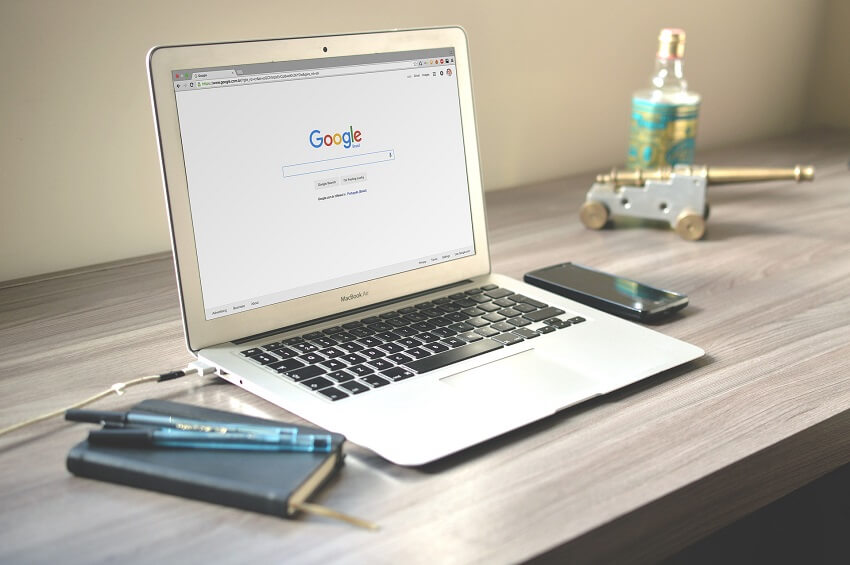The best backup solutions for your data
Who does not know it? You are working on an important document or editing your vacation photos and suddenly the computer crashes or the laptop is stolen. The painstakingly compiled data are lost. To prevent this from happening, we should all take regular backups of our important data. But which backup solution is the right one and what needs to be considered? In this article, we will show you the best backup solutions for your data and give you helpful tips to never lose data again.

The best backup solutions for your data
Who does not know it? You are working on an important document or editing your vacation photos and suddenly the computer crashes or the laptop is stolen. The painstakingly compiled data are lost. To prevent this from happening, we should all take regular backups of our important data. But which backup solution is the right one and what needs to be considered? In this article, we will show you the best backup solutions for your data and give you helpful tips to never lose data again.

Protect your important data!
Protect your important data!
Our personal data, photos, music and documents are invaluable and should therefore be well protected. Data loss can not only be financially painful, but also mean the loss of memories and important information. That’s why it’s important to make regular backups and keep them in a safe place. Some backup solutions even offer the option of setting up automatic backups that are carried out at regular intervals.
Before choosing a backup solution, you should consider what data you want to back up and how often you want to back it up. There are different types of backup solutions, such as local backups on an external hard drive or cloud-based backups. It is important that you choose a solution that suits your needs. You should also make sure that your data is stored in encrypted form and that you can quickly access your backups in an emergency.
This strategy is considered to be one of the most effective data loss prevention methods and should be used regardless of the size of your system, whether it is dealing with personal files or corporate data.
Our personal data, photos, music and documents are invaluable and should therefore be well protected. Data loss can not only be financially painful, but also mean the loss of memories and important information. That’s why it’s important to make regular backups and keep them in a safe place. Some backup solutions even offer the option of setting up automatic backups that are carried out at regular intervals.
Before choosing a backup solution, you should consider what data you want to back up and how often you want to back it up. There are different types of backup solutions, such as local backups on an external hard drive or cloud-based backups. It is important that you choose a solution that suits your needs. You should also make sure that your data is stored in encrypted form and that you can quickly access your backups in an emergency.
This strategy is considered to be one of the most effective data loss prevention methods and should be used regardless of the size of your system, whether it is dealing with personal files or corporate data.
A comparison of the best backup tools
A comparison of the best backup tools
There are many backup tools on the market that have different features and prices. Some tools are free while others are paid. The most popular tools include Acronis True Image, EaseUS Todo Backup, and BackupAssist. To find the right backup solution for you, you should compare the different options and decide on a solution that suits your needs.
There are many backup tools on the market that have different features and prices. Some tools are free while others are paid. The most popular tools include Acronis True Image, EaseUS Todo Backup, and BackupAssist. To find the right backup solution for you, you should compare the different options and decide on a solution that suits your needs.
Choosing the right backup solution
Choosing the right backup solution
As we have seen, a wide variety of types of external storage media and types are available for data backup. Choosing the right medium and storage method depends on several factors, including the size of the data to be backed up, the speed of data transfer, cost, durability, and portability.
Here we have summarized the most common types of storage media for data backup:
However, always be aware that no single backup method is 100% perfect. The best strategy is usually a combination of local backups (e.g. on an external SSD) and offsite backups (e.g. in the cloud) to protect against all types of data loss as much as possible.
But whatever backup method you ultimately choose, it’s still better than no backup at all. Because once the data is gone, it’s gone, and there’s a lot of trouble!
Also interesting: Automatic backup of your files under Windows 10
As we have seen, a wide variety of types of external storage media and types are available for data backup. Choosing the right medium and storage method depends on several factors, including the size of the data to be backed up, the speed of data transfer, cost, durability, and portability.
Here we have summarized the most common types of storage media for data backup:
However, always be aware that no single backup method is 100% perfect. The best strategy is usually a combination of local backups (e.g. on an external SSD) and offsite backups (e.g. in the cloud) to protect against all types of data loss as much as possible.
But whatever backup method you ultimately choose, it’s still better than no backup at all. Because once the data is gone, it’s gone, and there’s a lot of trouble!
Also interesting: Automatic backup of your files under Windows 10
Popular Posts:
With the webcam to your dream job: Preparation for the video job interview!
Streamline your video interview with our tips on technique, setting, dress, body language and preparation. It's not quite success from the sofa, but this is where you can prove your professionalism.
IT security: The deceptive appearance of digital security
In a digitized world, IT security is an important factor. But technology alone is not enough. A holistic strategy is needed that also takes into account the human component.
Import Stock Quotes into Excel – Tutorial
Importing stock quotes into Excel is not that difficult. And you can do a lot with it. We show you how to do it directly without Office 365.
Create Excel Budget Book – with Statistics – Tutorial
Create your own Excel budget book with a graphical dashboard, statistics, trends and data cut-off. A lot is possible with pivot tables and pivot charts.
Excel random number generator – With Analysis function
You can create random numbers in Excel using a function. But there are more possibilities with the analysis function in Excel.
Excel Database with Input Form and Search Function
So erstellen Sie eine Datenbank mit Eingabemaske und Suchfunktion OHNE VBA KENNTNISSE in Excel ganz einfach. Durch eine gut versteckte Funktion in Excel geht es recht einfach.
Popular Posts:
With the webcam to your dream job: Preparation for the video job interview!
Streamline your video interview with our tips on technique, setting, dress, body language and preparation. It's not quite success from the sofa, but this is where you can prove your professionalism.
IT security: The deceptive appearance of digital security
In a digitized world, IT security is an important factor. But technology alone is not enough. A holistic strategy is needed that also takes into account the human component.
Import Stock Quotes into Excel – Tutorial
Importing stock quotes into Excel is not that difficult. And you can do a lot with it. We show you how to do it directly without Office 365.
Create Excel Budget Book – with Statistics – Tutorial
Create your own Excel budget book with a graphical dashboard, statistics, trends and data cut-off. A lot is possible with pivot tables and pivot charts.
Excel random number generator – With Analysis function
You can create random numbers in Excel using a function. But there are more possibilities with the analysis function in Excel.
Excel Database with Input Form and Search Function
So erstellen Sie eine Datenbank mit Eingabemaske und Suchfunktion OHNE VBA KENNTNISSE in Excel ganz einfach. Durch eine gut versteckte Funktion in Excel geht es recht einfach.